How to install DataGrip in Ubuntu
To install DataGrip in Ubuntu 16.04
DataGrip is the multi-engine database environment. It supports MySQL, Oracle, Sybase, DB2, SQLite, HyperSQL, PostgreSQL, Microsoft SQL Server, Apache Derby and H2. Installation of DataGrip in Ubuntu is explained in this article.
Features
- To analyse the DB
- Executing queries
- Quick coding assistance
To install DataGrip
Add java repository, by using the following command.
root@linuxhelp:~# add-apt-repository ppa:webupd8team/java Oracle Java (JDK) Installer (automatically downloads and installs Oracle JDK7 / JDK8 / JDK9). There are no actual Java files in this PPA. More info (and Ubuntu installation instructions): - for Oracle Java 7: http://www.webupd8.org/2012/01/install-oracle-java-jdk-7-in-ubuntu-via.html - for Oracle Java 8: http://www.webupd8.org/2012/09/install-oracle-java-8-in-ubuntu-via-ppa.html . . . Important!!! For now, you should continue to use Java 8 because Oracle Java 9 is available as an early access release (it should be released in 2016)! You should only use Oracle Java 9 if you explicitly need it, because it may contain bugs and it might not include the latest security patches! Also, some Java options were removed in JDK9, so you may encounter issues with various Java apps. More information and installation instructions (Ubuntu / Linux Mint / Debian): http://www.webupd8.org/2015/02/install-oracle-java-9-in-ubuntu-linux.html More info: https://launchpad.net/~webupd8team/+archive/ubuntu/java Press [ENTER] to continue or ctrl-c to cancel adding it gpg: keyring `/tmp/tmpo4uxzk_6/secring.gpg' created gpg: keyring `/tmp/tmpo4uxzk_6/pubring.gpg' created gpg: requesting key EEA14886 from hkp server keyserver.ubuntu.com gpg: /tmp/tmpo4uxzk_6/trustdb.gpg: trustdb created gpg: key EEA14886: public key " Launchpad VLC" imported gpg: no ultimately trusted keys found gpg: Total number processed: 1 gpg: imported: 1 (RSA: 1) OK
Update the system by running the following command.
root@linuxhelp:~# apt-get update
Hit:1 http://in.archive.ubuntu.com/ubuntu xenial InRelease
Get:2 http://in.archive.ubuntu.com/ubuntu xenial-updates InRelease [95.7 kB]
Get:3 http://security.ubuntu.com/ubuntu xenial-security InRelease [94.5 kB]
Hit:4 http://ppa.launchpad.net/dhor/myway/ubuntu xenial InRelease
Get:5 http://ppa.launchpad.net/webupd8team/java/ubuntu xenial InRelease [17.6 kB]
Hit:6 http://in.archive.ubuntu.com/ubuntu xenial-backports InRelease
Get:7 http://in.archive.ubuntu.com/ubuntu xenial-updates/main amd64 Packages [328 kB]
Get:8 http://ppa.launchpad.net/webupd8team/java/ubuntu xenial/main amd64 Packages [2,844 B]
Get:9 http://ppa.launchpad.net/webupd8team/java/ubuntu xenial/main i386 Packages [2,844 B]
Get:10 http://in.archive.ubuntu.com/ubuntu xenial-updates/main i386 Packages [324 kB]
Get:11 http://ppa.launchpad.net/webupd8team/java/ubuntu xenial/main Translation-en [1,260 B]
Get:12 http://in.archive.ubuntu.com/ubuntu xenial-updates/main Translation-en [125 kB]
Get:13 http://in.archive.ubuntu.com/ubuntu xenial-updates/universe amd64 Packages [300 kB]
Get:14 http://in.archive.ubuntu.com/ubuntu xenial-updates/universe i386 Packages [297 kB]
Fetched 1,588 kB in 6s (239 kB/s)
Reading package lists... Done
Utilise the following command to install java.
root@linuxhelp:~# apt-get install java-common oracle-java8-installer
Reading package lists... Done
Building dependency tree
Reading state information... Done
The following additional packages will be installed:
gsfonts-x11
Suggested packages:
binfmt-support visualvm ttf-baekmuk | ttf-unfonts | ttf-unfonts-core
ttf-kochi-gothic | ttf-sazanami-gothic ttf-kochi-mincho
| ttf-sazanami-mincho ttf-arphic-uming
.
.
.
update-alternatives: using /usr/lib/jvm/java-8-oracle/bin/xjc to provide /usr/bin/xjc (xjc) in auto mode
Oracle JDK 8 installed
update-alternatives: using /usr/lib/jvm/java-8-oracle/jre/lib/amd64/libnpjp2.so to provide /usr/lib/mozilla/plugins/libjavaplugin.so (mozilla-javaplugin.so) in auto mode
Oracle JRE 8 browser plugin installed
Setting up gsfonts-x11 (0.24) ...
Accept the license agreement to proceed further.
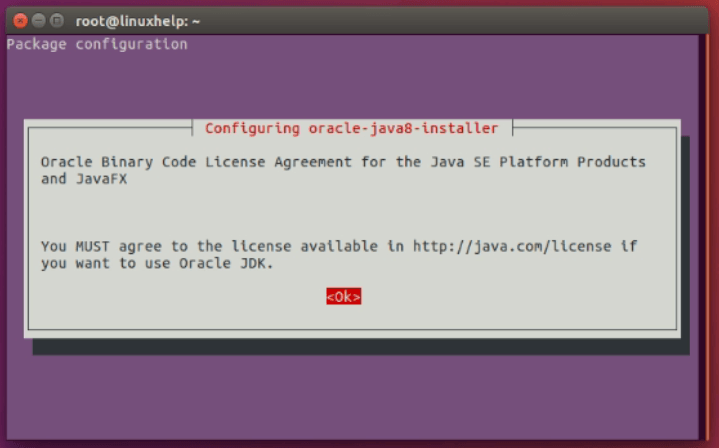
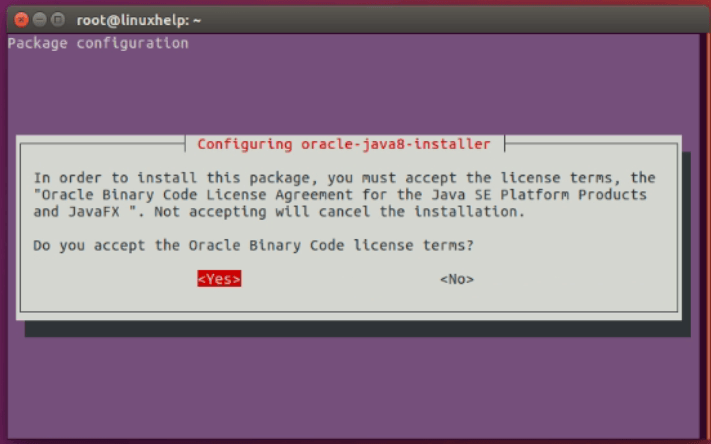
DataGrip is an integrated tool for Database. Now install mysql by using the following command.
root@linuxhelp:~# apt-get install mysql-server mysql-client
Reading package lists... Done
Building dependency tree
Reading state information... Done
The following additional packages will be installed:
libaio1 libhtml-template-perl mysql-client-5.7 mysql-client-core-5.7
mysql-common mysql-server-5.7 mysql-server-core-5.7
.
.
.
.
update-alternatives: using /etc/mysql/mysql.cnf to provide /etc/mysql/my.cnf (my.cnf) in auto mode
Setting up libhtml-template-perl (2.95-2) ...
Setting up mysql-client (5.7.12-0ubuntu1.1) ...
Setting up mysql-server (5.7.12-0ubuntu1.1) ...
Processing triggers for libc-bin (2.23-0ubuntu3) ...
Processing triggers for ureadahead (0.100.0-19) ...
Processing triggers for systemd (229-4ubuntu4) ...
Set the password for mysql server.
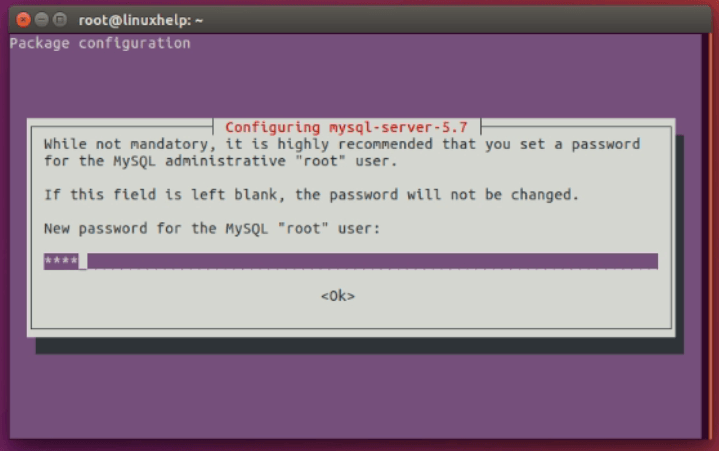
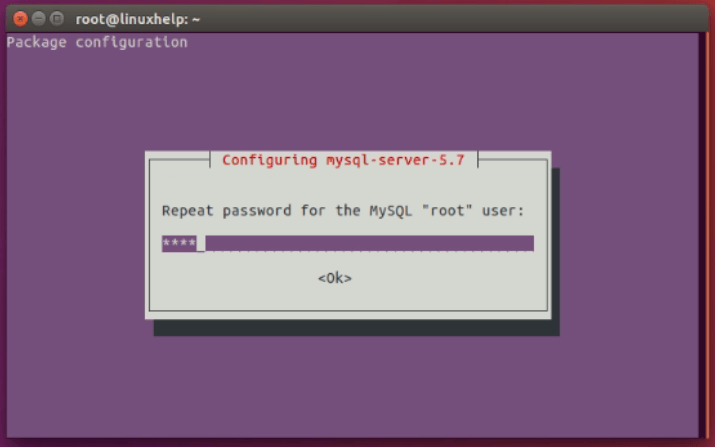
Check the mysql status by executing the following command.
root@linuxhelp:~# service mysql status mysql.service - MySQL Community Server Loaded: loaded (/lib/systemd/system/mysql.service enabled vendor preset: en Active: active (running) since Thu 2016-07-21 23:08:28 IST 1min 54s ago Main PID: 6586 (mysqld) CGroup: /system.slice/mysql.service ??6586 /usr/sbin/mysqld Jul 21 23:08:27 linuxhelp systemd[1]: Starting MySQL Community Server... Jul 21 23:08:28 linuxhelp systemd[1]: Started MySQL Community Server. lines 1-9/9 (END)
Change the working directory by using the following command.
root@linuxhelp:~# cd /home/user1/Downloads/
Download “ datagrip” from its official web site by using the following command.
root@linuxhelp:/home/user1/Downloads# wget https://download.jetbrains.com/datagrip/datagrip-2016.2.tar.gz
--2016-07-21 23:11:56-- https://download.jetbrains.com/datagrip/datagrip-2016.2.tar.gz
Resolving download.jetbrains.com (download.jetbrains.com)... 54.217.236.18
Connecting to download.jetbrains.com (download.jetbrains.com)|54.217.236.18|:443... connected.
HTTP request sent, awaiting response... 302 Moved Temporarily
Location: https://download-cf.jetbrains.com/datagrip/datagrip-2016.2.tar.gz [following]
--2016-07-21 23:11:56-- https://download-cf.jetbrains.com/datagrip/datagrip-2016.2.tar.gz
Resolving download-cf.jetbrains.com (download-cf.jetbrains.com)... 54.230.172.164, 54.230.172.113, 54.230.172.145, ...
Connecting to download-cf.jetbrains.com (download-cf.jetbrains.com)|54.230.172.164|:443... connected.
HTTP request sent, awaiting response... 200 OK
Length: 164654275 (157M) [binary/octet-stream]
Saving to: ‘ datagrip-2016.2.tar.gz’
datagrip-2016.2.tar 100%[===================> ] 157.03M 342KB/s in 4m 46s
2016-07-21 23:16:44 (562 KB/s) - ‘ datagrip-2016.2.tar.gz’ saved [164654275/164654275]
Extract the downloaded package.
root@linuxhelp:/home/user1/Downloads# tar zxf datagrip-2016.2.tar.gz root@linuxhelp:/home/user1/Downloads# ls DataGrip-2016.2 datagrip-2016.2.tar.gz
Rename the extracted directory.
root@linuxhelp:/home/user1/Downloads# mv DataGrip-2016.2 datagrip
And copy the datagrip directory to " opt" directory.
root@linuxhelp:/home/user1/Downloads# cp &ndash R datagrip /opt/
change the ownership to “ root” using “ chown” command.
root@linuxhelp:/opt/# chown &ndash R root.root datagrip
Dive into the “ datagrip/bin/” directory using “ cd” command
root@linuxhelp:/opt/# cd datagrip/bin/ root@linuxhelp:/opt/datagrip/bin# ls datagrip64.vmoptions fsnotifier64 libyjpagent-linux64.so datagrip.sh fsnotifier-arm libyjpagent-linux.so datagrip.vmoptions idea.properties log.xml fsnotifier inspect.sh product.png
Run the “ datagrip.sh” file by using “ sh” command.
root@linuxhelp:/opt/datagrip/bin# sh datagrip.sh
Click “ ok” to complete the installation.
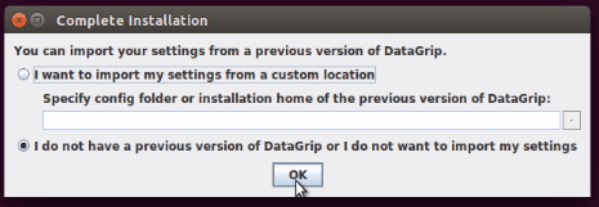
Read all the terms and conditions. Then click Accept to continue further.
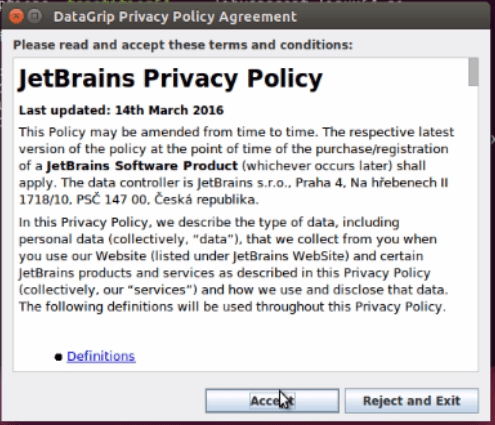
Select the preferred License type and click Evaluate.
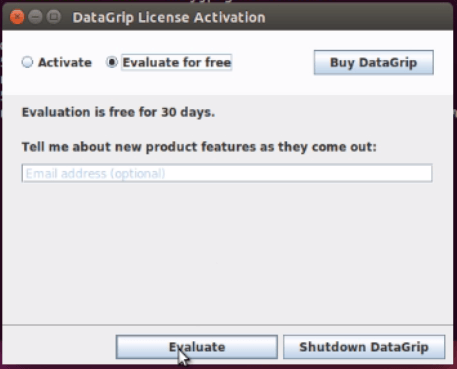
Then accept license agreement for Datagrip.
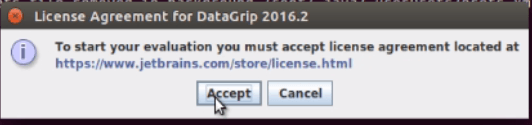
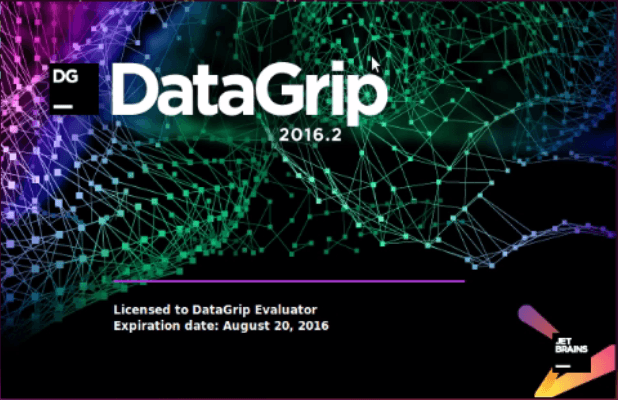
Select your desired theme and click “ Next:Editor color themes"
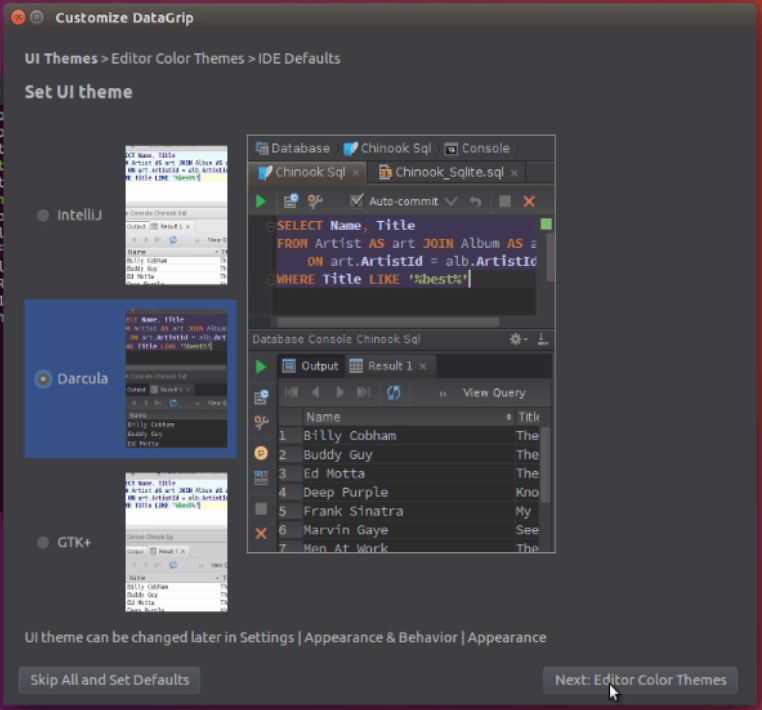
Next select the preferred editor color themes and click " Next:IDE defaults"
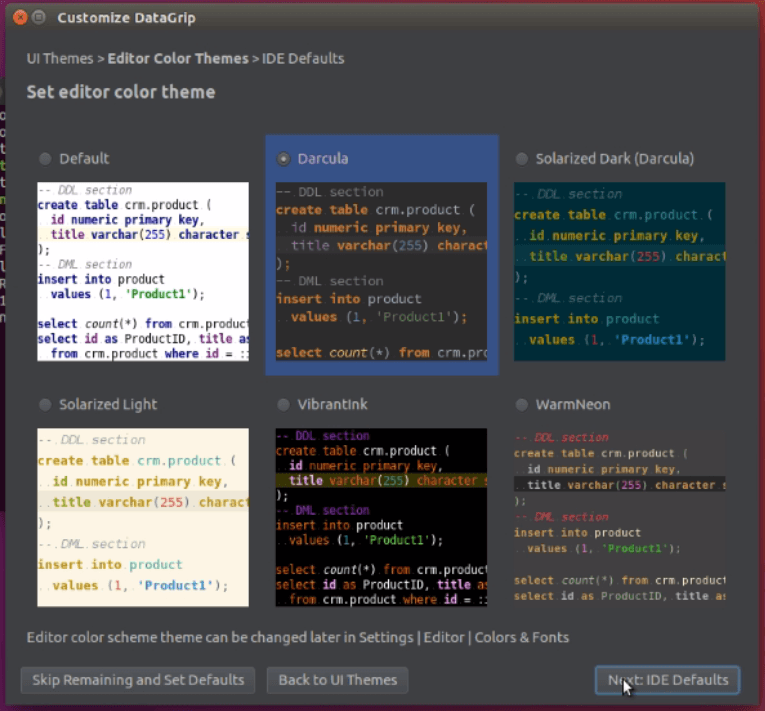
Select the preferred database and set password.
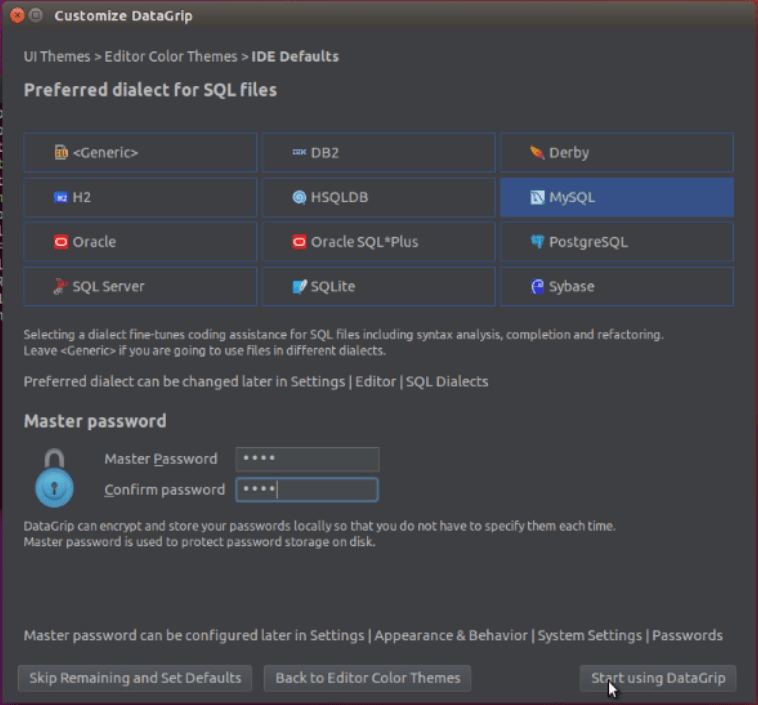
Click panel view control icon and select “ data source” or select File-> datasource in menu bar.
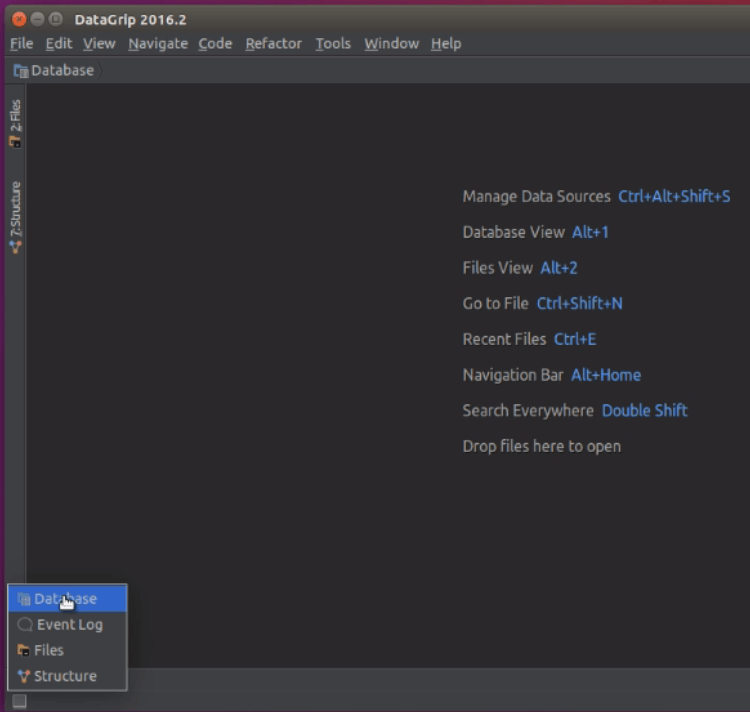
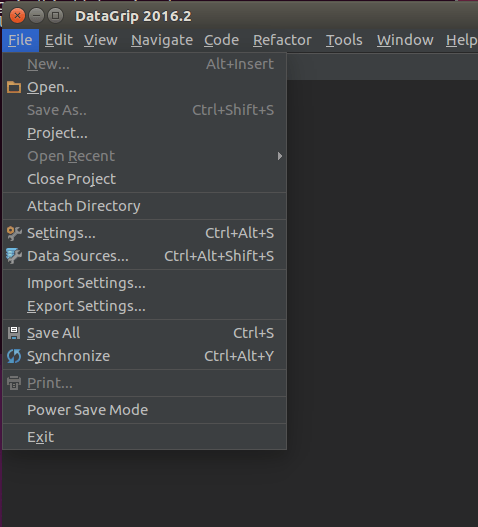
Click “ +” (add) icon on the base panel. Select Data Source and choose the type of database you have added.
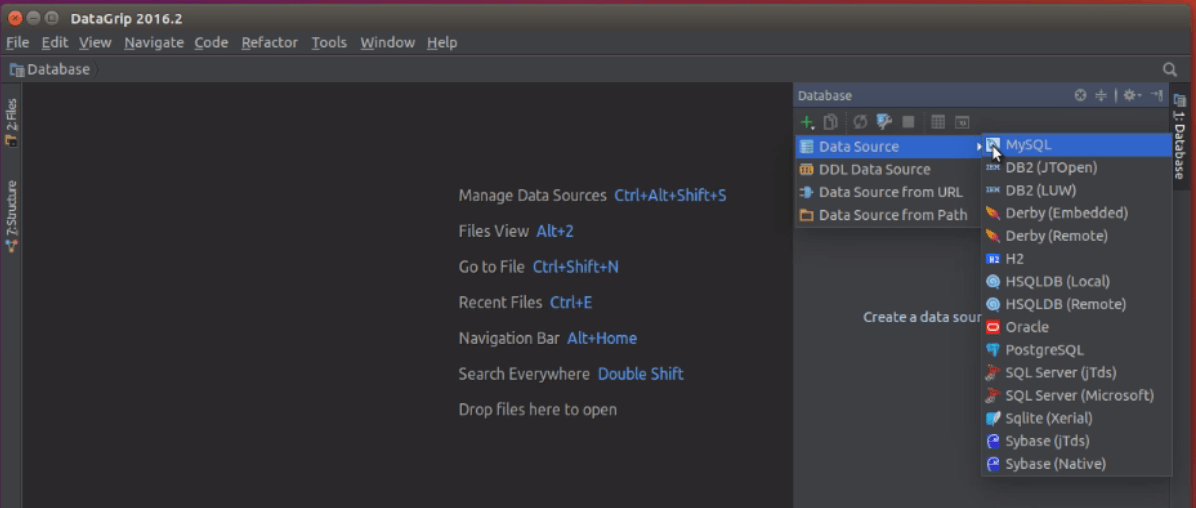
Data source and drive window appears. Enter the database user name and password. click Ok and then Apply.
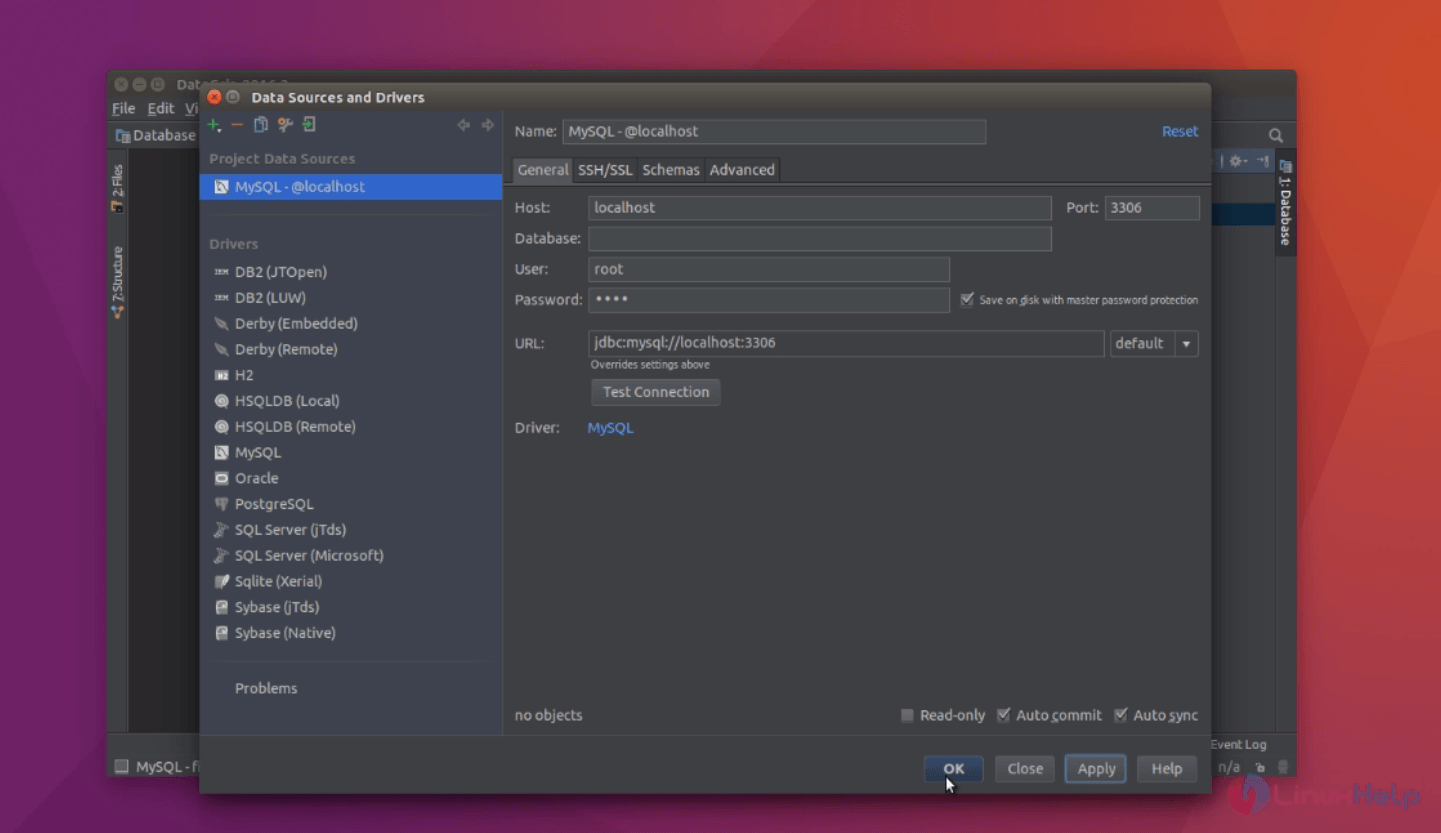
Data base editor page opens as follows.
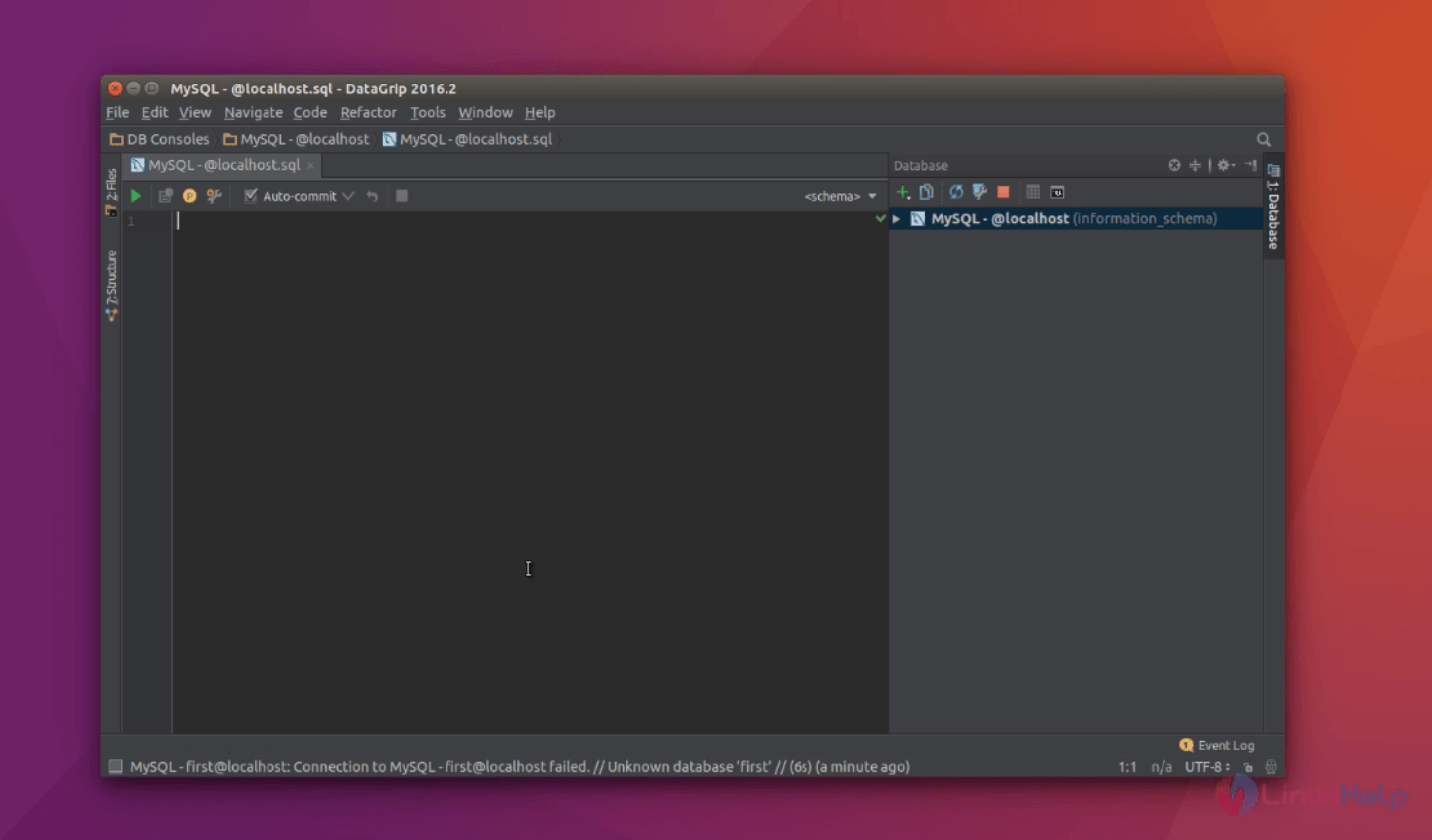
Now start to create or modify your Database.
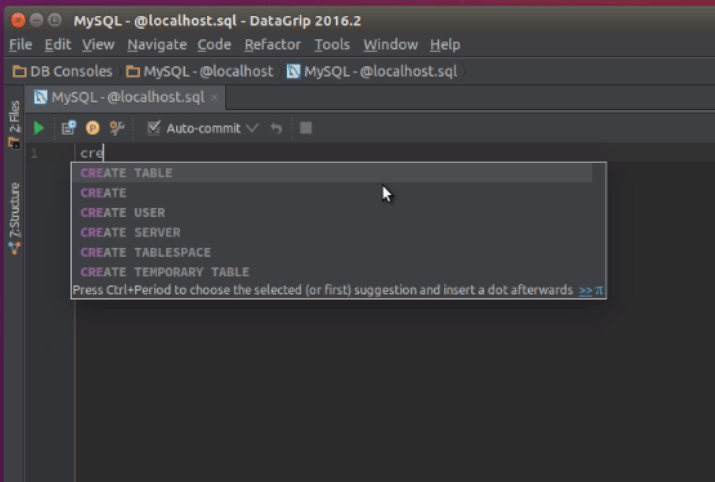
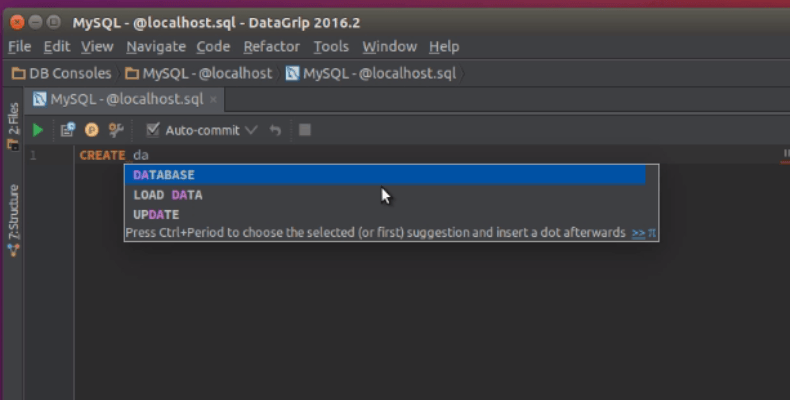
A sample query for database creation.
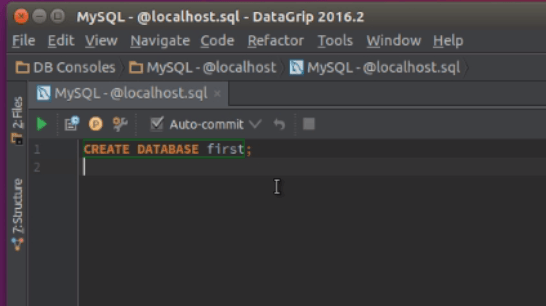
Comments ( 1 )