How to install Darktable 2.2.5 on Ubuntu 17.04
How to install Darktable 2.2.5 on Ubuntu 17.04
Darktable is cross-platform, open source photography workflow application and RAW file processor whose front end is written in GTK+, C and SQLite is used as database. The digital negatives are managed in a database by Darktable and they can be viewed using a zoomable light table. Raw images can also be developed using Darktable. All editing done using Darktable is completely non-destructive. This tutorial will explain on how to install Darktable 2.2.5 on Ubuntu 17.04.
Features
- Better brush trace handing of opacity to get better control.
- Support XYZ as proofing profile
- A script to watch a folder for new images
Installation procedure
To start the installation procedure, add the Darktable dependency package into repository by executing the following command.
root@linuxhelp1:~# add-apt-repository ppa:pmjdebruijn/darktable-release
" Fairly Stable" releases for Darktable
Press [ENTER] to continue or ctrl-c to cancel adding it
.
.
.
gpg: key 40C18E9EC07EE05F: public key " Launchpad PPA for Pascal de Bruijn" imported
gpg: Total number processed: 1
gpg: imported: 1
OK
The repositories are added to the target system. Update the machine by running the apt-get update command.
root@linuxhelp1:~# apt-get update
Hit:1 http://in.archive.ubuntu.com/ubuntu zesty InRelease
Hit:2 http://ppa.launchpad.net/otto-kesselgulasch/gimp/ubuntu zesty InRelease
Get:3 http://security.ubuntu.com/ubuntu zesty-security InRelease [89.2 kB]
Get:4 http://in.archive.ubuntu.com/ubuntu zesty-updates InRelease [89.2 kB]
.
.
.
Get:10 http://in.archive.ubuntu.com/ubuntu zesty-updates/main amd64 Packages [106 kB]
Get:11 http://in.archive.ubuntu.com/ubuntu zesty-updates/main i386 Packages [104 kB]
Fetched 497 kB in 5s (83.1 kB/s)
Reading package lists... Done
The target system is updated with the required repositories. Install the Darktable package by executing the apt-get install command.
root@linuxhelp1:~# apt-get install darktable exiv2
Reading package lists... Done
Building dependency tree
Reading state information... Done
The following additional packages will be installed:
darktable-dbg libcolord-gtk1 libflickcurl0 libgraphicsmagick-q16-3 liblensfun-data-v1
.
.
.
Setting up libosmgpsmap-1.0-1:amd64 (1.1.0-1) ...
Setting up darktable (1:2.2.5-0pmjdebruijn1~zesty) ...
Setting up darktable-dbg (1:2.2.5-0pmjdebruijn1~zesty) ...
Processing triggers for libc-bin (2.24-9ubuntu2) ...
The Darktable application is installed successfully. To launch the Darktable application, type the package name in the Ubuntu dashboard and click on the icon to run the application.
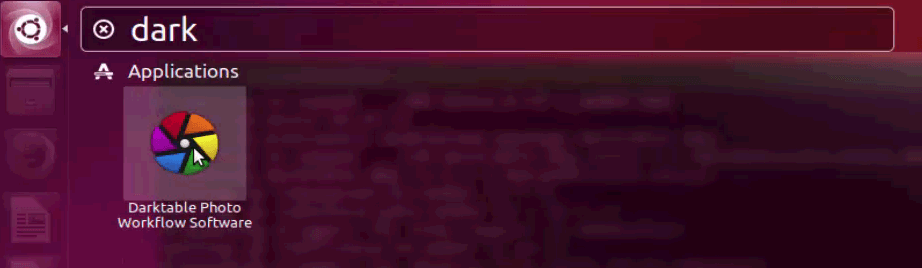
The Darktable application is now running. Enjoy editing any favorite photography using Darktable software.
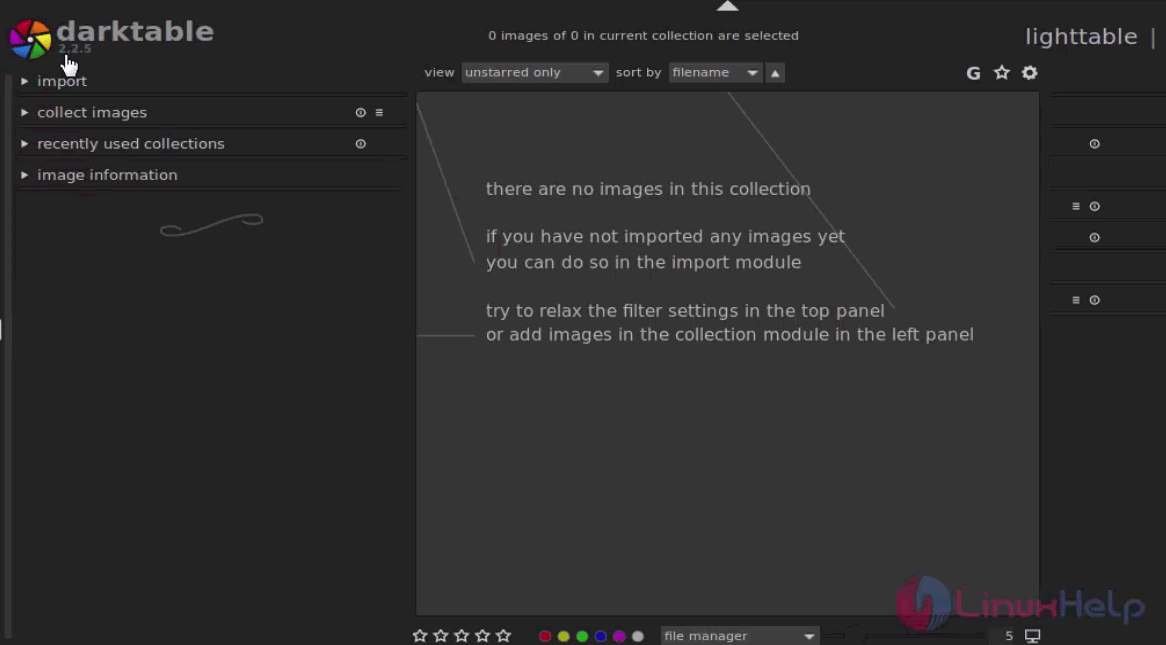
Wasn' t it an easy installation procedure? Darktable can add scripts to purge thumbnails.
Comments ( 0 )
No comments available