How to install CumulusClips on CentOS 7
How to install CumulusClips on CentOS 7
CumulusClips is a free and open source video sharing script that allows users to create their own video sharing website like YouTube. It allows the user to upload videos, rate videos, comment and much more. This tutorial explains the installation procedure of CumulusClips on CentOS 7.
Installation procedure
Before installing CumulusClips, you need to have a LAMP stack installed in your system. After installing the LAMP stack, login into the MySQL server and create database for the CumulusClips.
[root@example Desktop]# mysql -u root -p Enter password: Welcome to the MariaDB monitor. Commands end with or g. Your MariaDB connection id is 2 Server version: 5.5.52-MariaDB MariaDB Server Copyright (c) 2000, 2016, Oracle, MariaDB Corporation Ab and others. Type ' help ' or ' h' for help. Type ' c' to clear the current input statement. MariaDB [(none)]> CREATE DATABASE cumulusclips Query OK, 1 row affected (0.00 sec) MariaDB [(none)]> CREATE USER ' cumulusclipsuser' @' localhost' IDENTIFIED BY ' password' Query OK, 0 rows affected (0.00 sec) MariaDB [(none)]> GRANT ALL PRIVILEGES ON `cumulusclips`.* TO ' cumulusclipsuser' @' localhost' Query OK, 0 rows affected (0.00 sec) MariaDB [(none)]> FLUSH PRIVILEGES Query OK, 0 rows affected (0.00 sec) MariaDB [(none)]> exit Bye
Now download the CumulusClips by executing the wget command followed by the download link.
[root@example Desktop]# wget http://cumulusclips.org/cumulusclips.zip
--2017-07-31 01:28:48-- http://cumulusclips.org/cumulusclips.zip
Resolving cumulusclips.org (cumulusclips.org)... 52.4.159.126
Connecting to cumulusclips.org (cumulusclips.org)|52.4.159.126|:80... connected.
HTTP request sent, awaiting response... 200 OK
Length: 34586975 (33M) [application/zip]
Saving to: ‘ cumulusclips.zip’
100%[=========================================================================================================================================================================> ] 3,45,86,975 1.04MB/s in 87s
2017-07-31 01:30:16 (387 KB/s) - ‘ cumulusclips.zip’ saved [34586975/34586975]
Extract the downloaded file to /var/www/html/ file location using unzip command.
[root@example Desktop]# unzip cumulusclips.zip -d /var/www/html
Archive: cumulusclips.zip
creating: /var/www/html/cumulusclips/
creating: /var/www/html/cumulusclips/cc-core/
creating: /var/www/html/cumulusclips/cc-core/services/
inflating: /var/www/html/cumulusclips/cc-core/services/PrivacyService.php
&hellip
&hellip
&hellip
inflating: /var/www/html/cumulusclips/cc-content/emails/new_message.tpl
inflating: /var/www/html/cumulusclips/cc-content/emails/welcome.tpl
inflating: /var/www/html/cumulusclips/cc-content/emails/video_comment.tpl
inflating: /var/www/html/cumulusclips/.htaccess
inflating: /var/www/html/cumulusclips/index.php
inflating: /var/www/html/cumulusclips/favicon.ico
Change the ownership for the CumulusClips directory by executing the command.
[root@example Desktop]# chown -R apache:apache /var/www/html/cumulusclips
Create a virtual host configuration named vhosts.conf file and add the following contents to the file. Save and exit the file.
[root@example Desktop]# vim /etc/httpd/conf.d/vhosts.conf
IncludeOptional vhosts.d/*.conf
Create vhosts.d directory
mkdir /etc/httpd/vhosts.d/
Next virtual host configuration
vim /etc/httpd/vhosts.d/example.linuxhelp1.com.conf
Add the following lines to the file
< VirtualHost 192.168.7.201:80>
ServerAdmin webmaster@yourdomain.com
DocumentRoot " /var/www/html/cumulusclips/"
ServerName example.linuxhelp1.com
ErrorLog " /var/log/httpd/example.linuxhelp1.com-error_log"
CustomLog " /var/log/httpd/example.linuxhelp1.com-access_log" combined
< Directory " /var/www/html/cumulusclips/" >
DirectoryIndex index.html index.php
Options FollowSymLinks
AllowOverride All
Require all granted
< /Directory>
< /VirtualHost>
Restart the Apache web server by running the restart command.
[root@example Desktop]# systemctl restart httpd
Switch over to a web browser and navigate to http://192.168.7.201 link. The installer window appears on the screen and click continue to the next page.
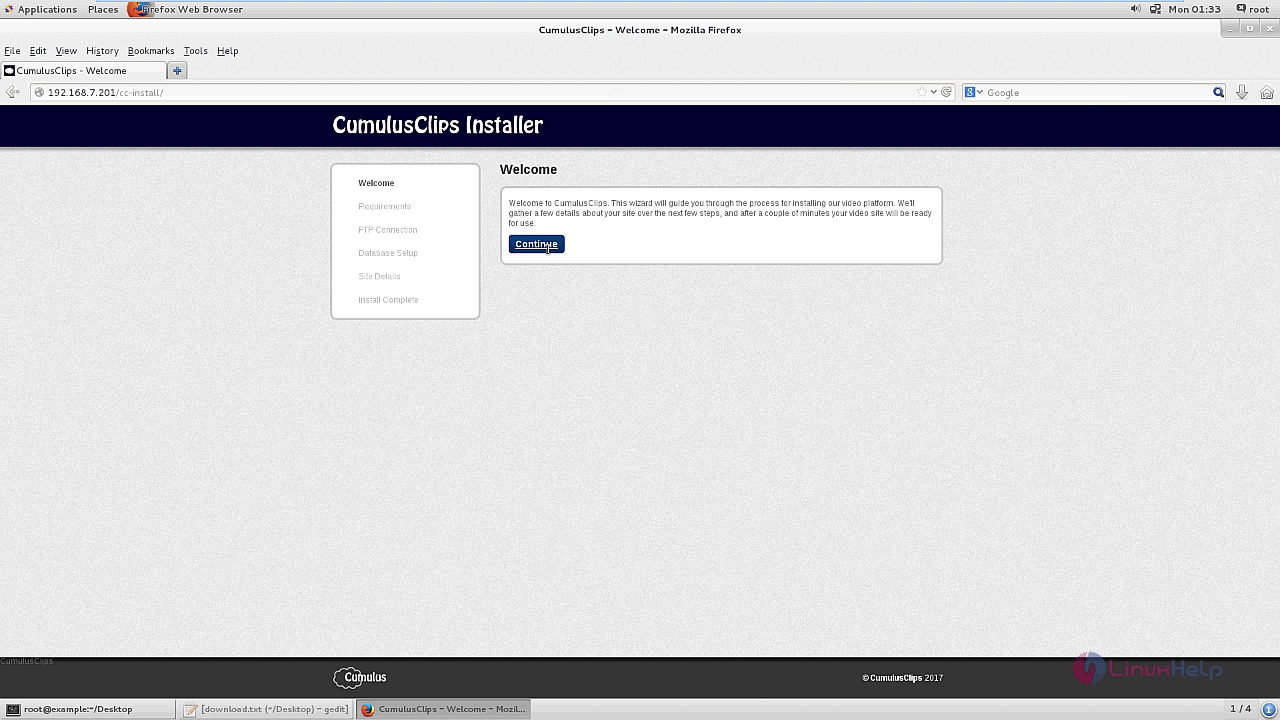
The next page of the installer contains the PHP requirements to be installed with the application.
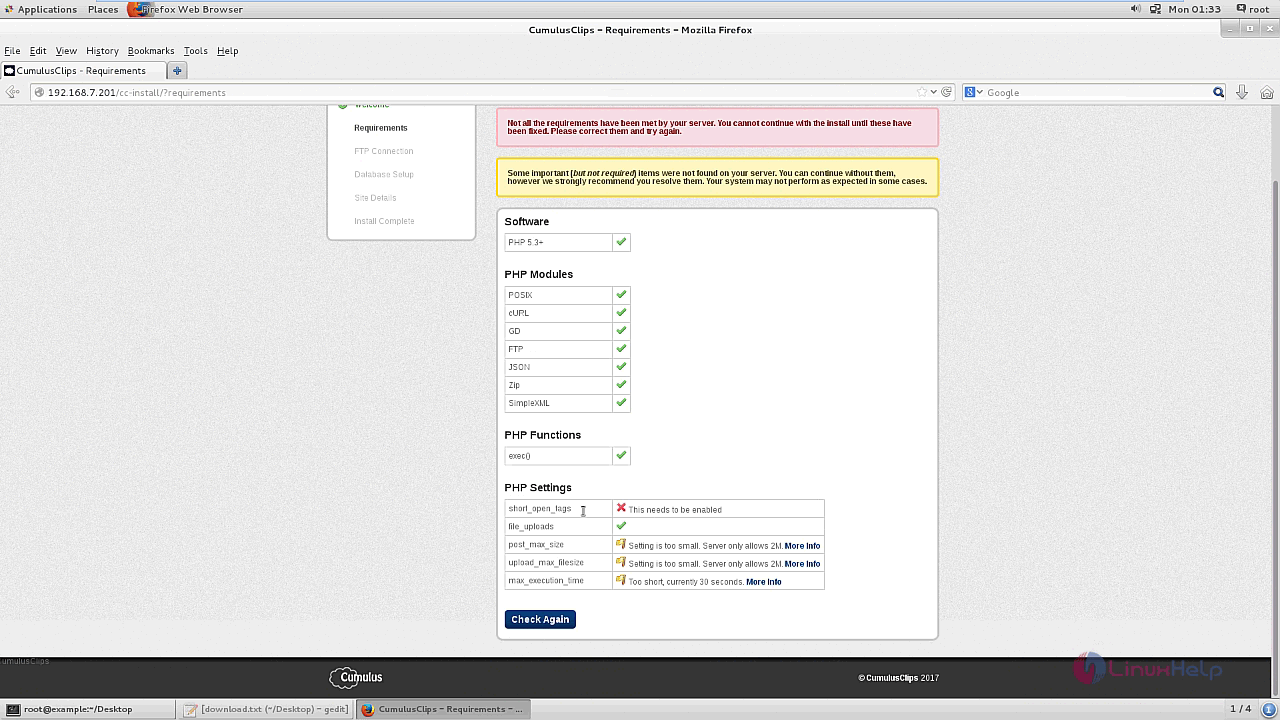
Enable the start_open_tags option in /etc/php.ini file.
[root@example Desktop]# vim /etc/php.ini
The PHP Requirements are met and click continue to next step option.
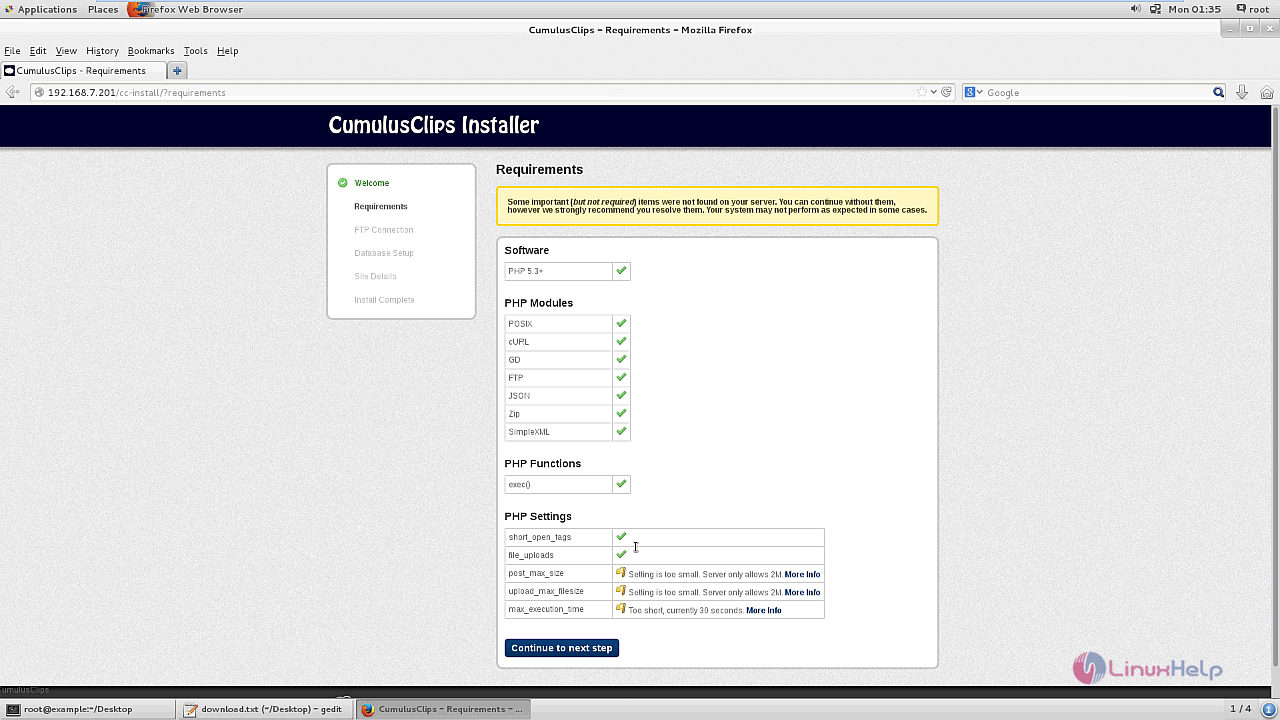
Next is the Database setup. Enter all the database details such as database host, port number, name and password. Submit Database Login option.
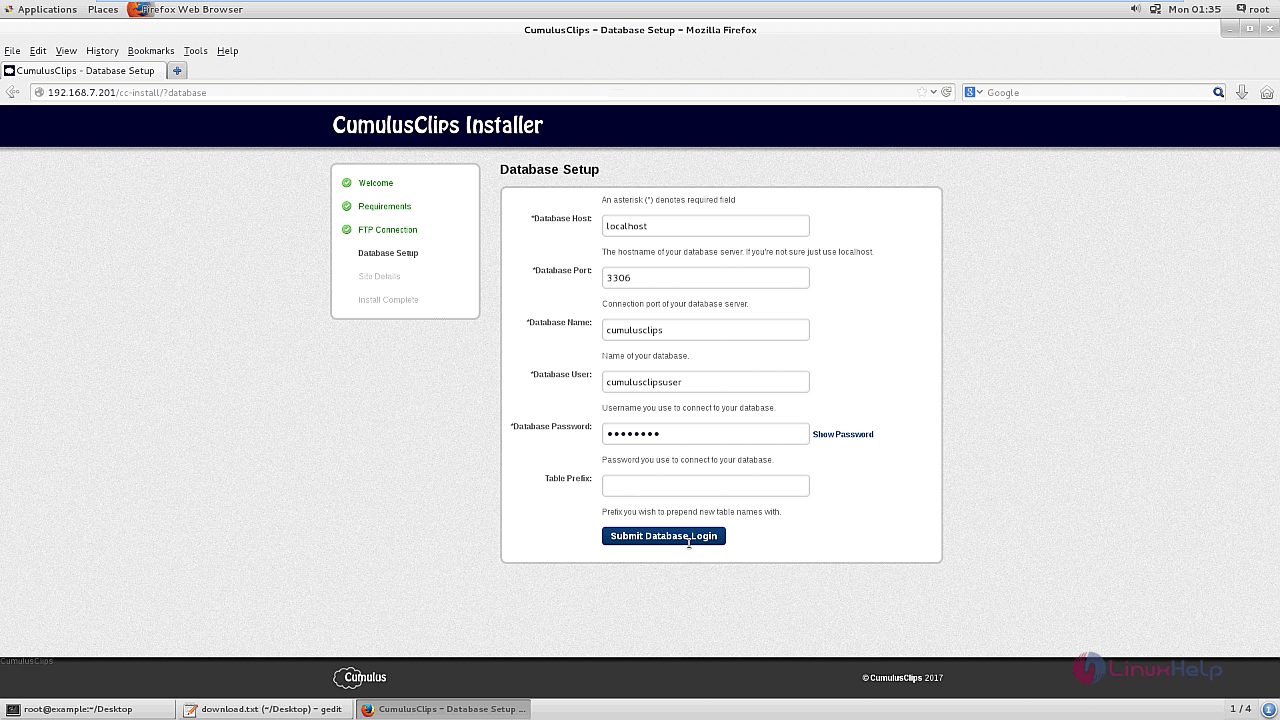
Next page contains the Site Details such as Base URL, sitename, admin username and password. Submit the Site Details option.
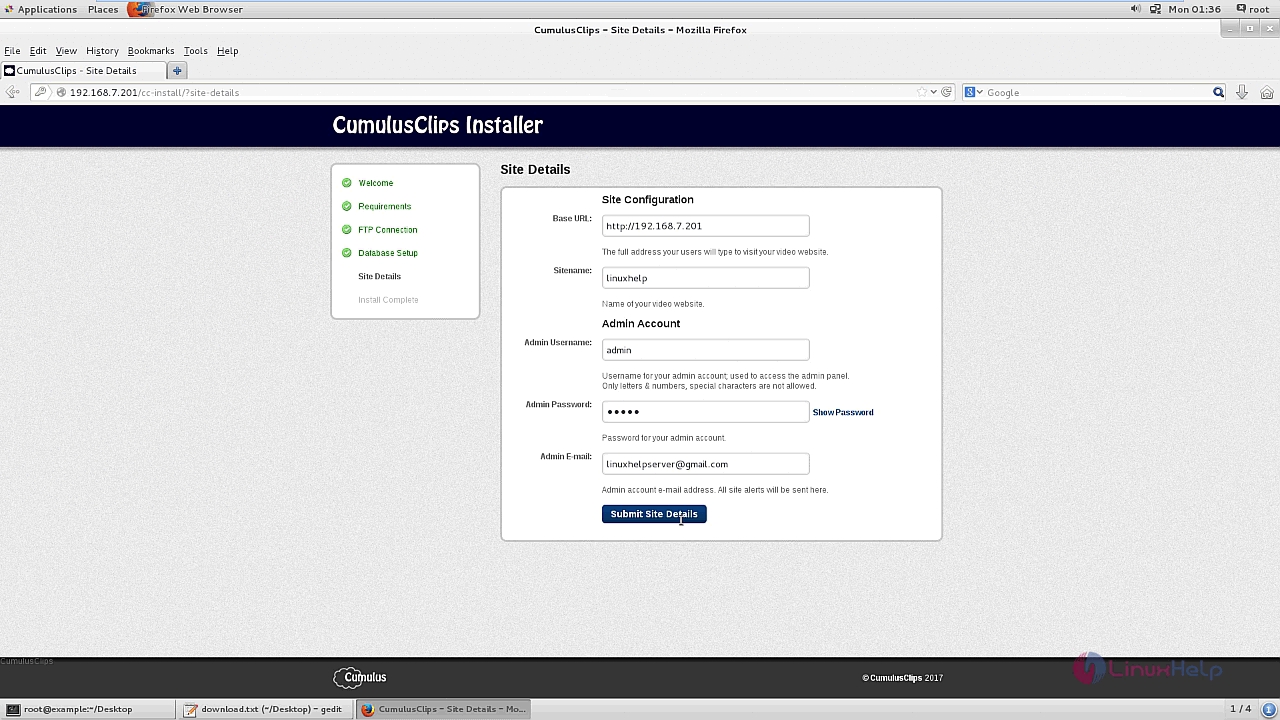
The dashboard of Cumulus clips admin panel is shown below.
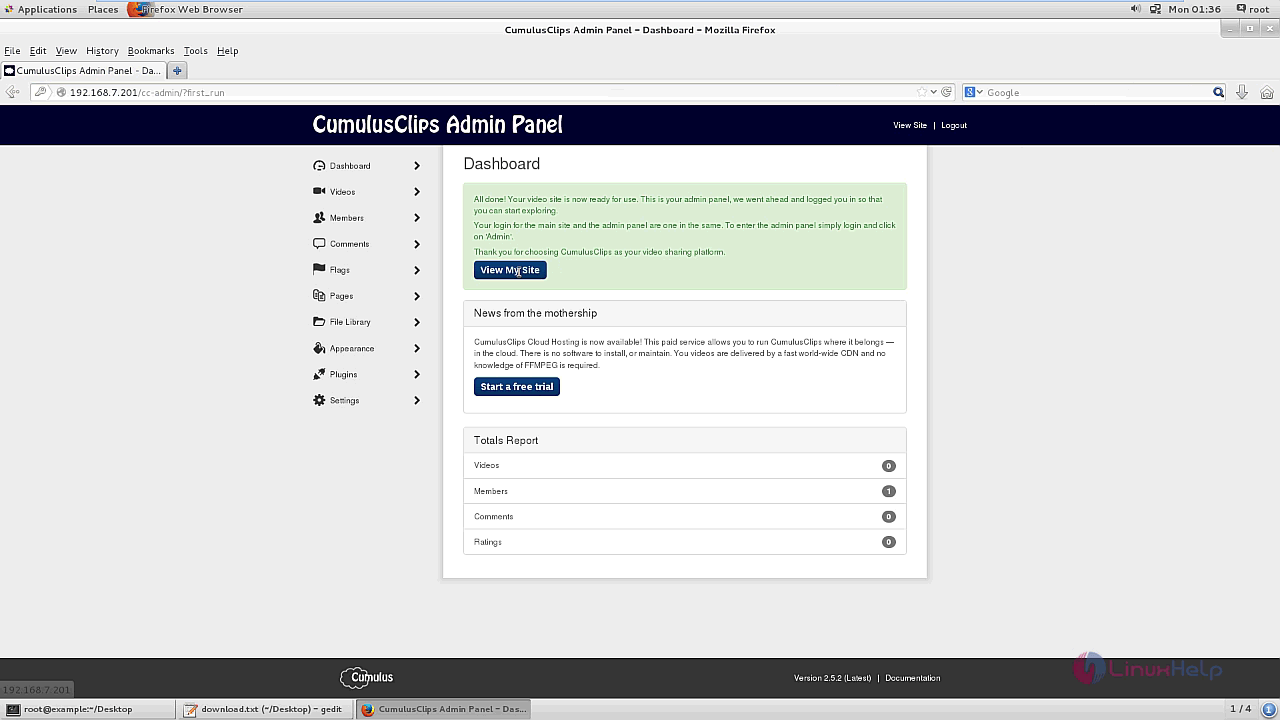
Now you can upload your videos and browse the videos from CumulusClips application.
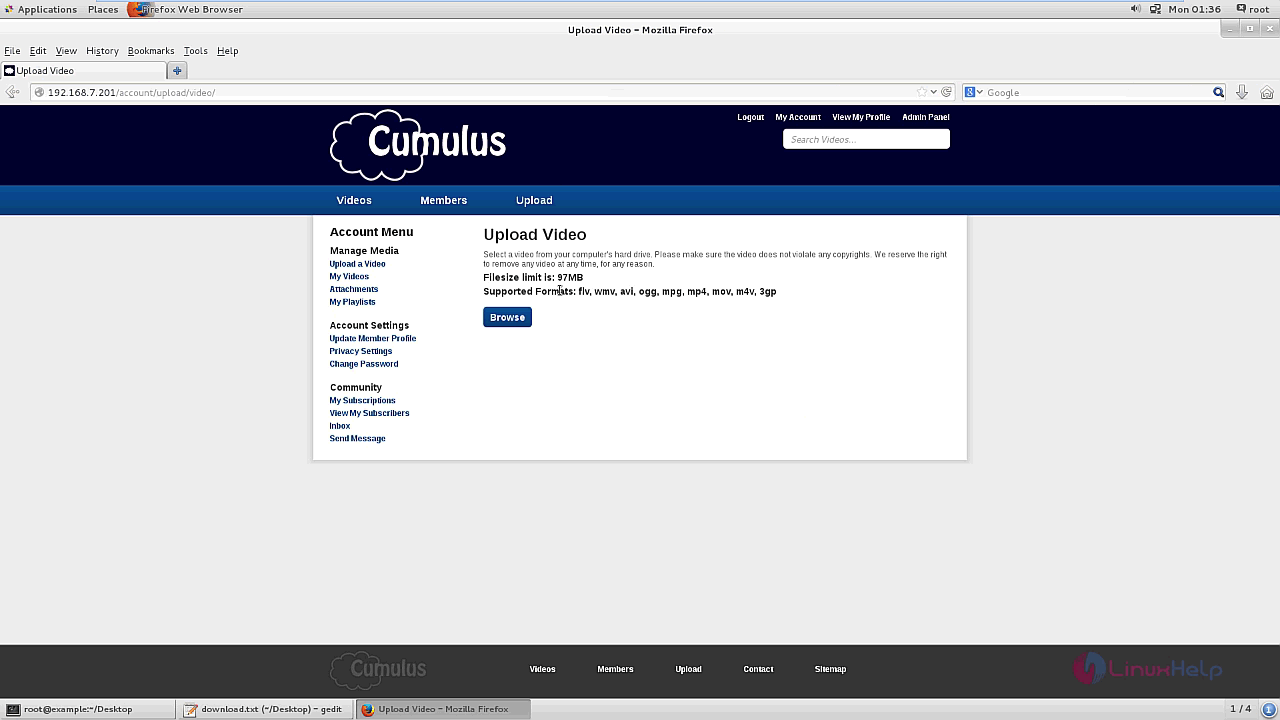
The installation of CumulusClip is complete. CumulusClips is compatible with all the major browsers.
Comments ( 0 )
No comments available