How to install CentOS Web Panel in CentOS
How to install Centos OS web panel
This article explains how to install CentOS Web Panel and manage multiple domain servers through it. CentOS Web Panel is an open-source hosting control panel which facilitates management of multiple domain servers.
Software Requirements
There are certain prerequisites for the installation of CentOS Web Panel. Make sure that your system has any of the Supported Operating Systems mentioned below.
CentOS 6, RedHat 6, CloudLinux 6, or MINIMAL installation.
Hardware Requirements
32 bit or 64 bit Operating System requires minimal of 1024 MB RAM
It is recommended to have 4 GB+ RAM in 64 bit Operating System so that it has full functionality like Anti-virus, scan of emails, etc.
To install CentOS Web Panel
In order to install CentOS, it is essential that you access your server as root user. Here set host name and static IP address.
To fetch the CWP use the following syntax:
yum -y install wget
To update the server use the following Syntax:
yum -y update
And, once it is done, reboot your system.
First move to the below mentioned path and then download CentOS Web Panel installation script, use the wget utility.
[user1@linuxhelp1 ~]$ cd /usr/local/src/
[root@linuxhelp1 src]# wget http://centos-webpanel.com/cwp-latest
--2016-03-09 17:18:08-- http://centos-webpanel.com/cwp-latest
Resolving centos-webpanel.com... 37.187.72.216
Connecting to centos-webpanel.com|37.187.72.216|:80... connected.
HTTP request sent, awaiting response... 301 Moved Permanently
Location: http://dl1.centos-webpanel.com/files/cwp-latest [following]
--2016-03-09 17:18:09-- http://dl1.centos-webpanel.com/files/cwp-latest
Resolving dl1.centos-webpanel.com... 37.187.72.216
Reusing existing connection to centos-webpanel.com:80.
HTTP request sent, awaiting response... 200 OK
Length: 27790 (27K) [text/plain]
Saving to: “ cwp-latest”
100%[======================================> ] 27,790 43.0K/s in 0.6s
2016-03-09 17:18:10 (43.0 KB/s) - “ cwp-latest” saved [27790/27790]
Now the download is completed. Run the downloaded script to initiate the installation process.
[root@linuxhelp src]# sh cwp-latest
#################################################################
# CentOS Web Panel (CWP) Installer #
#################################################################
visit www.centos-webpanel.com
cwp-latest: line 72: type: mysql: not found
Stopping httpd: [FAILED]
mysql: unrecognized service
Loaded plugins: fastestmirror, refresh-packagekit, security
Determining fastest mirrors
* base: centos.excellmedia.net
* extras: centos.excellmedia.net
* updates: centos.excellmedia.net
Setting up Install Process
&hellip .
&hellip
&hellip
Installation complete
#############################
# CWP Installed #
#############################
go to CentOS WebPanel Admin GUI at http://SERVER_IP:2030/
http://***.**.***.**:2030
SSL: https:// ***.**.***.**:2031
---------------------
Username: root
Password: ssh server root password
MySQL root Password: o44ShuhtZP1w
#########################################################
CentOS Web Panel MailServer Installer
#########################################################
SSL Cert name (hostname): linuxhelp1.com
SSL Cert file location /etc/pki/tls/ private|certs
#########################################################
visit for help: www.centos-webpanel.com
Write down login details and press ENTER for server reboot!
Press ENTER for server reboot!
Once the server is rebooted, access CentOS Web Panel by calling either one of the below mentioned URL
http://your-ip-addresss.com:2030
OR
https://your-ip-addresss.com:2031 (over SSL)
Since the installation in this tutorial is made in the local machine, I' m using the local IP.
http://192.168.7.246:2030/
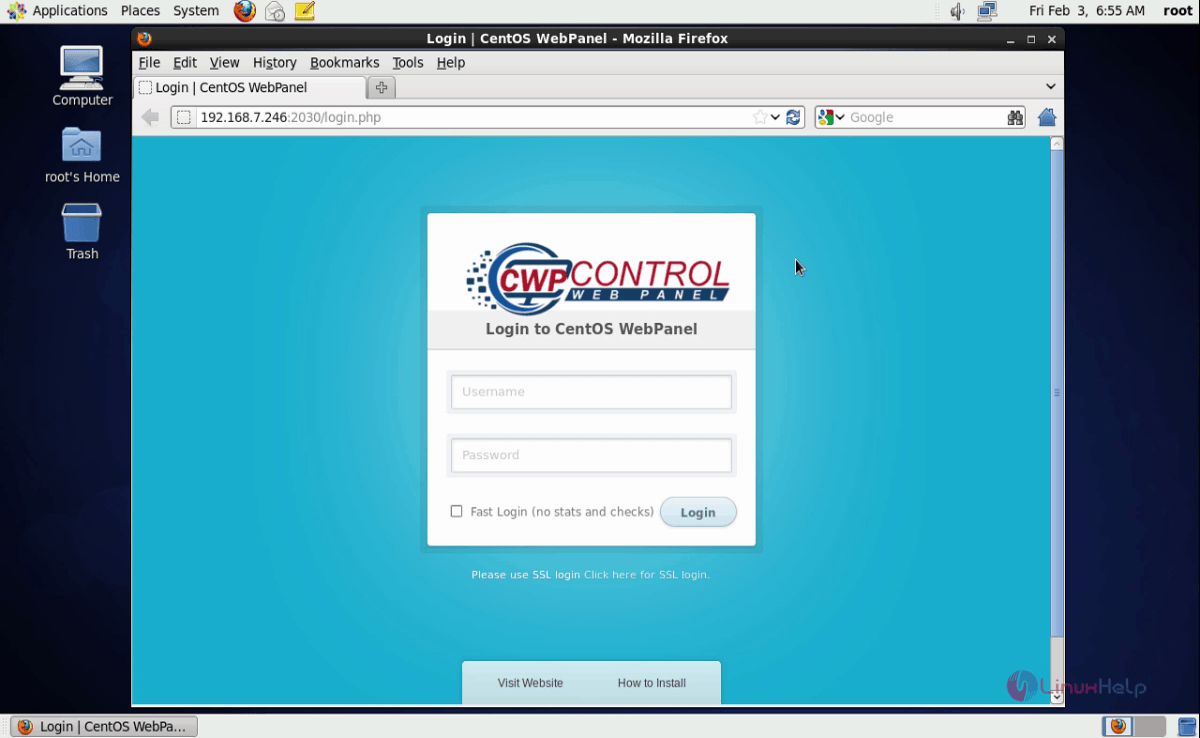
Enter root user name and password.
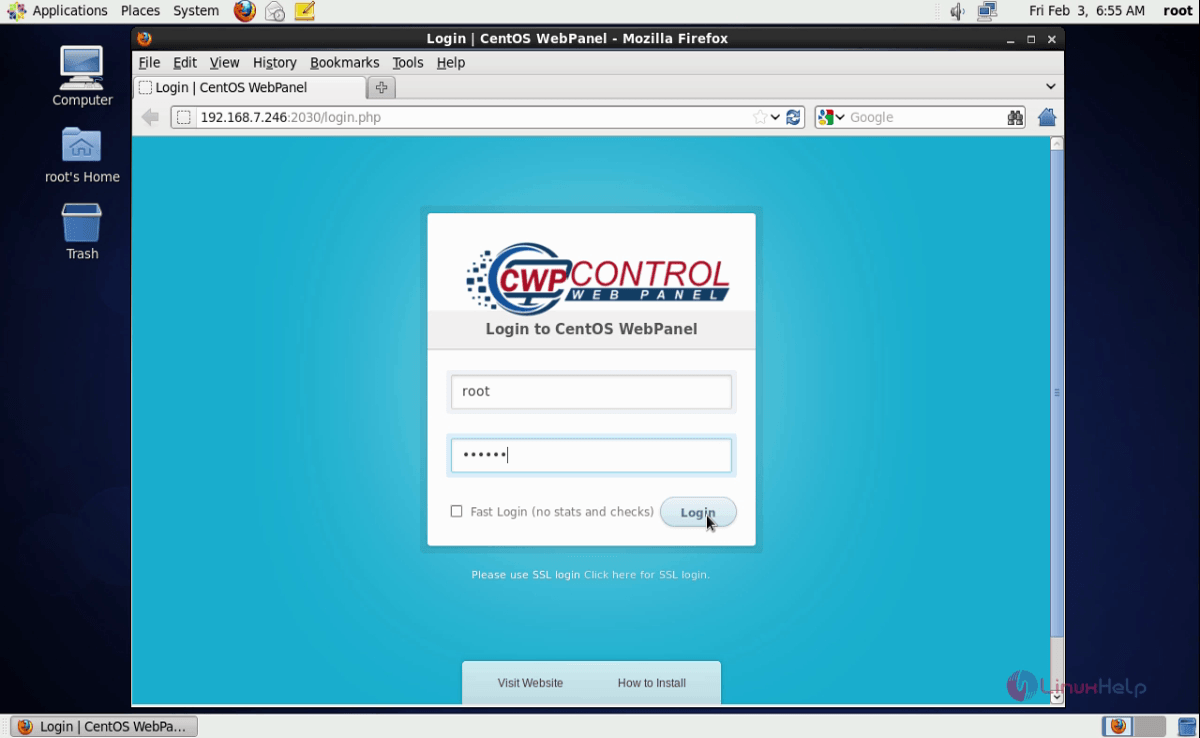
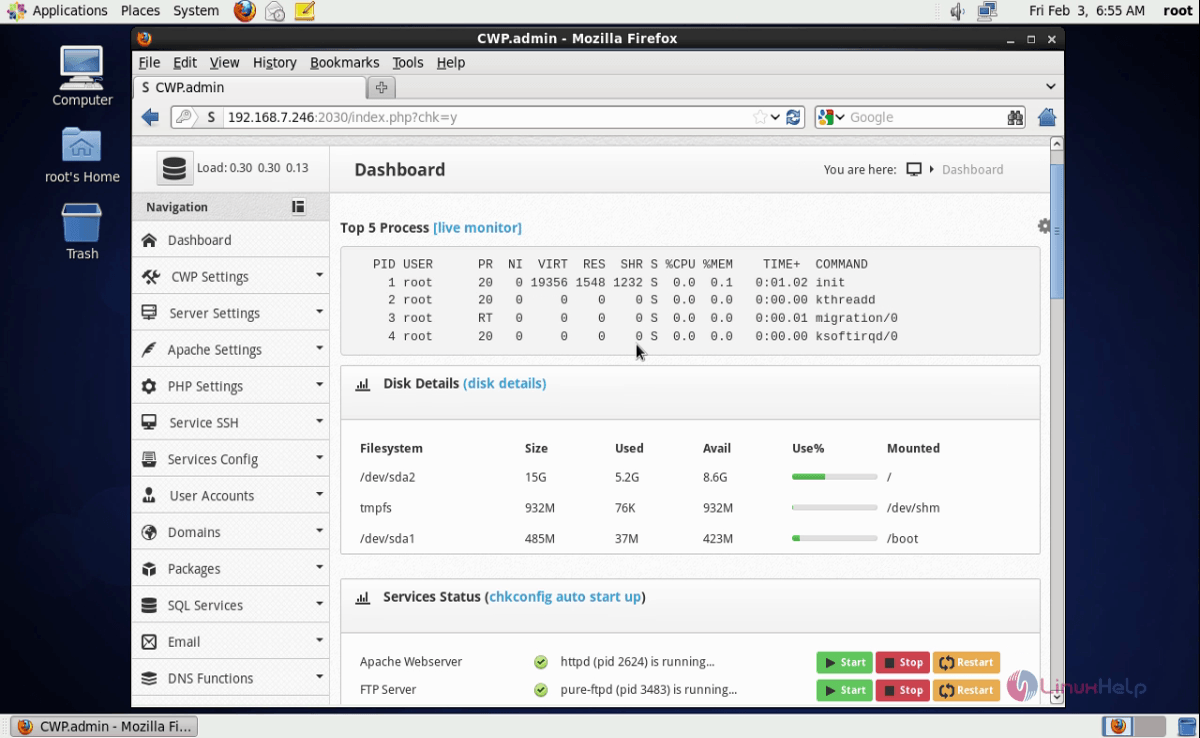
A small definition about the blocks present in the dashboard:
CWP info - shows current setup for severs name, IP , hostname and version.
System info - Shows information of server CPU model, OS name, kernel, server time, uptime, system IP etc
System stats - shows the current usage of memory
Disk details - shows detailed description of disk partitioning and usage.
Application Version- Displays the currently installed versions of Apache, PHP, MySQL, FTP
Service status -Displays the current state of services and also helps to stop, start, restart the services in a single click.
Here is the full view of the CWP page.
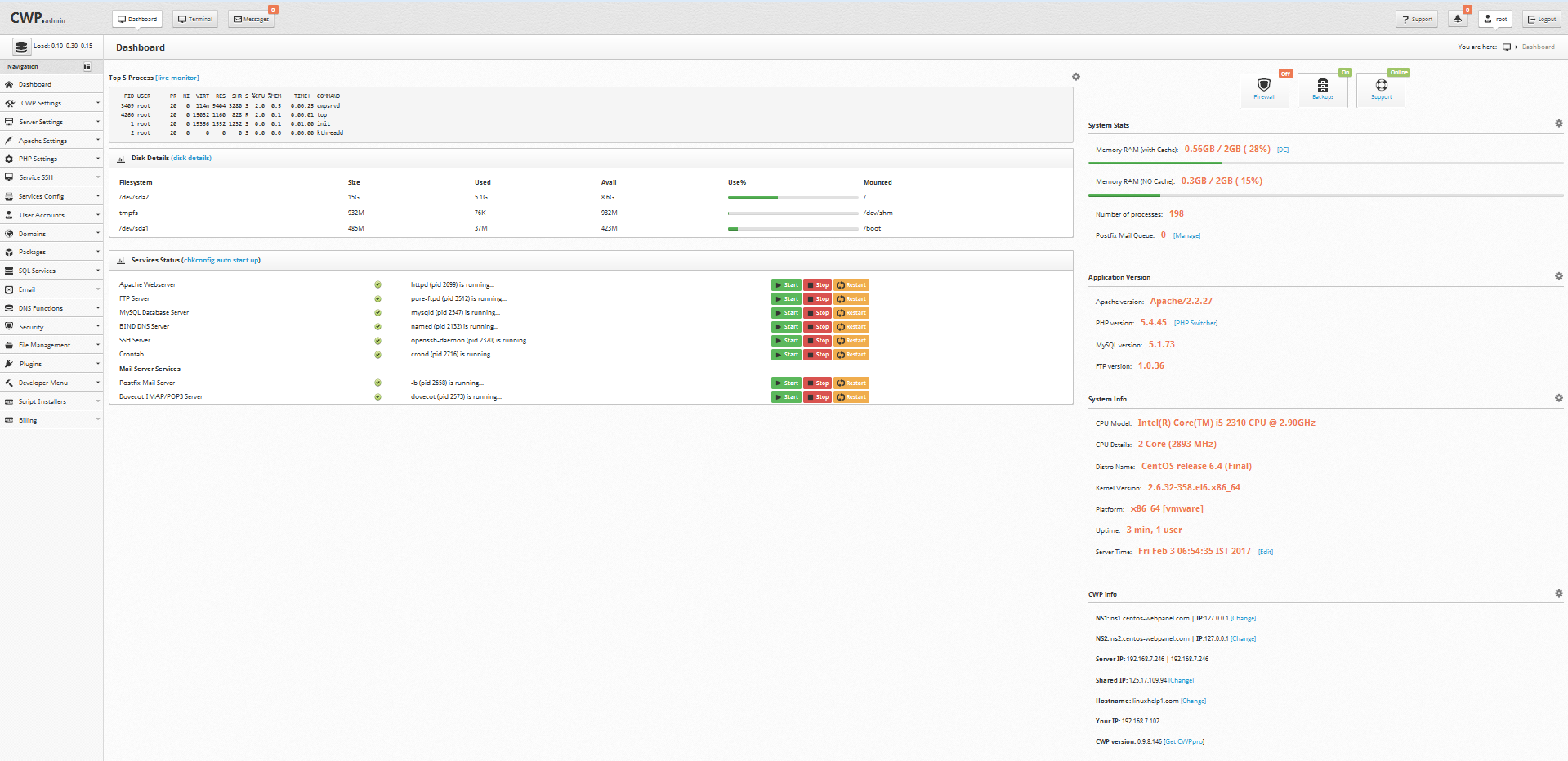
You can also check the page using CentOS Web Panel demo IP address.
Non SSL Login &ndash http://185.4.149.65:2030/
SSL Login &ndash https://185.4.149.65:2031/
Admin / Root Login
Username: root
Password: admin123
User Login
Username: test-dom
Password: admin123
For additional reference :
https://www.linuxhelp.com/manage-servers-using-centos-web-panel/
Comments ( 0 )
No comments available