How to Install and Configure the Lamp Server on Linux Mint 20
- 00:29 cat /etc/os-release
- 00:43 apt install apache2
- 01:11 systemctl start apache2
- 01:26 systemctl status apache2
- 02:07 apt-get install mariadb-server
- 02:32 systemctl start mariadb
- 02:49 systemctl status mariadb
- 03:12 mysql_secure_installation
- 03:37 apt install php libapache2-mod-php php-mysql
- 04:22 vi /var/www/html/info.php
- 04:57 systemctl restart apache2
To Install & Configure the LAMP server on Linux Mint 20
Introduction:
The expansion of the LAMP is Linux, Apache, MySQL, PHP. In this setup, Apache, MySQL, and PHP must be installed to the Linux OS. This tutorial covers the installation process of squid proxy on Linux Mint 20.
Run the following command to install apache
root@linuxhelp:~# apt-get install apache2
Reading package lists... Done
Building dependency tree
Reading state information... Done
.
.
.
Created symlink /etc/systemd/system/multi-user.target.wants/apache-htcacheclean.service → /lib/systemd/system/apache-htcacheclean.service.
Processing triggers for ufw (0.36-6) ...
Processing triggers for systemd (245.4-4ubuntu3) ...
Processing triggers for man-db (2.9.1-1) ...
Processing triggers for libc-bin (2.31-0ubuntu9) ...
After the apache2 service is installed, start the service by triggering the following command:
root@linuxhelp:~# systemctl start apache2
Now check its status by using the following command:
root@linuxhelp:~# systemctl status apache2
● apache2.service - The Apache HTTP Server
Loaded: loaded (/lib/systemd/system/apache2.service; enabled; vendor preset: enabled)
Active: active (running) since Mon 2020-11-02 14:35:18 IST; 8min ago
Docs: https://httpd.apache.org/docs/2.4/
Main PID: 2831 (apache2)
Tasks: 55 (limit: 2244)
Memory: 5.9M
CGroup: /system.slice/apache2.service
├─2831 /usr/sbin/apache2 -k start
├─2834 /usr/sbin/apache2 -k start
└─2835 /usr/sbin/apache2 -k start
Nov 02 14:35:18 linuxhelp systemd[1]: Starting The Apache HTTP Server...
Nov 02 14:35:18 linuxhelp apachectl[2830]: AH00558: apache2: Could not reliably determine the server's fully qualified do>
Nov 02 14:35:18 linuxhelp systemd[1]: Started The Apache HTTP Server.
After the status is checked, install MariaDB service as follows.
root@linuxhelp:~# apt-get install mariadb-server
Reading package lists... Done
Building dependency tree
Reading state information... Done
The following additional packages will be installed:
.
.
.
Setting up mariadb-server (1:10.3.22-1ubuntu1) ...
Processing triggers for systemd (245.4-4ubuntu3) ...
Processing triggers for man-db (2.9.1-1) ...
Processing triggers for doc-base (0.10.9) ...
Processing 1 added doc-base file...
After installation process the service is started by triggering the following command:
root@linuxhelp:~# systemctl start mariadb
And then, check its status by using the following command:
root@linuxhelp:~# systemctl status mariadb
● mariadb.service - MariaDB 10.3.22 database server
Loaded: loaded (/lib/systemd/system/mariadb.service; enabled; vendor preset: enabled)
Active: active (running) since Mon 2020-11-02 14:49:39 IST; 1min 14s ago
Docs: man:mysqld(8)
https://mariadb.com/kb/en/library/systemd/
Main PID: 4962 (mysqld)
Status: "Taking your SQL requests now..."
Tasks: 31 (limit: 2244)
Memory: 70.3M
CGroup: /system.slice/mariadb.service
└─4962 /usr/sbin/mysqld
Nov 02 14:49:40 linuxhelp /etc/mysql/debian-start[5000]: information_schema
Nov 02 14:49:40 linuxhelp /etc/mysql/debian-start[5000]: mysql
Nov 02 14:49:40 linuxhelp /etc/mysql/debian-start[5000]: performance_schema
Nov 02 14:49:40 linuxhelp /etc/mysql/debian-start[5000]: Phase 6/7: Checking and upgrading tables
Nov 02 14:49:40 linuxhelp /etc/mysql/debian-start[5000]: Processing databases
Nov 02 14:49:40 linuxhelp /etc/mysql/debian-start[5000]: information_schema
Nov 02 14:49:40 linuxhelp /etc/mysql/debian-start[5000]: performance_schema
Nov 02 14:49:40 linuxhelp /etc/mysql/debian-start[5000]: Phase 7/7: Running 'FLUSH PRIVILEGES'
Nov 02 14:49:40 linuxhelp /etc/mysql/debian-start[5000]: OK
Nov 02 14:49:40 linuxhelp /etc/mysql/debian-start[5060]: Triggering myisam-recover for all MyISAM tables and aria-recover>
After the status is checked, create the credentials of the service by using the following command:
root@linuxhelp:~# mysql_secure_installation
NOTE: RUNNING ALL PARTS OF THIS SCRIPT IS RECOMMENDED FOR ALL MariaDB
SERVERS IN PRODUCTION USE! PLEASE READ EACH STEP CAREFULLY!
In order to log into MariaDB to secure it, we'll need the current
password for the root user. If you've just installed MariaDB, and
you haven't set the root password yet, the password will be blank,
so you should just press enter here.
Enter current password for root (enter for none):
OK, successfully used password, moving on...
Setting the root password ensures that nobody can log into the MariaDB
root user without the proper authorisation.
Set root password? [Y/n]
New password:
Re-enter new password:
Password updated successfully!
Reloading privilege tables..
... Success!
By default, a MariaDB installation has an anonymous user, allowing anyone
to log into MariaDB without having to have a user account created for
them. This is intended only for testing, and to make the installation
go a bit smoother. You should remove them before moving into a
production environment.
Remove anonymous users? [Y/n] y
... Success!
Normally, root should only be allowed to connect from 'localhost'. This
ensures that someone cannot guess at the root password from the network.
Disallow root login remotely? [Y/n] y
... Success!
By default, MariaDB comes with a database named 'test' that anyone can
access. This is also intended only for testing, and should be removed
before moving into a production environment.
Remove test database and access to it? [Y/n] y
- Dropping test database...
... Success!
- Removing privileges on test database...
... Success!
Reloading the privilege tables will ensure that all changes made so far
will take effect immediately.
Reload privilege tables now? [Y/n] y
... Success!
Cleaning up...
All done! If you've completed all of the above steps, your MariaDB
installation should now be secure.
Thanks for using MariaDB!
After creating the credentials, install PHP by using the following command:
root@linuxhelp:~# apt-get install php libapache2-mod-php php-mysql
Reading package lists... Done
Building dependency tree
Reading state information... Done
The following additional packages will be installed:
Get:8 http://archive.ubuntu.com/ubuntu focal/main amd64 libapache2-mod-php all 2:7.4+75 [2,836 B]
Selecting previously unselected package php7.4-common.
.
.
.
apache2_invoke: Enable module php7.4
Setting up php7.4 (7.4.3-4ubuntu2.4) ...
Setting up libapache2-mod-php (2:7.4+75) ...
Setting up php (2:7.4+75) ...
Processing triggers for man-db (2.9.1-1) ...
Processing triggers for php7.4-cli (7.4.3-4ubuntu2.4) ...
Processing triggers for libapache2-mod-php7.4 (7.4.3-4ubuntu2.4) ...
Now configure some rules on info.php file by using the following command:
root@linuxhelp:~# vi /var/www/html/info.php
After configuration, restart the Apache service by using the following command:
root@linuxhelp:~# systemctl restart apache2
Open new tab for Checking php service on Browser
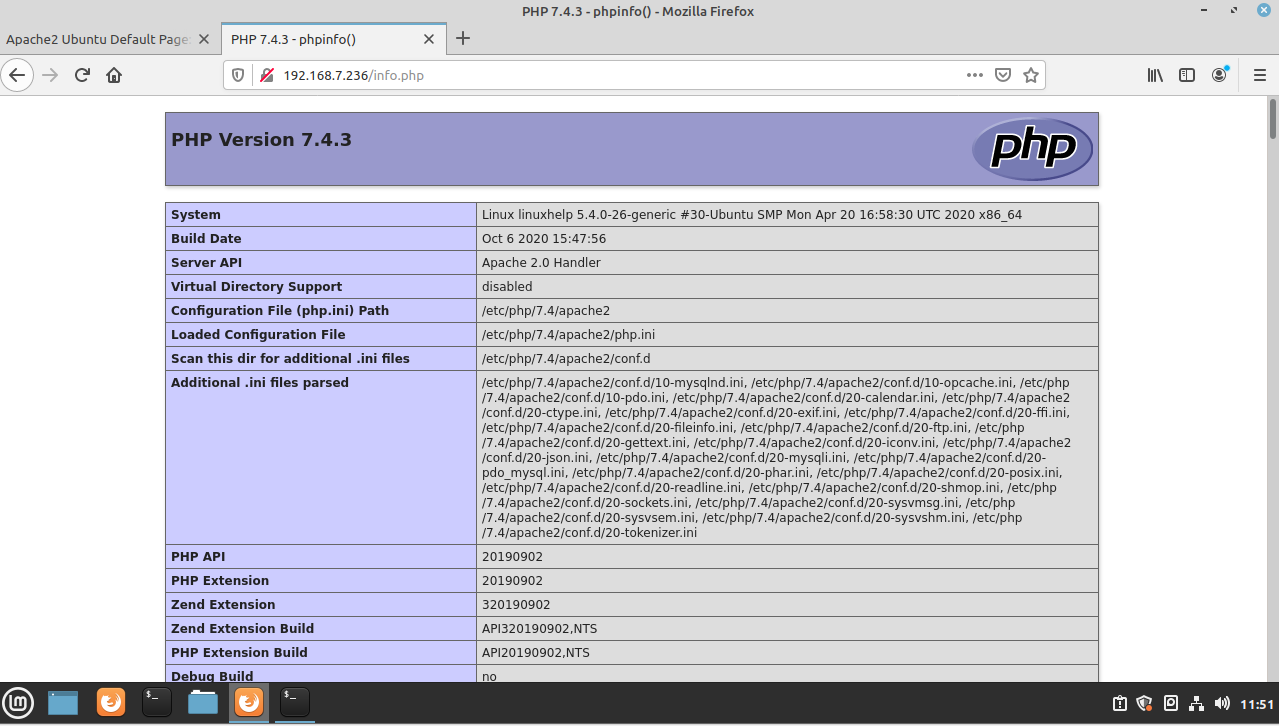 Navigate the browser and open new tab for Checking Apache2 service
Navigate the browser and open new tab for Checking Apache2 service
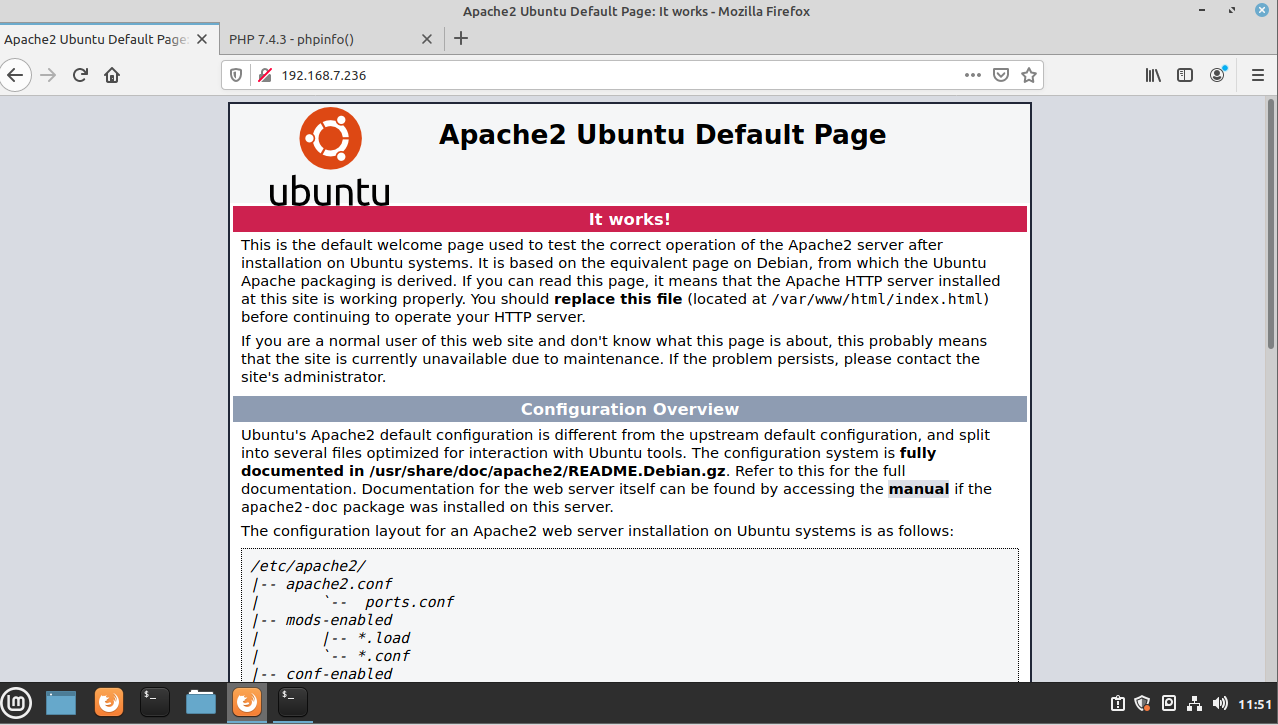
With this, the method of installation LAMP server on LinuxMint 20 comes to an end.
Comments ( 0 )
No comments available