How to install Albert on Ubuntu 17.04
To install Albert on Ubuntu 17.04
Albert is an open-source Launcher for Linux, which has its base on C++ and Qt5. It enables the user to configure a hotkey for opening the launcher to find software via the searchbar. It contains some features such as calculate math expressions, configure modules, default with 3 themes and contains inbuilt bookmarks for browsers. This tutorial explains the installation procedure of Albert on Ubuntu 17.04.
Installation procedure
To proceed with the installation procedure, add the required repository by executing the following commands.
root@linuxhelp:~# add-apt-repository ppa:nilarimogard/webupd8
The main Web Upd8 PPA maintained by: http://www.webupd8.org/
To add this PPA, simply paste this in a terminal:
sudo add-apt-repository ppa:nilarimogard/webupd8
Packages in this PPA: audacious, ap-hotspot, awn-applet-radio, awn-applet-wm, calise, cmus, dockbarx, dockbarx-themes-extra, dropbox-share, emerald, exaile, fbmessenger, gnome-subtitles, gnome-window-applets, grsync, grive, gthumb, launchpad-getkeys, mc, mdm (Mint Display Manager), minitunes, minitube, musique, notifyosdconfig, nautilus-columns, powertop, ppa-purge, rosa-media-player, fixed pulseaudio-equalizer, subtitleeditor, syncwall, umplayer, unity-reboot, wimlib, youtube-dl, xfce4-dockbarx-plugin, xournal, yad, yarock and others. Almost all packages are updated to their latest version.
For other (specialized) PPAs we maintain, see: https://launchpad.net/~webupd8team
.
.
.
.
gpg: key 531EE72F4C9D234C: public key " Launchpad webupd8" imported
gpg: Total number processed: 1
gpg: imported: 1
OK
The repositories are added to the system. Next update the system by running the apt-get update command.
root@linuxhelp:~# apt-get update
Hit:1 http://security.ubuntu.com/ubuntu zesty-security InRelease
Hit:2 http://in.archive.ubuntu.com/ubuntu zesty InRelease
Hit:3 https://download.docker.com/linux/ubuntu zesty InRelease
Hit:4 http://in.archive.ubuntu.com/ubuntu zesty-updates InRelease
Get:5 http://ppa.launchpad.net/nilarimogard/webupd8/ubuntu zesty InRelease [15.4 kB]
Hit:6 http://in.archive.ubuntu.com/ubuntu zesty-backports InRelease
Get:7 http://ppa.launchpad.net/nilarimogard/webupd8/ubuntu zesty/main i386 Packages [24.8 kB]
Get:8 http://ppa.launchpad.net/nilarimogard/webupd8/ubuntu zesty/main amd64 Packages [24.9 kB]
Get:9 http://ppa.launchpad.net/nilarimogard/webupd8/ubuntu zesty/main Translation-en [17.8 kB]
Fetched 82.8 kB in 2s (29.8 kB/s)
Reading package lists... 12%
Reading package lists... Done
The target system is updated with the required repositories. Install the Albert application by executing the following command.
root@linuxhelp:~# apt-get install albert -y
Reading package lists... Done
Building dependency tree
Reading state information... Done
The following additional packages will be installed:
libmuparser2v5 libqt5x11extras5
The following NEW packages will be installed:
albert libmuparser2v5 libqt5x11extras5
0 upgraded, 3 newly installed, 0 to remove and 115 not upgraded.
Need to get 640 kB of archives.
After this operation, 2,622 kB of additional disk space will be used.
Get:1 http://in.archive.ubuntu.com/ubuntu zesty/universe amd64 libmuparser2v5 amd64 2.2.3-6 [103 kB]
Get:2 http://in.archive.ubuntu.com/ubuntu zesty/universe amd64 libqt5x11extras5 amd64 5.7.1~20161021-2build1~1 [8,972 B]
Get:3 http://ppa.launchpad.net/nilarimogard/webupd8/ubuntu zesty/main amd64 albe
.
.
.
Processing triggers for gnome-menus (3.13.3-6ubuntu5) ...
Processing triggers for hicolor-icon-theme (0.15-1) ...
Setting up libmuparser2v5:amd64 (2.2.3-6) ...
Setting up albert (0.12.0-1~webupd8~zesty0) ...
Processing triggers for libc-bin (2.24-9ubuntu2.2) ...
The application has been installed on the target system and to run the application, type the application name in the Ubuntu dashboard and click on the icon to run the application.
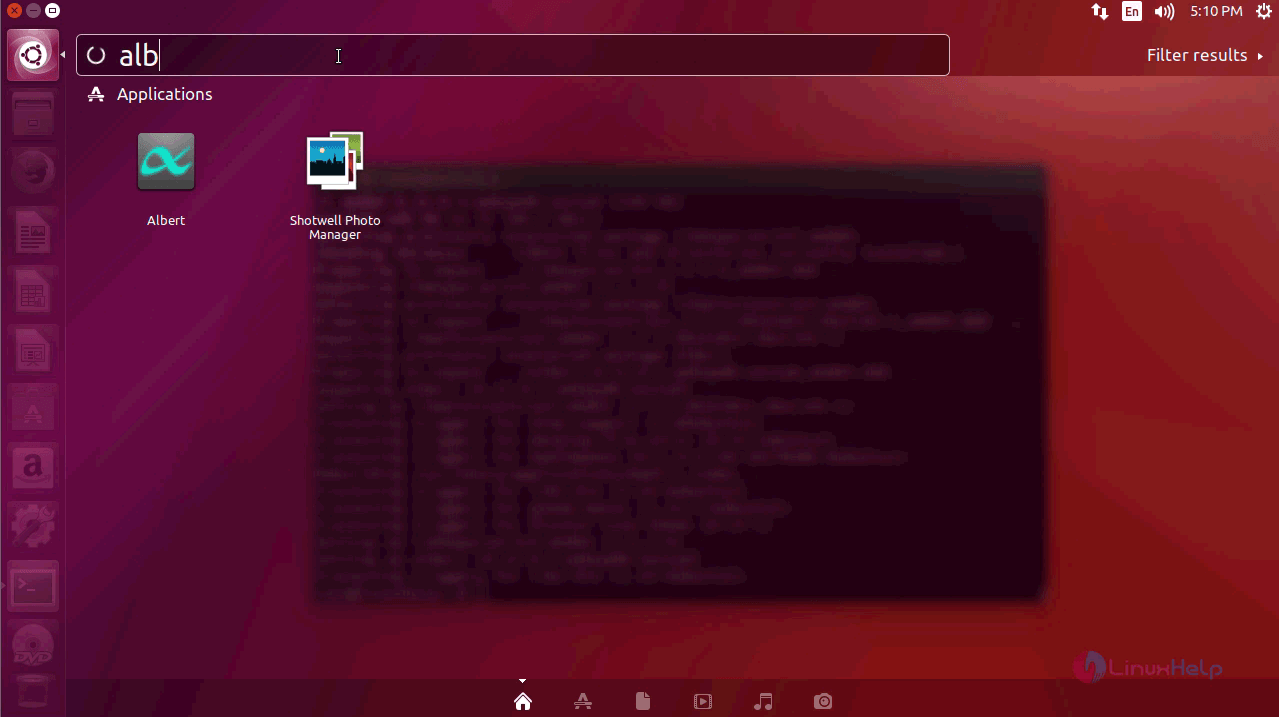
The Albert application contains the General settings in which the application can be customized.
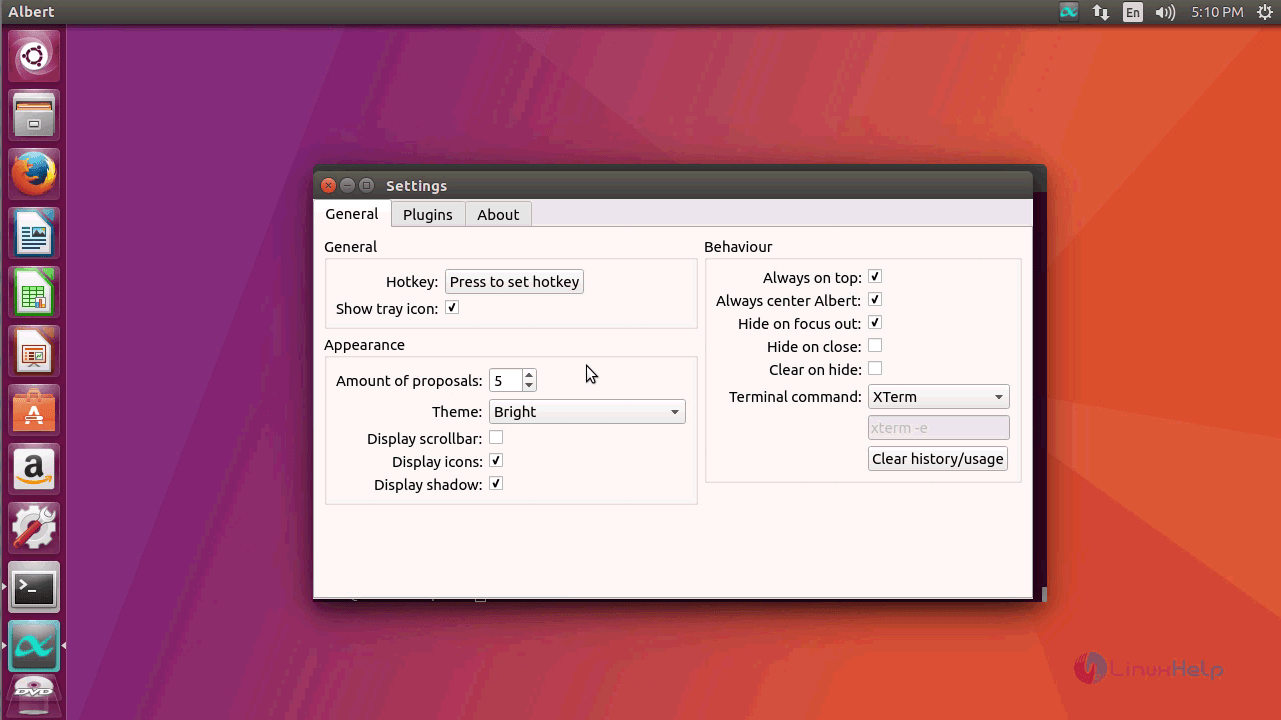
This installation procedure of Albert on Ubuntu 17.04 is done successfully.
Comments ( 0 )
No comments available