How to Host Multiple Docker Containers with Nginx Reverse Proxy on Ubuntu 21.04
- 00:35 lsb_release -a
- 00:53 apt install nginx -y
- 01:07 docker create httpd
- 01:46 docker run -dit --name container1 -p 8080:80 httpd
- 02:30 docker run -dit --name container2 -p 8081:80 httpd
- 03:10 docker ps
- 03:26 docker exec 7142c8363839 sed -i 's/It works!/Container 1/' /usr/local/apache2/htdocs/index.html
- 03:58 docker exec 8356d6fc71d0 sed -i 's/It works!/Container 2/' /usr/local/apache2/htdocs/index.html
- 04:30 vi /etc/nginx/sites-available/test1.conf
- 05:05 vi /etc/nginx/sites-available/test2.conf
- 05:36 ln -s /etc/nginx/sites-available/test1.conf /etc/nginx/sites-enabled/
- 06:11 ln -s /etc/nginx/sites-available/test2.conf /etc/nginx/sites-enabled/
- 06:37 nginx -t
- 06:50 systemctl restart nginx
To Host Multiple Docker Containers with Nginx Reverse Proxy on Ubuntu 21.04
Introduction:
Docker is an open source software platform to create, deploy and manage virtualized application containers. A reverse proxy server is a type of proxy server that typically sits behind the firewall in a private network and directs client requests to the appropriate backend server
Installation Procedure
Step 1:Check the OS version by using the below command
root@linuxhelp:~# lsb_release -a
No LSB modules are available.
Distributor ID: Ubuntu
Description: Ubuntu 21.04
Release: 21.04
Codename: hirsute
Step 2: Install Nginx to the Host system by using the below command
root@linuxhelp:~# apt install nginx -y
Reading package lists... Done
Building dependency tree... Done
Reading state information... Done
The following package was automatically installed and is no longer required:
libllvm11
Use 'apt autoremove' to remove it.
The following additional packages will be installed:
libnginx-mod-http-geoip2 libnginx-mod-http-image-filter libnginx-mod-http-xslt-filter libnginx-mod-mail
libnginx-mod-stream libnginx-mod-stream-geoip2 nginx-common nginx-core
Suggested packages:
fcgiwrap nginx-doc
The following NEW packages will be installed:
libnginx-mod-http-geoip2 libnginx-mod-http-image-filter libnginx-mod-http-xslt-filter libnginx-mod-mail
libnginx-mod-stream libnginx-mod-stream-geoip2 nginx nginx-common nginx-core
0 upgraded, 9 newly installed, 0 to remove and 0 not upgraded.
Need to get 645 kB of archives.
After this operation, 2,382 kB of additional disk space will be used.
Get:1 http://in.archive.ubuntu.com/ubuntu hirsute-updates/main amd64 nginx-common all 1.18.0-6ubuntu8.2 [38.7 kB]
Setting up libnginx-mod-http-image-filter (1.18.0-6ubuntu8.2) ...
Setting up libnginx-mod-stream (1.18.0-6ubuntu8.2) ...
Setting up libnginx-mod-stream-geoip2 (1.18.0-6ubuntu8.2) ...
Setting up nginx-core (1.18.0-6ubuntu8.2) ...
* Upgrading binary nginx [ OK ]
Setting up nginx (1.18.0-6ubuntu8.2) ...
Processing triggers for man-db (2.9.4-2) ...
Processing triggers for ufw (0.36-7.1ubuntu1) ...
Step 3: Create the Httpd image from the Docker Hub by using the below command
root@linuxhelp:~# docker create httpd
Unable to find image 'httpd:latest' locally
latest: Pulling from library/httpd
a2abf6c4d29d: Pull complete
dcc4698797c8: Pull complete
41c22baa66ec: Pull complete
67283bbdd4a0: Pull complete
d982c879c57e: Pull complete
Digest: sha256:0954cc1af252d824860b2c5dc0a10720af2b7a3d3435581ca788dff8480c7b32
Status: Downloaded newer image for httpd:latest
48b57d2183886950e0c143ee15431857c58408269c1554c9d3b917f7abbe0c2d
Step 4: Run a container from Httpd image named “container1” by using the below command
root@linuxhelp:~# docker run -dit --name container1 -p 8080:80 httpd
7142c8363839a4d61fcf690f5e61cfc00dab36c73905329bc85f51d2b4f5c009
Step 5: Run a container from Httpd image named “container1” by using the below command
root@linuxhelp:~# docker run -dit --name container2 -p 8081:80 httpd
8356d6fc71d020e59efac50c7bd680d84db3ef3605550a207f1f299377971fdf
Step 6: View the running containers by using the below command
root@linuxhelp:~# docker ps
CONTAINER ID IMAGE COMMAND CREATED STATUS PORTS NAMES
8356d6fc71d0 httpd "httpd-foreground" 10 seconds ago Up 9 seconds 0.0.0.0:8081->80/tcp, :::8081->80/tcp container2
7142c8363839 httpd "httpd-foreground" 47 seconds ago Up 46 seconds 0.0.0.0:8080->80/tcp, :::8080->80/tcp container1
Step 7: Change the contents of the default Nginx web page to the “container1” by using the below command
root@linuxhelp:~# docker exec 7142c8363839 sed -i 's/It works!/Container 1/' /usr/local/apache2/htdocs/index.html
Step 8: Change the contents of the default Nginx web page to the “container2” by using the below command
root@linuxhelp:~# docker exec 8356d6fc71d0 sed -i 's/It works!/Container 2/' /usr/local/apache2/htdocs/index.html
Step 9: Create a Server Block for container1 by using the below command
root@linuxhelp:~# vi /etc/nginx/sites-available/test1.conf
server {
listen 80;
server_name container1.test.com;
location / {
proxy_pass http://localhost:8080;
}
}
Step 10:Creating a Server Block for container2
root@linuxhelp:~# vi /etc/nginx/sites-available/test2.conf
server {
listen 80;
server_name container2.test.com;
location / {
proxy_pass http://localhost:8081;
}
}
Step 11: Enable the Server Block by creating short link of Server Block file in sites enabled directory by using the below command
root@linuxhelp:~# ln -s /etc/nginx/sites-available/test1.conf /etc/nginx/sites-enabled/
Step 12: Enable the Server Block by creating short link of Server Block file in sites enabled directory by using the below command
root@linuxhelp:~# ln -s /etc/nginx/sites-available/test2.conf /etc/nginx/sites-enabled/
Step 13: Test the Nginx Configuration by using the below command
root@linuxhelp:~# nginx -t
nginx: the configuration file /etc/nginx/nginx.conf syntax is ok
nginx: configuration file /etc/nginx/nginx.conf test is successful
Step 14: Restart the Nginx by using the below command
root@linuxhelp:~# systemctl restart nginx
Step 15: Ping container1.test.com in Browser
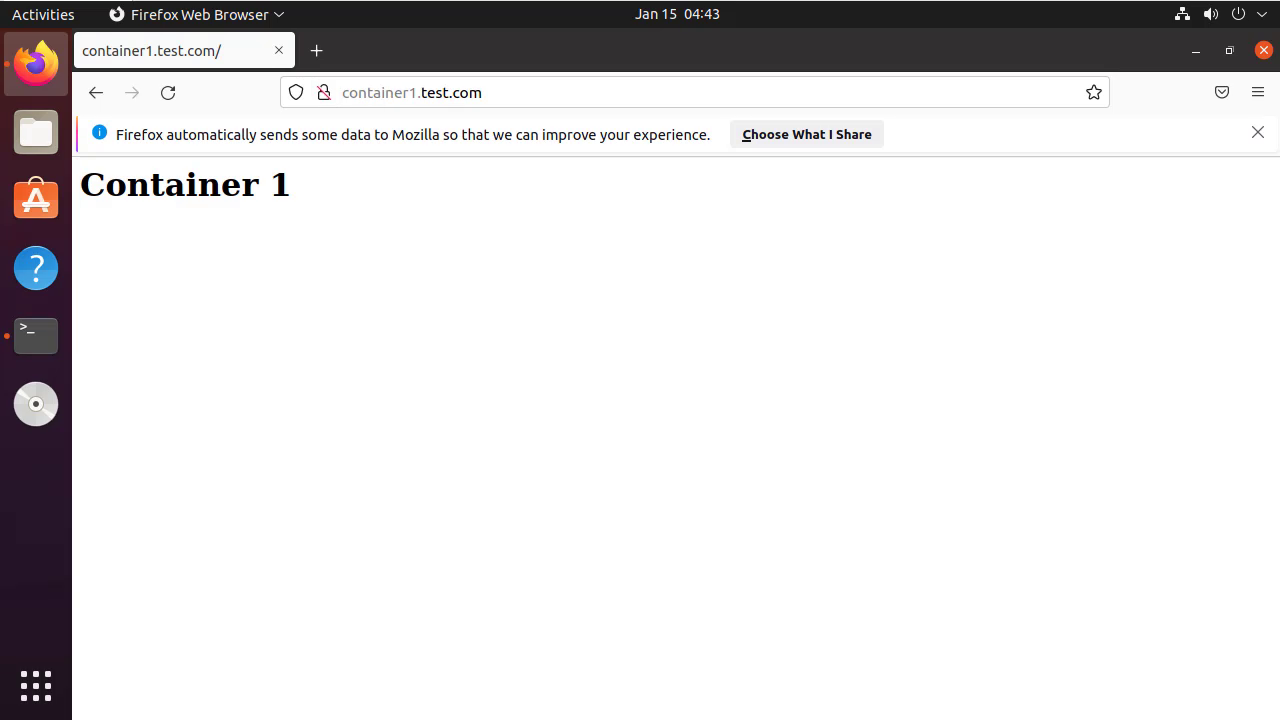
Step 16: Ping container2.test.com in Browser
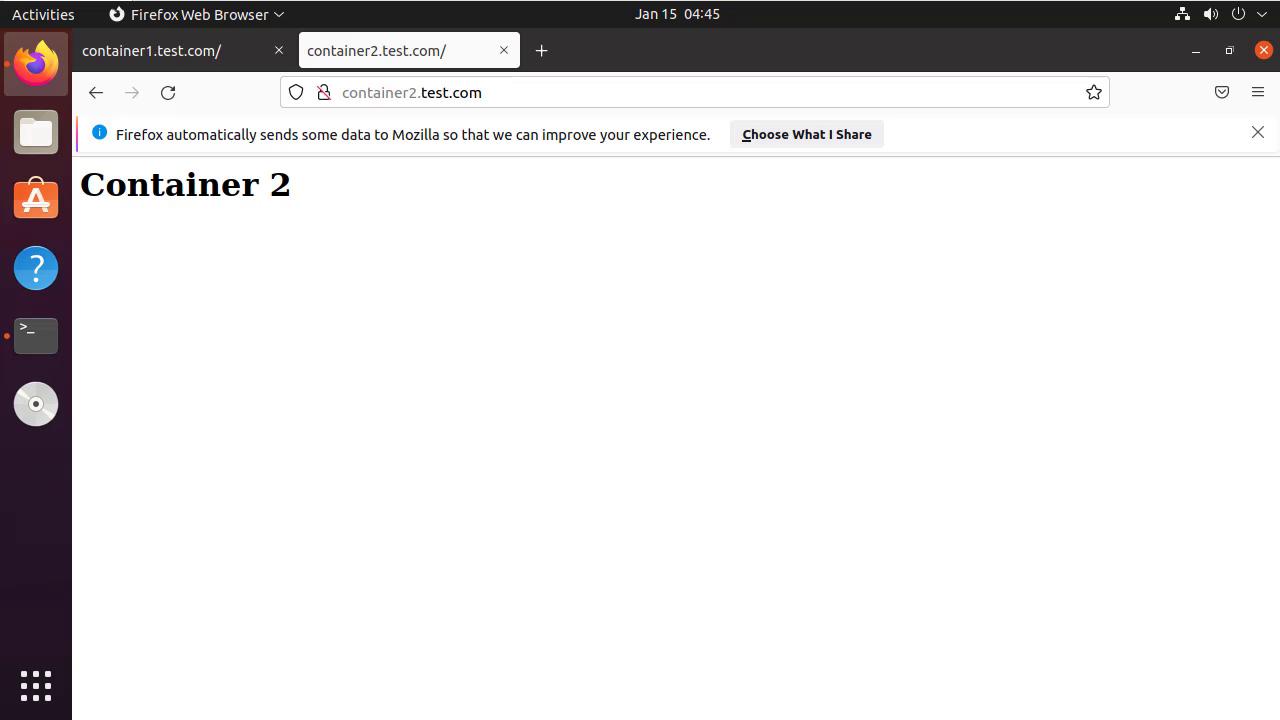
By this to Host Multiple Docker Containers with Nginx Reverse Proxy on Ubuntu 21.04 has been completed.
Comments ( 0 )
No comments available