How to Enable Desktop icons and creating a shortcut to open a terminal on Opensuse15.1
Shortcut Key: To open a Terminal
Ctrl + Alt + T
Note:
By Default in OpenSUSE15.1, Desktop Icon in Hidden mode
Process
1. Change setting to view icons on Desktop
Click on Activities, where Click on show Applications
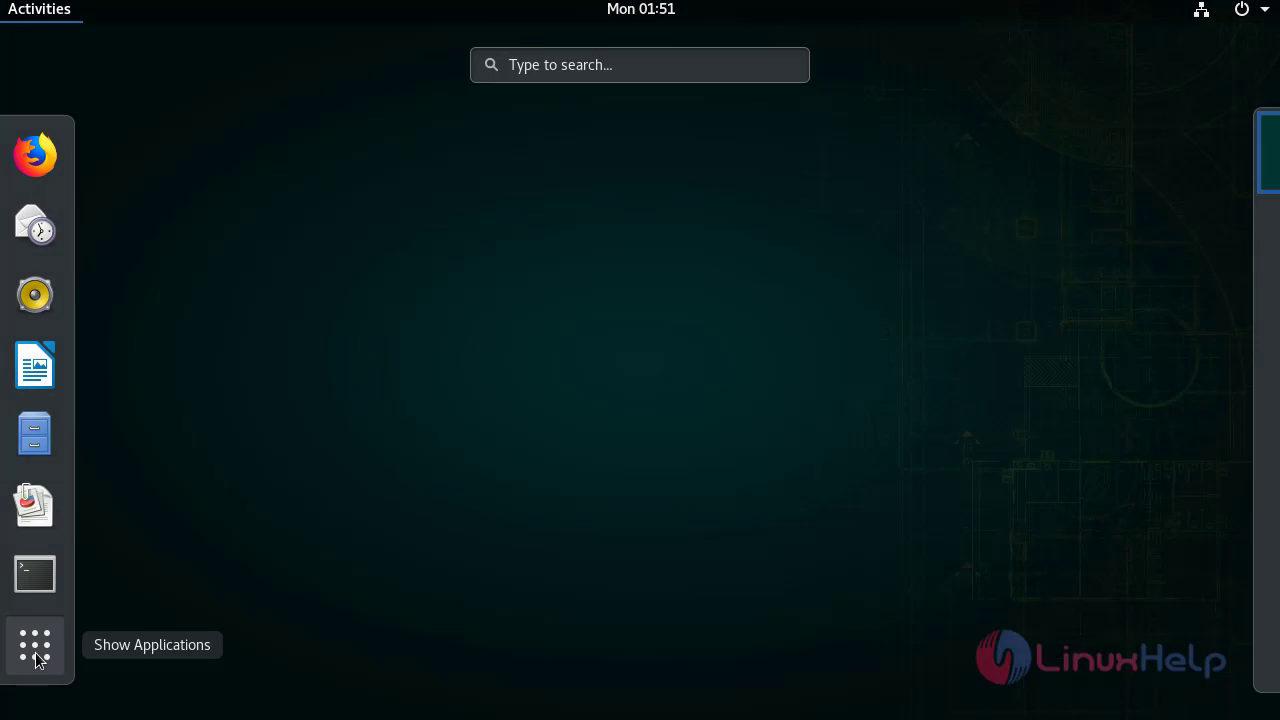
In search bar type dconf click on dconf Editor
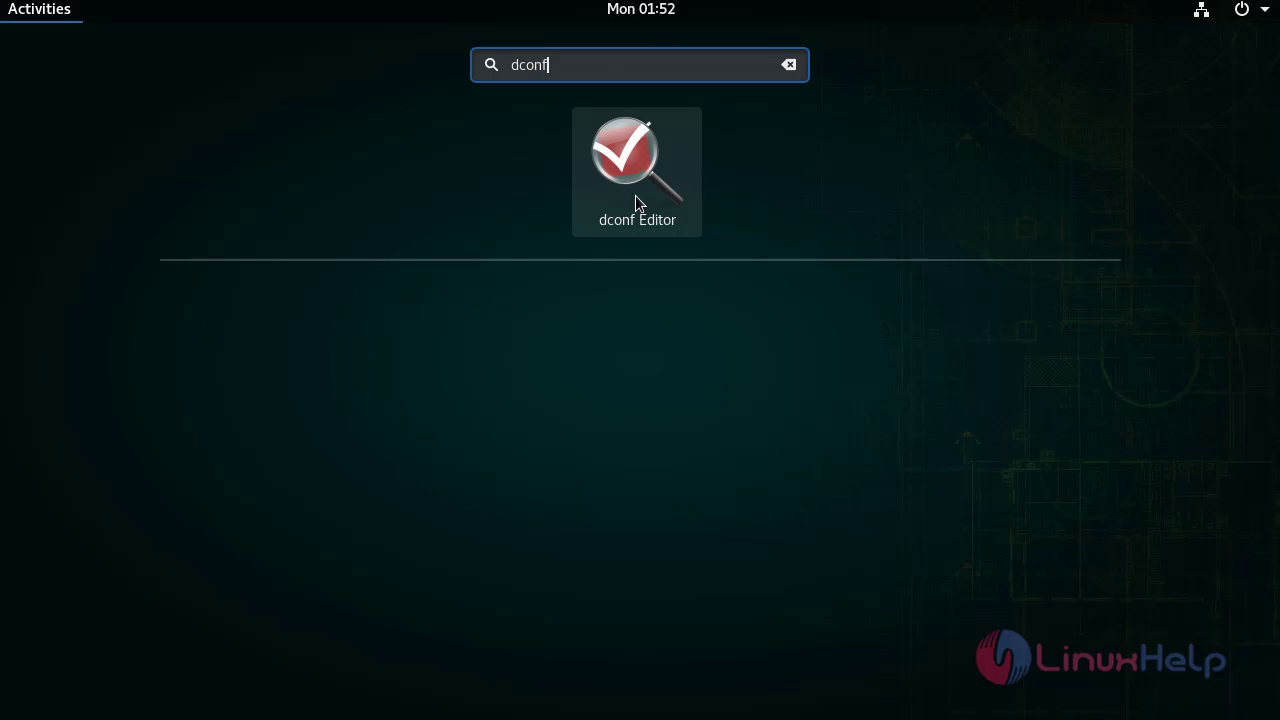
Where navigate to org/gnome/background/ then Enable the Show-desktop-icon option
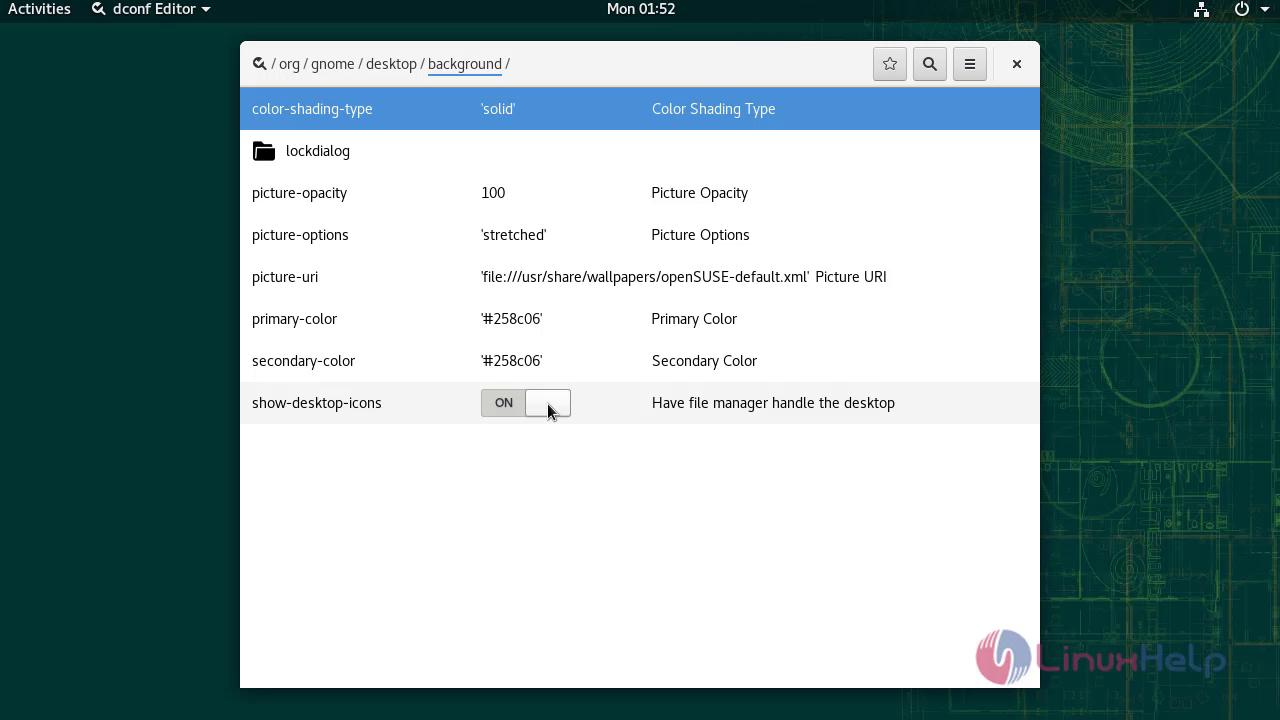
Now icons are visible in Desktop
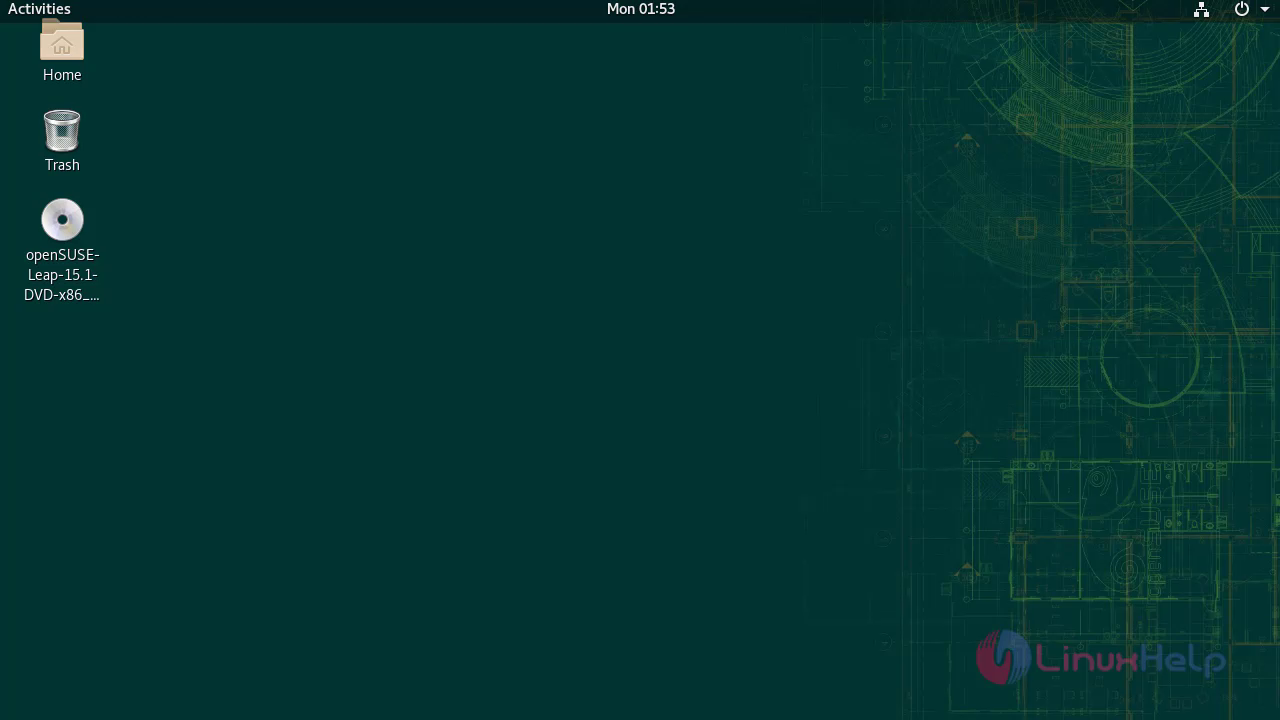
2. Shortcut key configure
Click on Activities, where In search bar type Settings then click on it

Search bar type keyboard then select the keyboard option in the search list
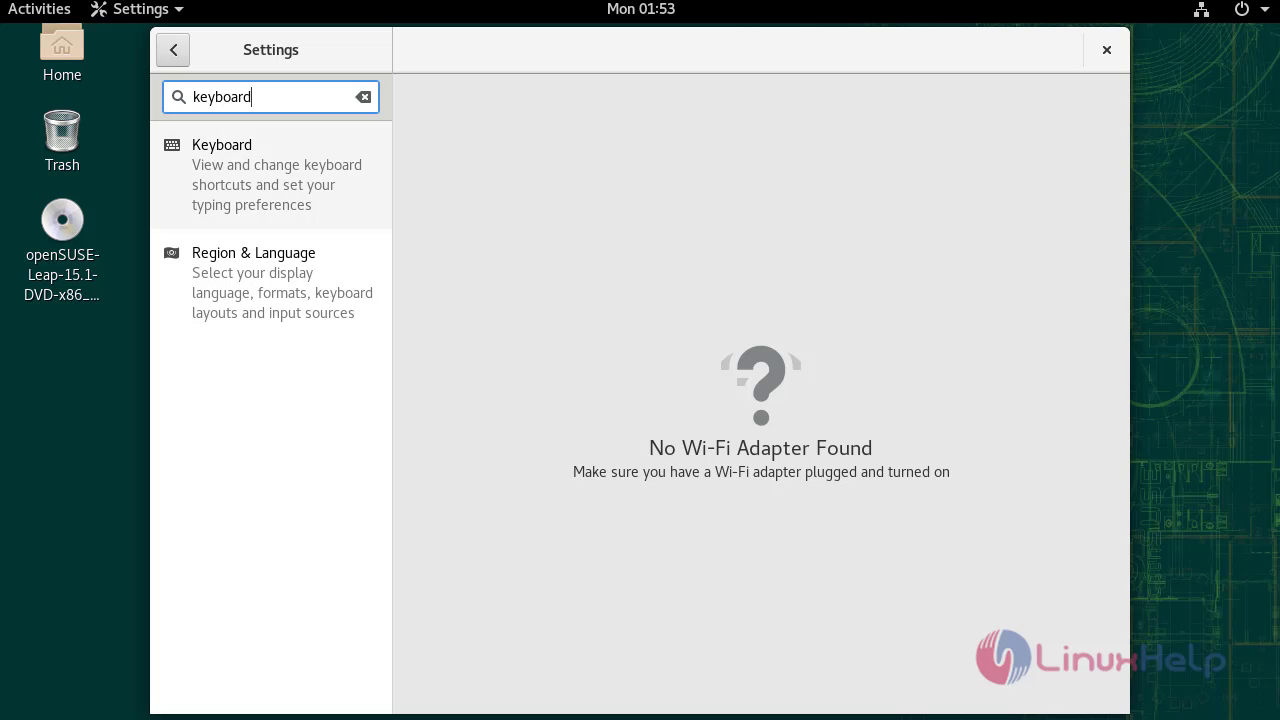
Then Scroll down the screen, where, click on + option to create custom shortcut key
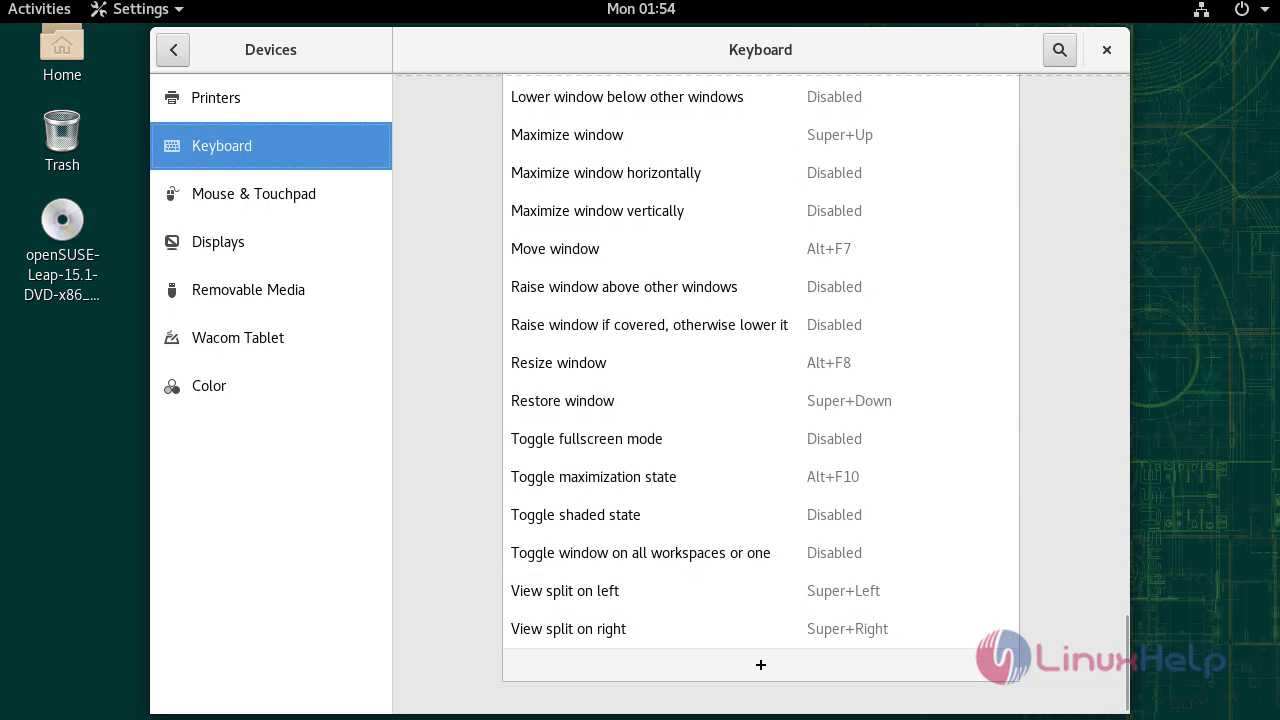
In shortcut key setup, give a name for shortcut and command
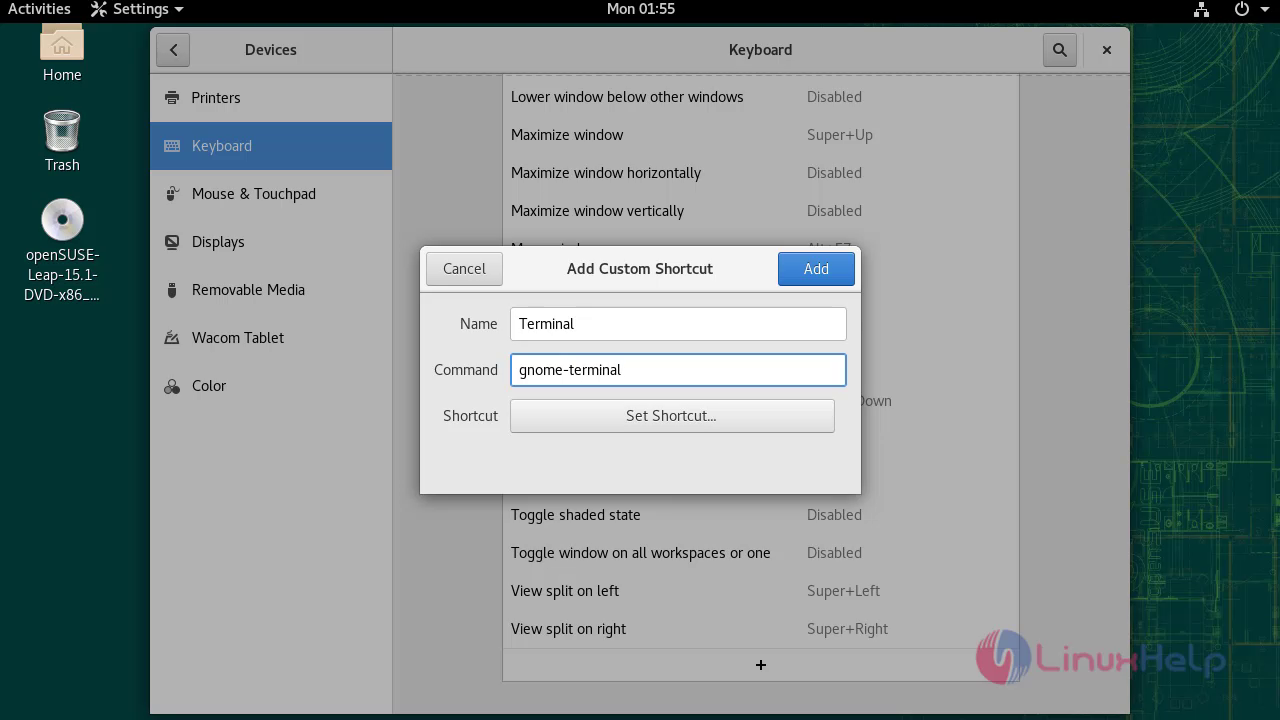 Then click on set shortcut option, now choose the key combination
Then click on set shortcut option, now choose the key combination
For example Ctrl + Alt + T
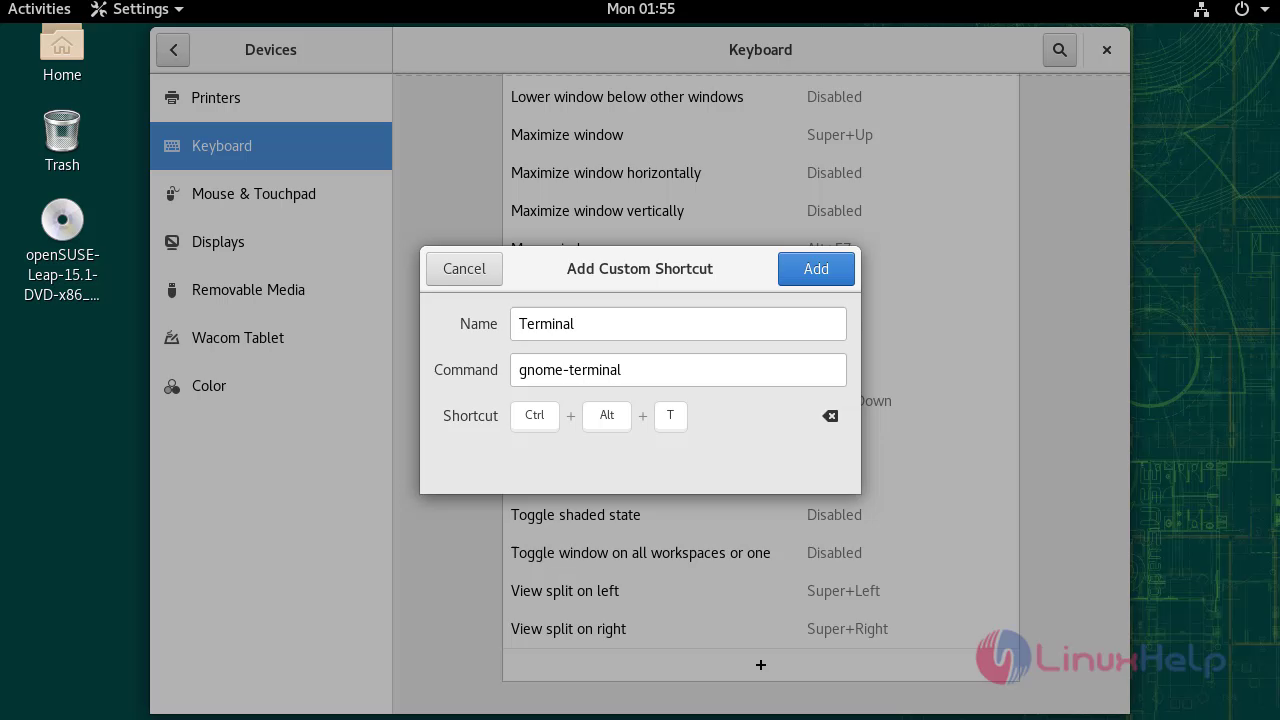 Then click on add, Now you can open the terminal by pressing Ctrl + Alt + T
Then click on add, Now you can open the terminal by pressing Ctrl + Alt + T
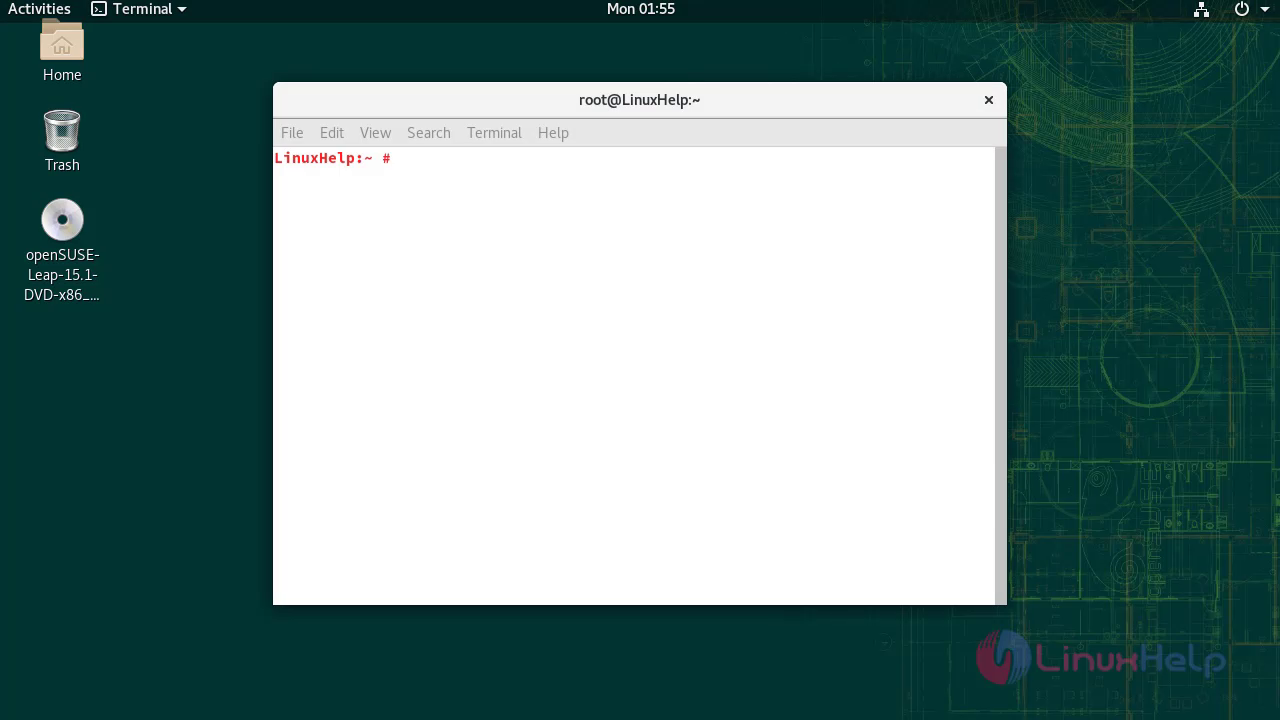
With this,the method to enable the desktop icons and to create a shortcut for opening the terminal On OpenSuse 15.1
Comments ( 0 )
No comments available