How to edit Windows host file using Ansible playbook
To Edit Windows Host File Using Ansible playbook
Introduction:
Ansible is an IT automation tool that manages both Unix-like and Windows-based systems. It is a simple text file in which IP addresses are matched up with host names.
Master Server Requirements:
ansible
python3-pip
pywinrm (python package)
Windows Requirements:
powershell 3+
Dot net 4
Installation Procedure:
Step 1: Check the OS version by using the following command
root@linuxhelp:~# lsb_release -a
No LSB modules are available.
Distributor ID: Ubuntu
Description: Ubuntu 21.04
Release: 21.04
Codename: hirsute
Step 2: Check the availability of Ansible package
root@linuxhelp:~# apt list -a ansible
Listing... Done
ansible/hirsute,hirsute,now 4.8.0-1ppa~hirsute all [installed]
ansible/hirsute,hirsute 2.10.7-1 all
Step 3: Check the availability of python3-pip package
root@linuxhelp:~# apt list -a python3-pip
Listing... Done
python3-pip/hirsute,hirsute,now 20.3.4-1ubuntu2 all [installed]
Step 4: Check the availability of python package pywinrm
root@linuxhelp:~# pip list | grep pywinrm
pywinrm 0.4.2
Step 5: Create inventory for Windows node system
root@linuxhelp:~# vi /etc/ansible/hosts
[windows]
192.168.6.104
[windows:vars]
ansible_user=Admin
ansible_password=Admin@123
ansible_port=5986
ansible_connection=winrm
ansible_winrm_server_cert_validation=ignore
Step 6: Create playbook for adding a hosts in windows host file
root@linuxhelp:~# vi test.yml
- hosts: windows
gather_facts: true
tasks:
- name: Adding 192.168.6.104 mapping for linuxhelp.com
win_hosts:
state: present
canonical_name: linuxhelp.com
ip_address: 192.168.6.104
Step 7: Check the syntax of the test.yml ansible playbook by using the following command
root@linuxhelp:~# ansible-playbook test.yml --syntax-check
playbook: test.yml
Step 8: Run the test.yml playbook by using the following command
root@linuxhelp:~# ansible-playbook test.yml
PLAY [windows] ***********************************************************************************
TASK [Gathering Facts] ***************************************************************************
ok: [192.168.6.104]
TASK [Adding 192.168.6.104 mapping for linuxhelp.com] ********************************************
changed: [192.168.6.104]
PLAY RECAP ***************************************************************************************
192.168.6.104 : ok=2 changed=1 unreachable=0 failed=0 skipped=0 rescued=0 ignored=0
Step 9: Check in Windows Host file for the added Host entries
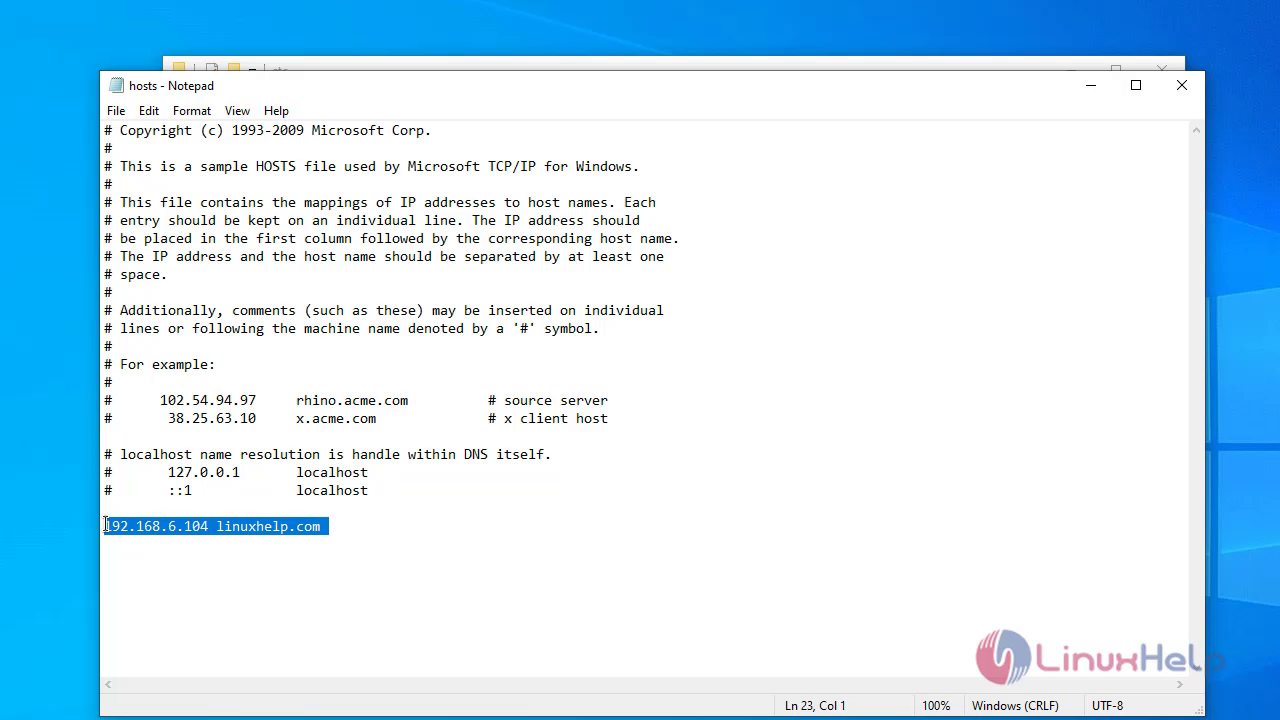
Step 10: Create playbook for removing a hosts in windows host file
root@linuxhelp:~# vi test1.yml
- hosts: windows
gather_facts: true
tasks:
- name: Removing the 192.168.6.104 mapping for linuxhelp.com
win_hosts:
state: absent
canonical_name: linuxhelp.com
ip_address: 192.168.6.104
Step 11: Check the syntax of the test1.yml ansible playbook by using the following command
root@linuxhelp:~# ansible-playbook test1.yml --syntax-check
playbook: test1.yml
Step 12: Running the test1.yml playbook by using the following command
root@linuxhelp:~# ansible-playbook test1.yml
PLAY [windows] ***********************************************************************************
TASK [Gathering Facts] ***************************************************************************
ok: [192.168.6.104]
TASK [Removing the 192.168.6.104 mapping for linuxhelp.com] **************************************
changed: [192.168.6.104]
PLAY RECAP ***************************************************************************************
192.168.6.104 : ok=2 changed=1 unreachable=0 failed=0 skipped=0 rescued=0 ignored=0
Step 13: Check the Windows Host file for the Removed Host entries
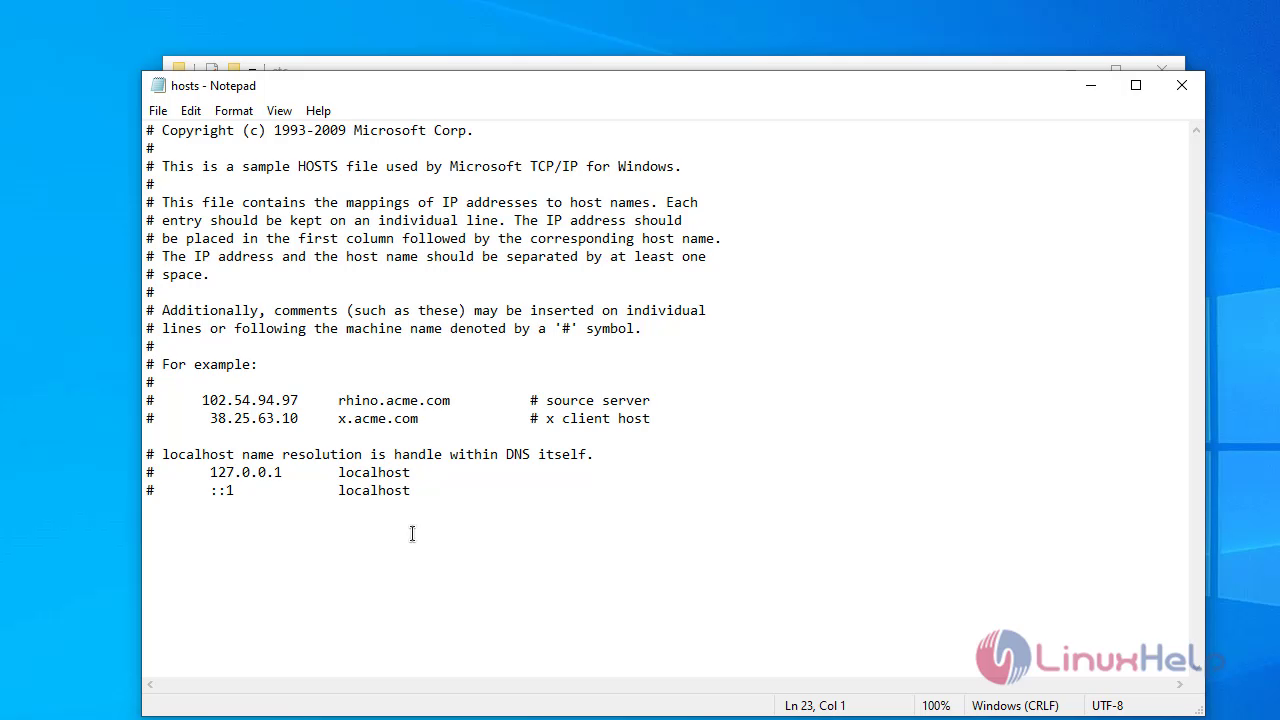
With this Changing of Windows host file using Ansible comes to end
Comments ( 0 )
No comments available