How to download and Install Fortigate on Vmware
To Download and Install FortiGate on VMware
Introduction:
FortiGate firewalls are purpose-built security processers that enable the industry's best threat protection and performance for SSL-encrypted traffic by providing granular visibility of applications, users, and IoT devices. These appliances are designed to identify issues quickly and intuitively. The below procedure explains the steps on how to download and install FortiGate on VMware.
Process:
Open FortiGate page and click register:
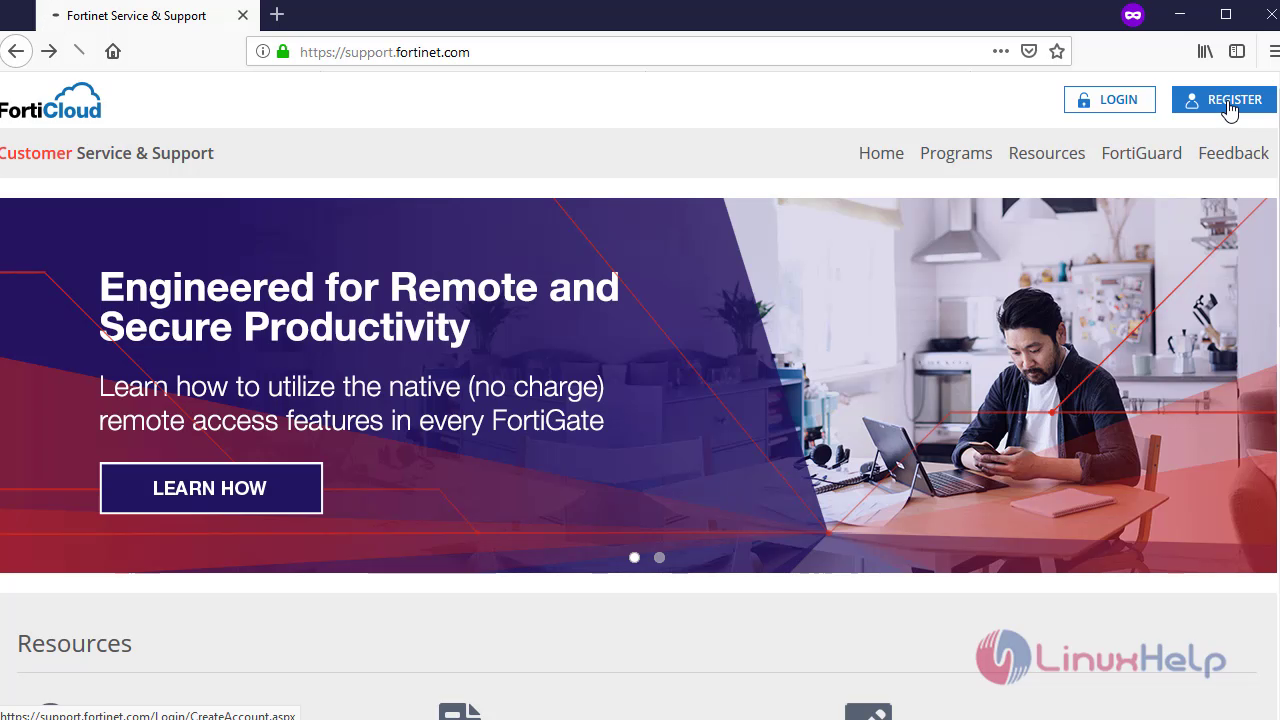 Now, create an account:
Now, create an account:
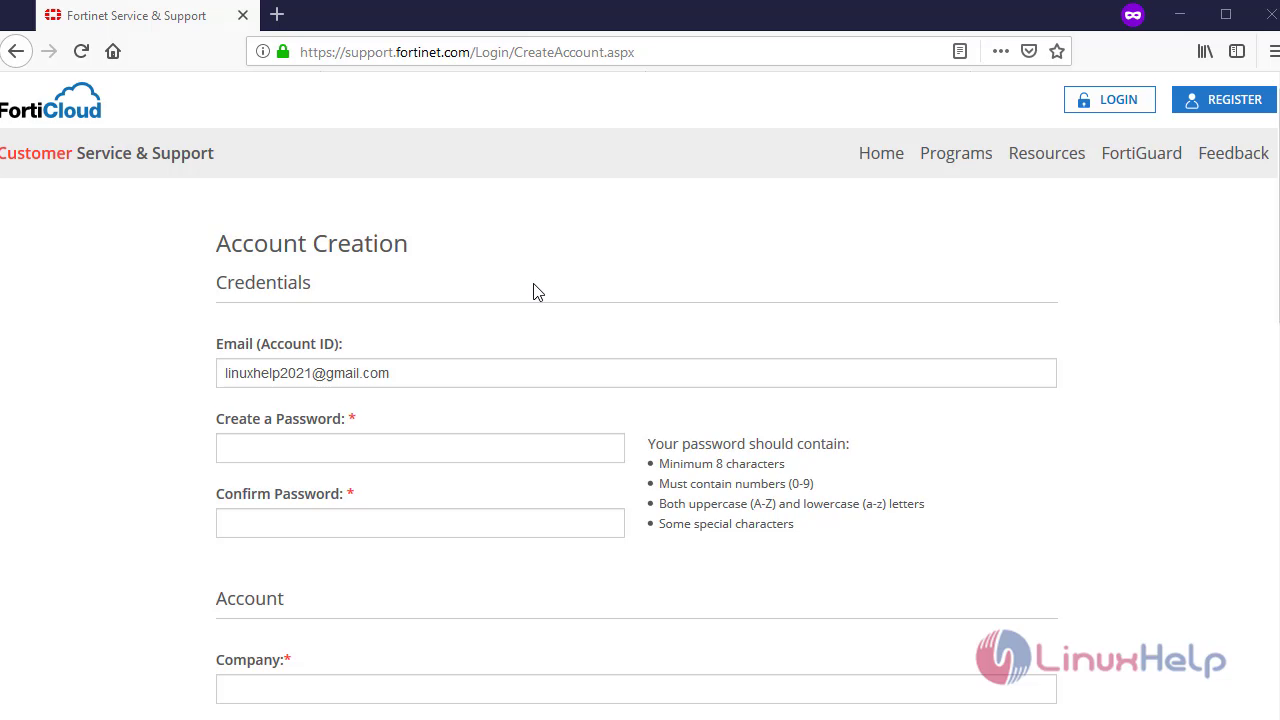
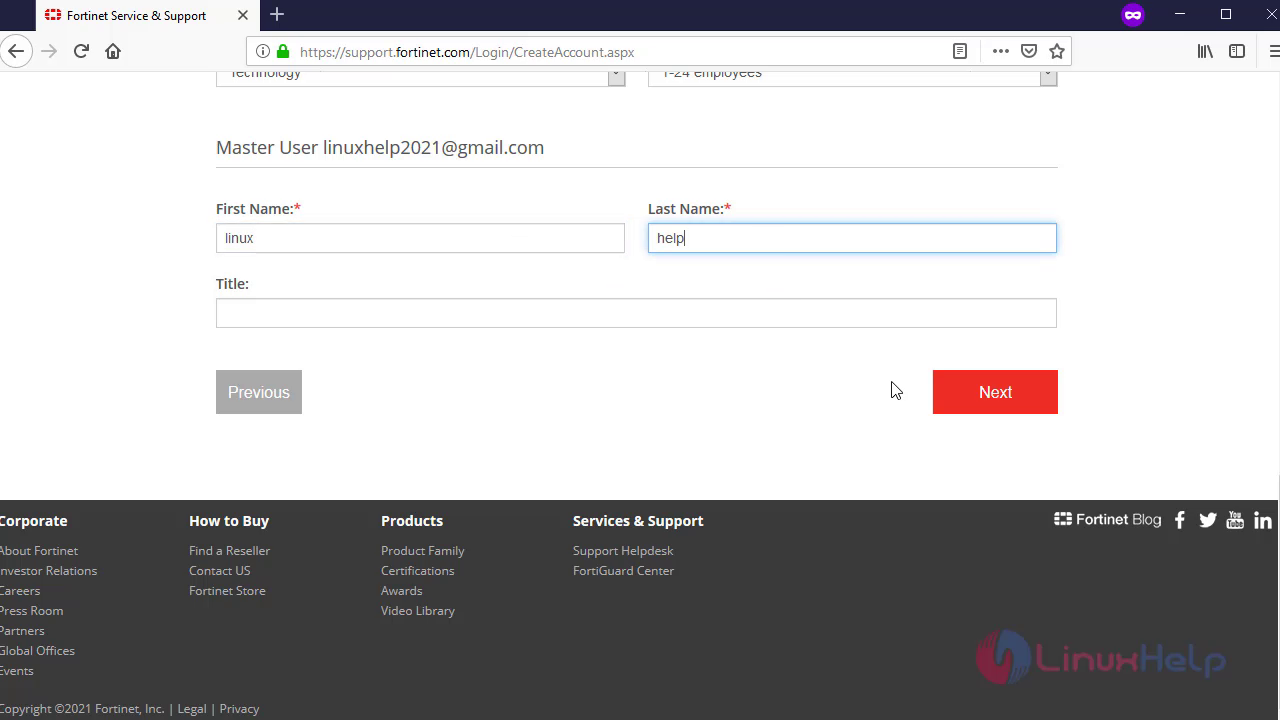
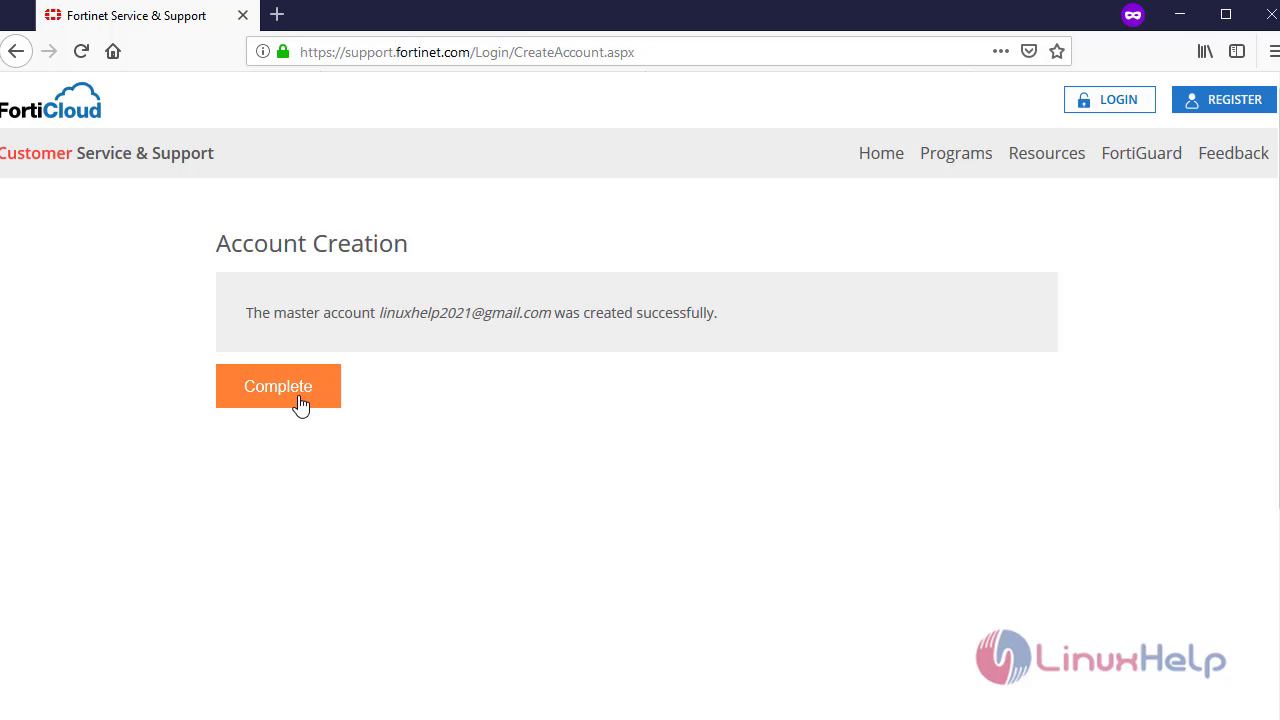
Login to Forticloud:
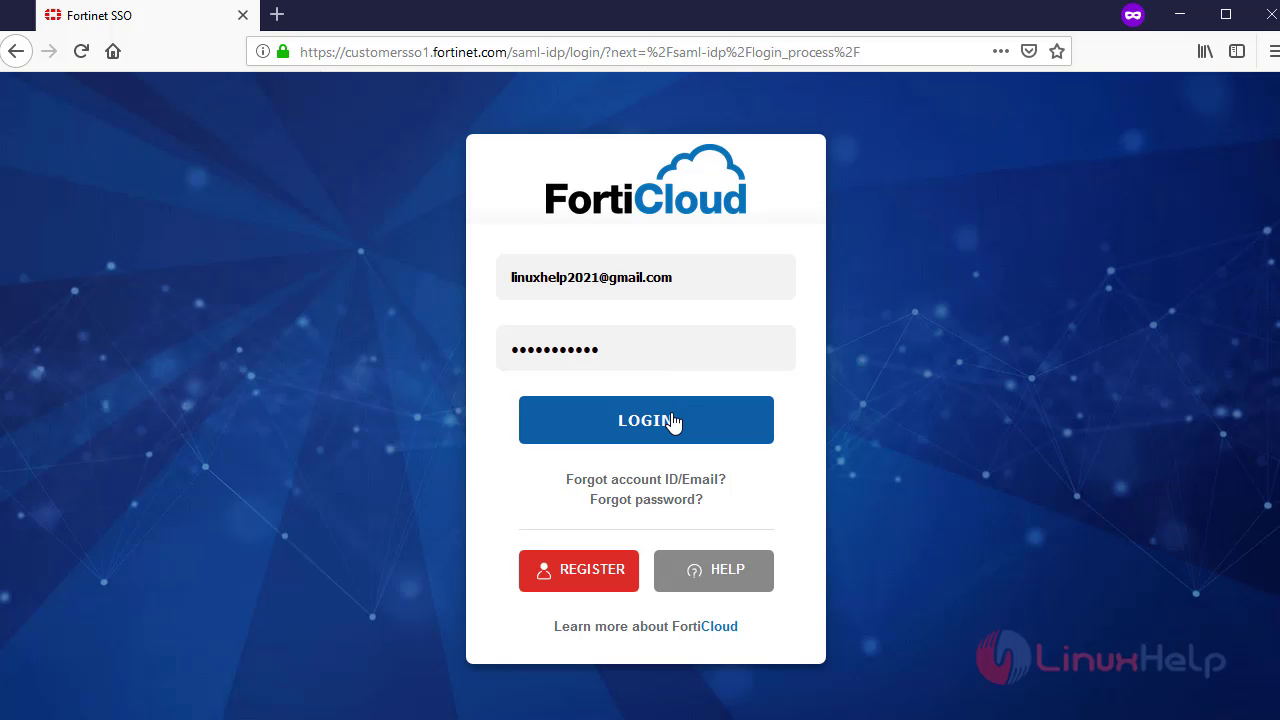 Click download and select VM images:
Click download and select VM images:
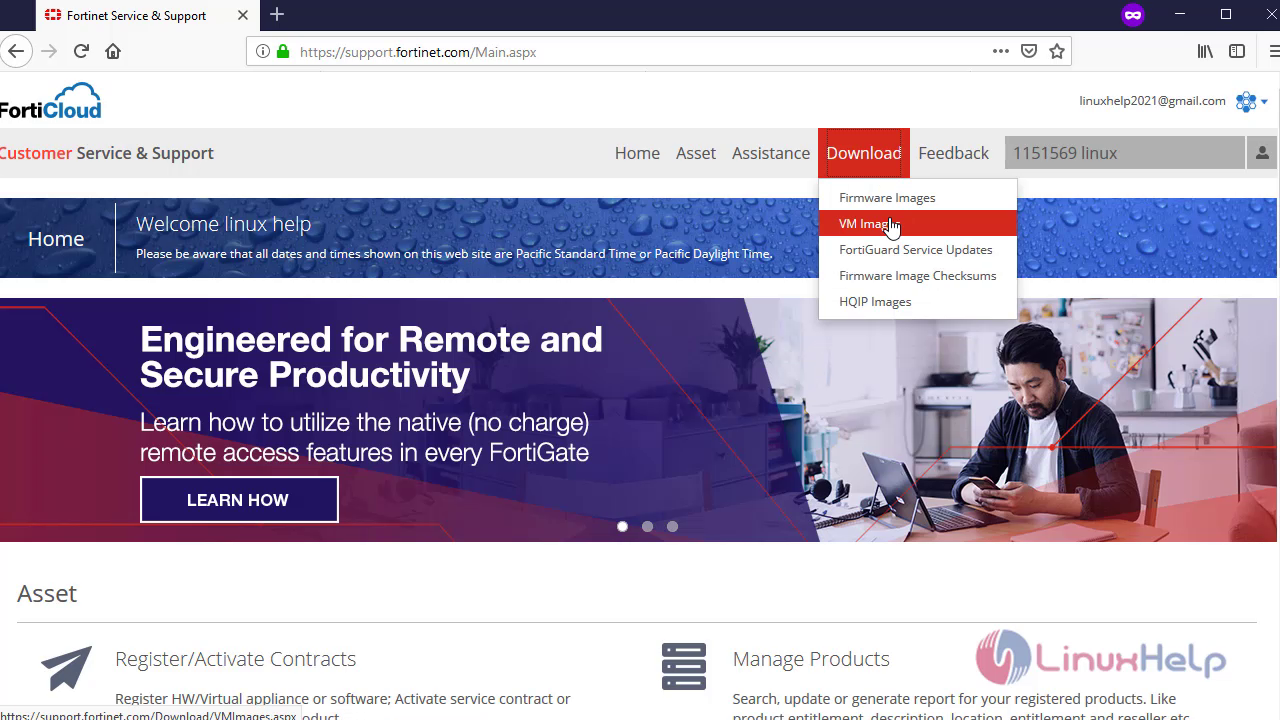
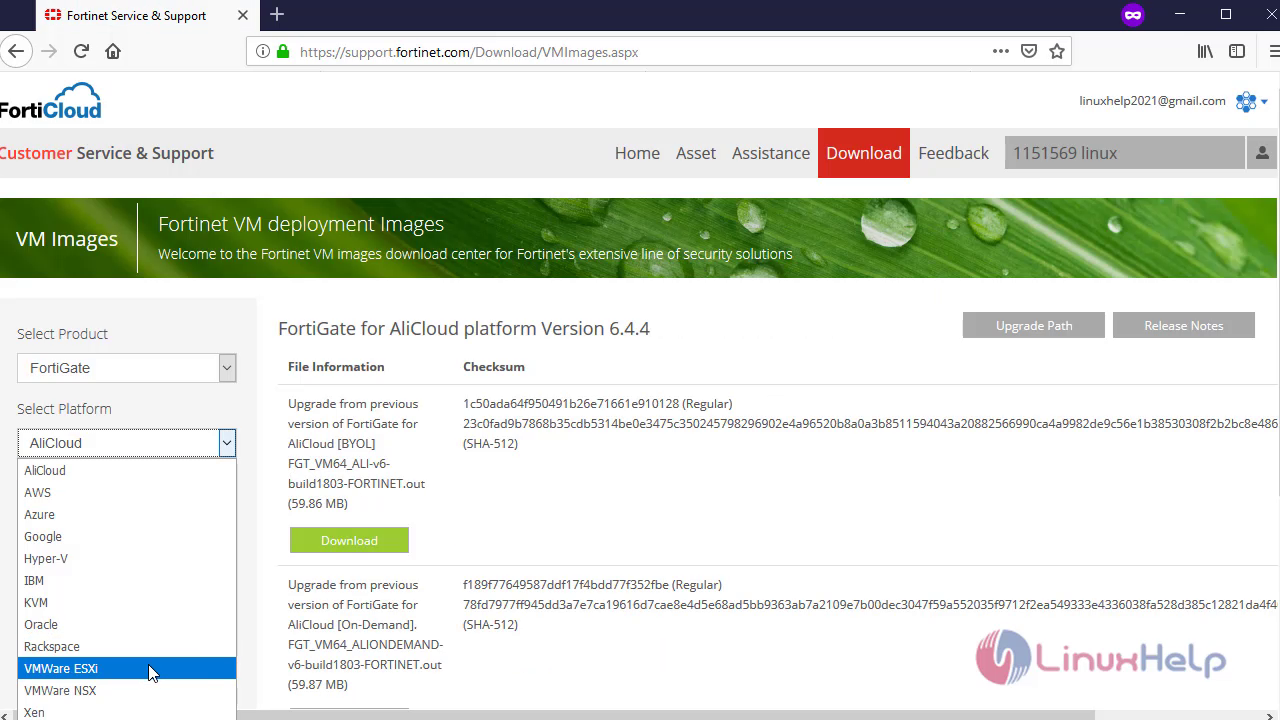
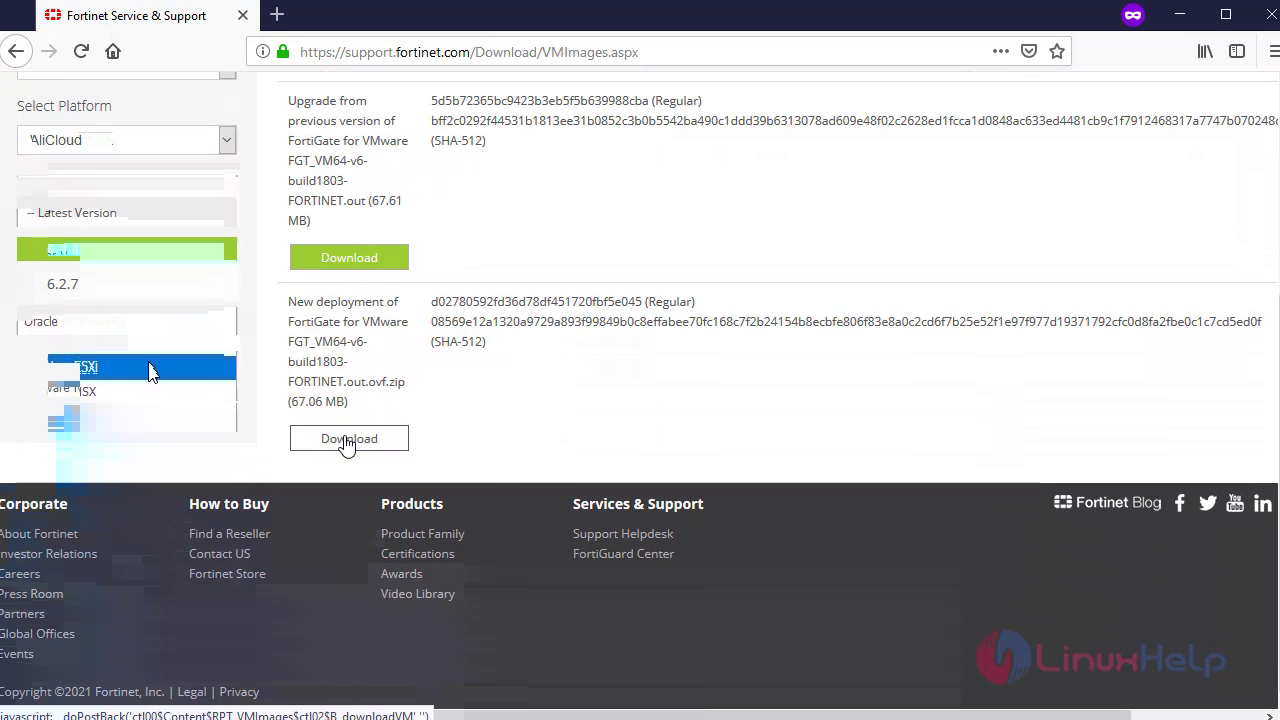 Now open the downloaded package:
Now open the downloaded package:
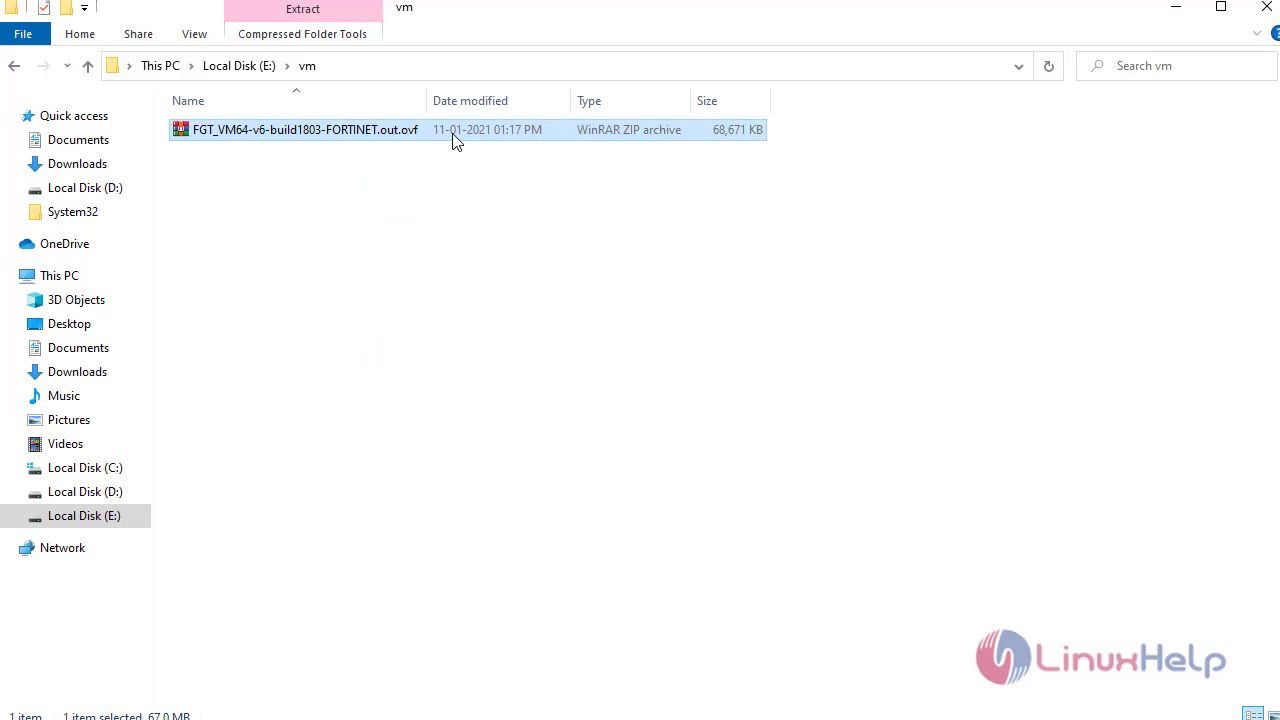
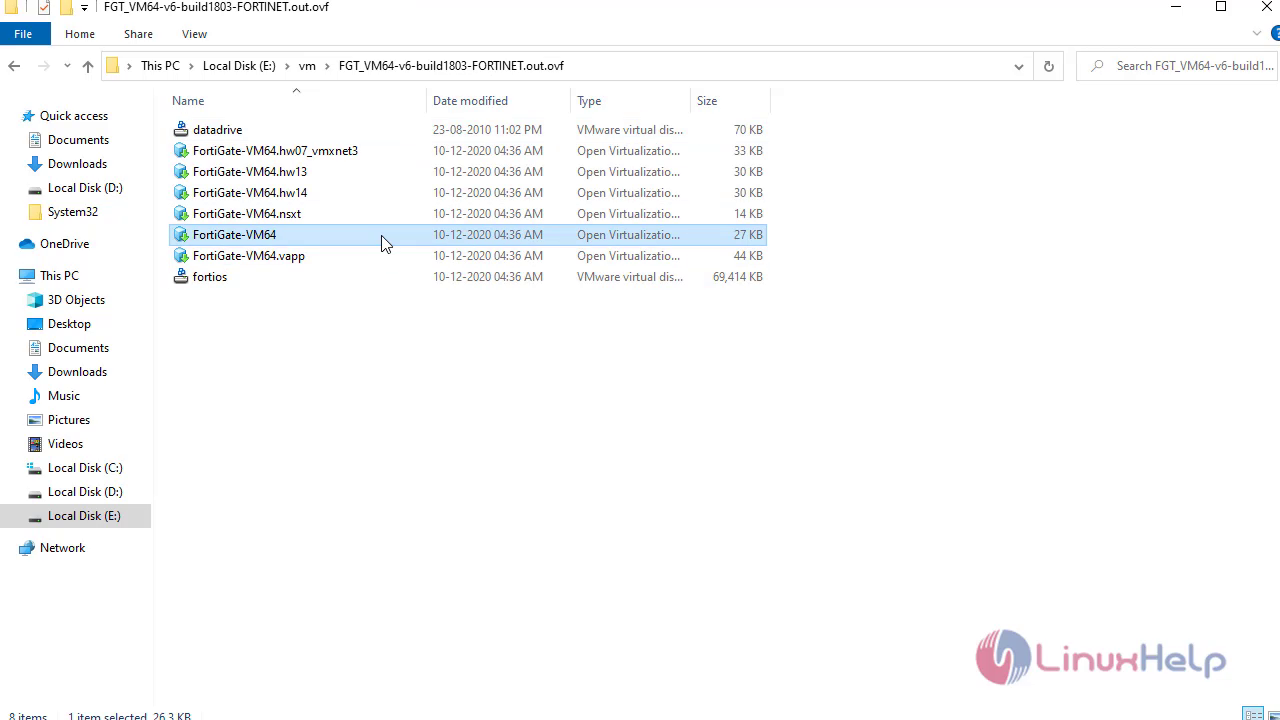 Install the package:
Install the package:
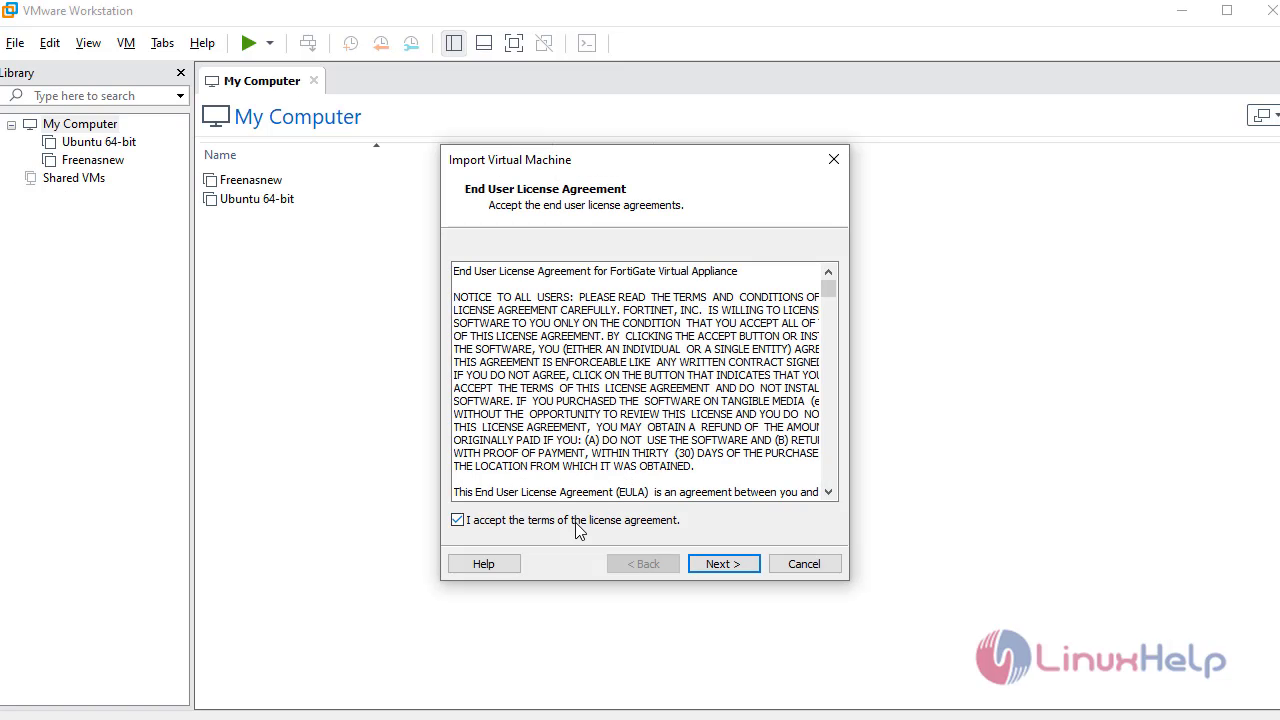
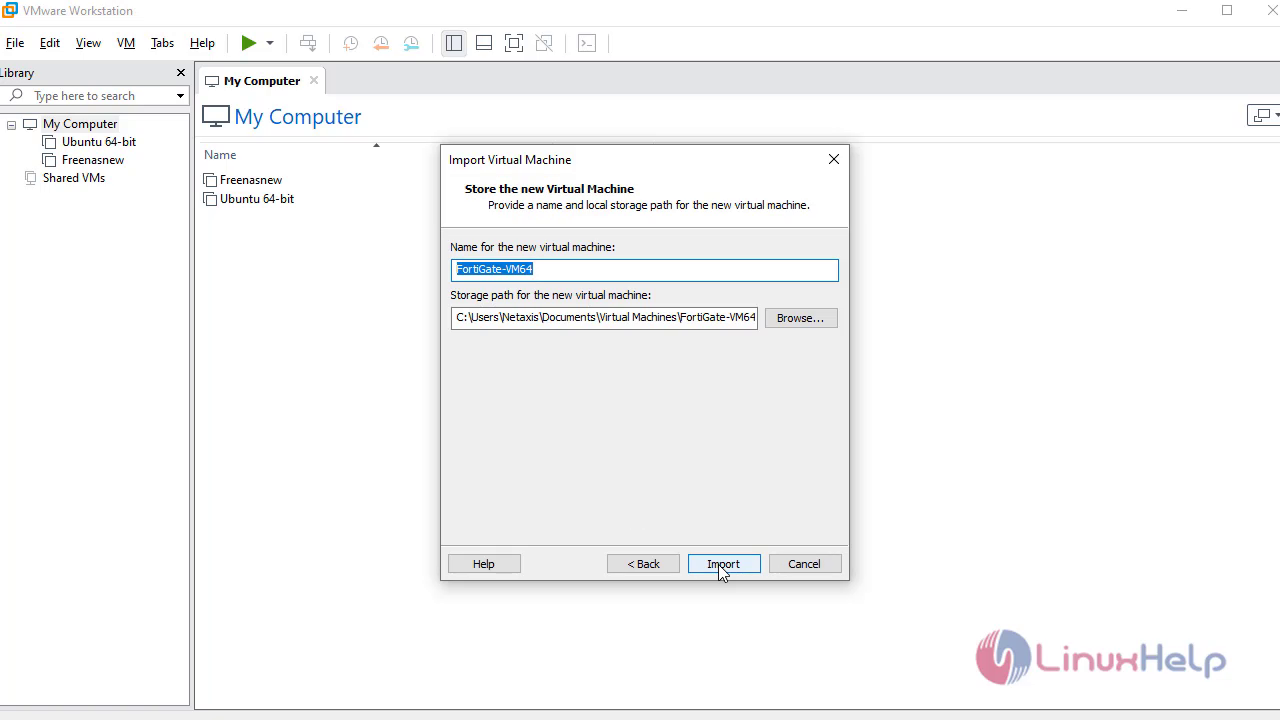
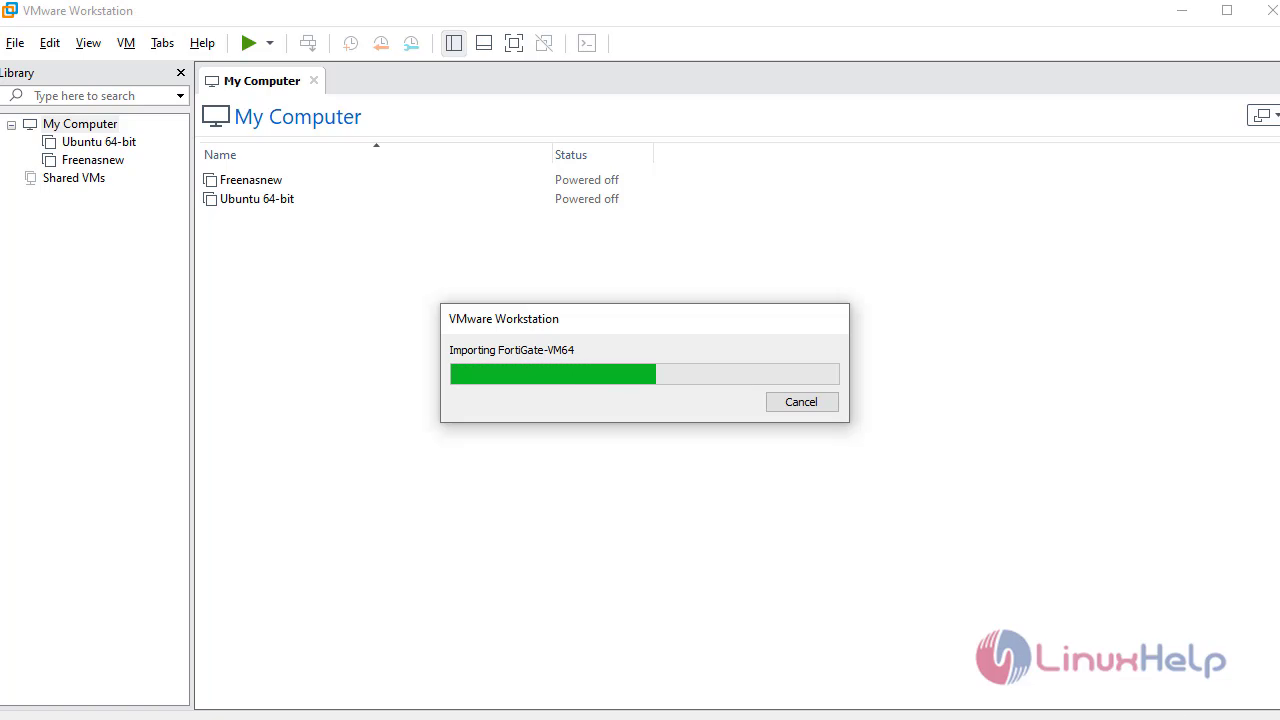 Configure it in VMware:
Configure it in VMware:
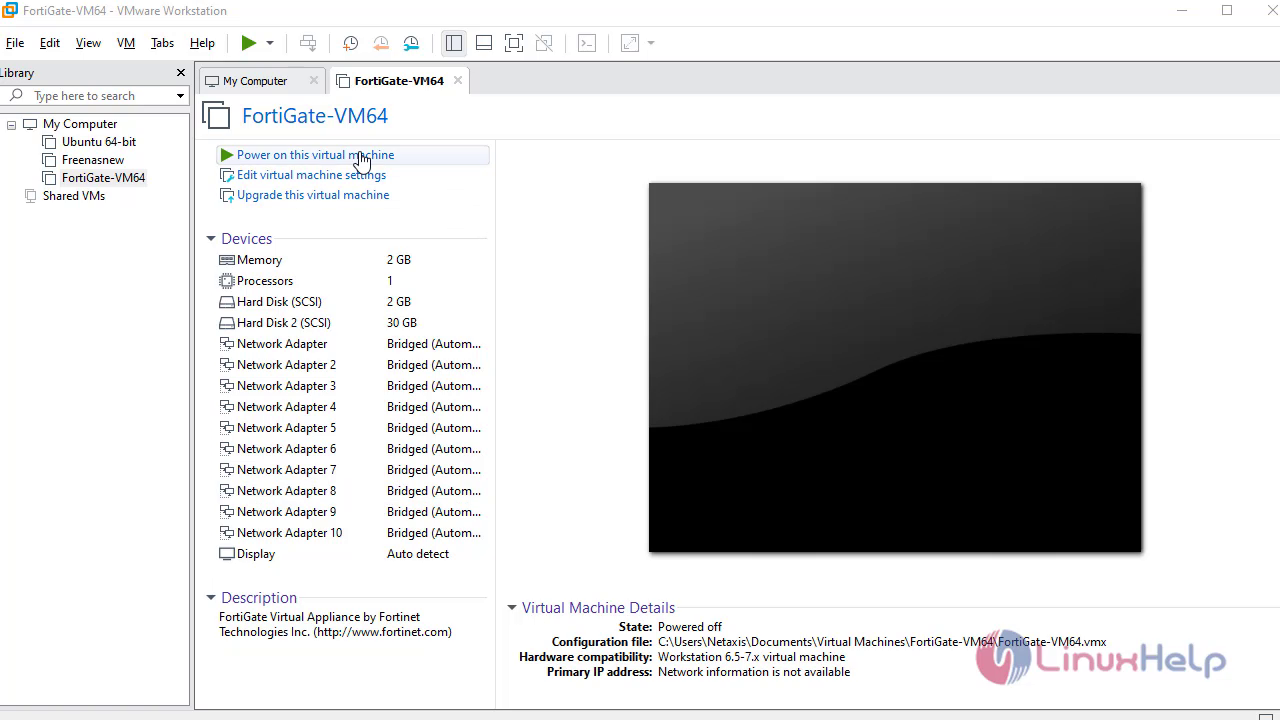 Then, login to terminal:
Then, login to terminal:
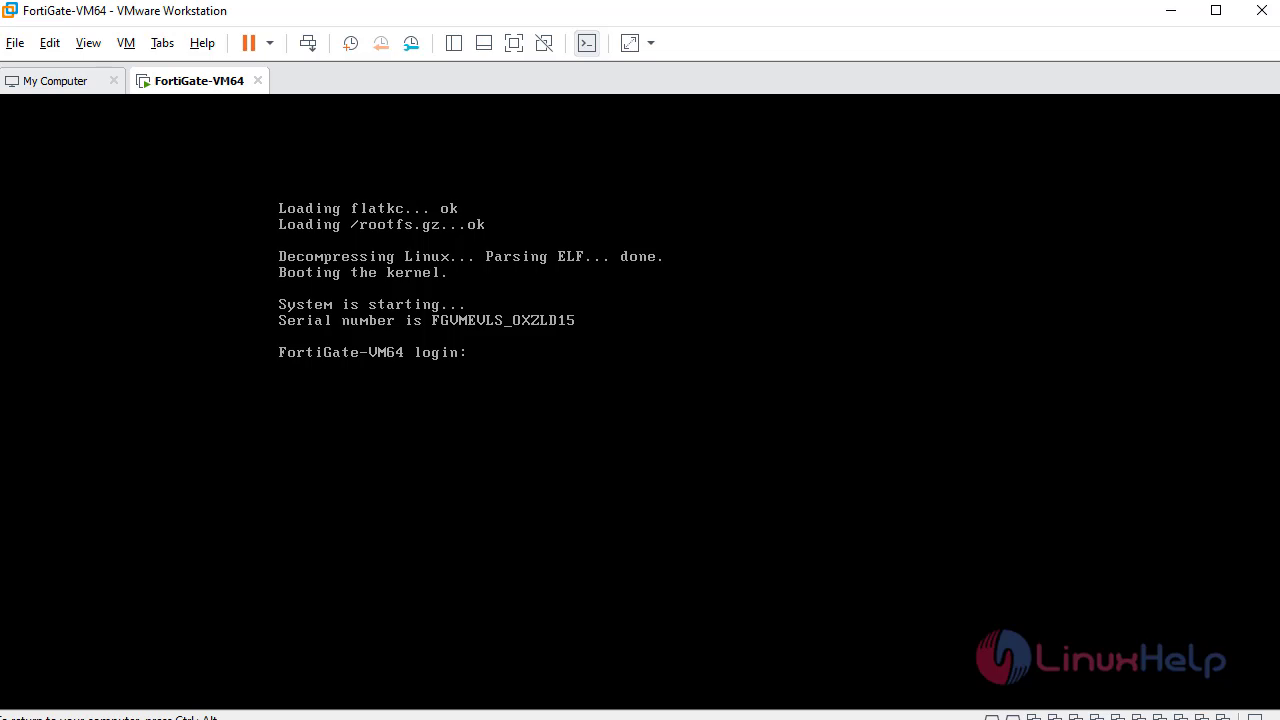
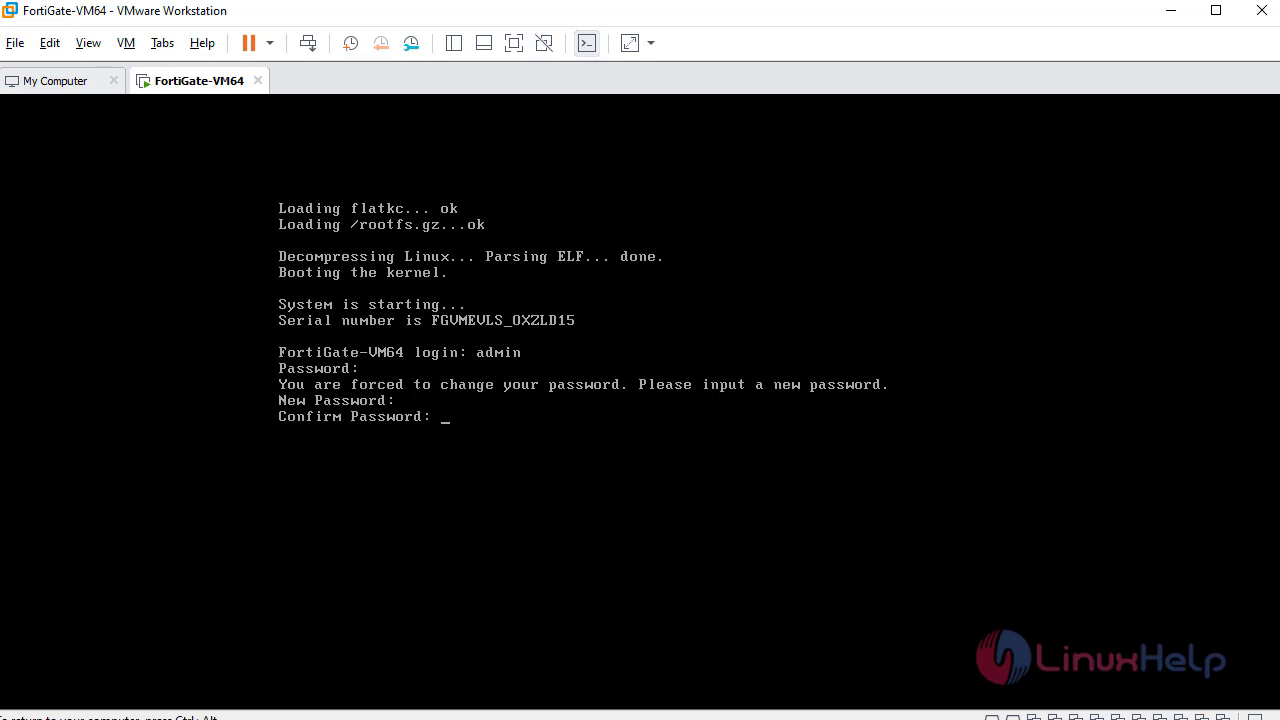 In the terminal, configure the FortiGate by following the below procedure:
In the terminal, configure the FortiGate by following the below procedure:
• Config system interface
• Edit port5
• Set ip 192.168.7.239 255.255.255.0
• Set allowaccess http
• End
• Config system admin
• Edit admin
• Set trusthost1 0.0.0.0/0
• end
Then open in browser and type the Ip address
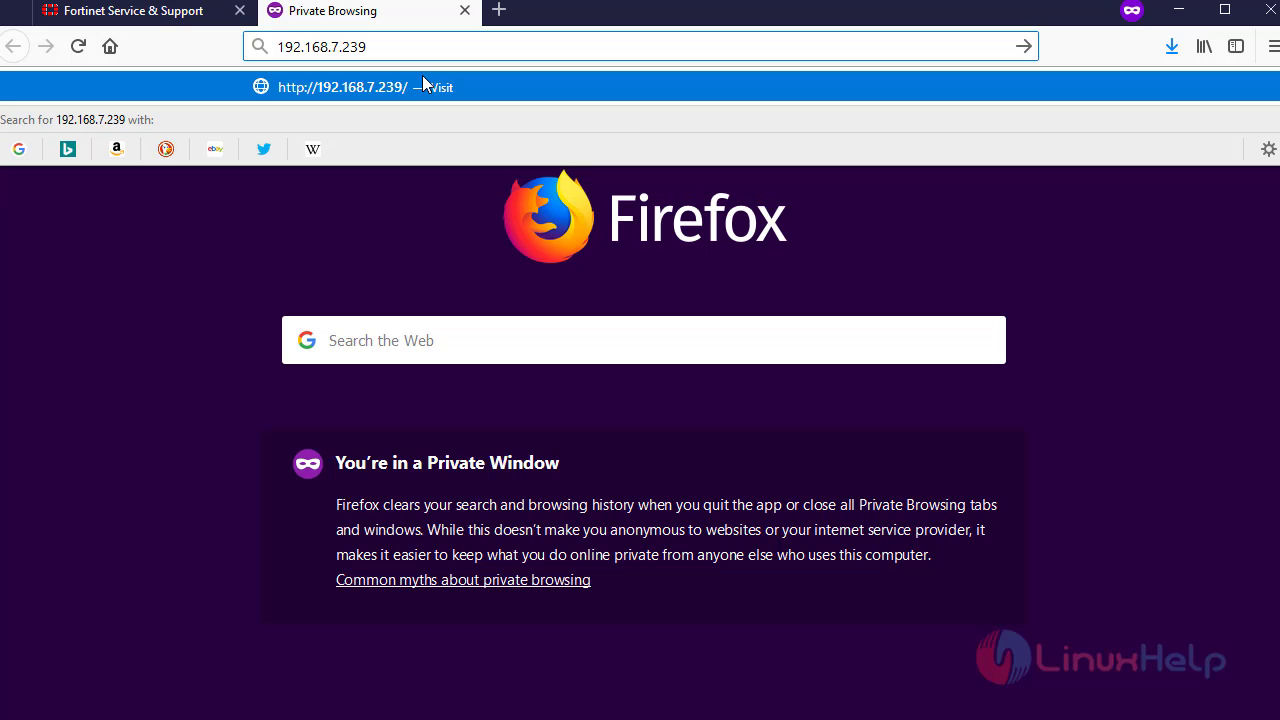 Login to fortigate
Login to fortigate
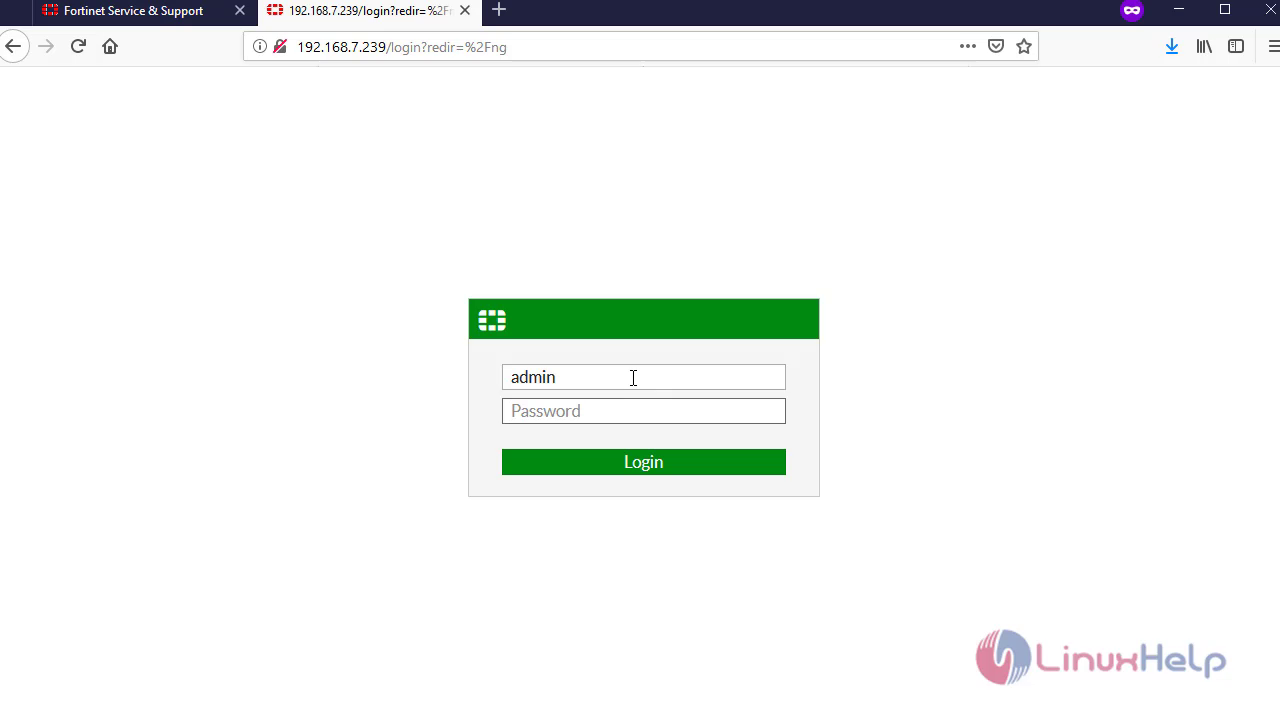 The dashboard page of FortiGate will be displayed
The dashboard page of FortiGate will be displayed
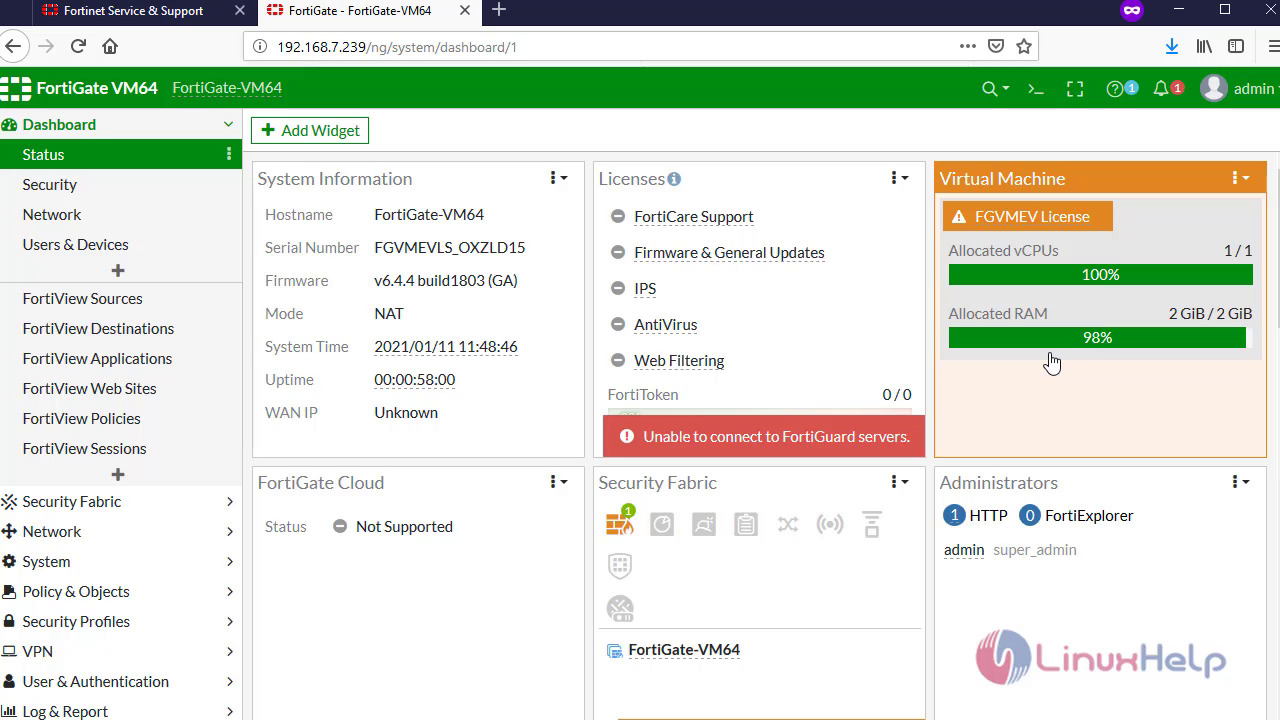 With this, the installation of FortiGate on VM comes to an end.
With this, the installation of FortiGate on VM comes to an end.
Comments ( 0 )
No comments available