How to Deploy vSphere Replication server and Replicate VMs in vCenter server
To Deploy vSphere Replication server and Replicate VMs in vCenter server
If you have trouble deploying vSphere replication server and also replicating VMs in vCenter server, then this tutorial will be of help to you. VMware Workstation is the most popular Virtualization software used on operating systems like Linux and Microsoft Windows.
Deploying vSphere Replication Server
First, you need to download the vSphere replication ISO image from VMware official site. Extract the vSphere replication ISO image and go to the VMware vSphere client application. There, click file and select Deploy OVF template.
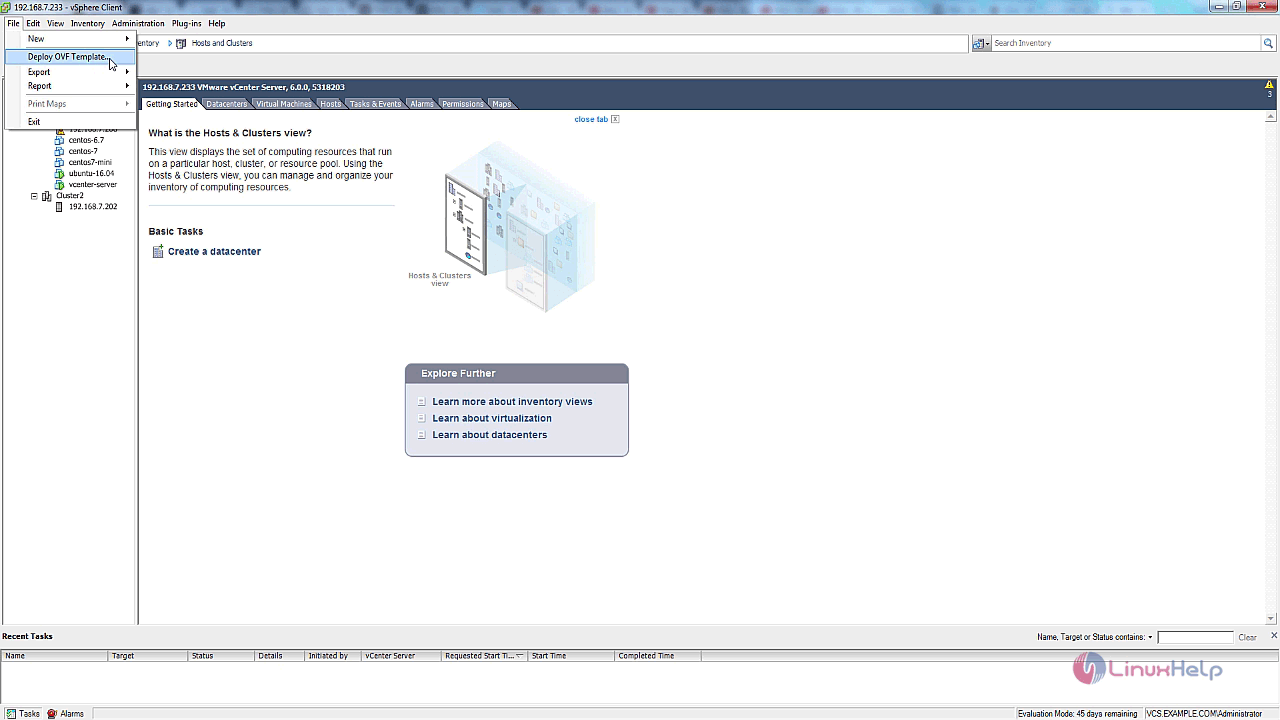
And then, browse and select the vSphere replication OVF file and click Next to proceed further.
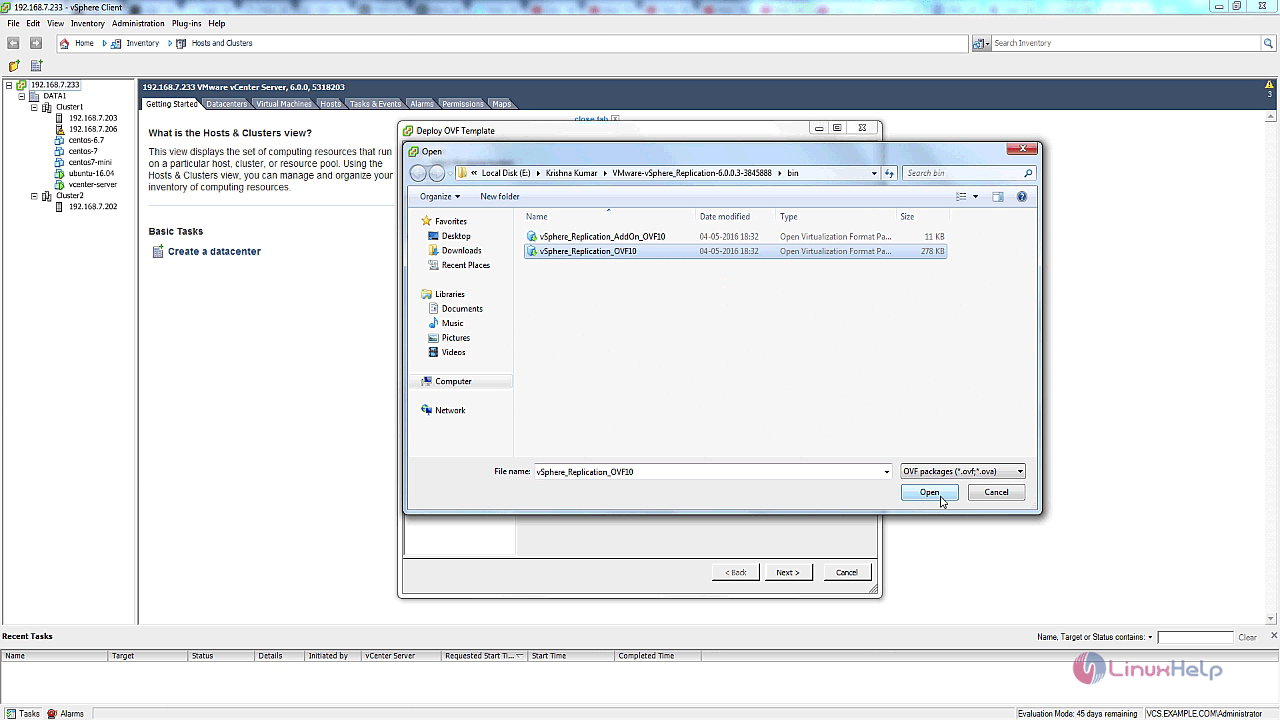
In the next stage, you need to accept the license agreement.
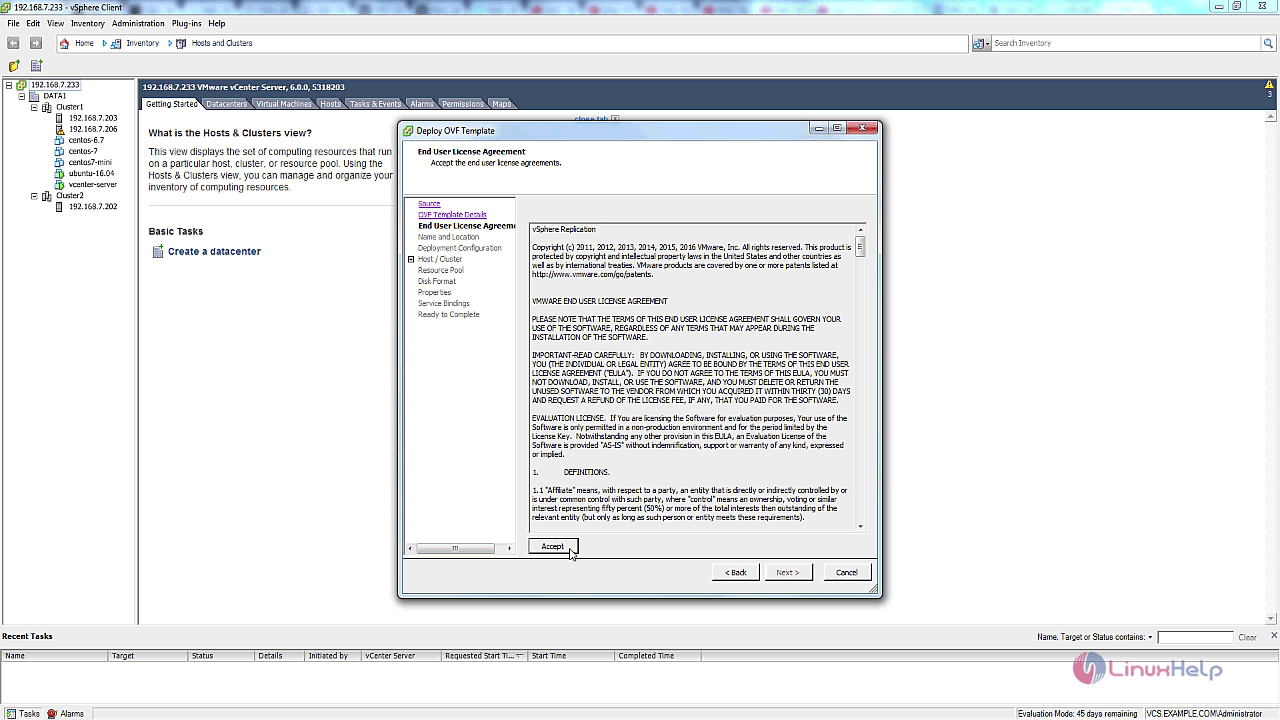
After that, you should provide the name and select the datacentre to deploy.
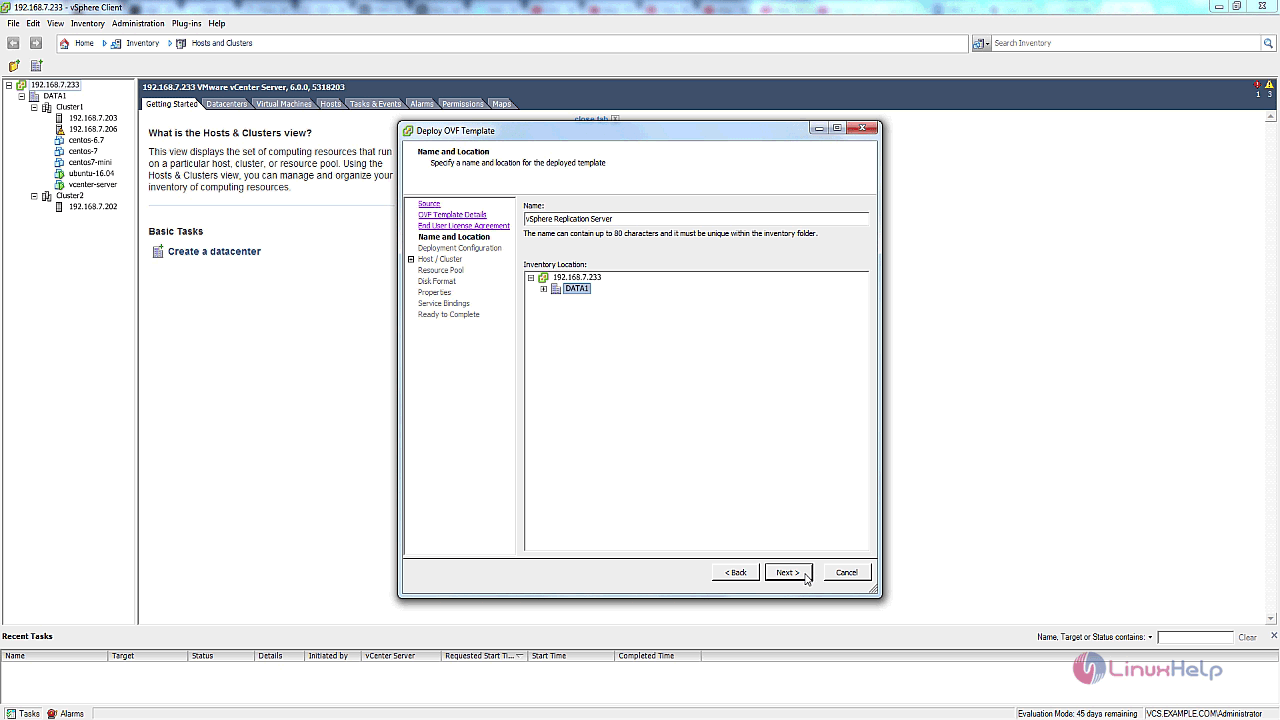
In this stage, you need to select the No. of CPUs
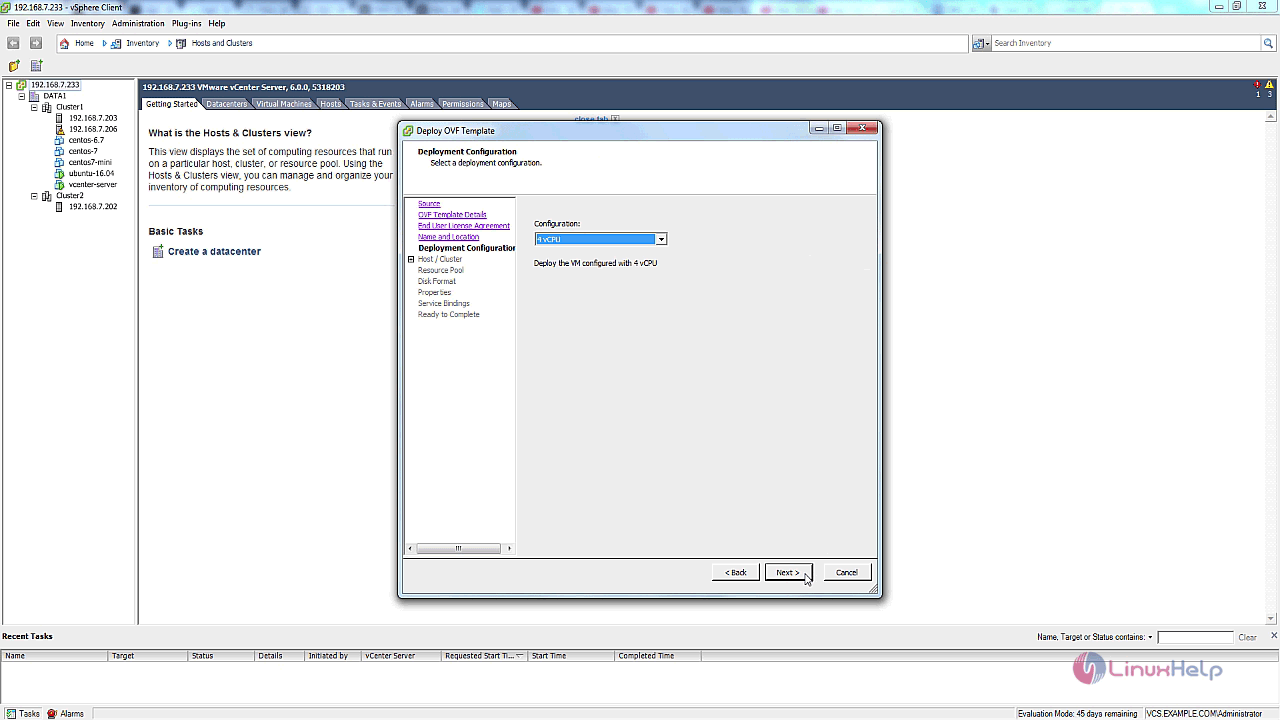
And then, select the cluster to deploy.
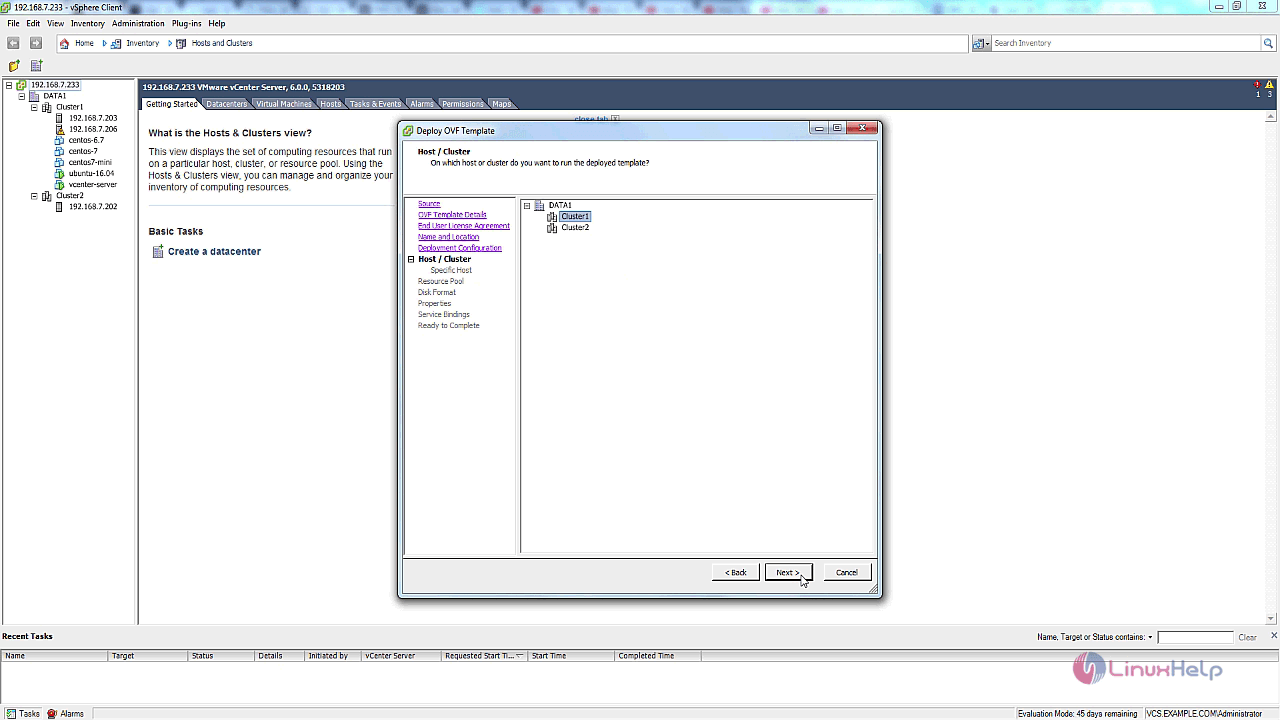
Afterwards, you need to select the host as well.
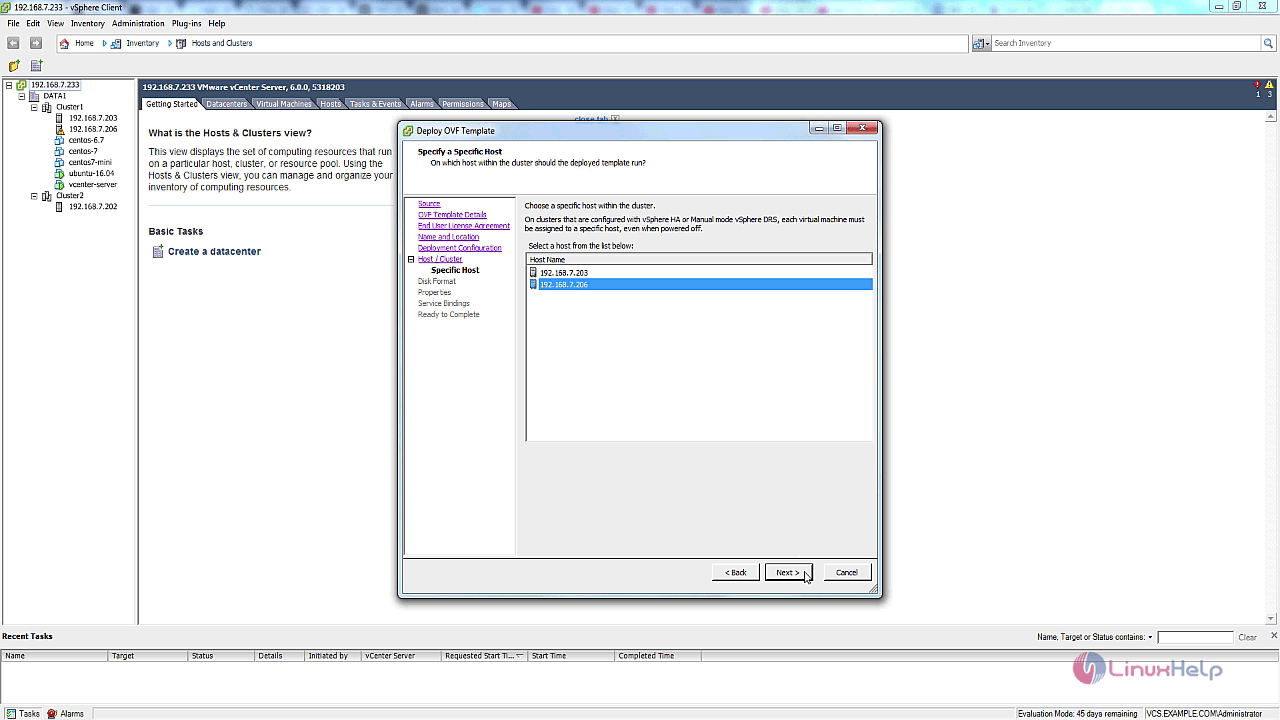
After that, you need to select the Disk format.
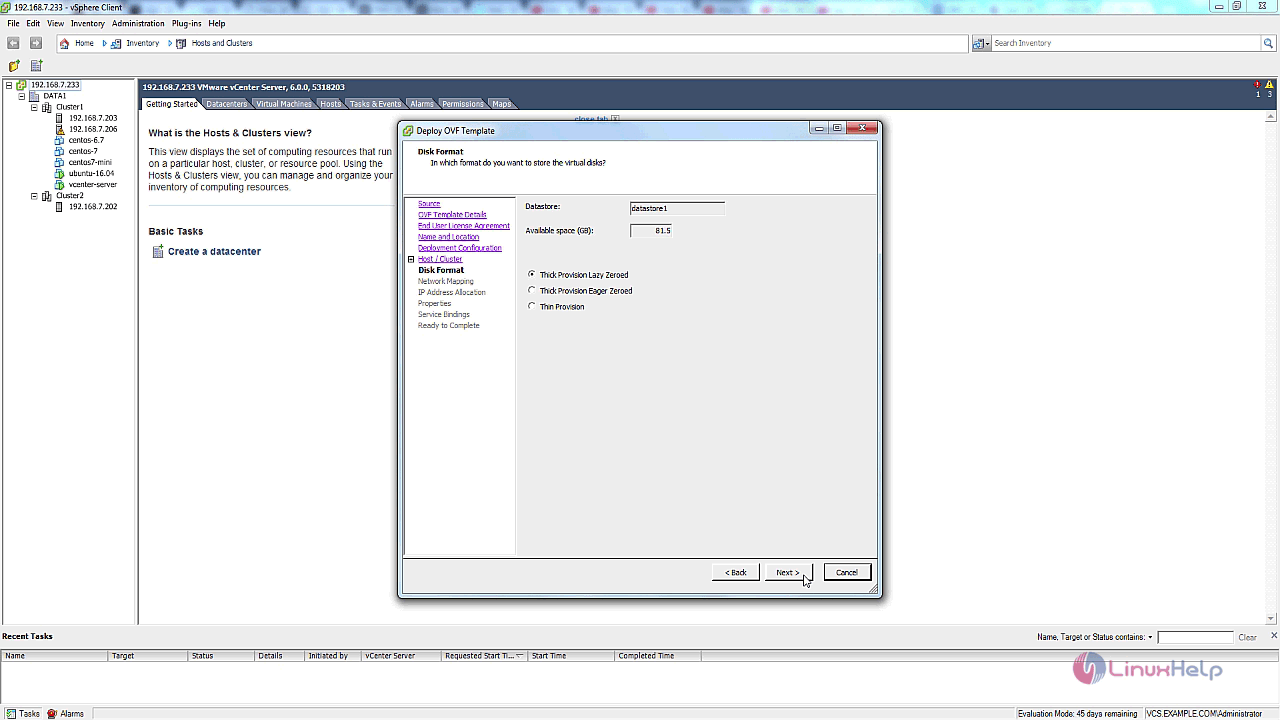
And after that, you should select the network mapping.
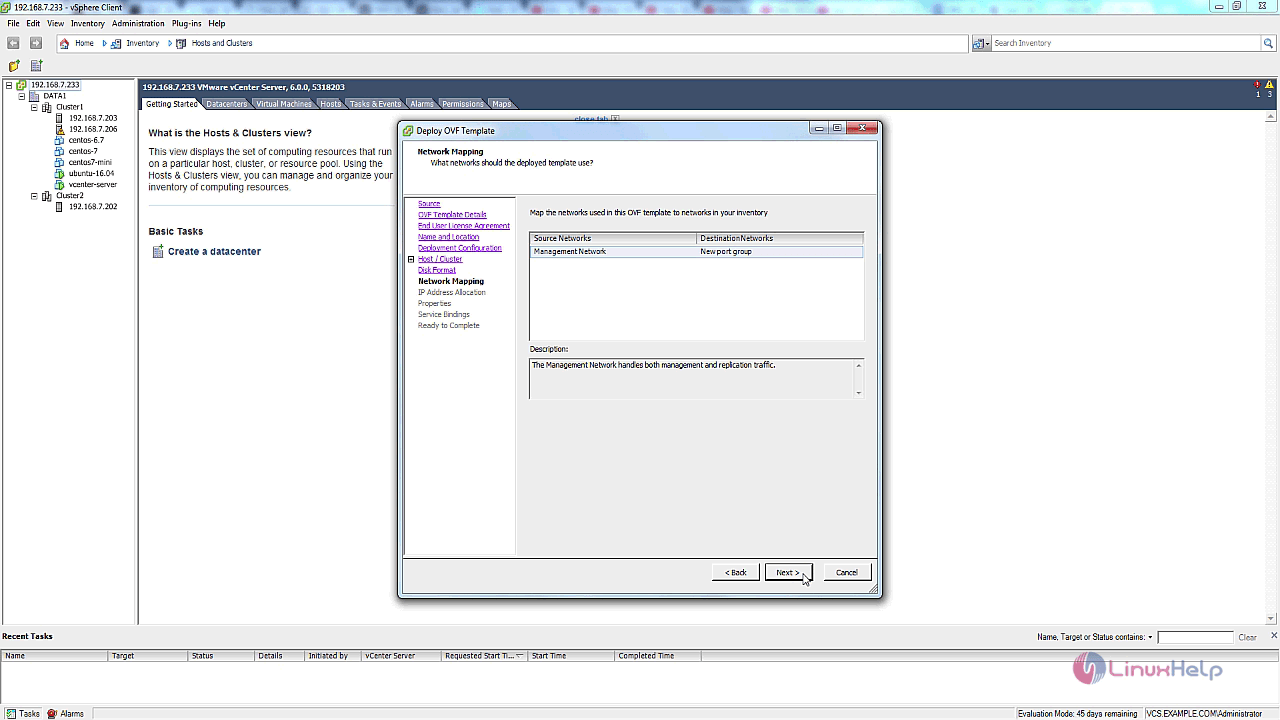
And also, make sure you have selected the IP address allocation.
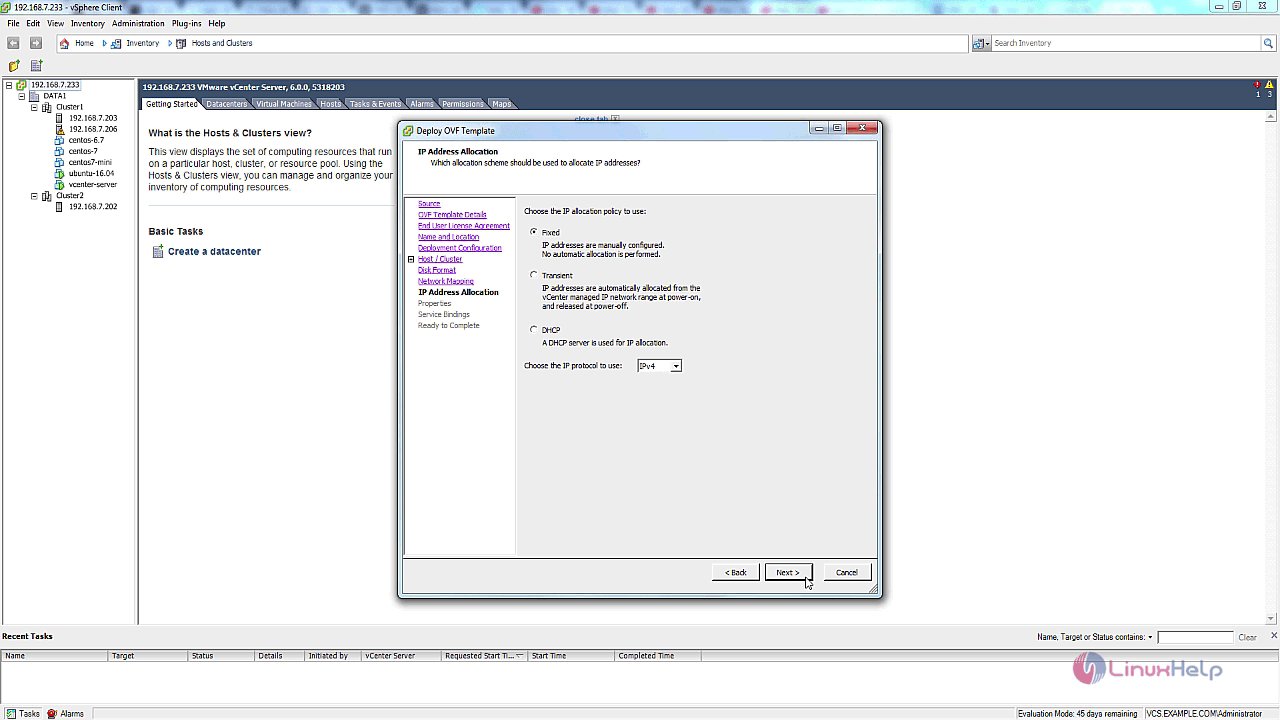
Now, enter the password for the replication server root account. Also enter the NTP server and enter the management network IP address.
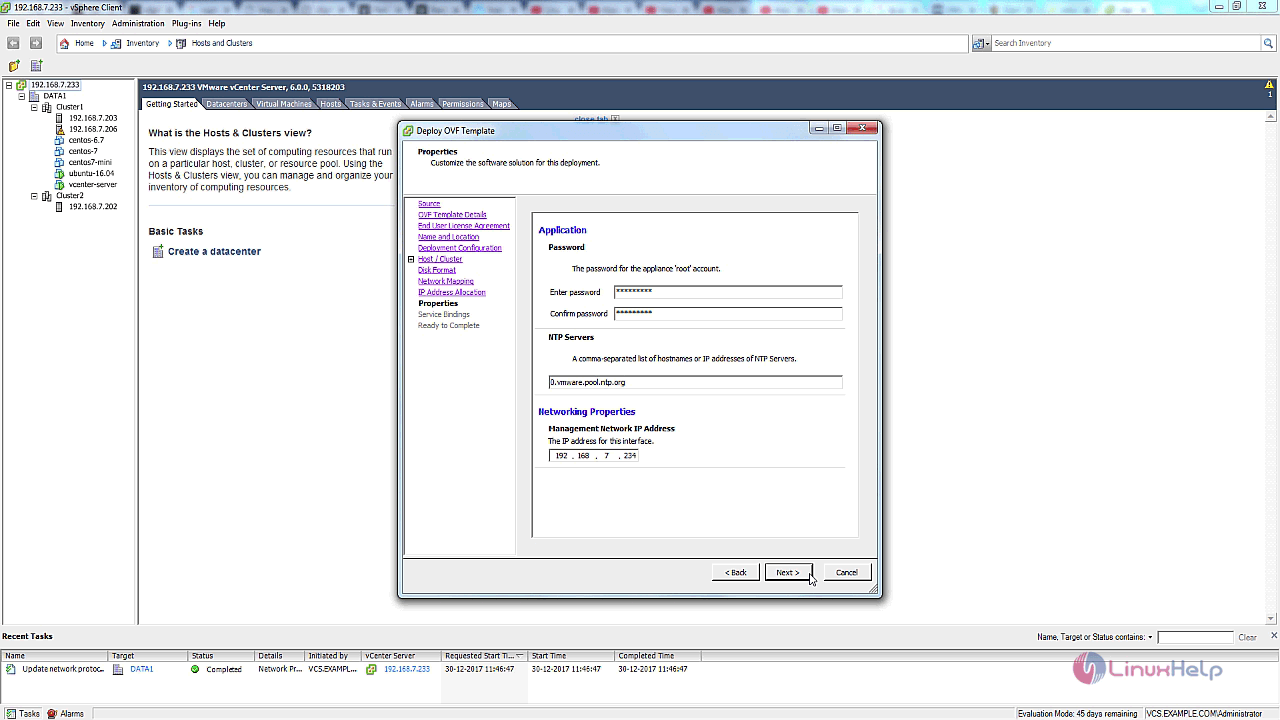
After that, you need to select the service binding.
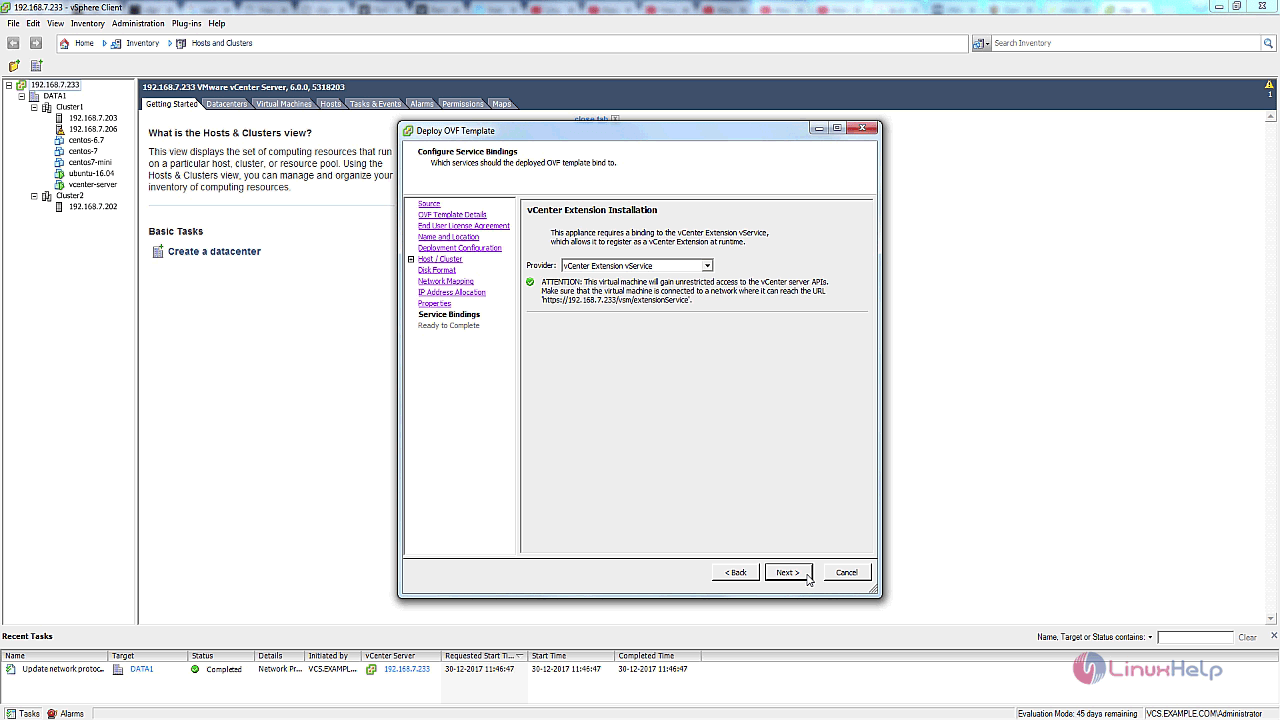
After that, you need to tick power on after deployment and click Finish.
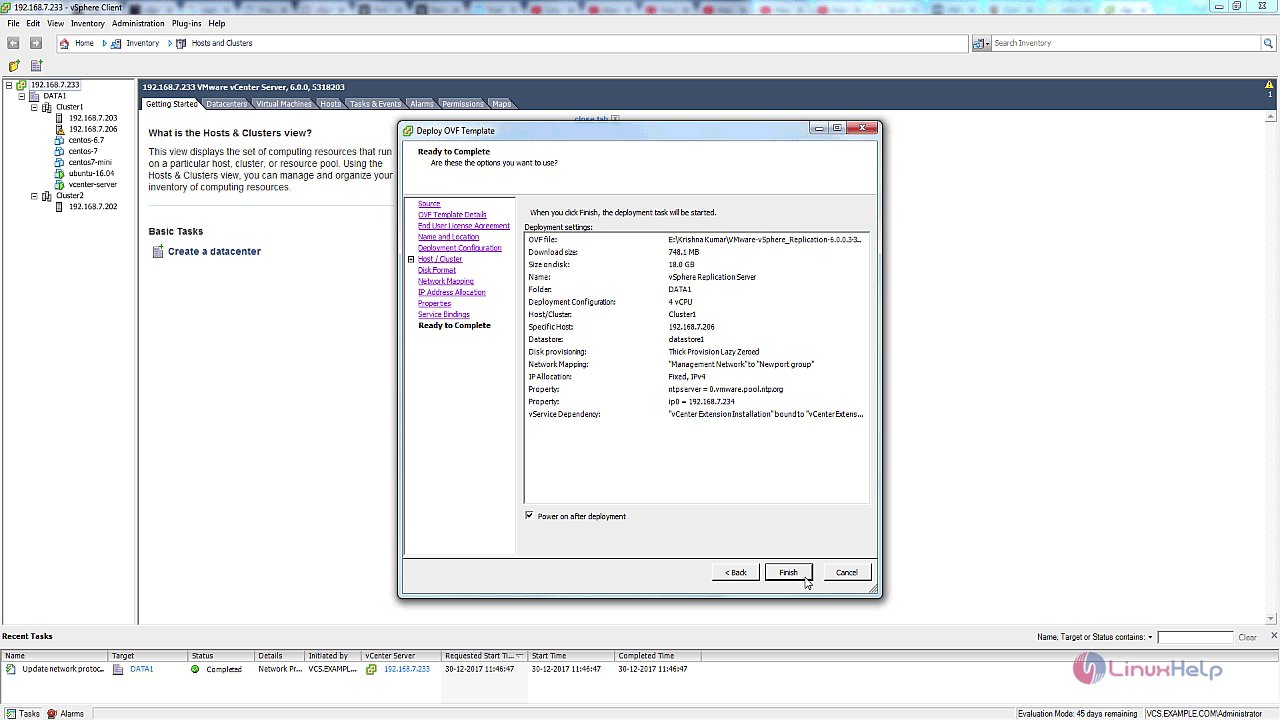
The vsphere replication server is being deployed.
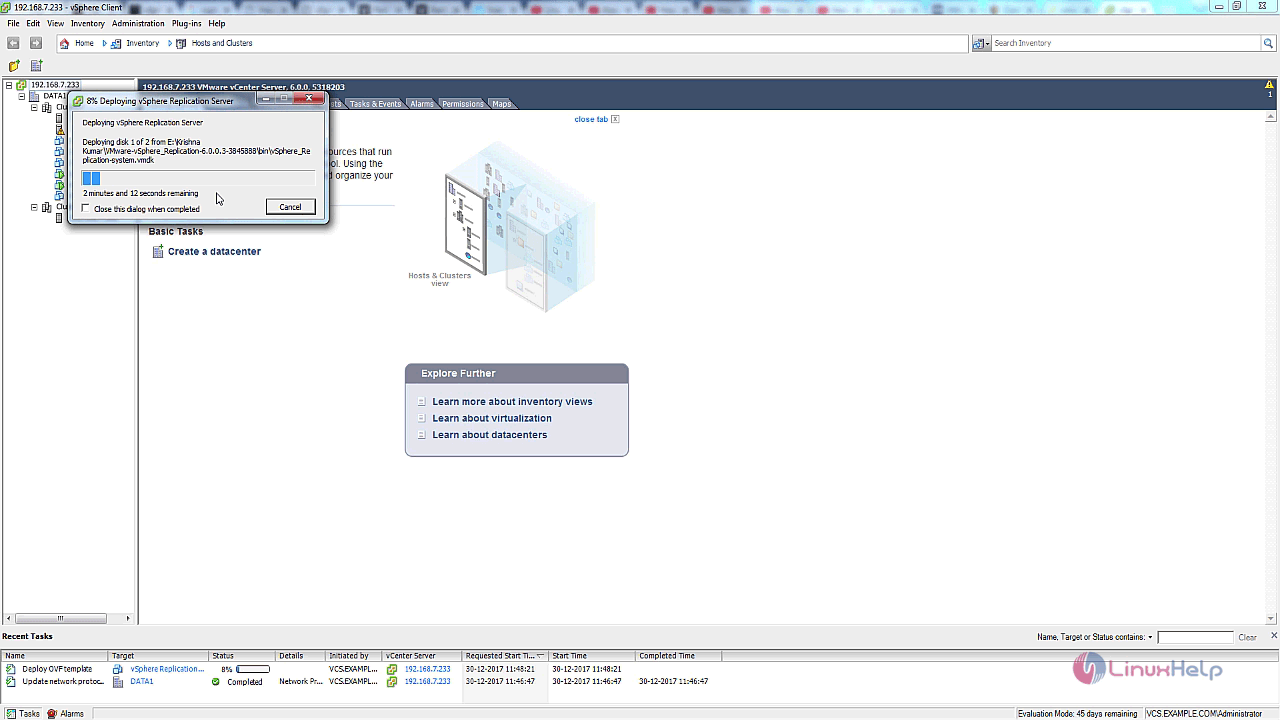
After deployment is completed, open the web browser and navigate to IP address for your replication server along with the port number. Enter the root username and password , click login.
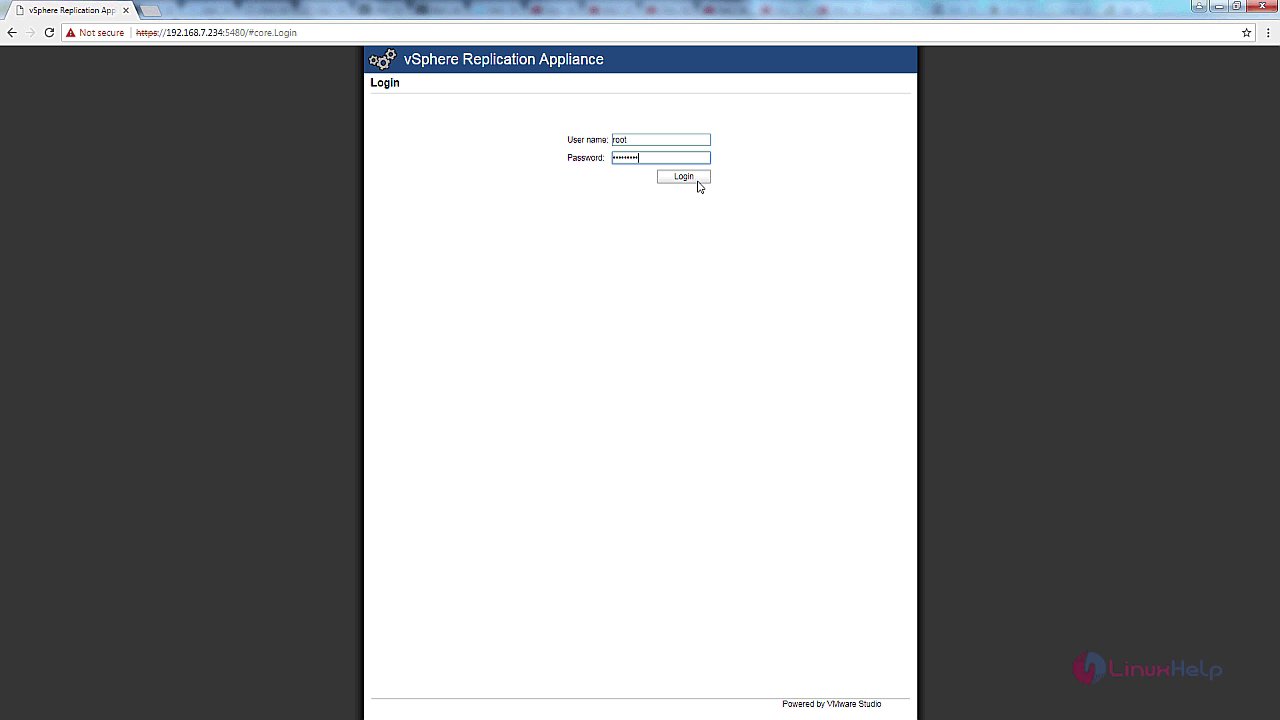
Select configuration and enter the vcenter server credentials and click save and restart service.
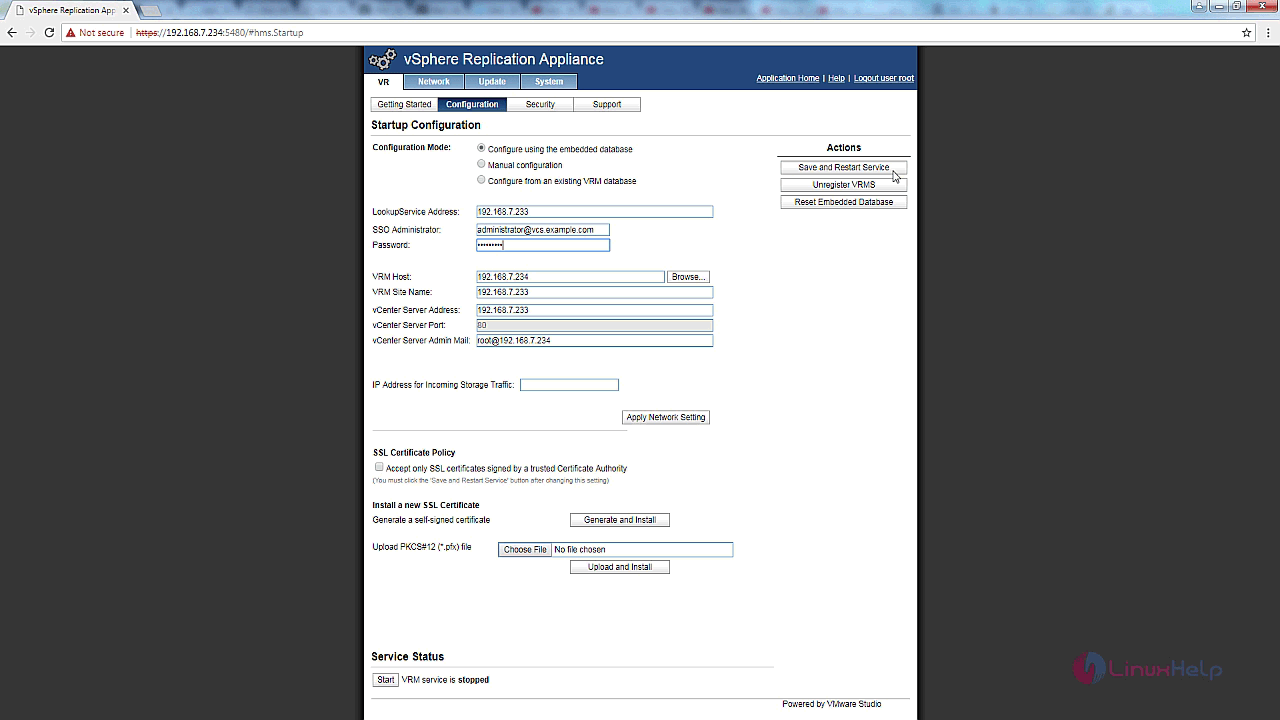
Now, you need to confirm the SSL certificate.
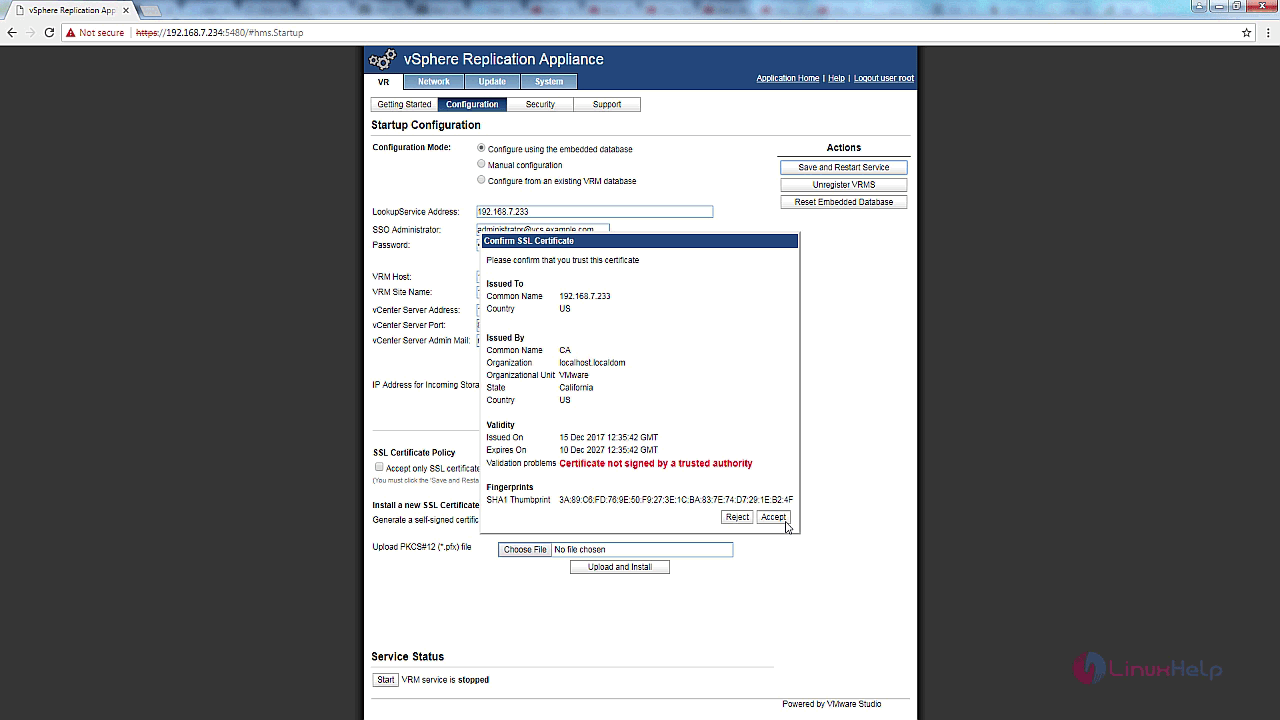
VRM service is started and configuration has been saved.
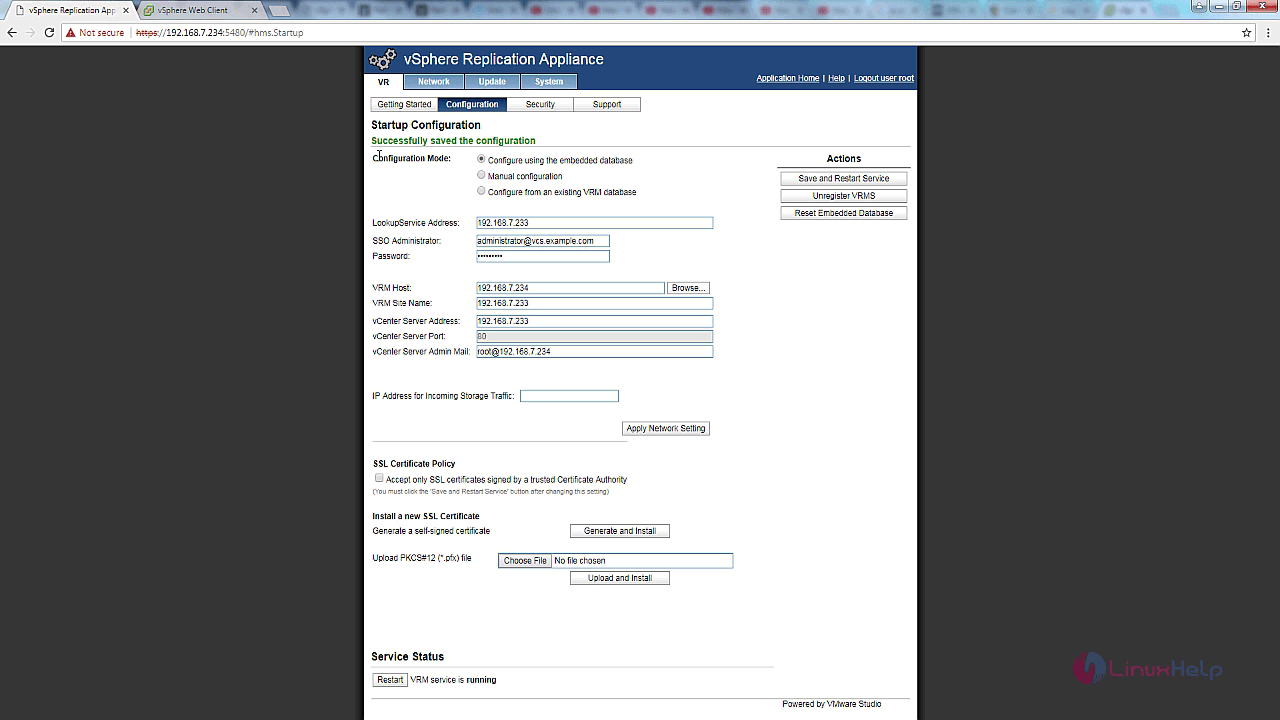
Now you can see the vSphere replication option in the inventory.
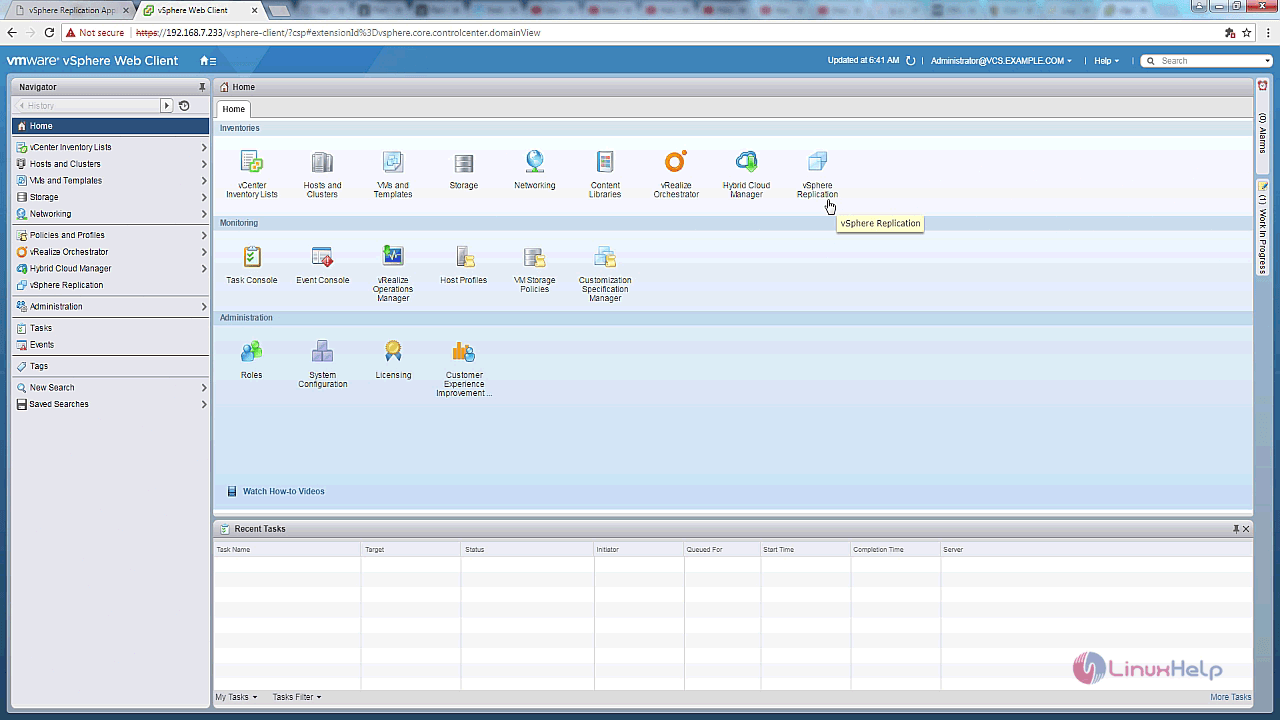
If the vSphere replication option is not found in the inventory, restart the vcenter server to take effect.
Now, in order to configure the VM replication, right click the VM that you need to replicate and select all the vSphere replication options and click configure replication.
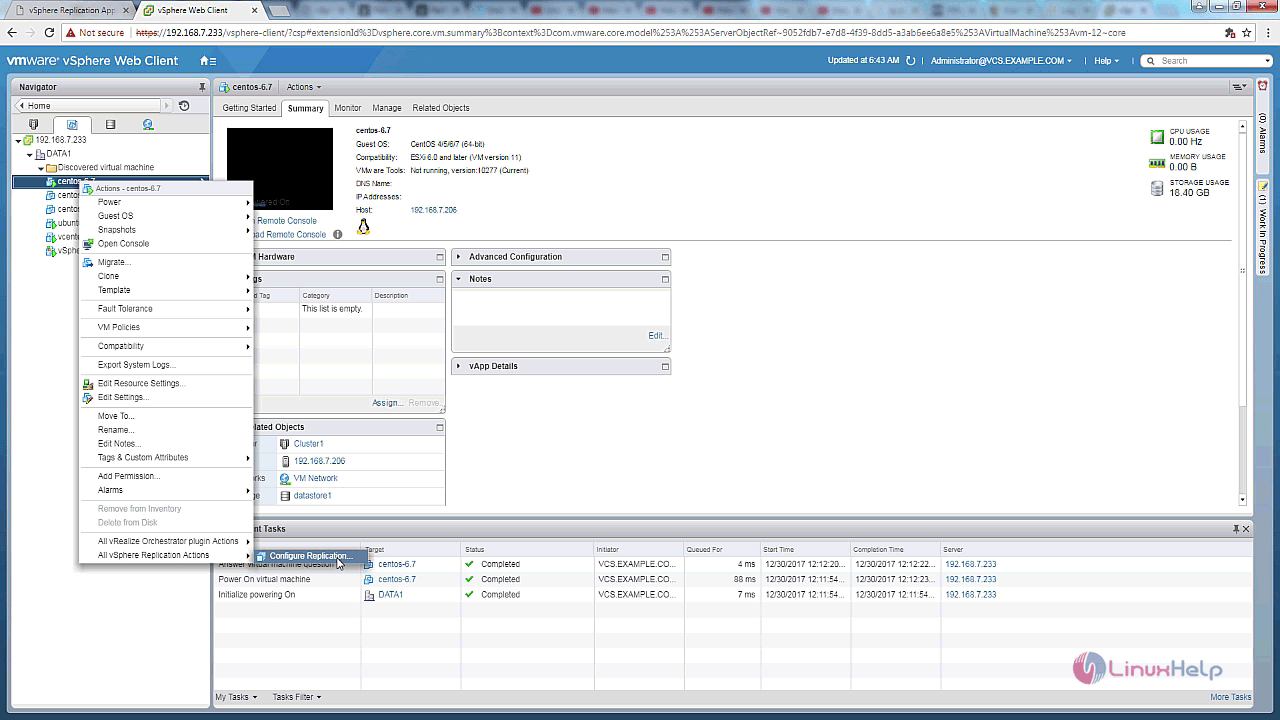
Now, you need to select the replication type.
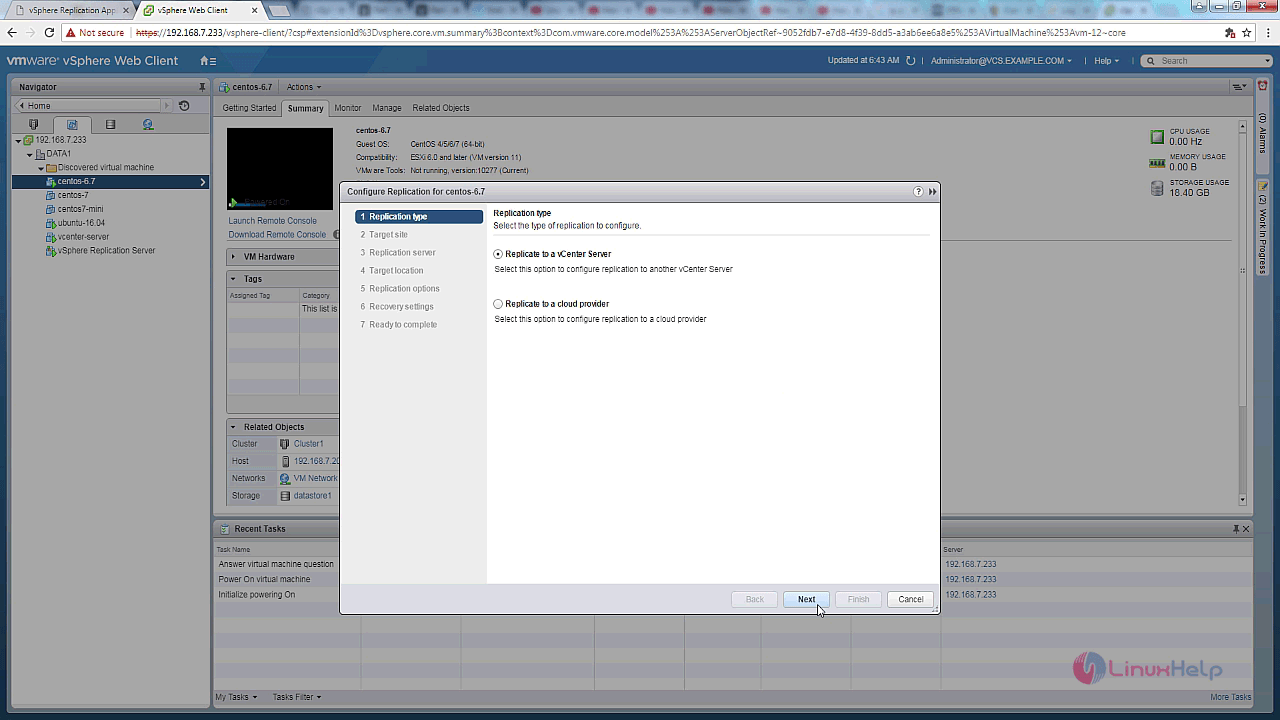
After which you need to select the target site.
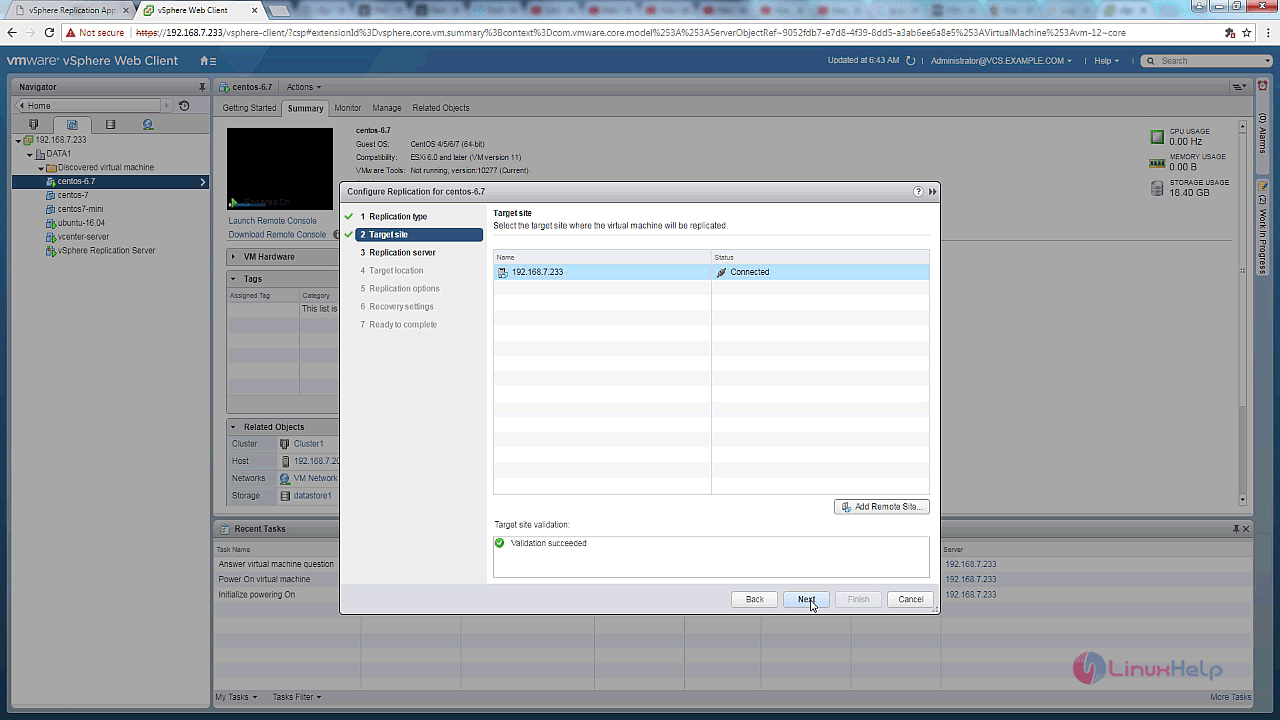
And then, select the vSphere replication server.
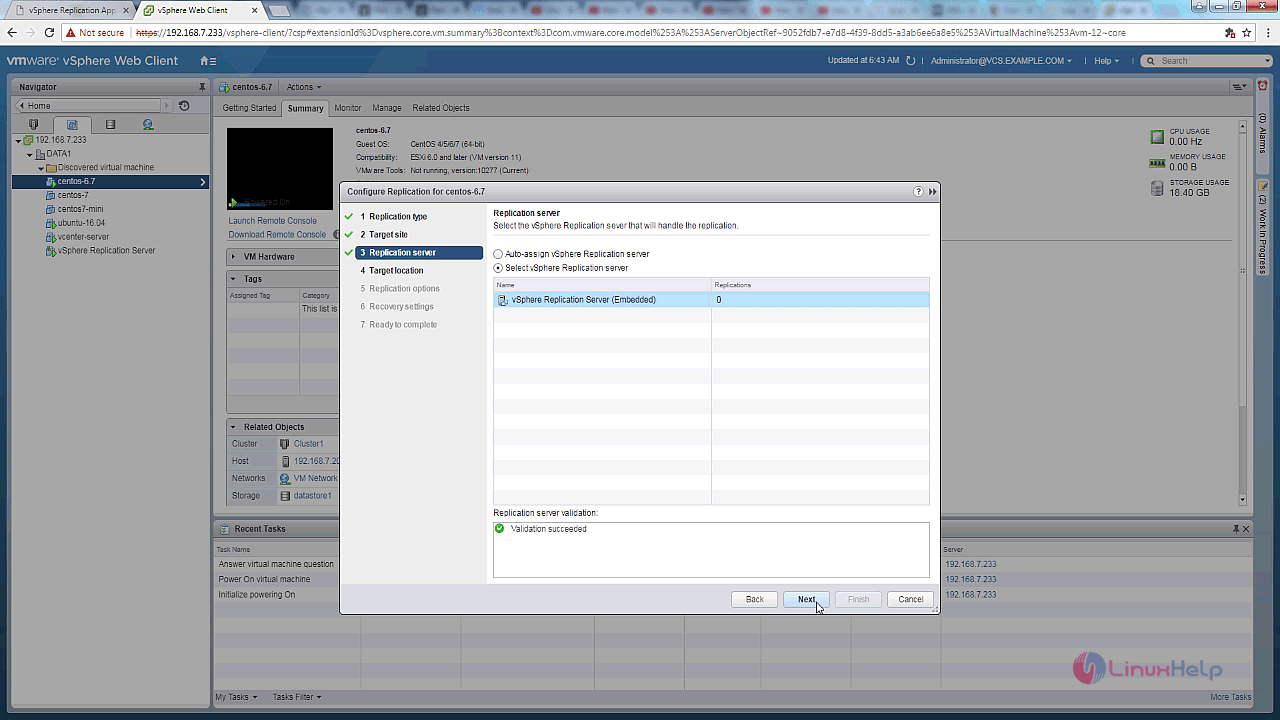
After that select the Target location as well.
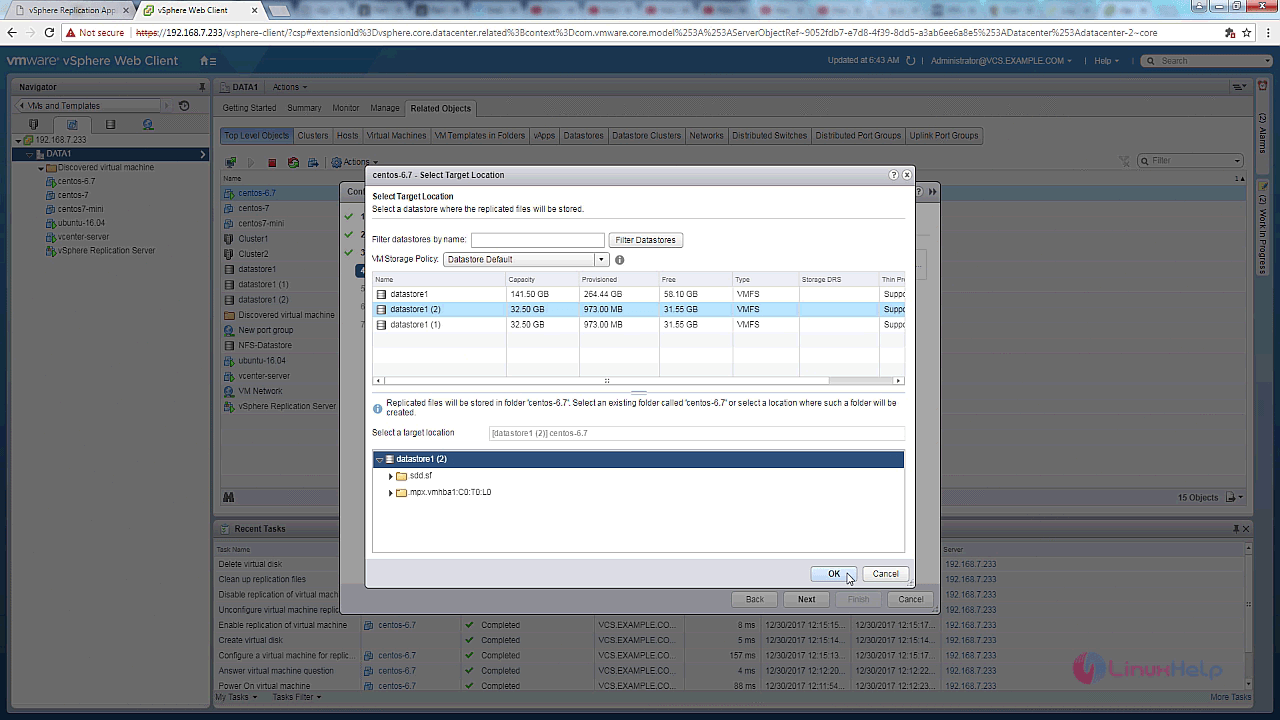
Make sure you also select the replication options.
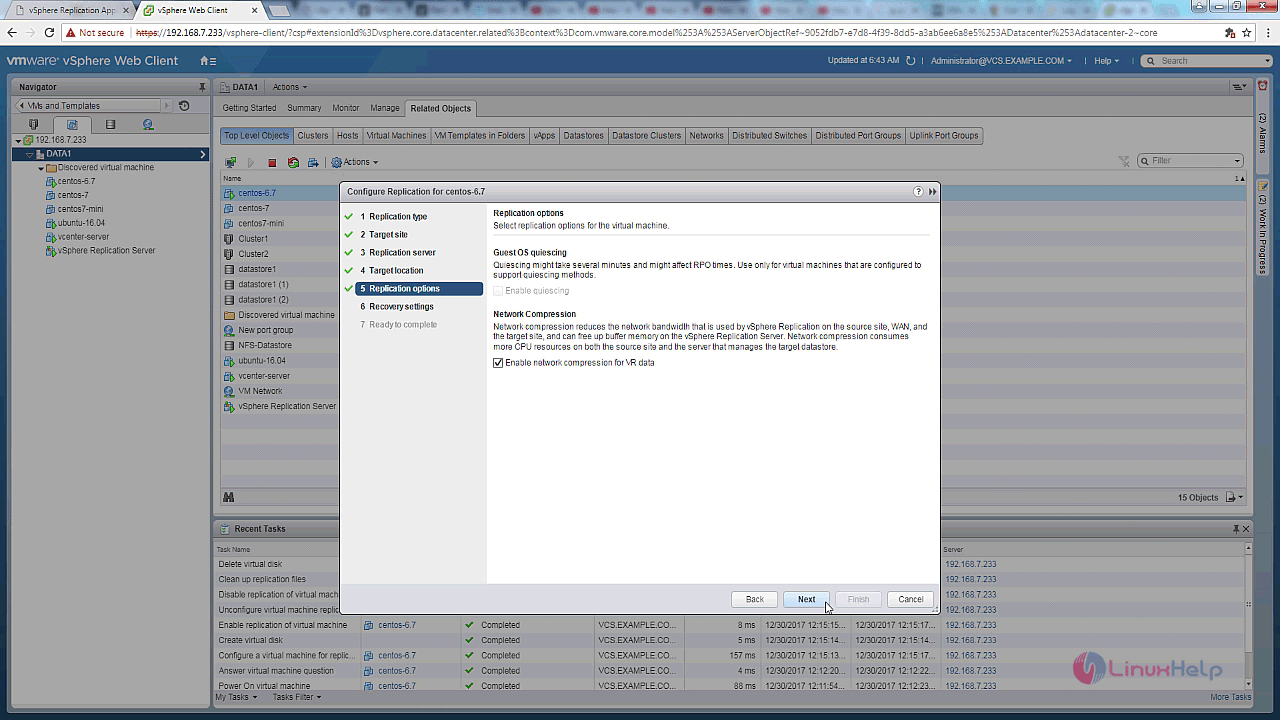
Now, you need to configure the recovery settings.
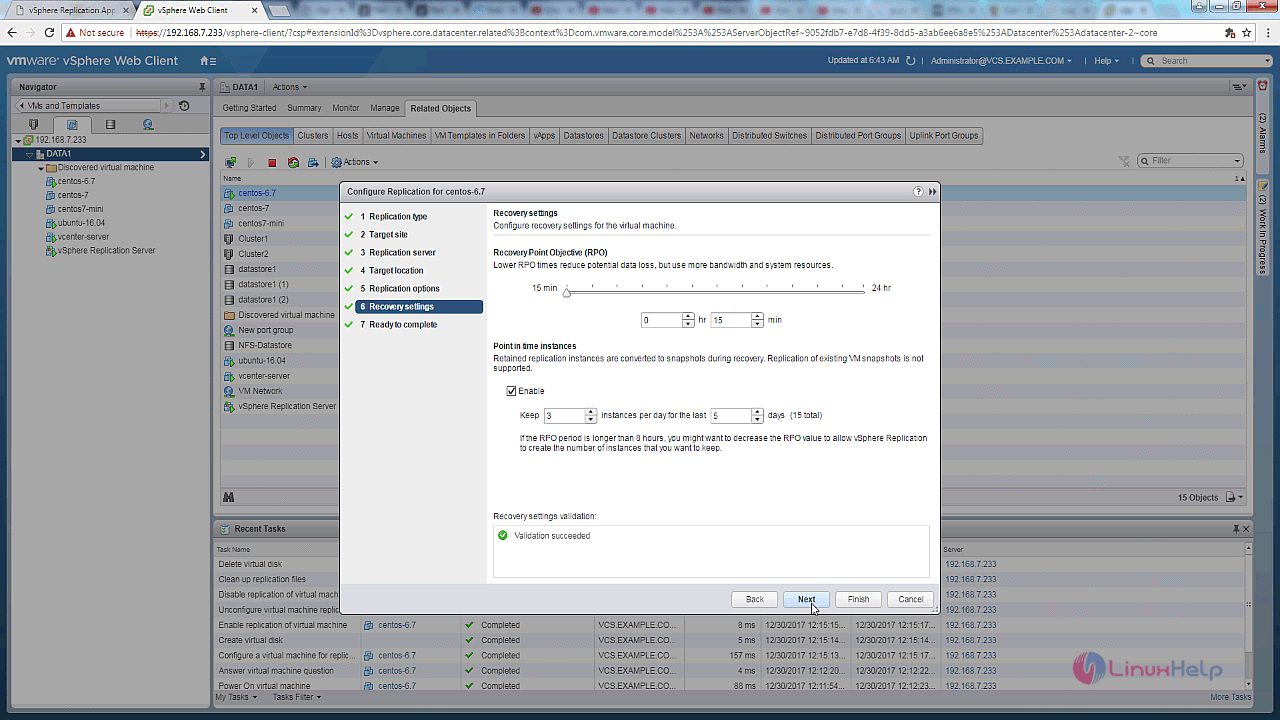
After that, click on the Finish button.
Now select the vSphere replication server and click monitor to view the on-going replications.
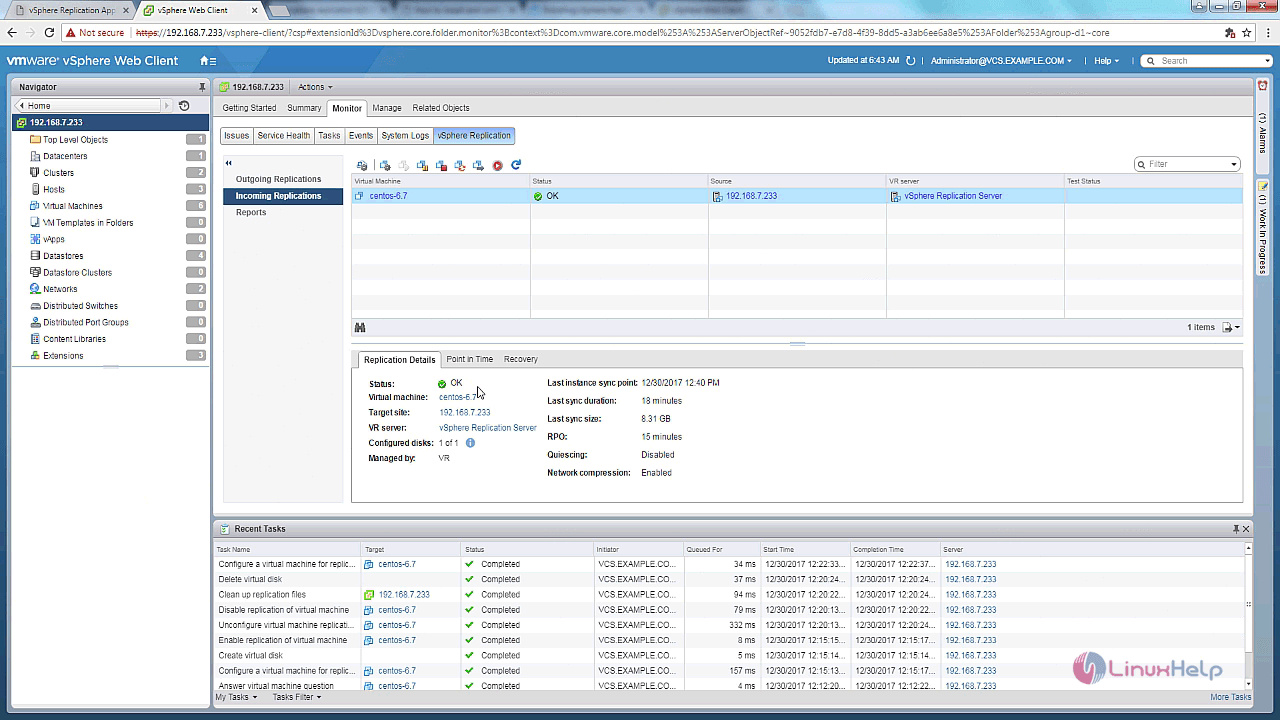
Replicated files are in cluster 2
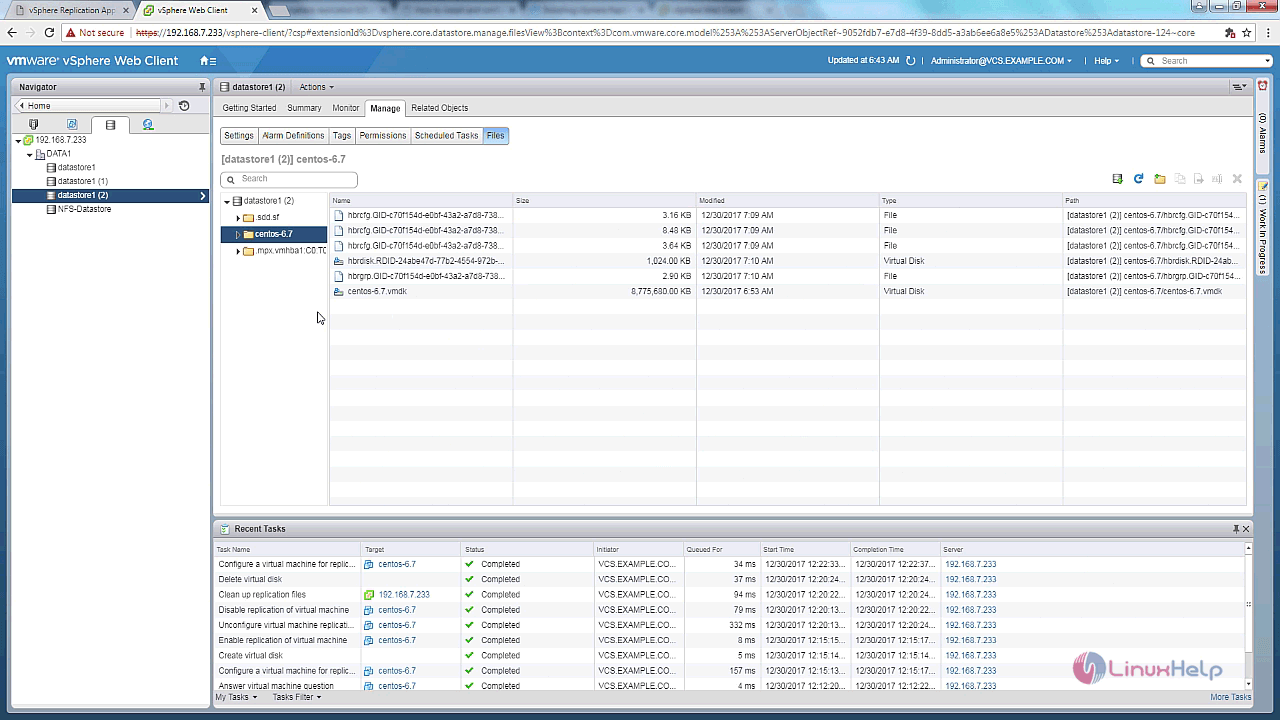
In case of failure in the primary host, you can shut down the vm in the primary host and start the recovery process.
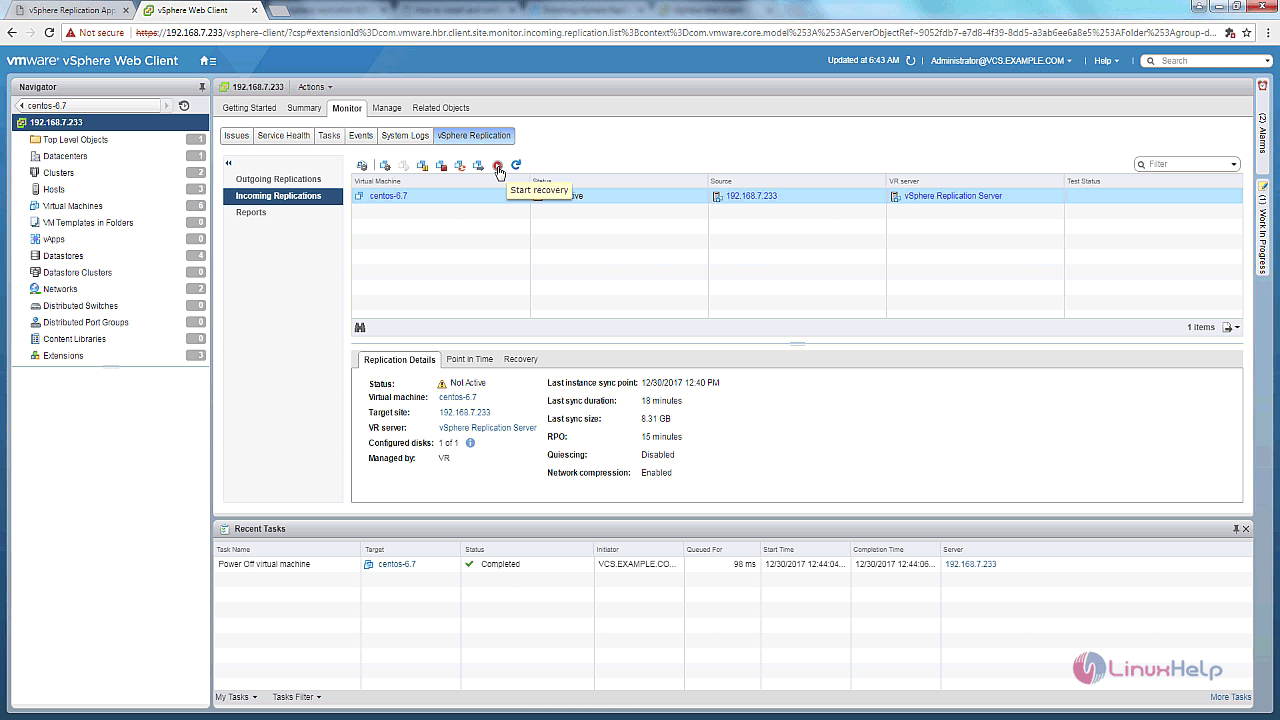
And then choose the recovery option.
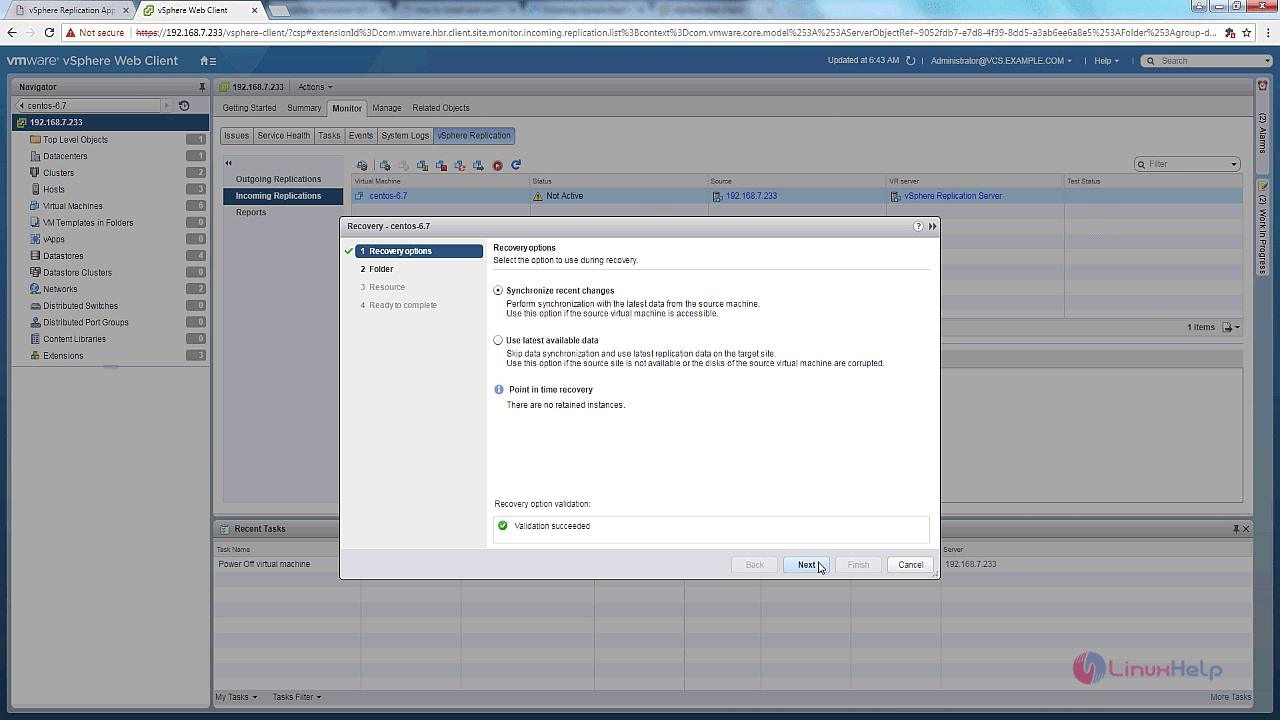
Select the folder for the vm at the target site.
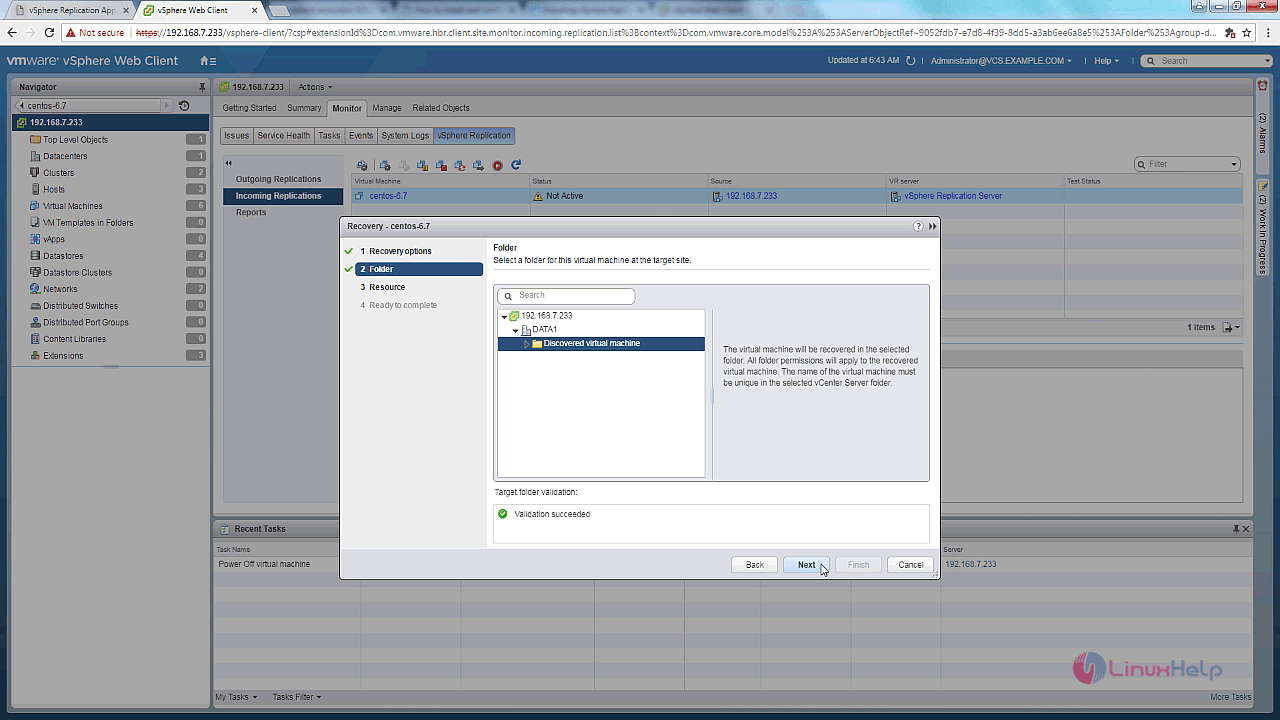
Select the cluster and host at the target site.
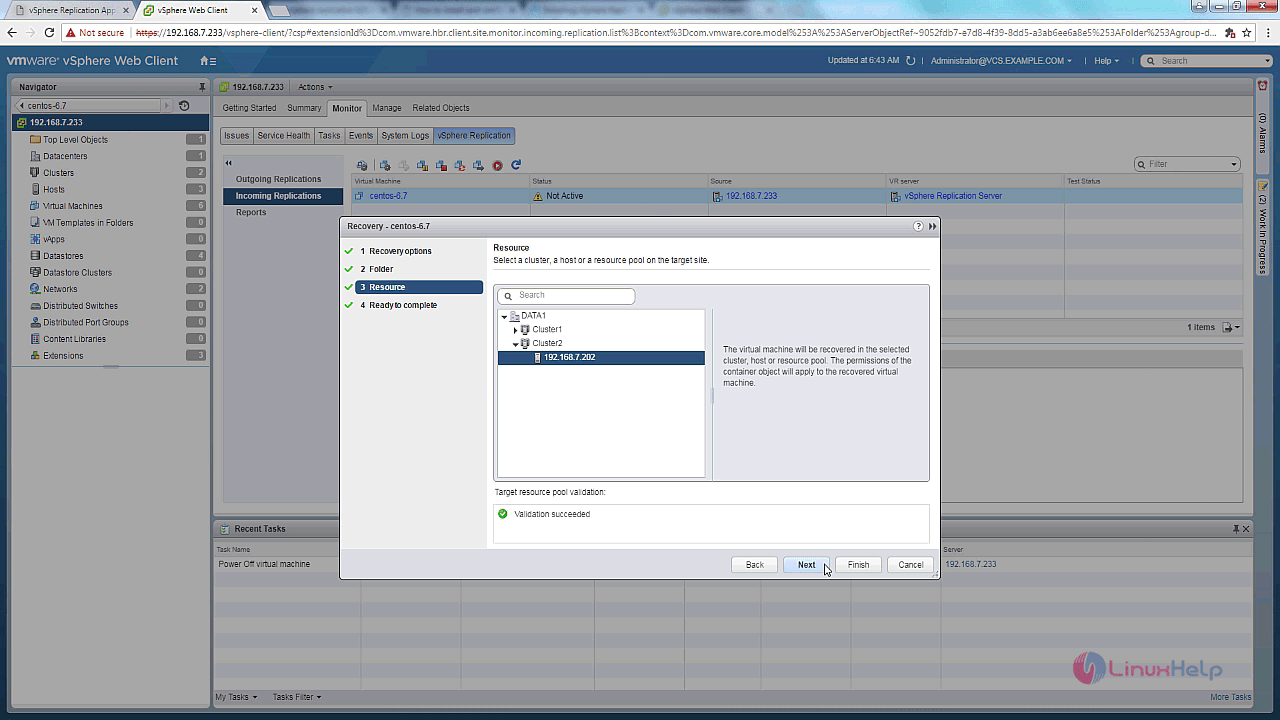
Enable power on vm after recovery and click finish.
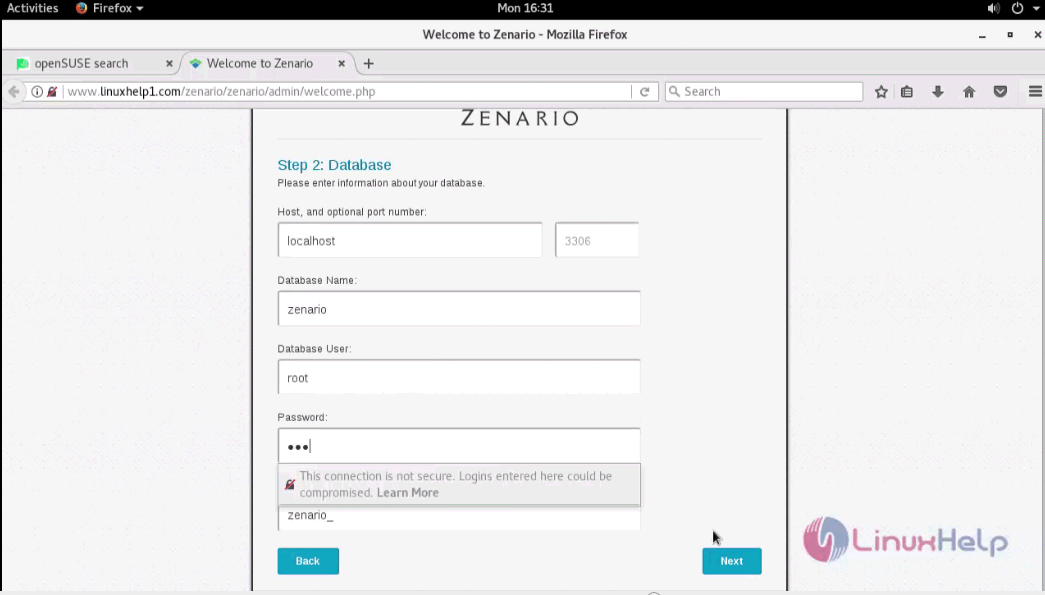
Now the vm is recovered.
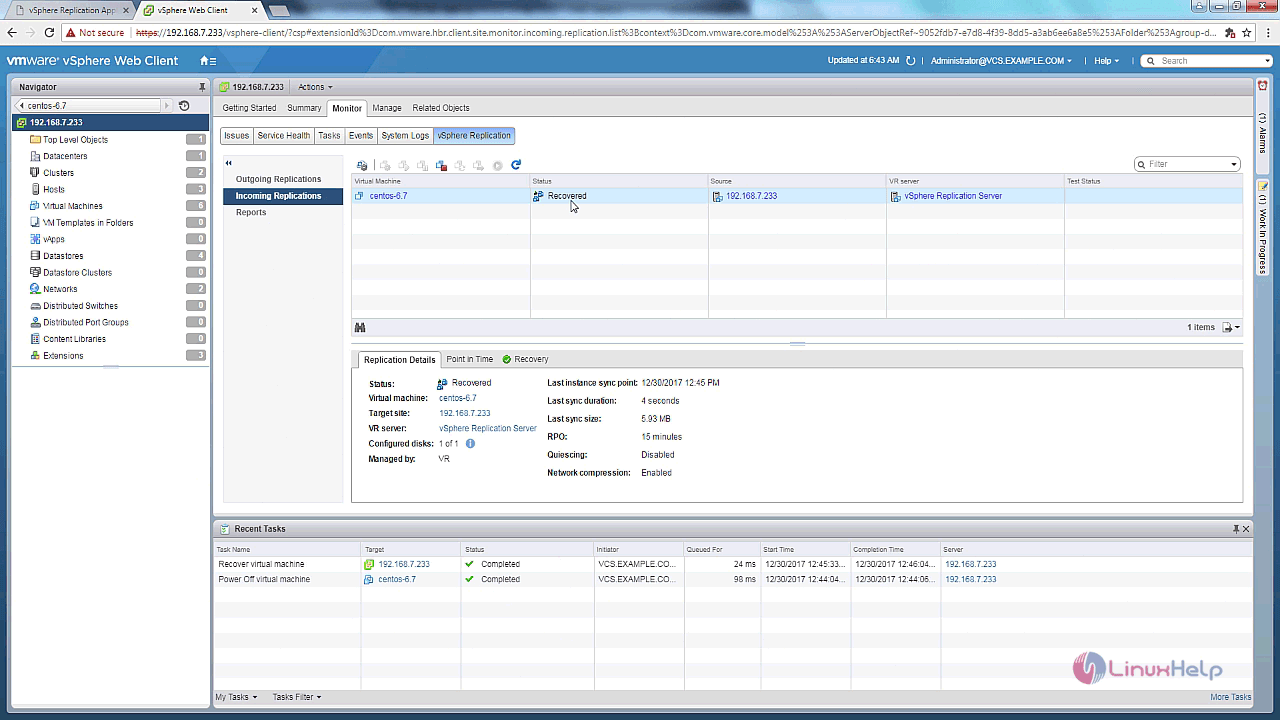
And now, you can see the recovered vm in cluster 2.
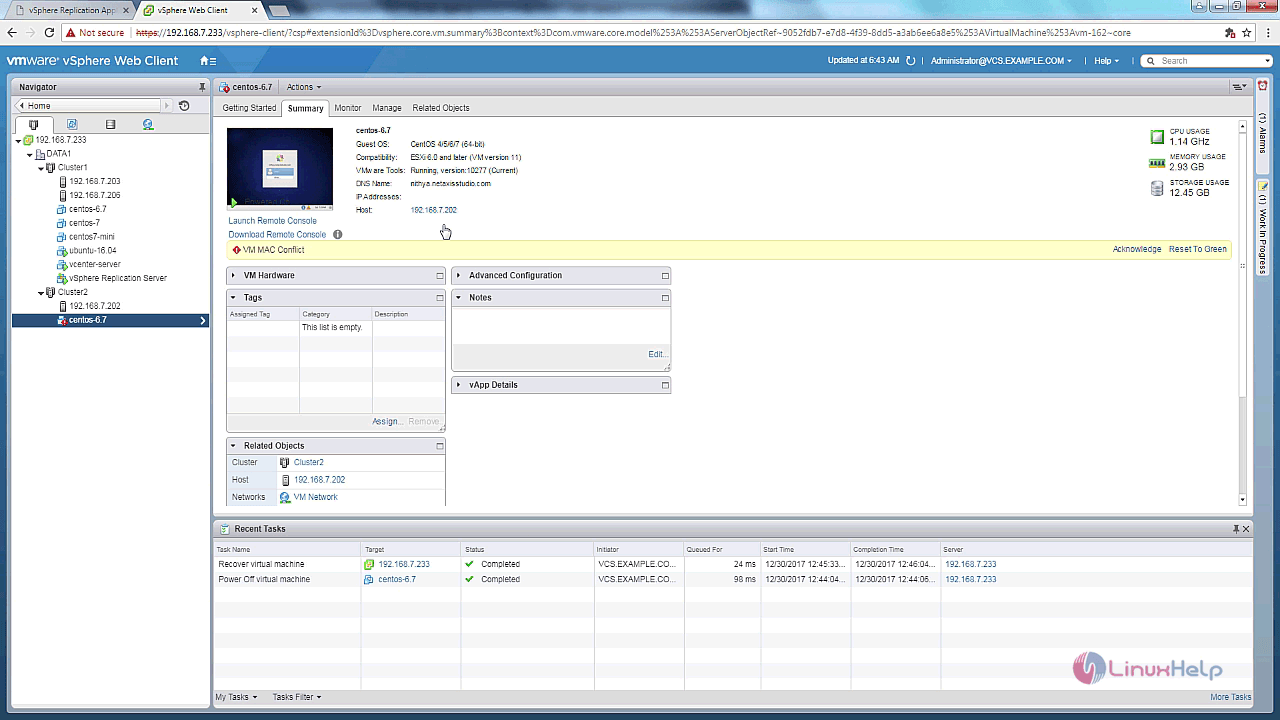
With this, the method to deploy vSphere Replication server and REPLICATE VMs in vCenter server comes to an end.
Comments ( 0 )
No comments available