How to Create VPC Peering on AWS
To create VPC Peering on AWS
Introduction:
A VPC peering, a networking connection between two VPCs that allows to route traffic using private IPv4 addresses or IPv6 addresses.
Procedure:
For Creating VPC peering we have to create VPC and EC2 instances. For that, I have to create a VPC. I have already posted how to Create VPC on AWS. Please refer to that video if you have any doubts about VPC creation.
Link for VPC creation
Here I am creating RED VPC and Linux help VPC. Once the VPC creation is completed the I have to EC2 instances. Even I have posted a video for the EC2 instance creation. Please refer to the video if you have doubt about it.
Link for EC2 creation
The instances are created now I am launching the instances for that select the instance and click the connect the option to control the Instance. Now I am successfully taking access to Linux help instance
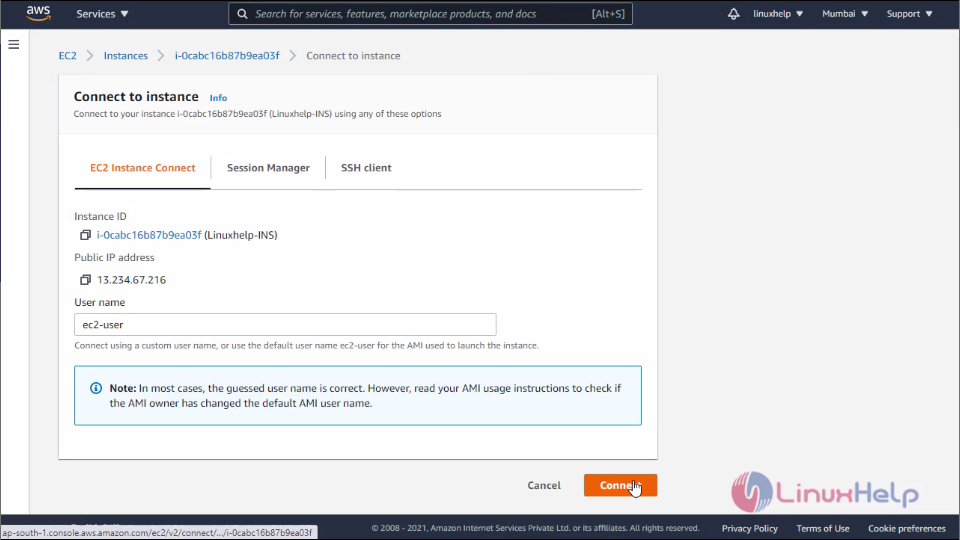
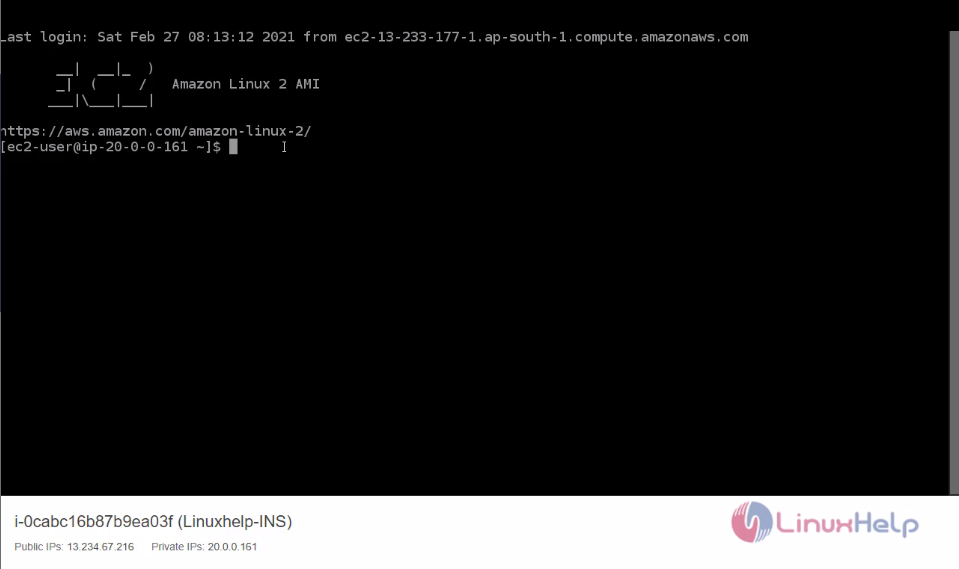
Now I will connect another instance by using the same way. Finally, I have connected to the RED instance
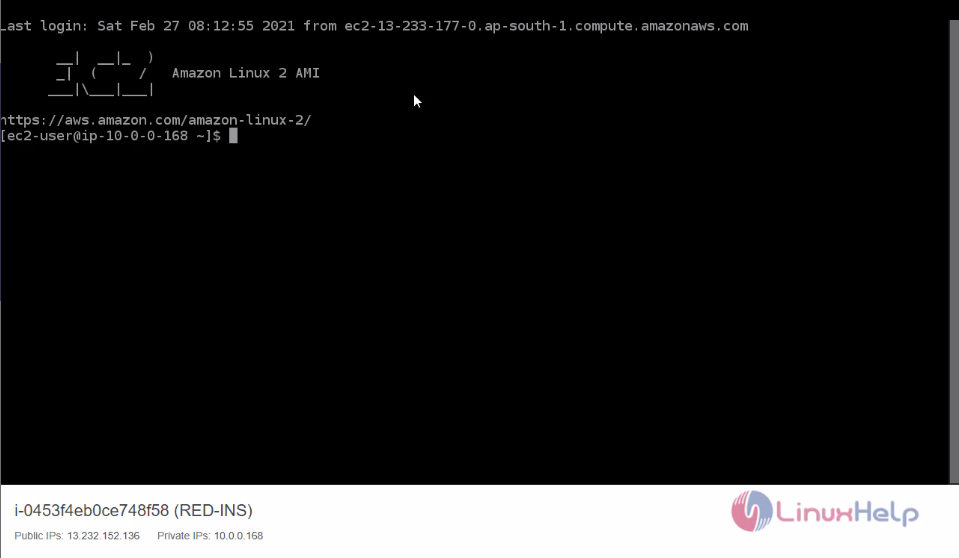 Now I will check these instances are communicating with each other or not by pinging there Ips
Now I will check these instances are communicating with each other or not by pinging there Ips
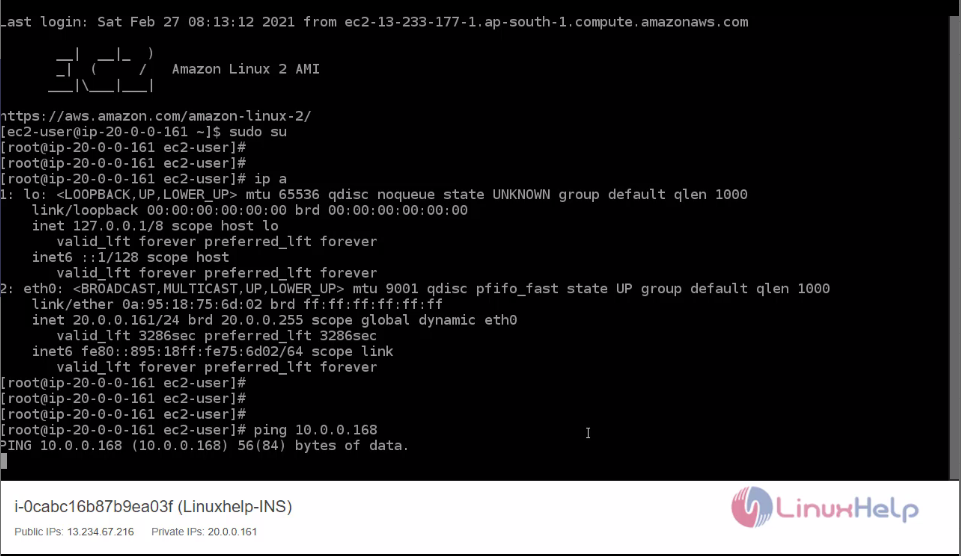
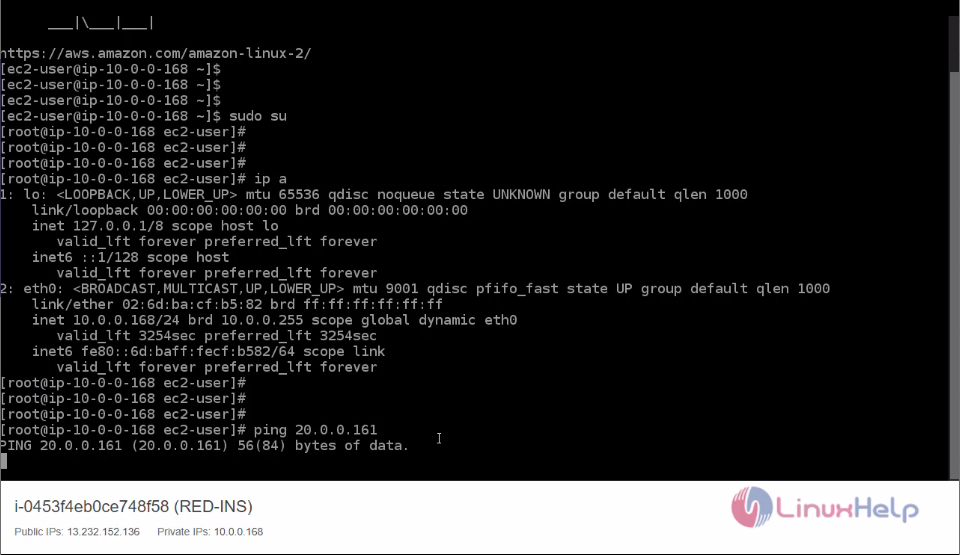 The instances are not able to communicate with each other because the availability zone is not the same. If you want to communicate the instances to each other you have created a peering connection to those VPC.
Now I will create VPC for that go to AWS Console and got to VPC and there you can Peering connection click that option and click create peering connection:
The instances are not able to communicate with each other because the availability zone is not the same. If you want to communicate the instances to each other you have created a peering connection to those VPC.
Now I will create VPC for that go to AWS Console and got to VPC and there you can Peering connection click that option and click create peering connection:
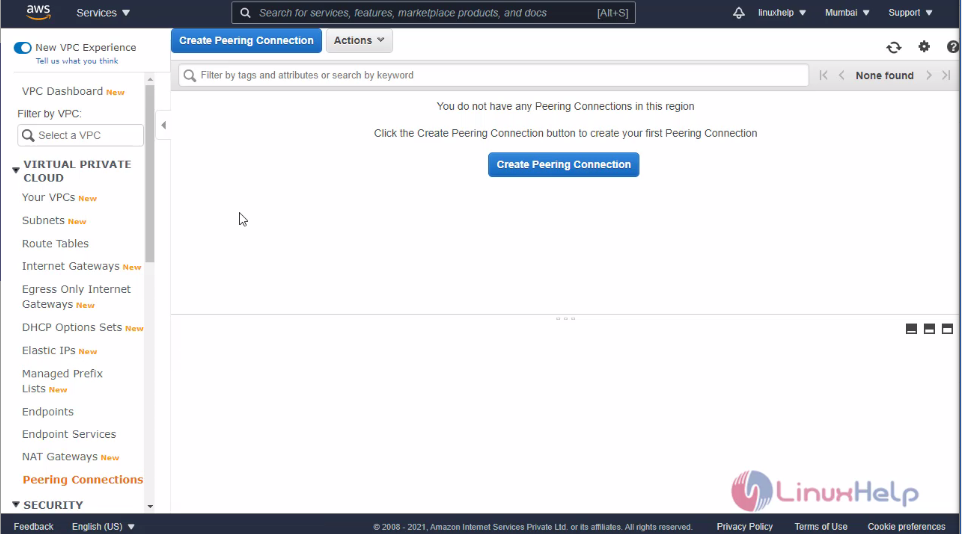 Enter the peering connection name and enter the source and destination VPC names and click create peering connection and accept the request:
Enter the peering connection name and enter the source and destination VPC names and click create peering connection and accept the request:
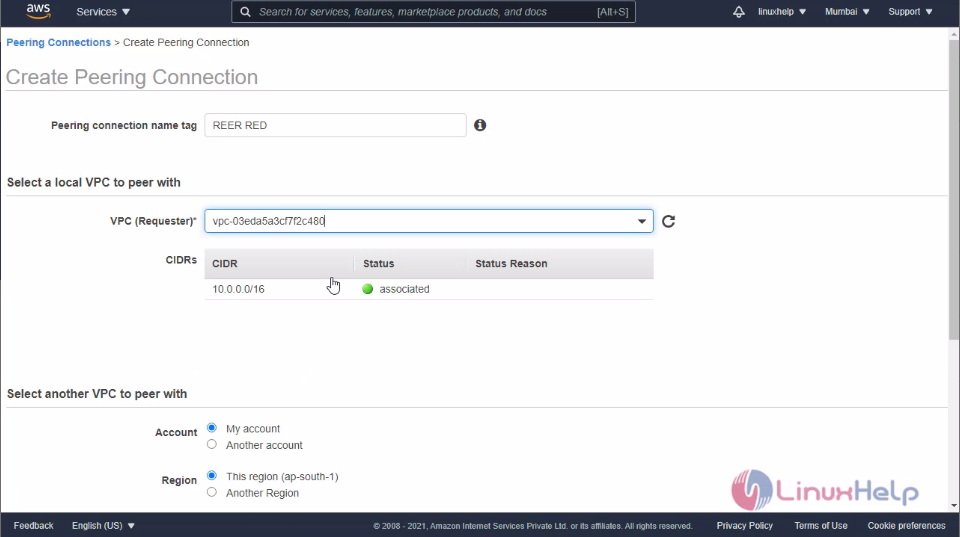
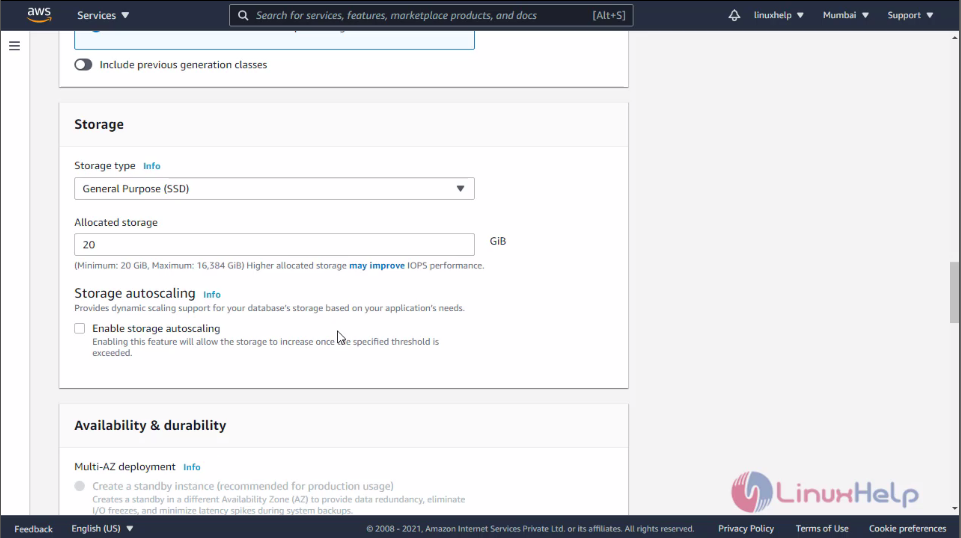
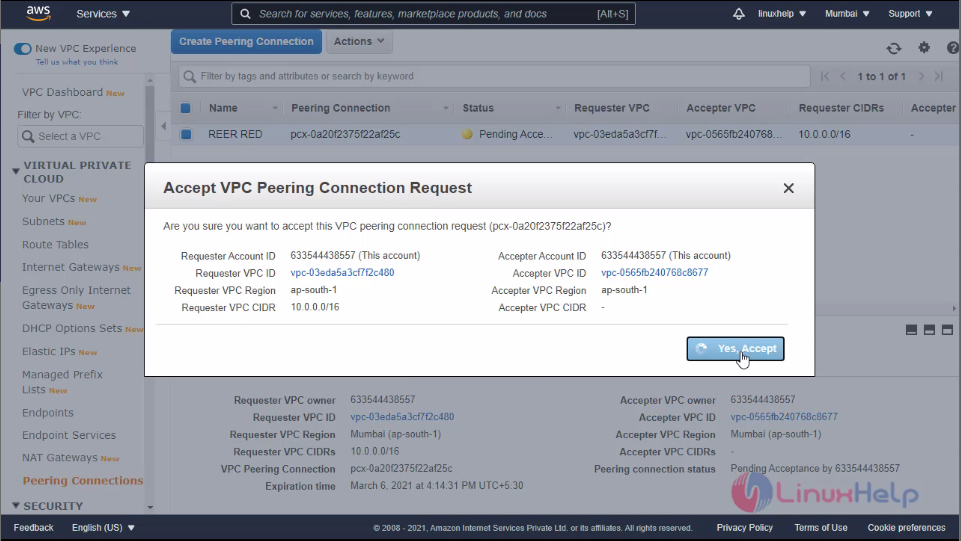
Finally defines the policy for peering connection to the routing table. For that click the routing table and select the routing table and edit route add the destination IP and add the target column to peering connection ID and click save the route
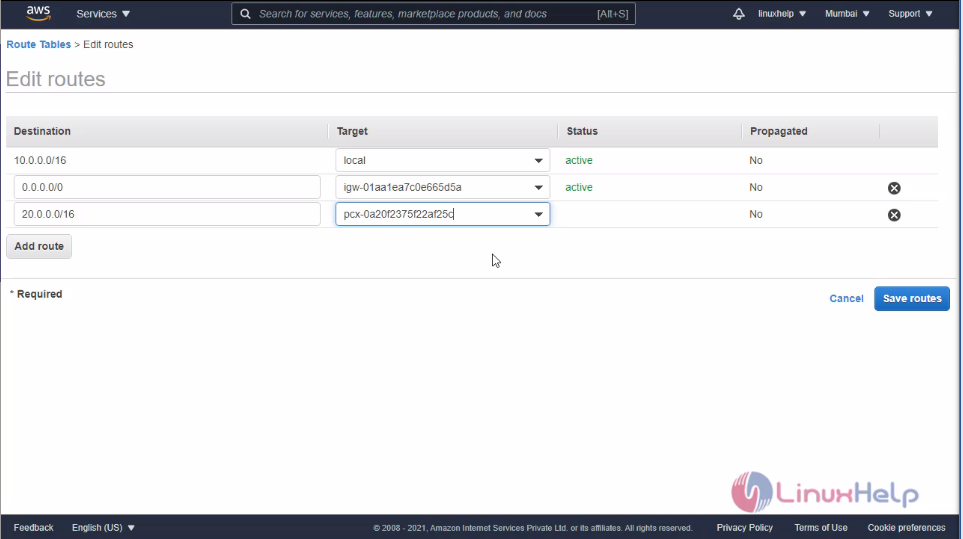 The same steps I follow to another routing table
The same steps I follow to another routing table
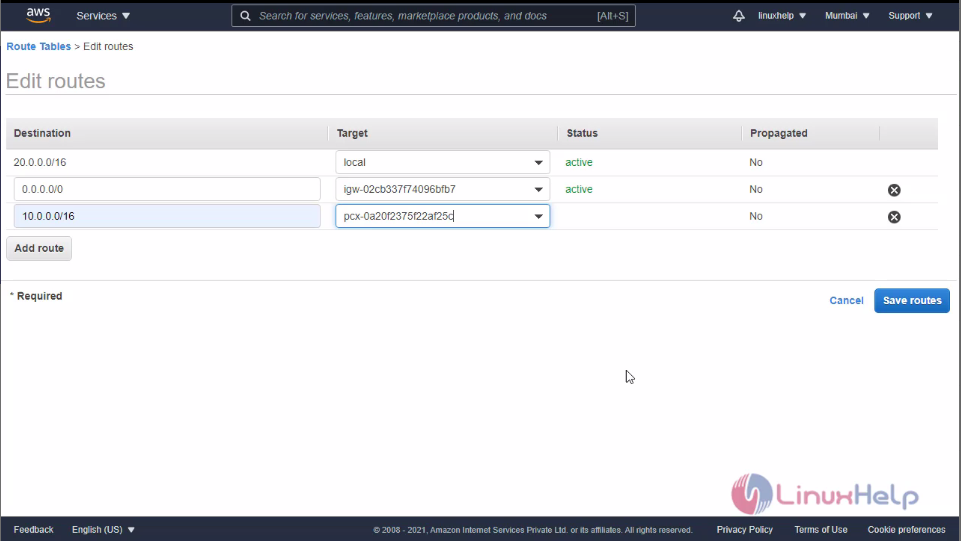 Now check the instances. Those different availability zone instances are communicating with each other.
Now check the instances. Those different availability zone instances are communicating with each other.
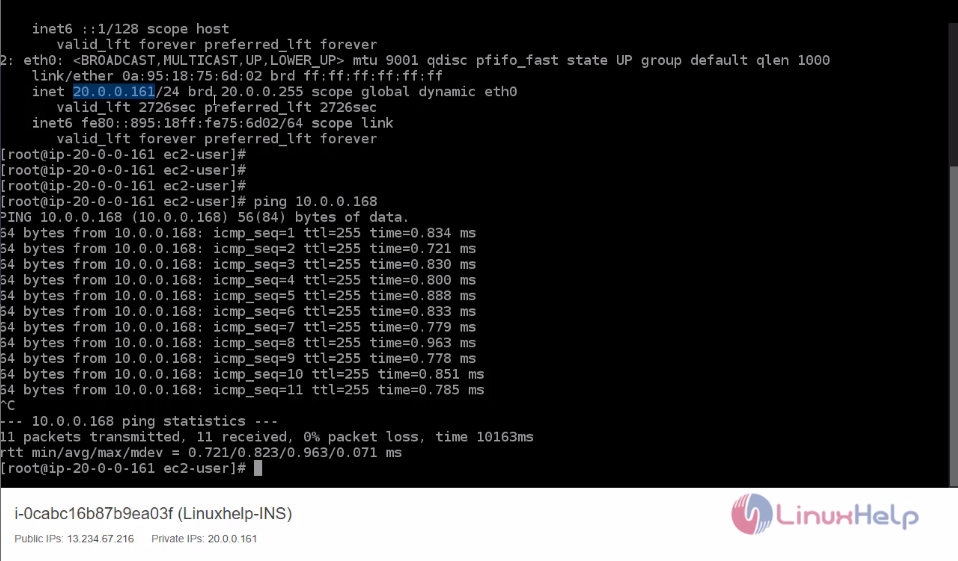
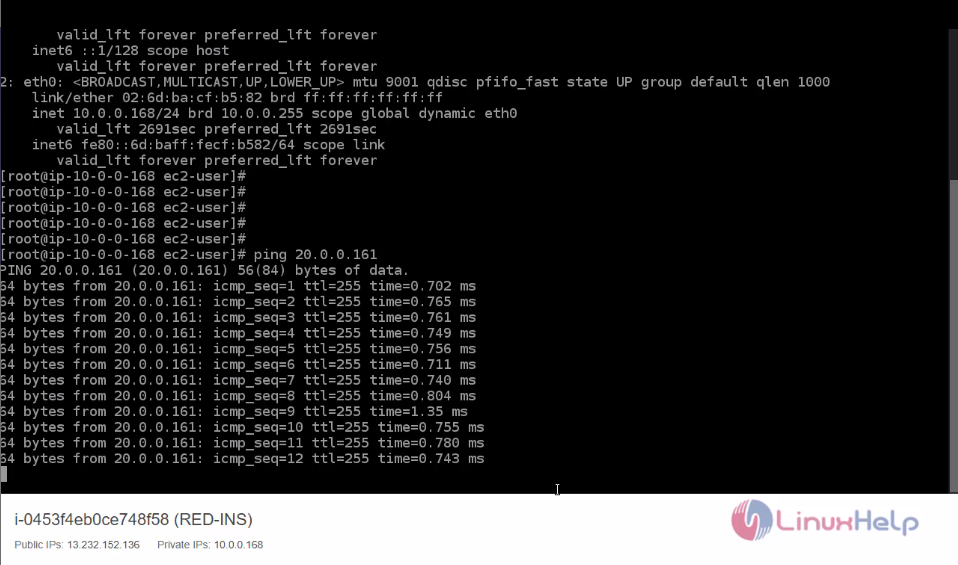 With this method, VPC Peering on AWS is comes to an end.
With this method, VPC Peering on AWS is comes to an end.
Comments ( 0 )
No comments available