How To Create Python SimpleHTTPServer on ubuntu 18.04
To Create Python SimpleHTTPServer on Ubuntu 18.04
SimpleHTTPServer is a python module that allows you to create a web server or serve your files in a snap instantly. The main benefit of python’ s SimpleHTTPServer is, you don’ t require to install anything if you have python interpreter already installed. This tutorial covers the method to create Python SimpleHTTPServer on Ubuntu 18.04.
Creating Python SimpleHTTPServer
Checking for Python Installation
By issuing the below command, you can check, whether python is installed on your server.
root@linuxhelp:~# python --version
Python 2.7.14+
you can Install python using yum or apt-get, if using operating systems like RHEL, CentOS, Debian, or Ubuntu.
Create a Test Directory and Enable SimpleHTTPServer to create a directory for http web access. Create a directory which we want to access through web.
root@linuxhelp:~# cd /
root@linuxhelp:/# mkdir test
root@linuxhelp:/# cd test/
root@linuxhelp:/test# mkdir linux
root@linuxhelp:/test# cd linux/
After that, create some files to access through the http server.
root@linuxhelp:/test/linux# mkdir dir1 dir2
root@linuxhelp:/test/linux# touch file{1..9}
root@linuxhelp:/test/linux# ll
total 16
drwxr-xr-x 4 root root 4096 Apr 14 04:49 ./
drwxr-xr-x 3 root root 4096 Apr 14 04:48 ../
drwxr-xr-x 2 root root 4096 Apr 14 04:49 dir1/
drwxr-xr-x 2 root root 4096 Apr 14 04:49 dir2/
-rw-r--r-- 1 root root 0 Apr 14 04:49 file1
-rw-r--r-- 1 root root 0 Apr 14 04:49 file2
-rw-r--r-- 1 root root 0 Apr 14 04:49 file3
-rw-r--r-- 1 root root 0 Apr 14 04:49 file4
-rw-r--r-- 1 root root 0 Apr 14 04:49 file5
-rw-r--r-- 1 root root 0 Apr 14 04:49 file6
-rw-r--r-- 1 root root 0 Apr 14 04:49 file7
-rw-r--r-- 1 root root 0 Apr 14 04:49 file8
-rw-r--r-- 1 root root 0 Apr 14 04:49 file9
Try python’ s SimpleHTTP Server module by running below command within test directory.
root@linuxhelp:/test/linux# python -m SimpleHTTPServer
Serving HTTP on 0.0.0.0 port 8000 ...
192.168.7.232 - - [14/Apr/2018 04:50:59] " GET / HTTP/1.1" 200 -
192.168.7.232 - - [14/Apr/2018 04:51:01] code 404, message File not found
192.168.7.232 - - [14/Apr/2018 04:51:01] " GET /favicon.ico HTTP/1.1" 404 -
192.168.7.232 - - [14/Apr/2018 04:51:01] code 404, message File not found
192.168.7.232 - - [14/Apr/2018 04:51:01] " GET /favicon.ico HTTP/1.1" 404 &ndash
After enabling SimpleHTTPServer, it will automatically start serving files via port number 8000. open up a web browser and type " http://< ip_address> :8000"
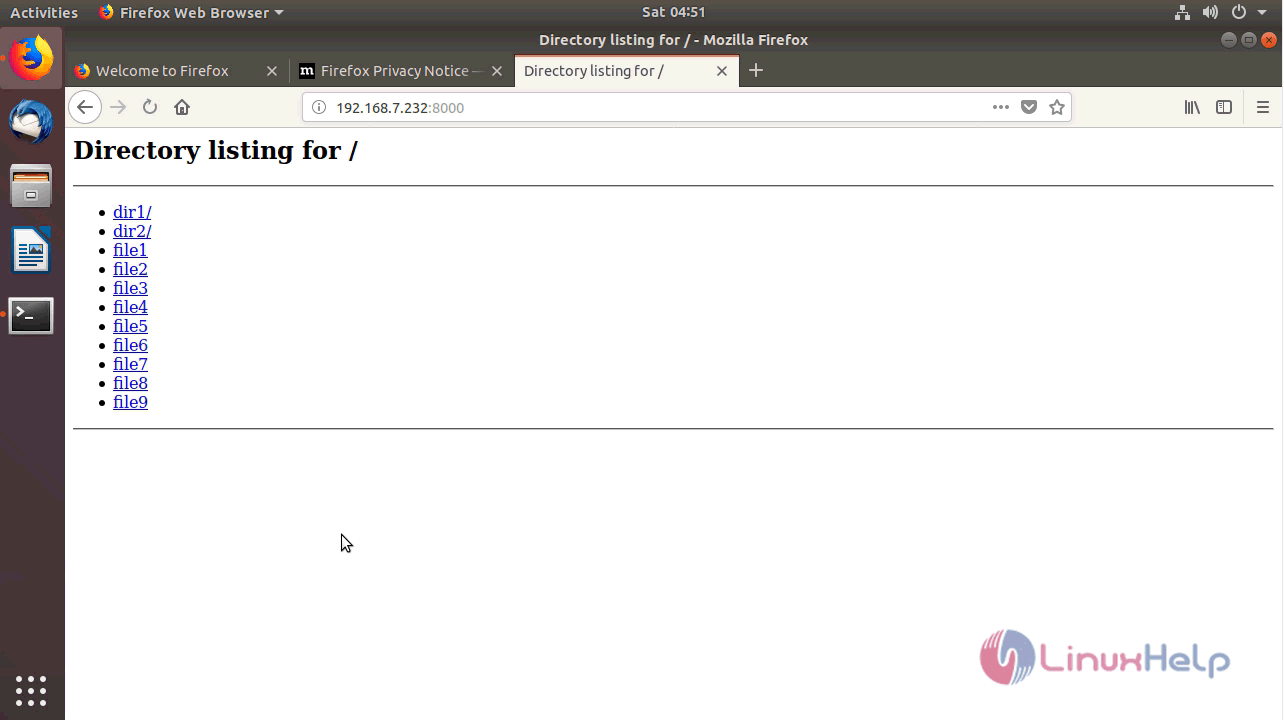
Let' s go one step back and launch the http server from that location
root@linuxhelp:/test/linux# cd ..
root@linuxhelp:/test# python -m SimpleHTTPServer
Serving HTTP on 0.0.0.0 port 8000 ...
192.168.7.232 - - [14/Apr/2018 04:51:46] " GET / HTTP/1.1" 200 -
192.168.7.232 - - [14/Apr/2018 04:51:49] " GET /linux/ HTTP/1.1" 200 -
Open up a web browser and type " http://< ip_address> :8000."
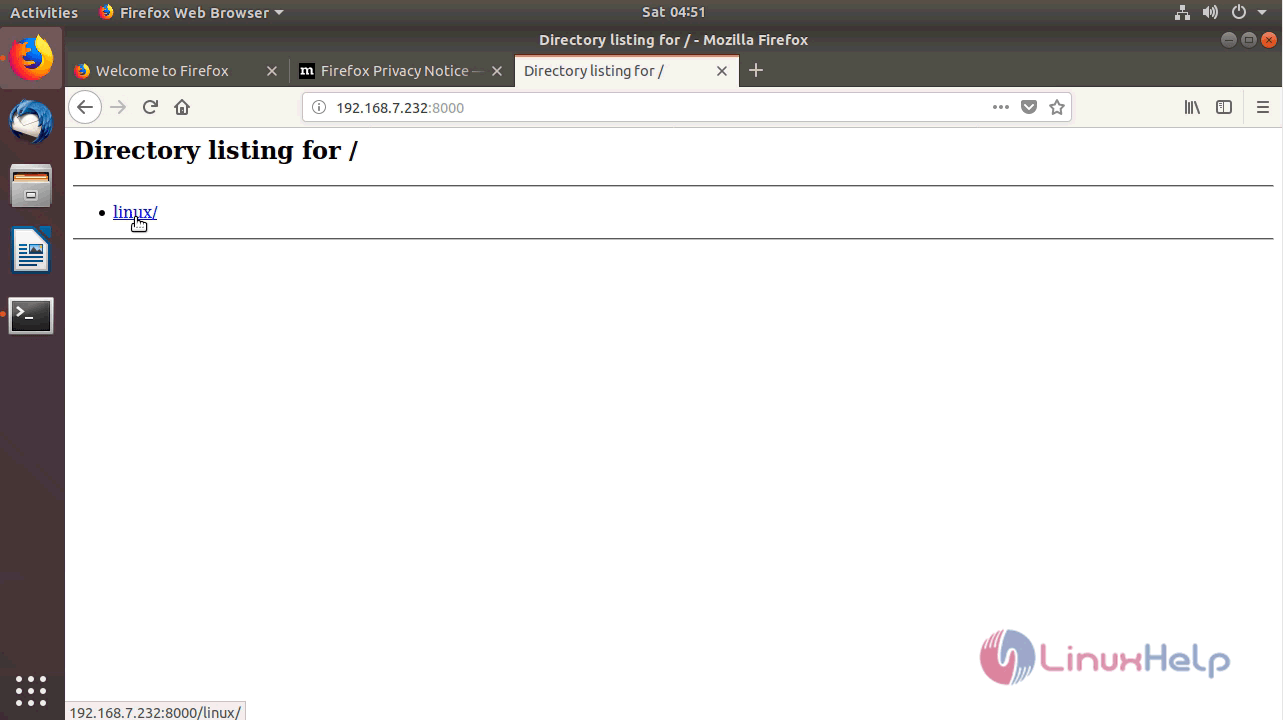
To Change SimpleHTTPServer Port
Python’ s SimpleHTTPServer serves files and directories via port 8000 by default, to define a different port number use the following command.
root@linuxhelp:/test# python -m SimpleHTTPServer 9999
Serving HTTP on 0.0.0.0 port 9999 ...
192.168.7.232 - - [14/Apr/2018 04:52:55] " GET / HTTP/1.1" 200 -
192.168.7.232 - - [14/Apr/2018 04:52:55] code 404, message File not found
192.168.7.232 - - [14/Apr/2018 04:52:55] " GET /favicon.ico HTTP/1.1" 404 -
192.168.7.232 - - [14/Apr/2018 04:52:55] code 404, message File not found
192.168.7.232 - - [14/Apr/2018 04:52:55] " GET /favicon.ico HTTP/1.1" 404 -
192.168.7.232 - - [14/Apr/2018 04:52:57] " GET /linux/ HTTP/1.1" 200 &ndash
Open up a web browser and type " http://< ip_address> :9999"
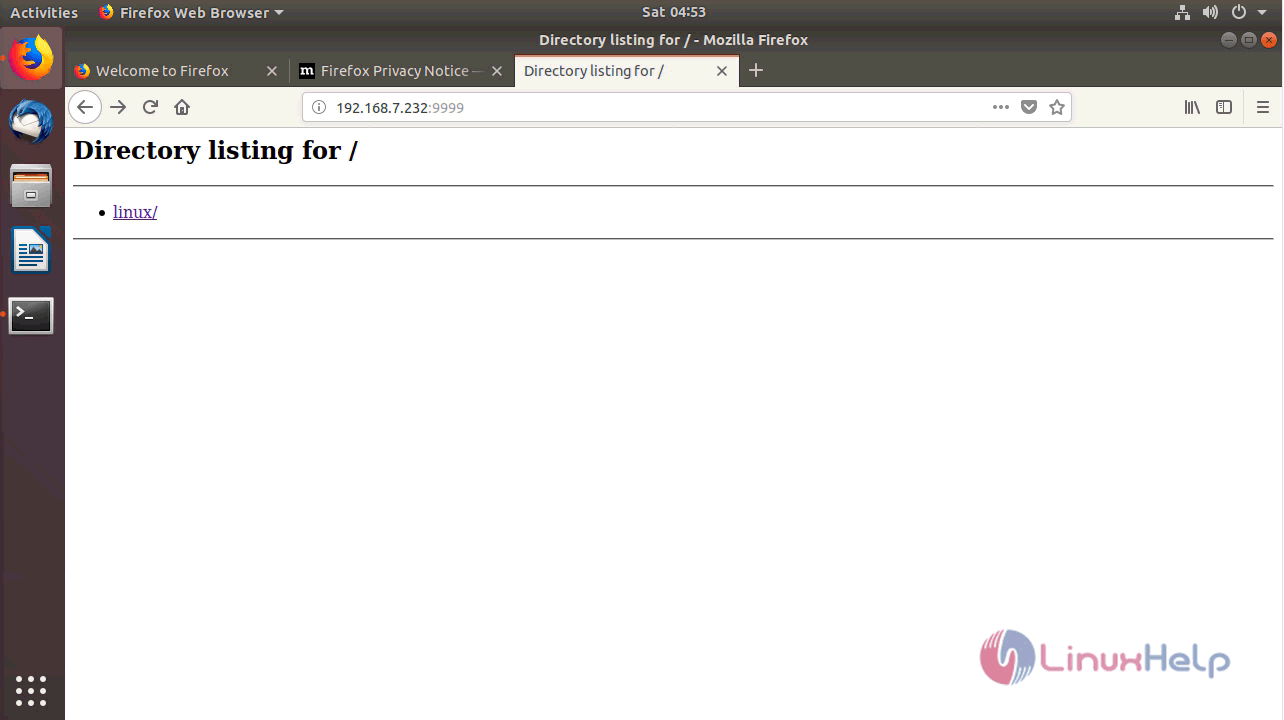
To Serve Files from Different Location
To serve files in a specific location without going to the path, use the following command
root@linuxhelp:~# pwd /home/user1 root@linuxhelp:~# cd /home/ root@linuxhelp:/home# root@linuxhelp:/home# pushd /test/linux/ python -m SimpleHTTPServer 9999 popd /test/linux /home /test/linux /home Serving HTTP on 0.0.0.0 port 9999 ... 192.168.7.232 - - [14/Apr/2018 04:54:25] " GET / HTTP/1.1" 200 &ndash
Now open up a web browser and type " http://< ip_address> :9999"
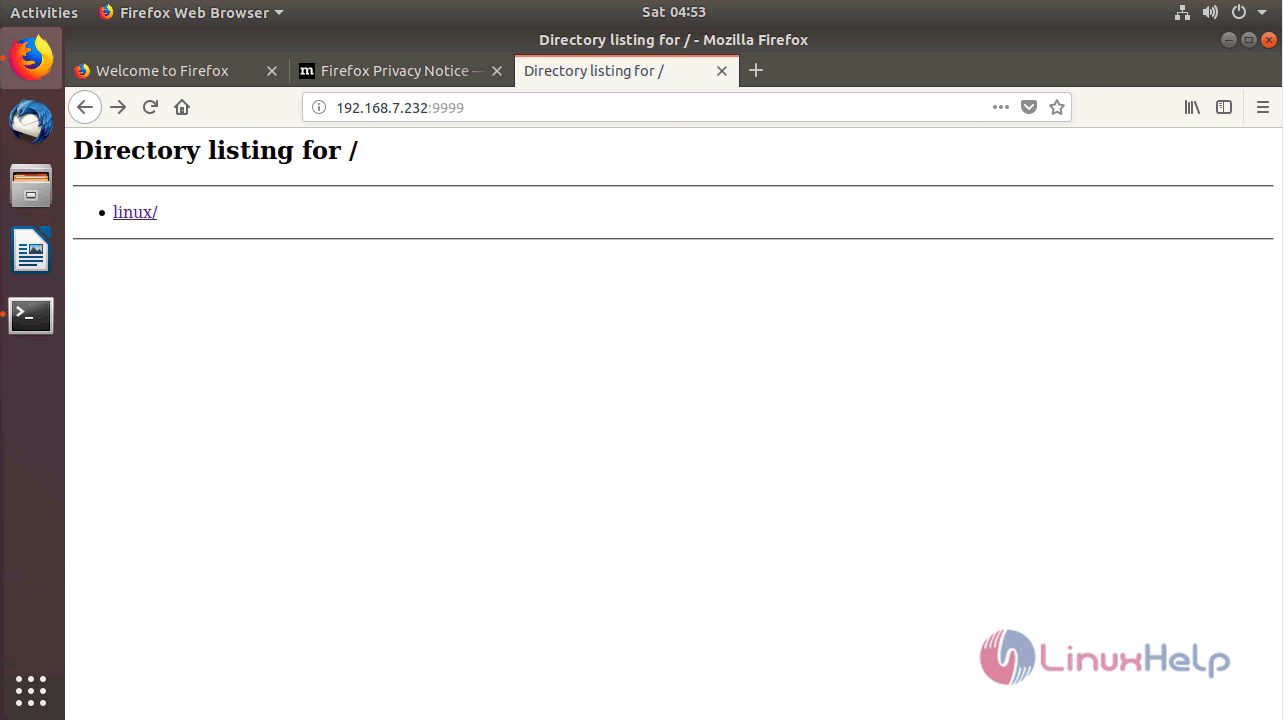
To Serve HTML Files
Open the index.html file in your serving location, and add the following entries.
root@linuxhelp:/test/linux# vim index.html
root@linuxhelp:/test/linux# python -m SimpleHTTPServer
Serving HTTP on 0.0.0.0 port 8000 ...
192.168.7.232 - - [14/Apr/2018 04:56:11] " GET / HTTP/1.1" 200 -
192.168.7.232 - - [14/Apr/2018 04:56:52] " GET / HTTP/1.1" 200 &ndash
Open up a web browser and type " http://< ip_address> :8000"

With this, the method to Create Python SimpleHTTPServer on ubuntu 18.04 comes to an end.
Comments ( 0 )
No comments available