How to create Instance in AWS EC2
How to create Instance in AWS EC2
Amazon Elastic Compute Cloud (Amazon EC2) provides scalable computing capacity in the Amazon Web Services (AWS) cloud. Using Amazon EC2 eliminates your need to invest in hardware up front, so you can develop and deploy applications faster. You can use Amazon EC2 to launch as many or as few virtual servers as you need, configure security and networking, and manage storage.
Features:-
- Preconfigured templates for your instances, known as Amazon Machine Images (AMIs), that package the bits you need for your server (including the operating system and additional software).
- Various configurations of CPU, memory, storage, and networking capacity for your instances, known as instance types.
- Secure login information for your instances using key pairs (AWS stores the public key, and you store the private key in a secure place).
- Storage volumes for temporary data that are deleted when you stop or terminate your instance, known as instance store volumes.
- Multiple physical locations for your resources, such as instances and Amazon EBS volumes, known as regions and Availability Zones
- A firewall that enables you to specify the protocols, ports, and source IP ranges that can reach your instances using security groups
Pre-request:
- Must have an account in AWS.
- Decent Tech specified Laptop or Desktop with Windows, Linux or MAC based platform.
- Decent Internet speed is required.
- Basic knowledge of Linux or Windows OS.
Creating an Instance
First, login into AWS console and click services select EC2 at compute category.
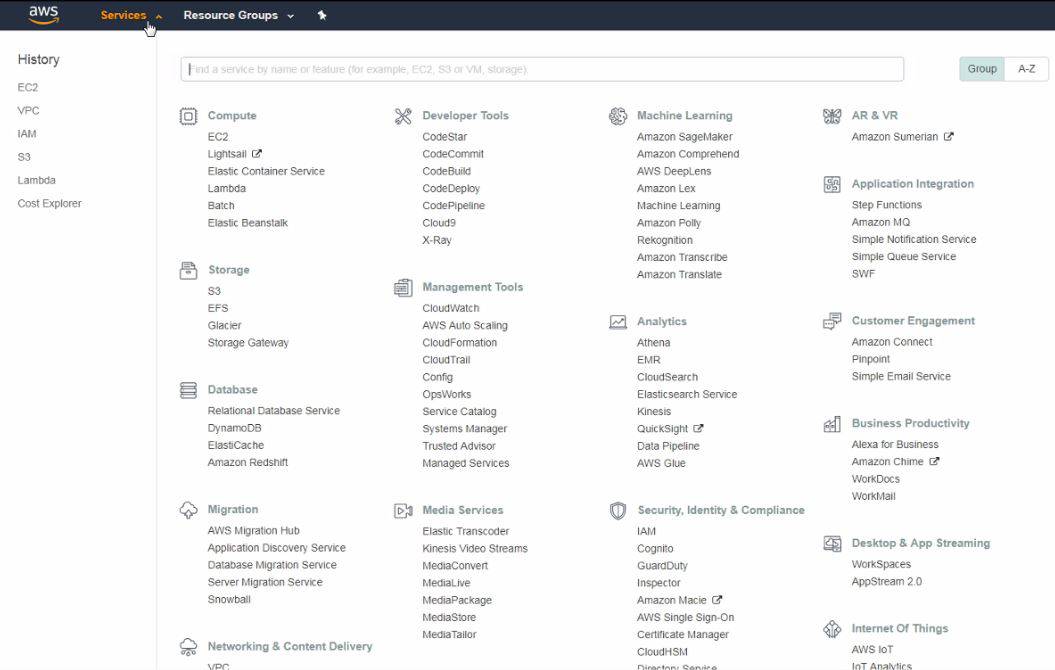
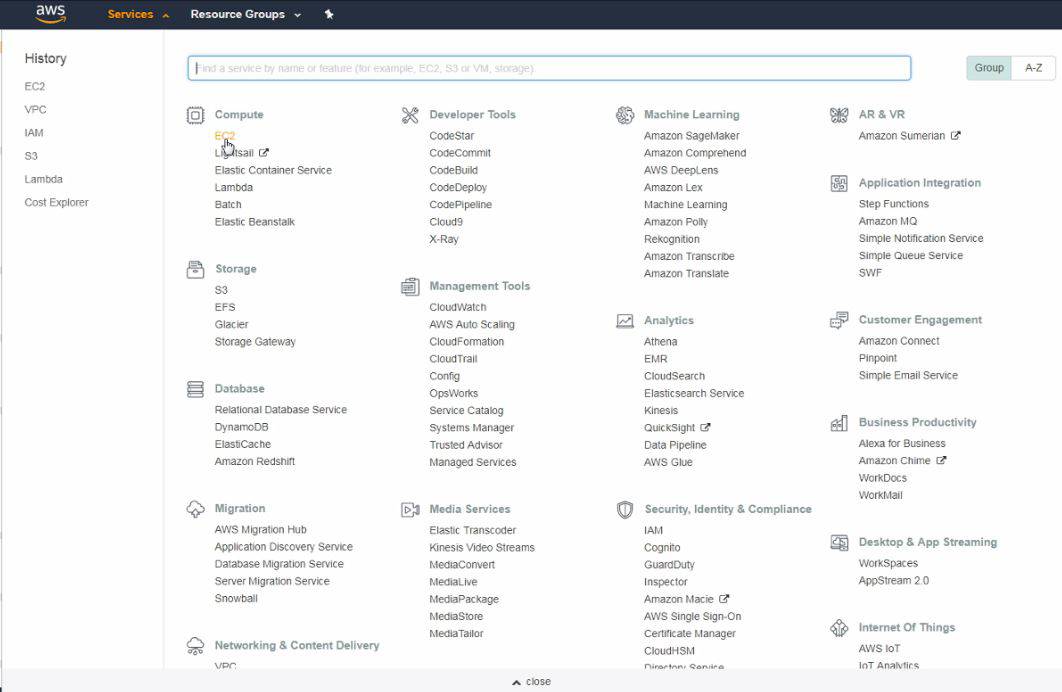
Then, click the Launch Instance option from the dashboard to create a new instance.
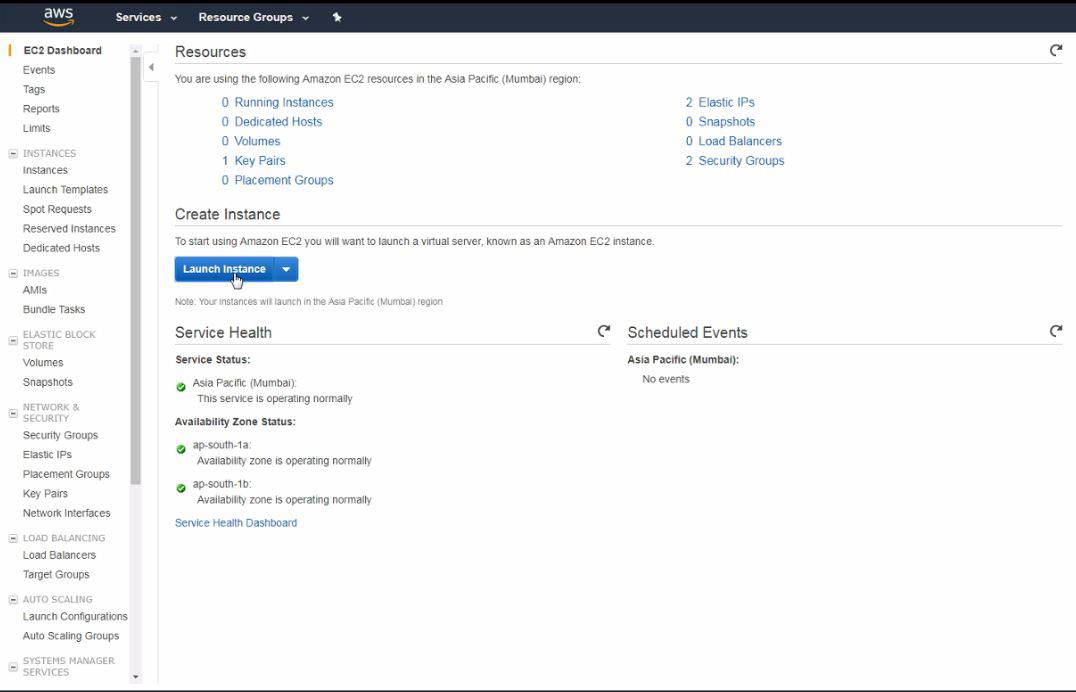
Select AMI recommended free trail based AMI for free users.
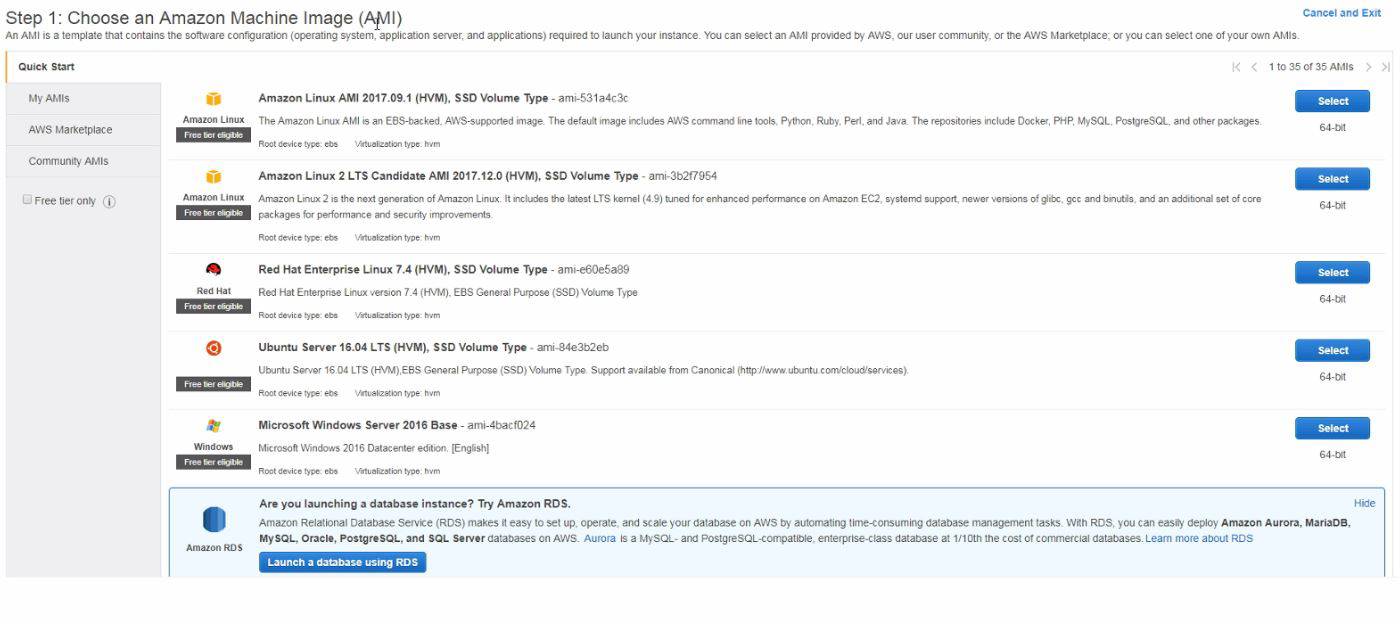
And then, you need to select instance type recommended free trail based type for free users.
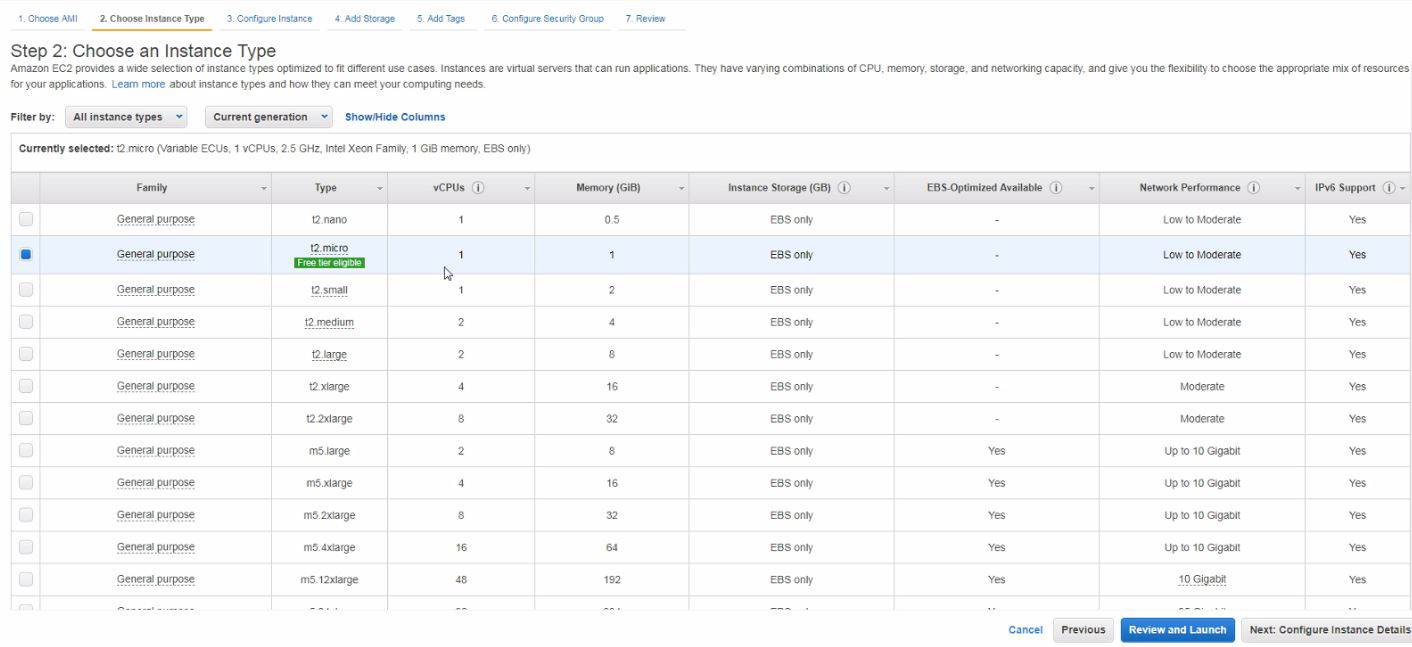
You should now configure instance network details.
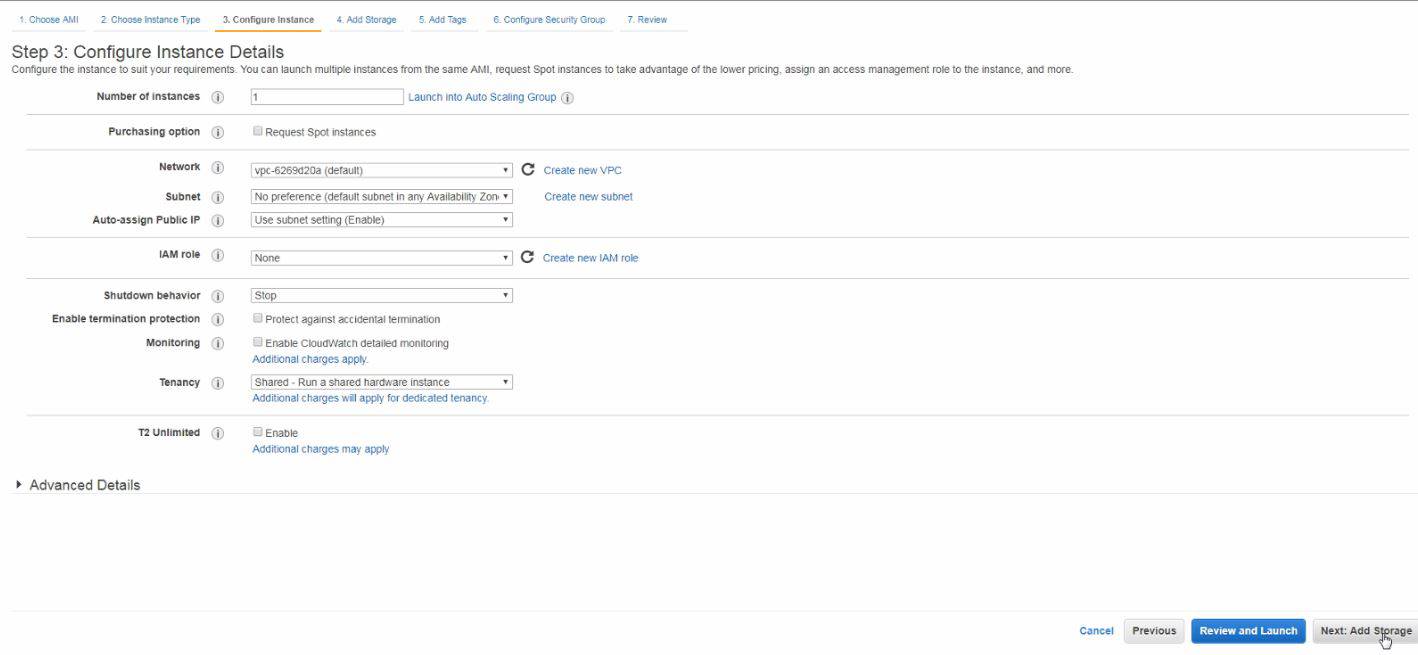
In the next step, you need to add storage for instance, MAX 30GB is limit for free tier.
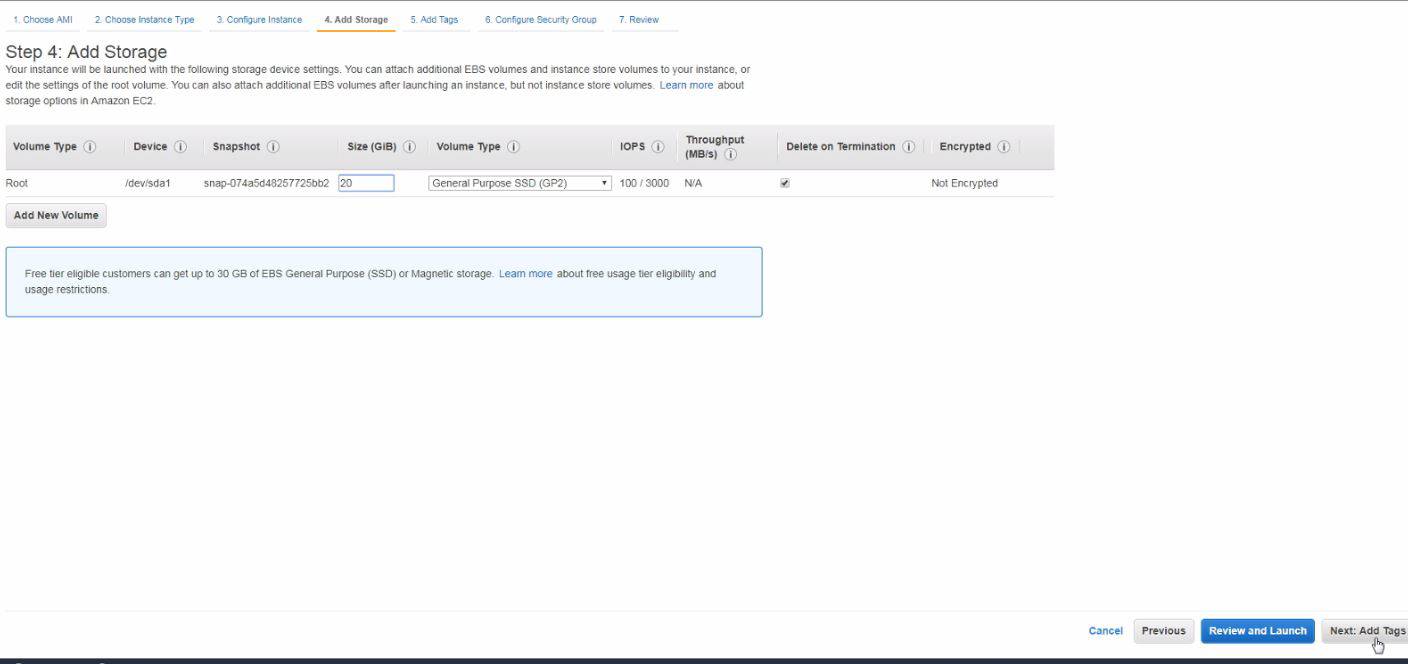
Afterwhich you need to add tags for the instance.
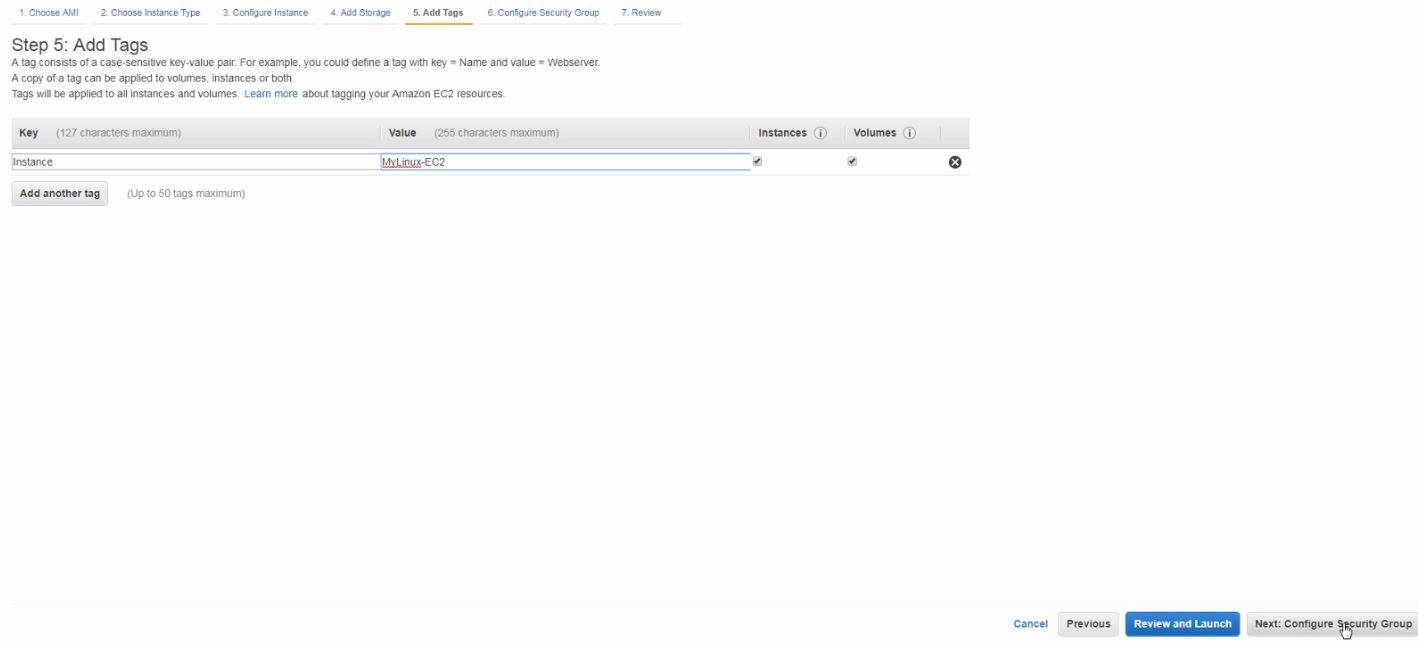
Also, you need to configure inbound and outbound security policies for instance.
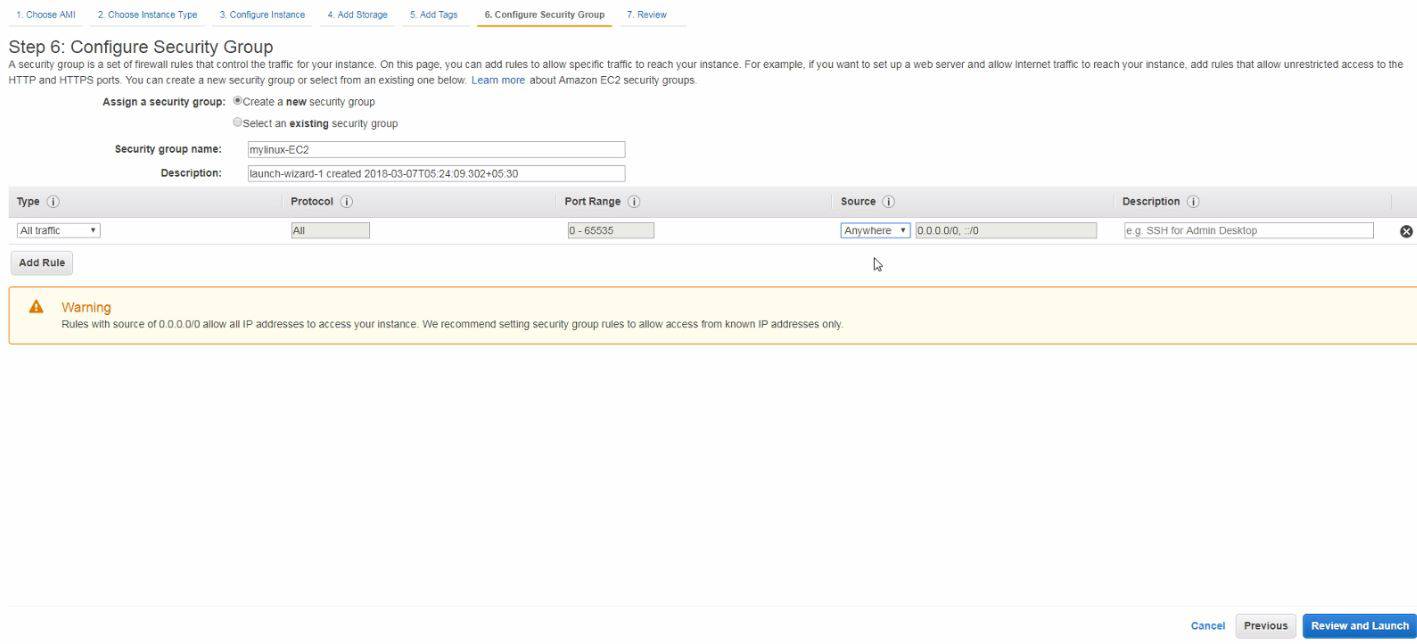
In the next step, you need to review your instance configuration.
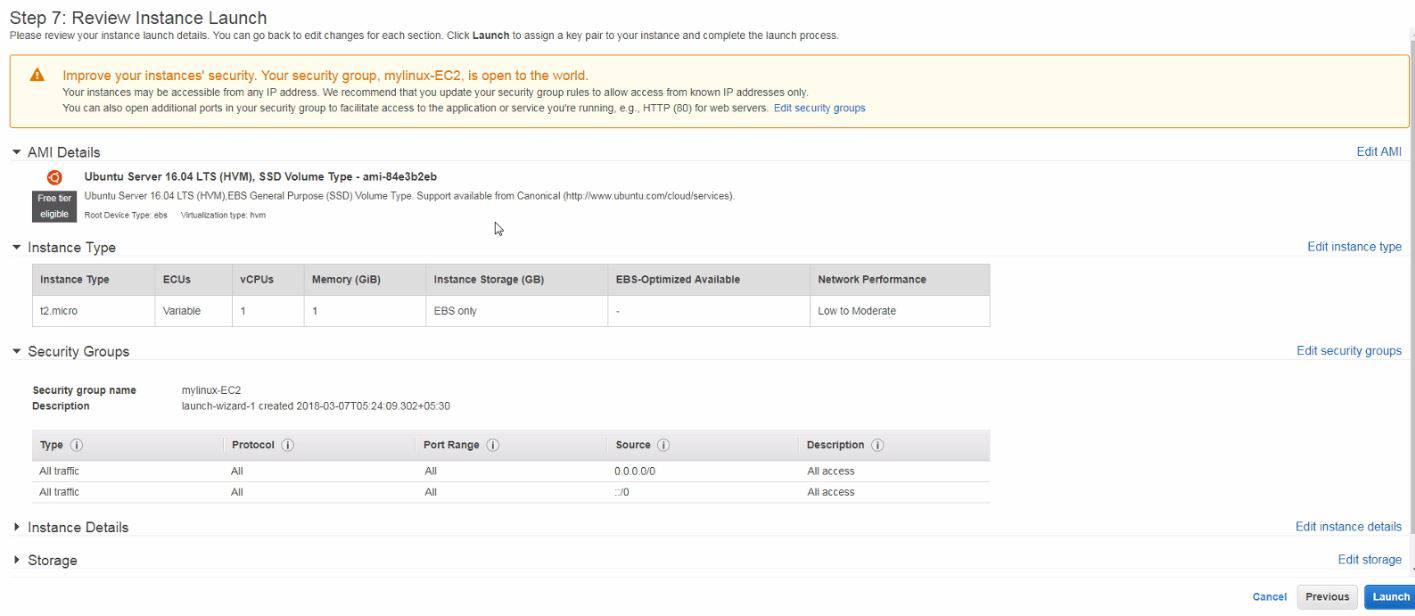
And create key pair and click Launch Instances.
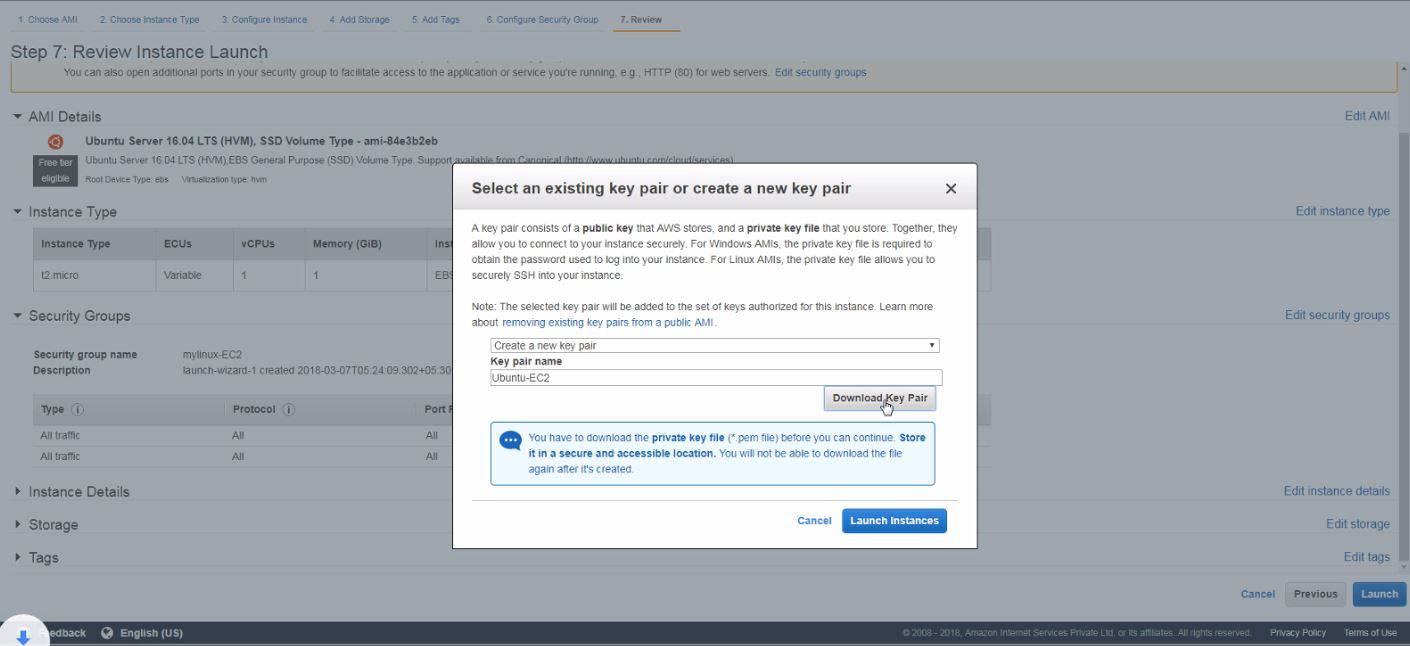
Now your instance is ready. With this, the tutorial on creating an instance in AWS EC2 comes to an end.
Comments ( 0 )
No comments available