How to Create a Self Signed SSL Certificate for Apache on Ubuntu 21.04
- 00:56 lsb_release -a
- 01:05 apt install apache2 -y
- 01:21 mkdir /var/www/test
- 01:38 vim /var/www/test/index.html
- 02:05 chmod -R 755 /var/www/test
- 02:20 chown -R www-data. /var/www/test
- 02:37 vim /etc/apache2/sites-available/test.conf
- 03:09 a2ensite test.conf
- 03:37 vim /etc/hosts
- 03:44 systemctl restart apache2
- 04:38 a2enmod ssl
- 04:45 systemctl restart apache2
- 04:55 openssl req -x509 -nodes -days 365 -newkey rsa:2048 -keyout /etc/ssl/private/linuxhelp1.key -out /etc/ssl/certs/linuxhelp1.crt
- 06:11 vim /etc/apache2/sites-available/test-ssl.conf
- 06:54 vim /etc/apache2/sites-available/test.conf
- 07:54 a2ensite test-ssl.conf
- 08:08 systemctl restart apache2
To Create a Self Signed SSL Certificate for Apache on Ubuntu 21.04
Introduction:
An SSL (Secure Sockets Layer) connection establishes an encrypted link between a server and a client. SSL is configured using three keys: the public, private, and session keys. With the public key, anything encrypted can only be decrypted with the private key and vice versa. Due to the difficulty of encrypting and decrypting with private and public keys, they are only used during the SSL Handshake in order to create a symmetric session key. Using the session key, all transmitted data is encrypted after the secure connection has been established.
Installation Procedure:
Step 1:Check the OS version by using below command
root@linuxhelp:~# lsb_release -a
No LSB modules are available.
Distributor ID: Ubuntu
Description: Ubuntu 21.04
Release: 21.04
Codename: hirsute
Step 2:Install the Apache Webserver by using the below command
root@linuxhelp:~# apt install apache2 -y
Reading package lists... Done
Building dependency tree... Done
Reading state information... Done
The following package was automatically installed and is no longer required:
libllvm11
Use 'apt autoremove' to remove it.
The following additional packages will be installed:
apache2-bin apache2-data apache2-utils libapr1 libaprutil1 libaprutil1-dbd-sqlite3 libaprutil1-ldap liblua5.3-0
Suggested packages:
apache2-doc apache2-suexec-pristine | apache2-suexec-custom
The following NEW packages will be installed:
apache2 apache2-bin apache2-data apache2-utils libapr1 libaprutil1 libaprutil1-dbd-sqlite3 libaprutil1-ldap liblua5.3-0
0 upgraded, 9 newly installed, 0 to remove and 9 not upgraded.
Need to get 1,857 kB of archives.
After this operation, 8,039 kB of additional disk space will be used.
Get:1 http://in.archive.ubuntu.com/ubuntu hirsute-updates/main amd64 libapr1 amd64 1.7.0-6ubuntu0.1 [96.9 kB]
Get:2 http://in.archive.ubuntu.com/ubuntu hirsute/main amd64 libaprutil1 amd64 1.6.1-5ubuntu1
Enabling conf other-vhosts-access-log.
Enabling conf security.
Enabling conf serve-cgi-bin.
Enabling site 000-default.
Created symlink /etc/systemd/system/multi-user.target.wants/apache2.service → /lib/systemd/system/apache2.service.
Created symlink /etc/systemd/system/multi-user.target.wants/apache-htcacheclean.service → /lib/systemd/system/apache-htcach
eclean.service.
Processing triggers for ufw (0.36-7.1ubuntu1) ...
Processing triggers for man-db (2.9.4-2) ...
Processing triggers for libc-bin (2.33-0ubuntu5) ...
Step 3: Create a directory by using the below command
root@linuxhelp:~# mkdir /var/www/test
Step 4:Create a sample HTML file for testing purpose by using the below command
root@linuxhelp:~# vim /var/www/test/index.html
<!DOCTYPE html>
<html>
<head>
<title>testing</title>
</head>
<body>
<h1>Welcome to Linux Help</h1>
</body>
</html>
Step 5:Change the permission for the test directory by using the below command
root@linuxhelp:~# chmod -R 755 /var/www/test
Step 6:Change the ownership as Apache user www-data by using the below command
root@linuxhelp:~# chown -R www-data. /var/www/test
Step 7:Create the virtual host by using the below command
root@linuxhelp:~# vim /etc/apache2/sites-available/test.conf
<virtualhost *:80>
servername www.linuxhelp1.com
documentroot /var/www/test
</virtualhost>
Step 8:Enable the Site by using the below command
root@linuxhelp:~# a2ensite test.conf
Enabling site test.
To activate the new configuration, you need to run:
systemctl reload apache2
Step 9:Restart the apache web server by using the below command
root@linuxhelp:~# systemctl restart apache2
Step 10:Make the host entry for Server name by using the below command
root@linuxhelp:~# vim /etc/hosts
192.168.6.115 www.linuxhelp1.com
Step 11:Ping http://www.linuxhelp1.com
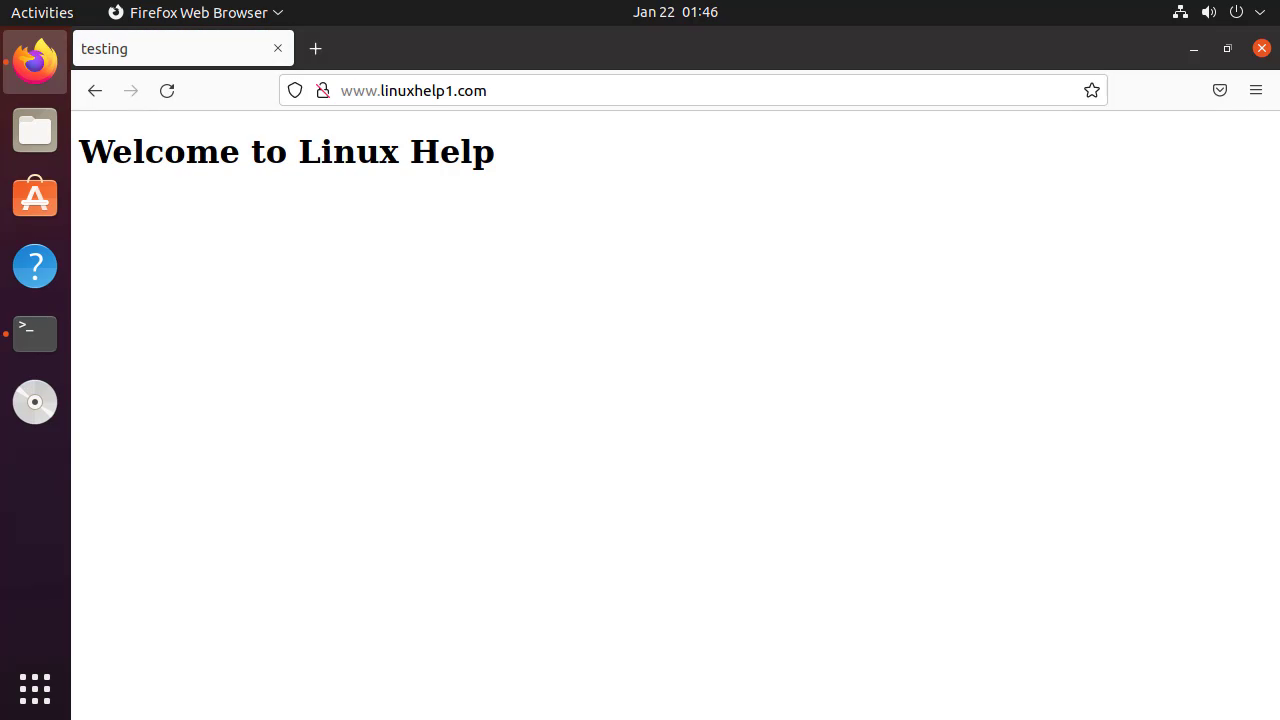
Step 12:Enable the SSL Module of Apache by using the below command
root@linuxhelp:~# a2enmod ssl
Considering dependency setenvif for ssl:
Module setenvif already enabled
Considering dependency mime for ssl:
Module mime already enabled
Considering dependency socache_shmcb for ssl:
Enabling module socache_shmcb.
Enabling module ssl.
See /usr/share/doc/apache2/README.Debian.gz on how to configure SSL and create self-signed certificates.
To activate the new configuration, you need to run:
systemctl restart apache2
Step 13:Restart the apache web server by using the below command
root@linuxhelp:~# systemctl restart apache2
Step 14:Create the SSL key and Certificate by using OoenSSL command by using the below command
root@linuxhelp:~# openssl req -x509 -nodes -days 365 -newkey rsa:2048 -keyout /etc/ssl/private/linuxhelp1.key -out /etc/ssl/certs/linuxhelp1.crt
Generating a RSA private key
...................................+++++
.....................................................................................................+++++
writing new private key to '/etc/ssl/private/linuxhelp1.key'
-----
You are about to be asked to enter information that will be incorporated
into your certificate request.
What you are about to enter is what is called a Distinguished Name or a DN.
There are quite a few fields but you can leave some blank
For some fields there will be a default value,
If you enter '.', the field will be left blank.
-----
Country Name (2 letter code) [AU]:IN
State or Province Name (full name) [Some-State]:
Locality Name (eg, city) []:
Organization Name (eg, company) [Internet Widgits Pty Ltd]:
Organizational Unit Name (eg, section) []:
Common Name (e.g. server FQDN or YOUR name) []:
Email Address []:
Step 15:Create the virtual host with port 443 and pointing the SSL certificate and SSL key files by using the below command
root@linuxhelp:~# vim /etc/apache2/sites-available/test-ssl.conf
<VirtualHost *:443>
servername www.linuxhelp1.com
documentroot /var/www/test
SSLEngine on
SSLCertificateFile /etc/ssl/certs/linuxhelp1.crt
SSLCertificateKeyFile /etc/ssl/private/linuxhelp1.key
</VirtualHost>
Step 16: Add the redirect directive in the test.conf Virtual Host file to redirect the site from http to https by using the below command
root@linuxhelp:~# vim /etc/apache2/sites-available/test.conf
redirect / https://www.linuxhelp1.com
Step 17:Enable the test-ssl.conf by using the below command
root@linuxhelp:~# a2ensite test-ssl.conf
Enabling site test-ssl.
To activate the new configuration, you need to run:
systemctl reload apache2
Step 18:Restart the apache web server by using the below command
root@linuxhelp:~# systemctl restart apache2
Ping https://www.linuxhelp1.com
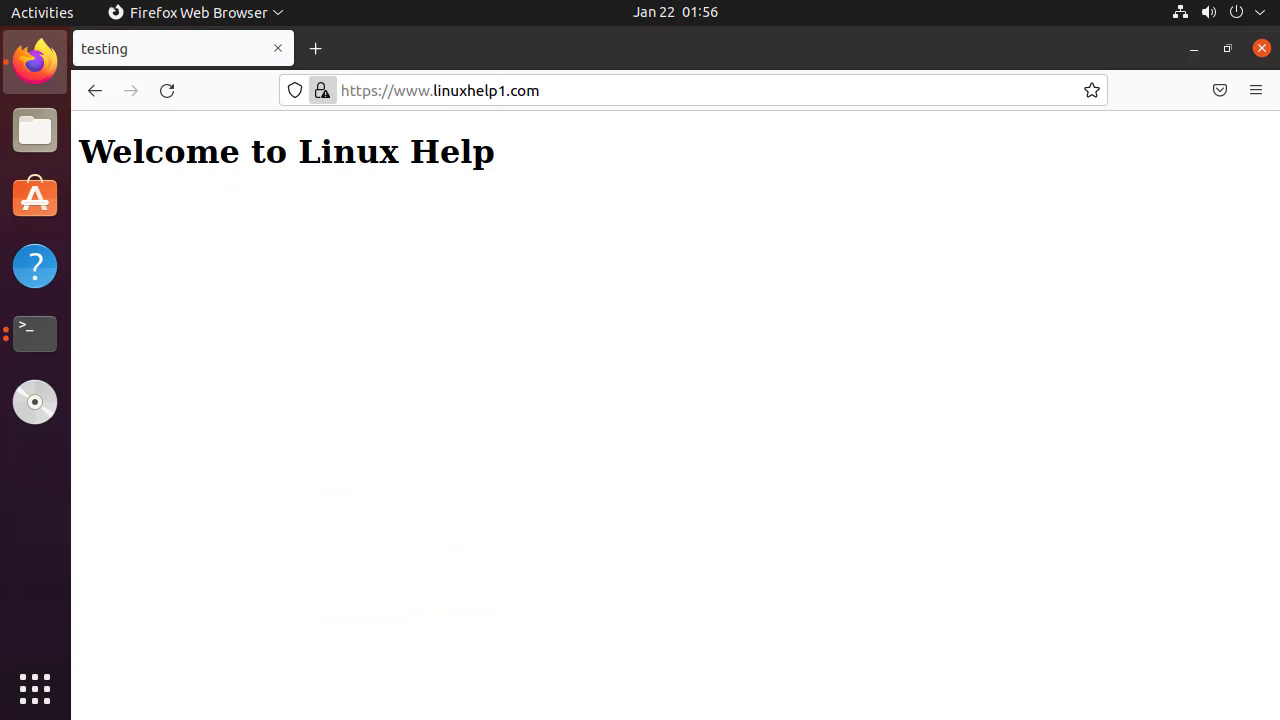
By this to create a Self Signed SSL Certificate for Apache on Ubuntu 21.04 have been completed
Comments ( 0 )
No comments available