How to configure Windows SMB share on FREENAS\Freenas smb
To configure Windows SMB share on FREENAS
Introduction:
FreeNAS is an open-source Network-Attached Storage OS in the base of FreeBSD with the minimum system requirements and a safe online community filling for the role of a support organization that Stands for "Server Message Block." SMB is a network protocol used by Windows-based computers that allow systems within the same network to share files. Using Samba instructions, Mac, Windows, and Unix computers can share the same files, folders, and printers.
Configuration process:
Login to FreeNas:
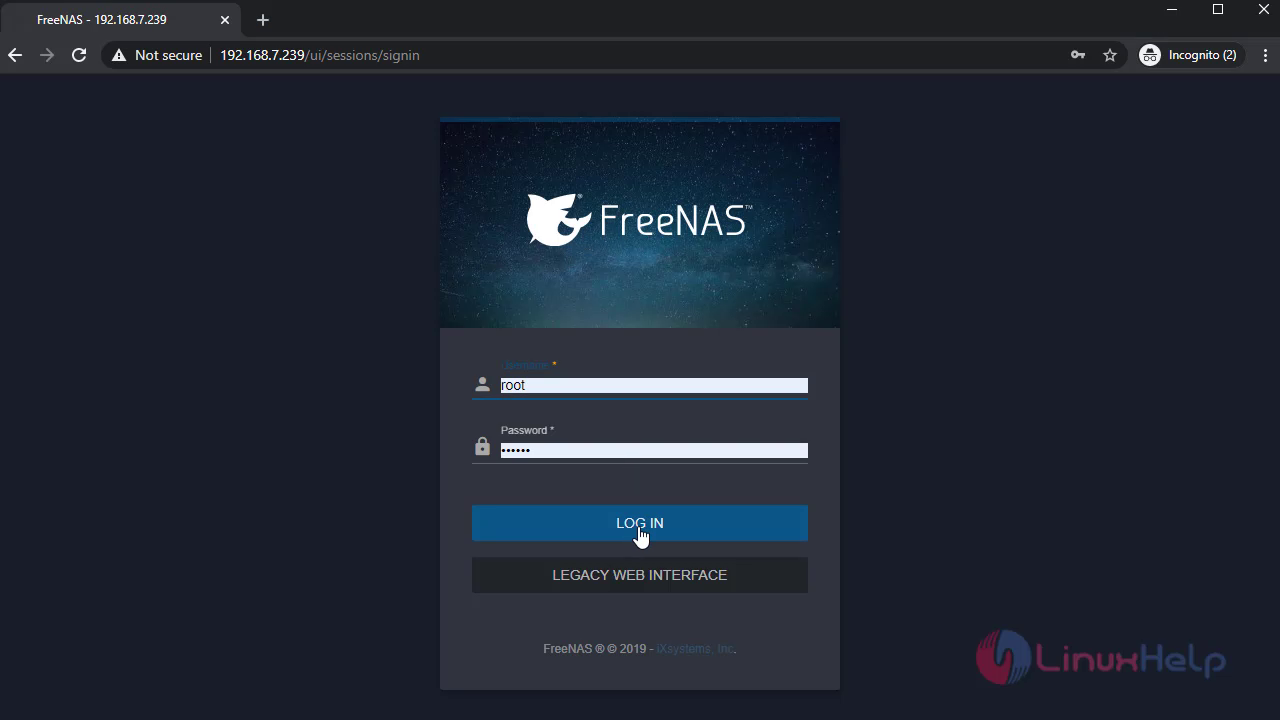 This is the Dashboard page of FreeNas:
This is the Dashboard page of FreeNas:
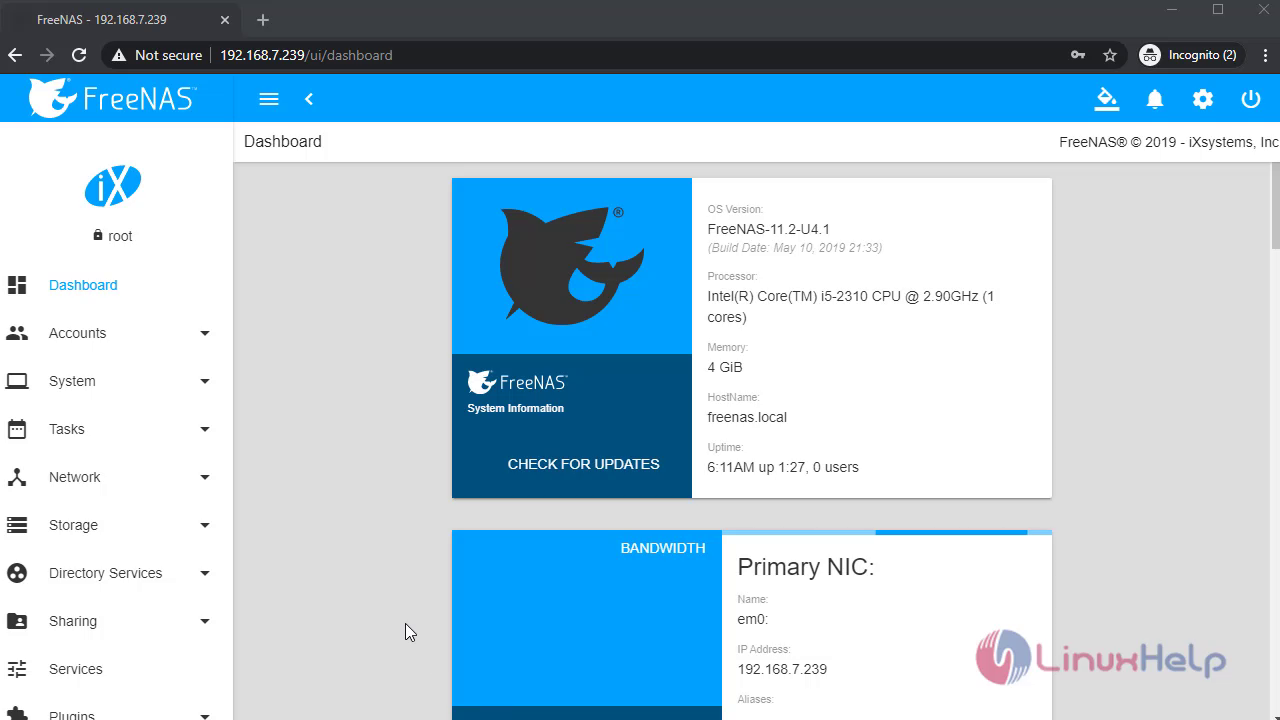 Goto users and click add to create user:
Goto users and click add to create user:
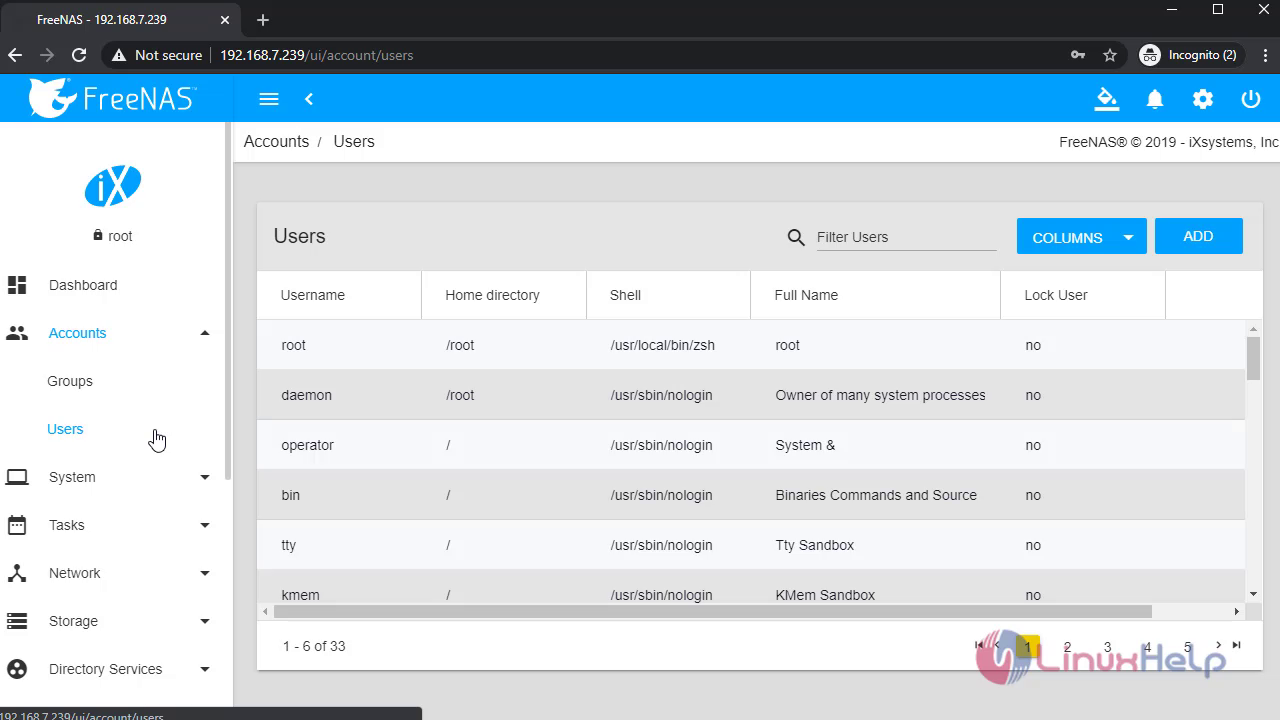
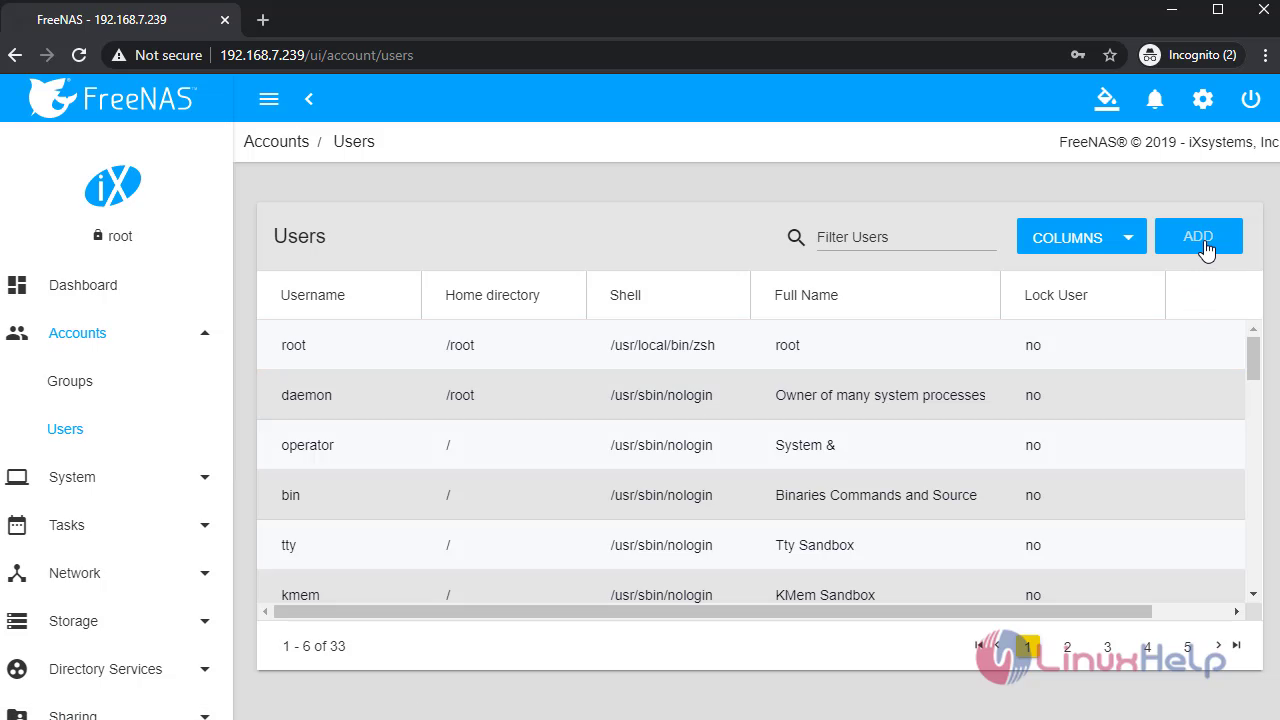 Create a user:
Create a user:
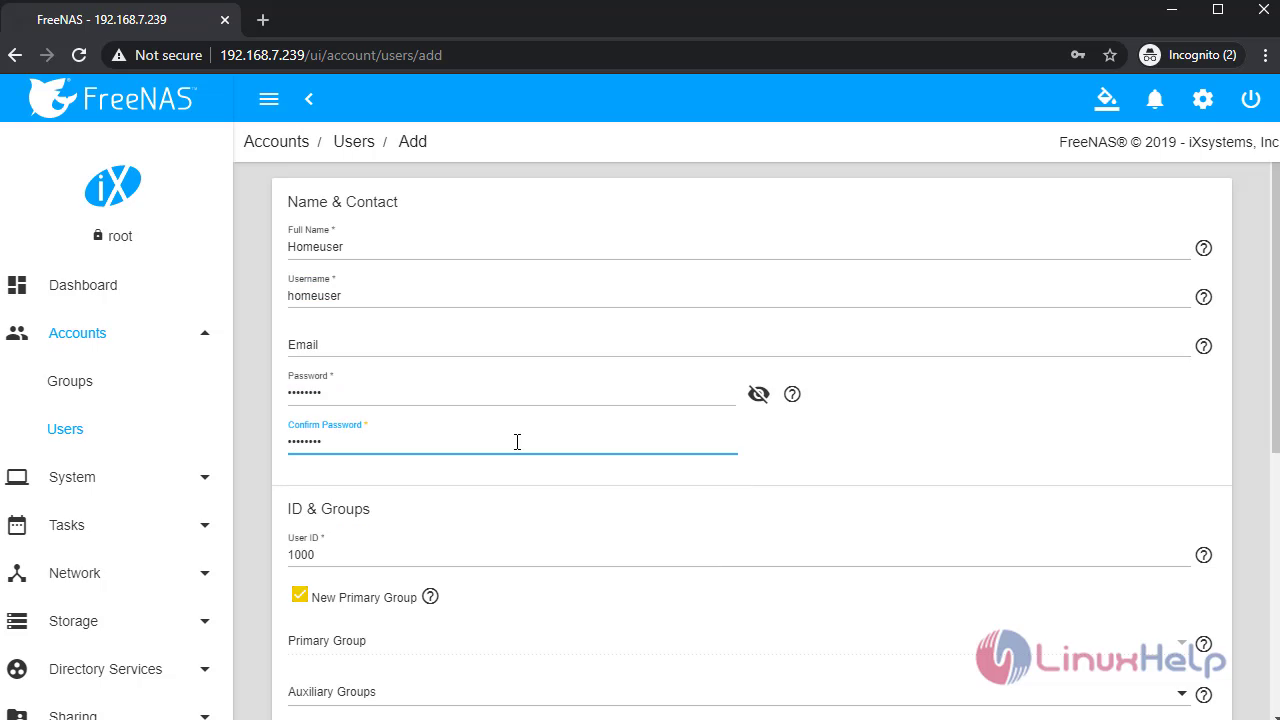
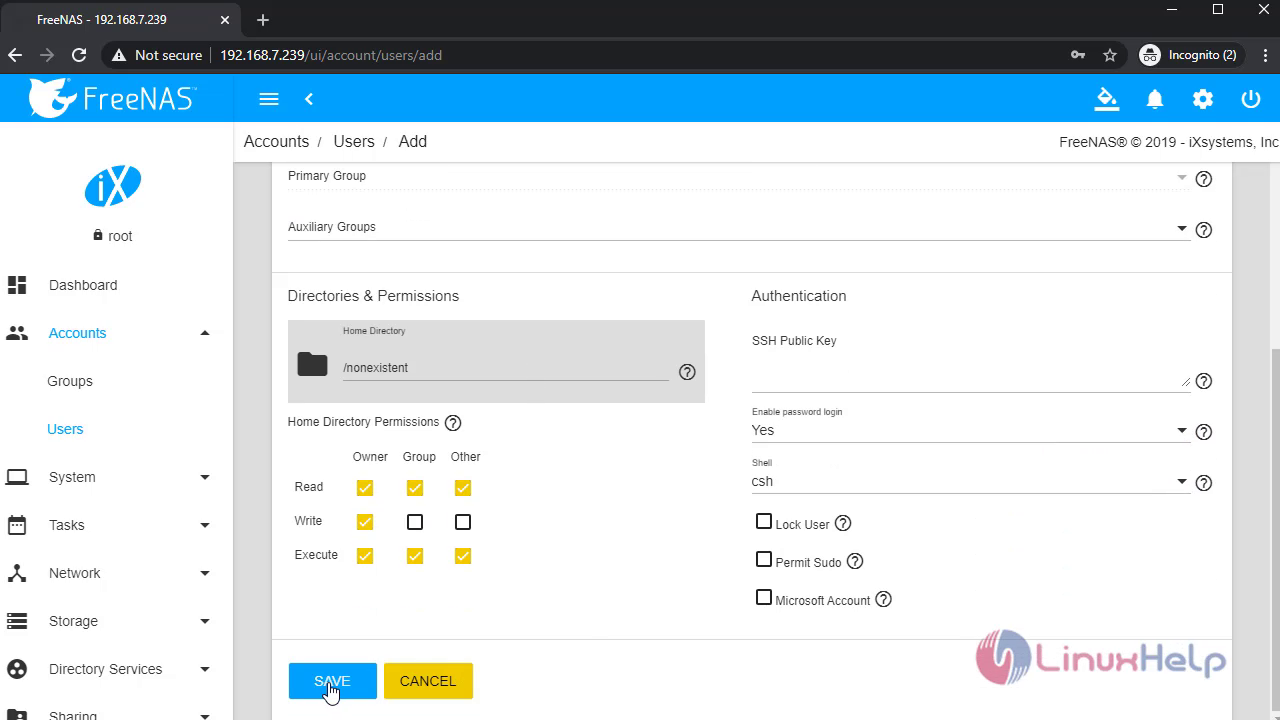 Once completed goto pools and add dataset:
Once completed goto pools and add dataset:
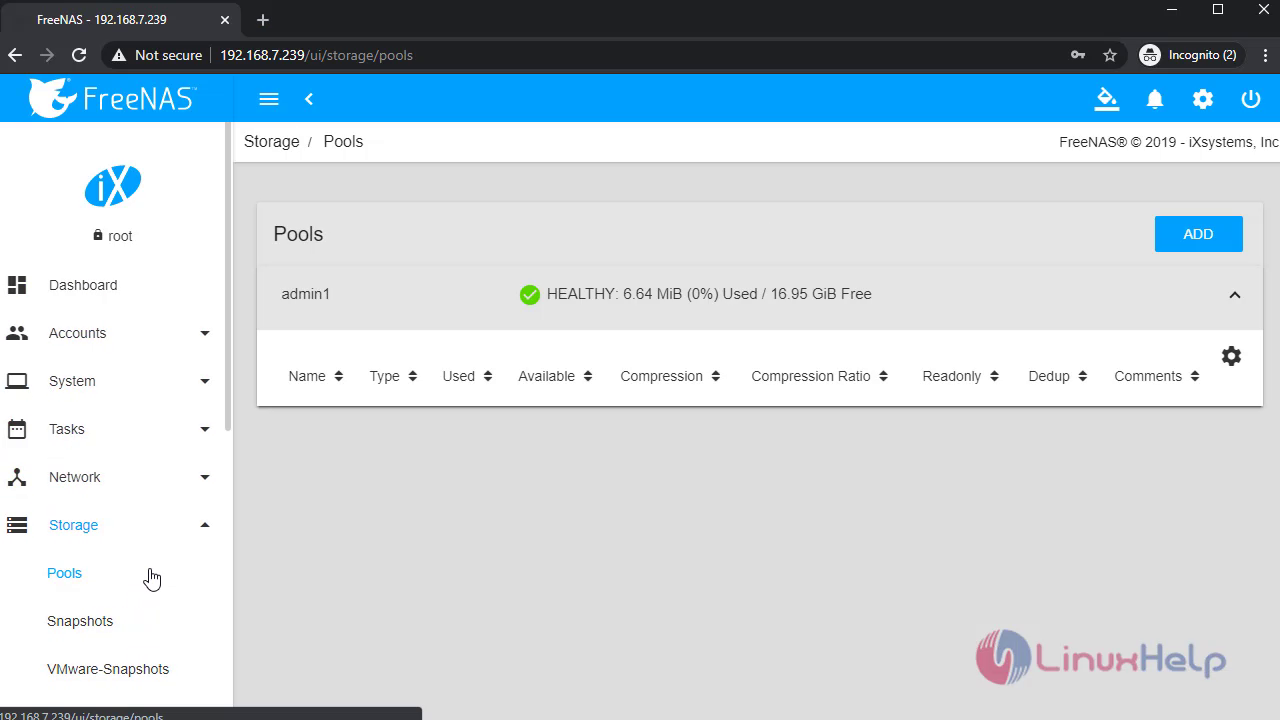
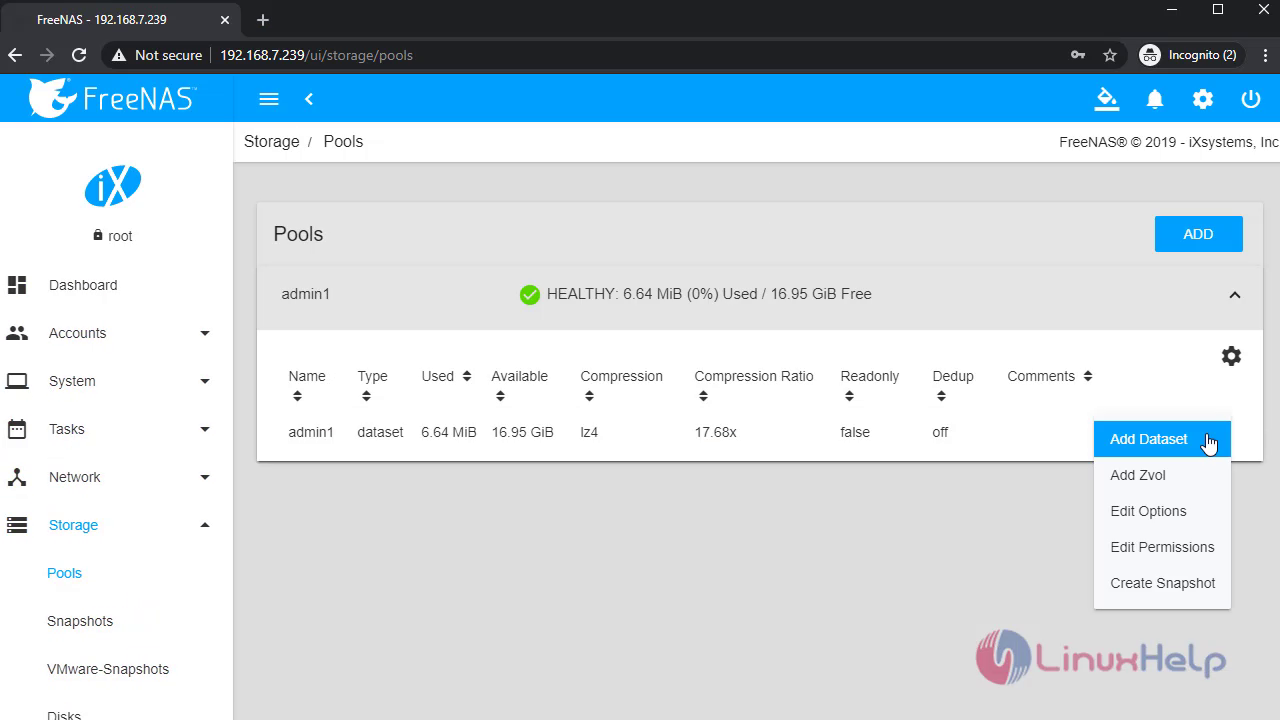
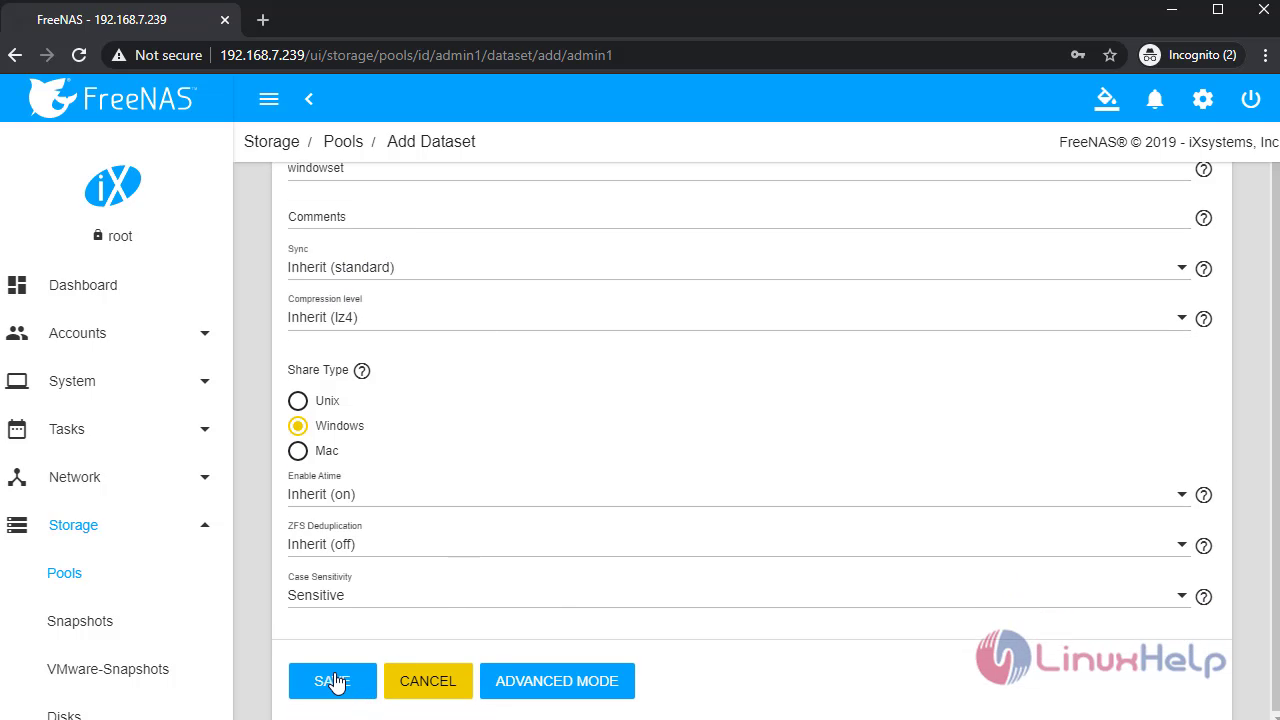
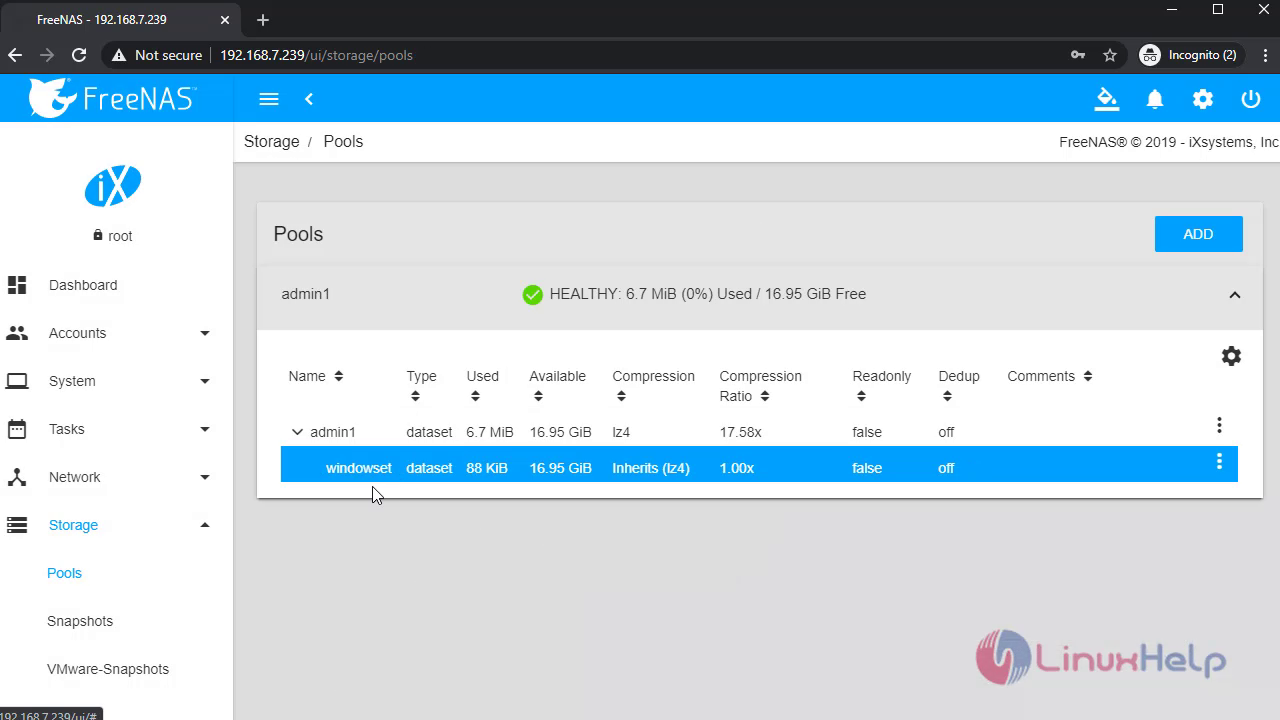
Once completed goto smb shares and create a new share:
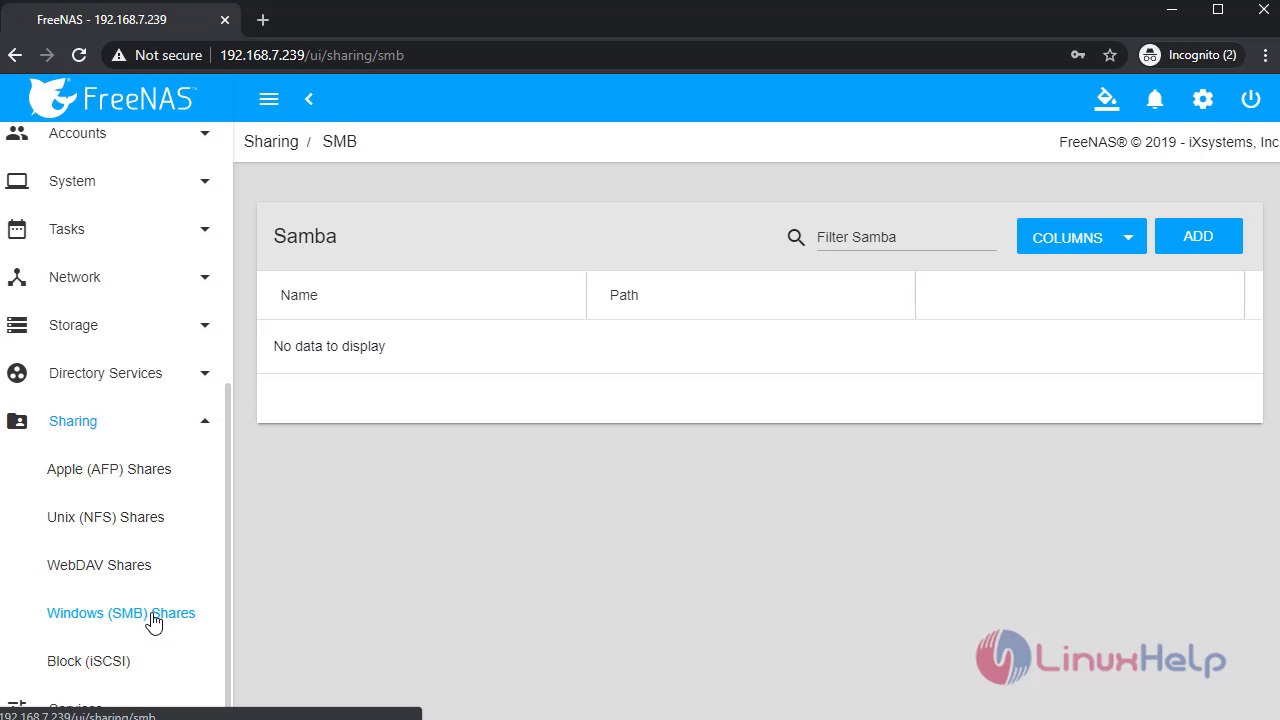
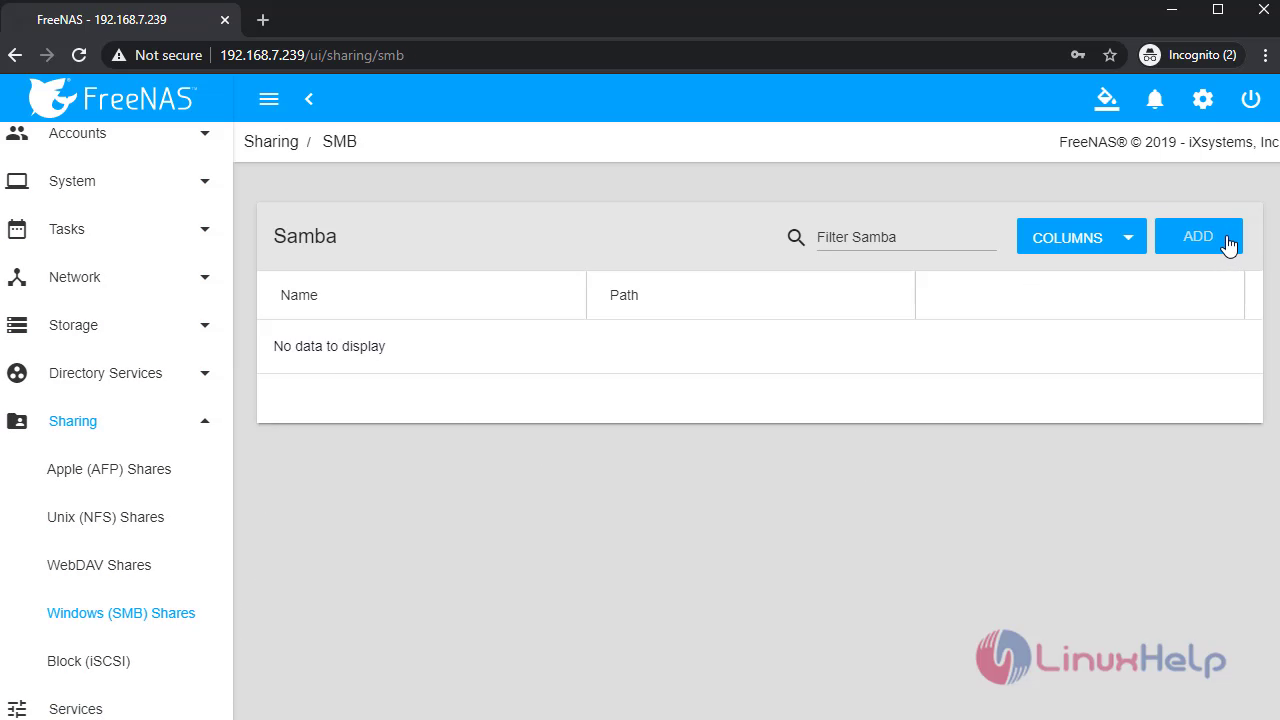
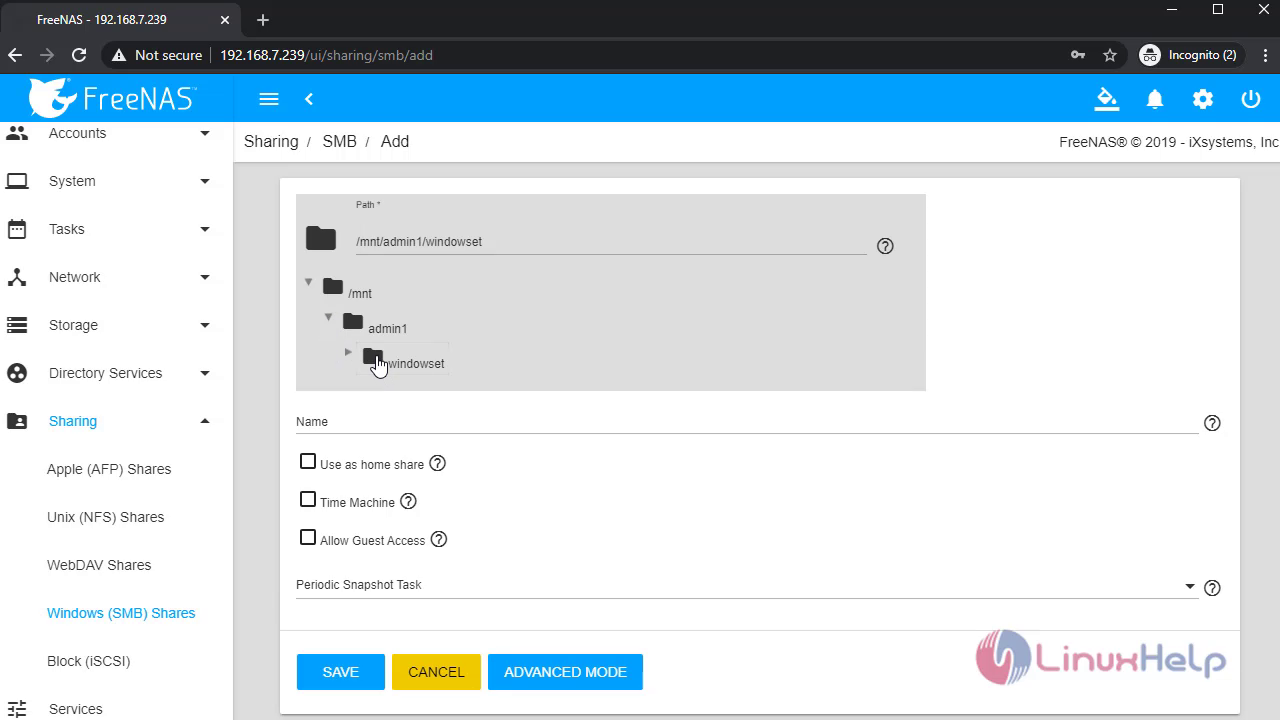
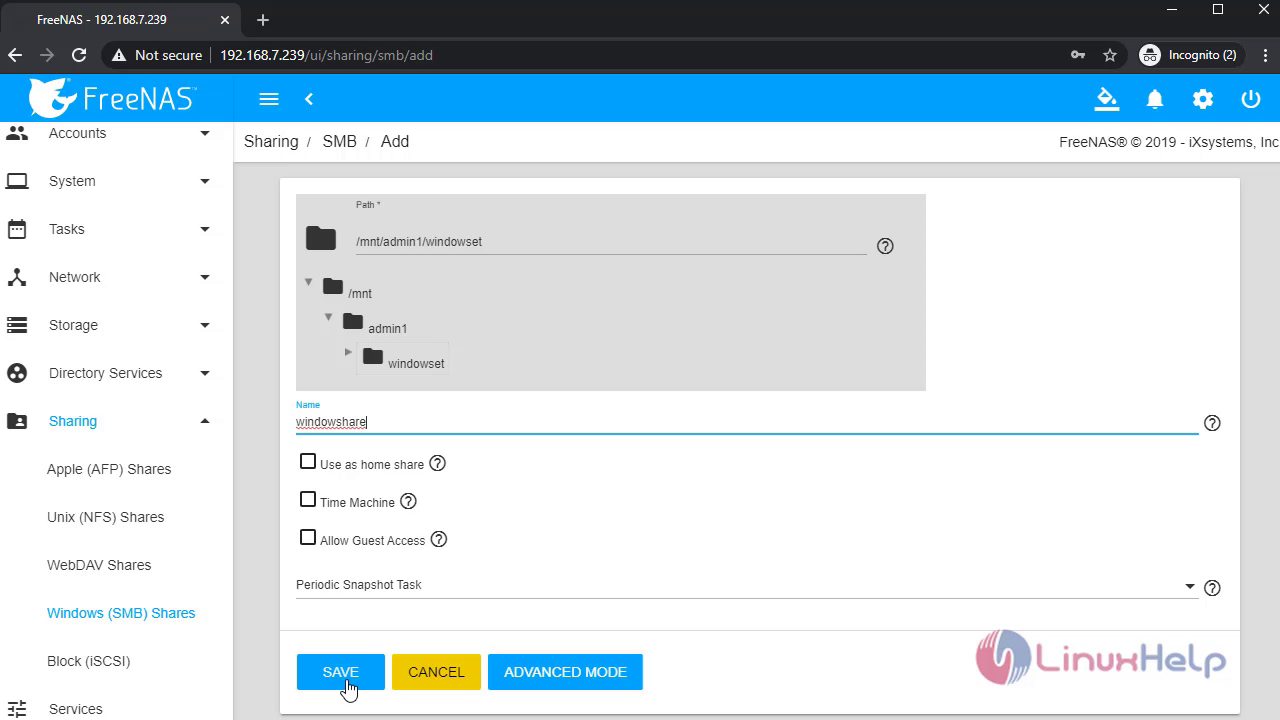
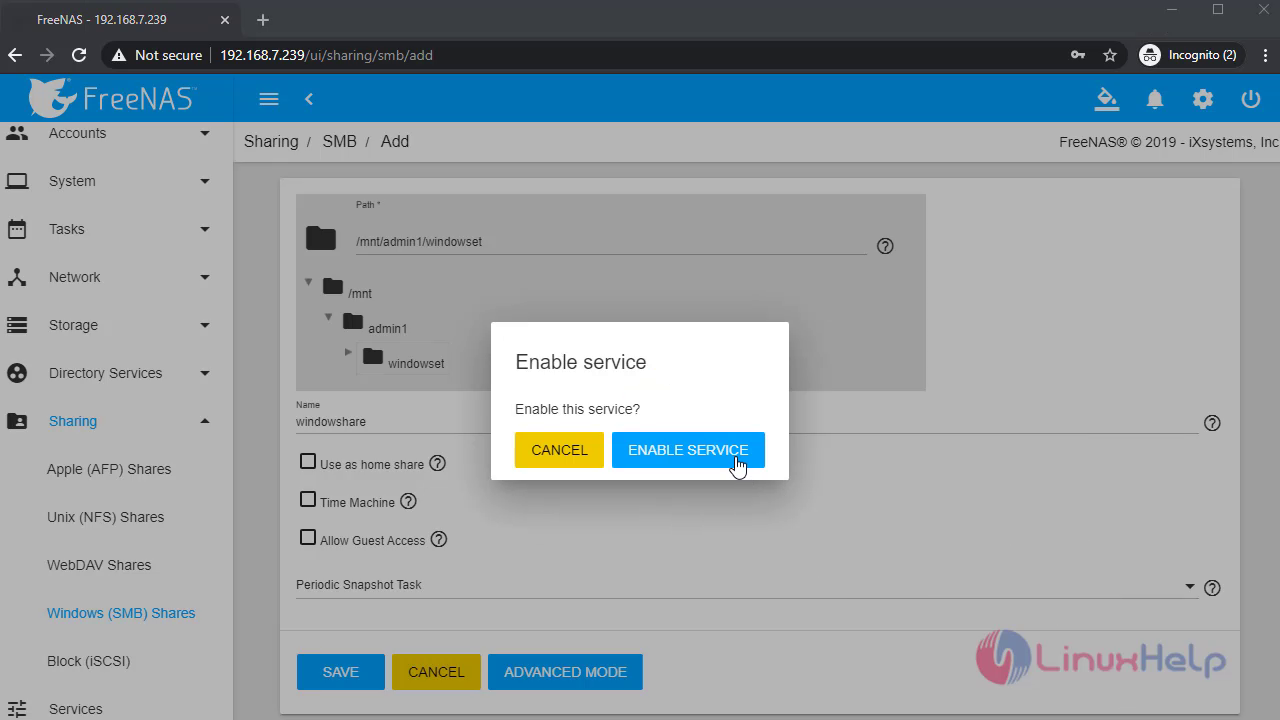 After that goto services and turn on the SMB service:
After that goto services and turn on the SMB service:
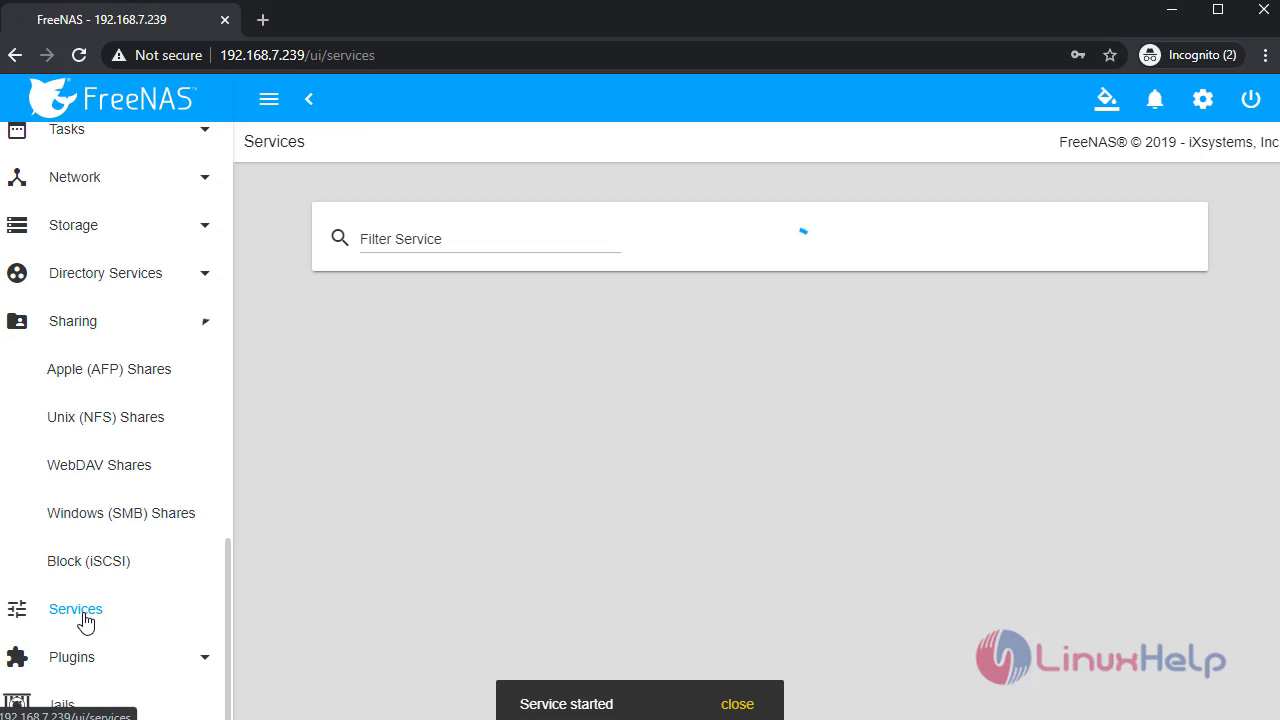
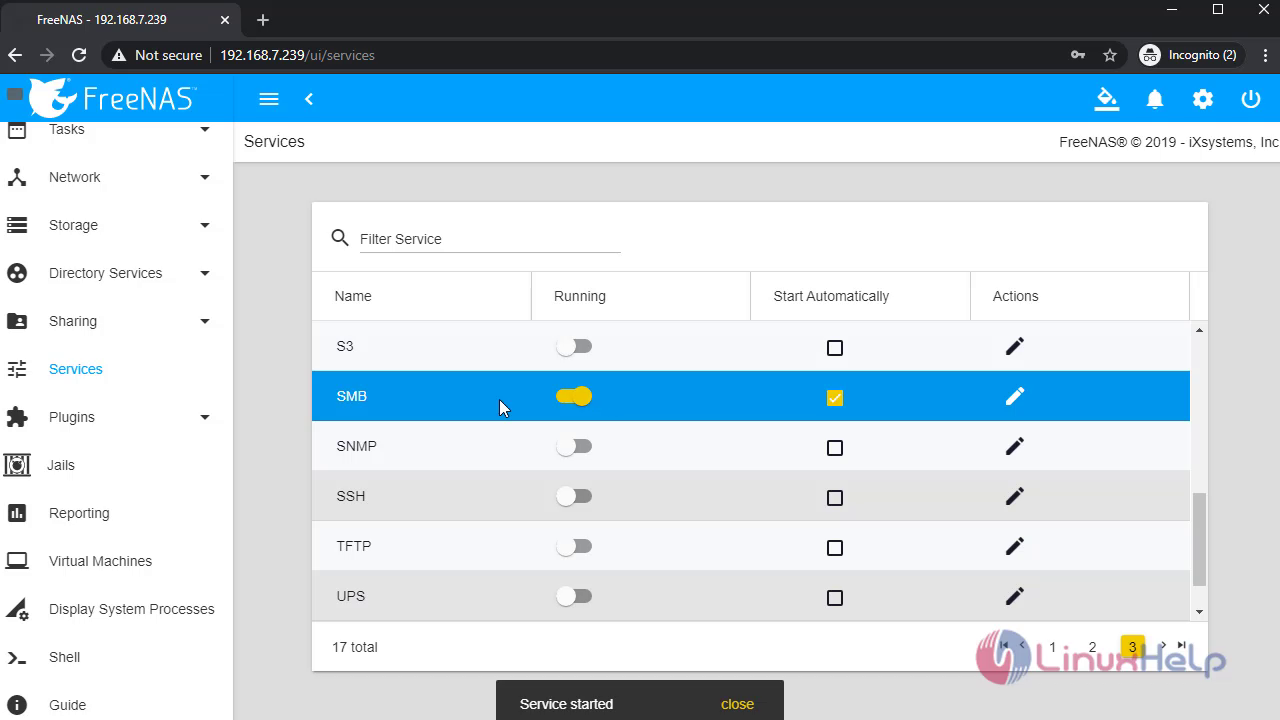 Then open the file explorer and type the ip in address bar to open SMB share:
Then open the file explorer and type the ip in address bar to open SMB share:
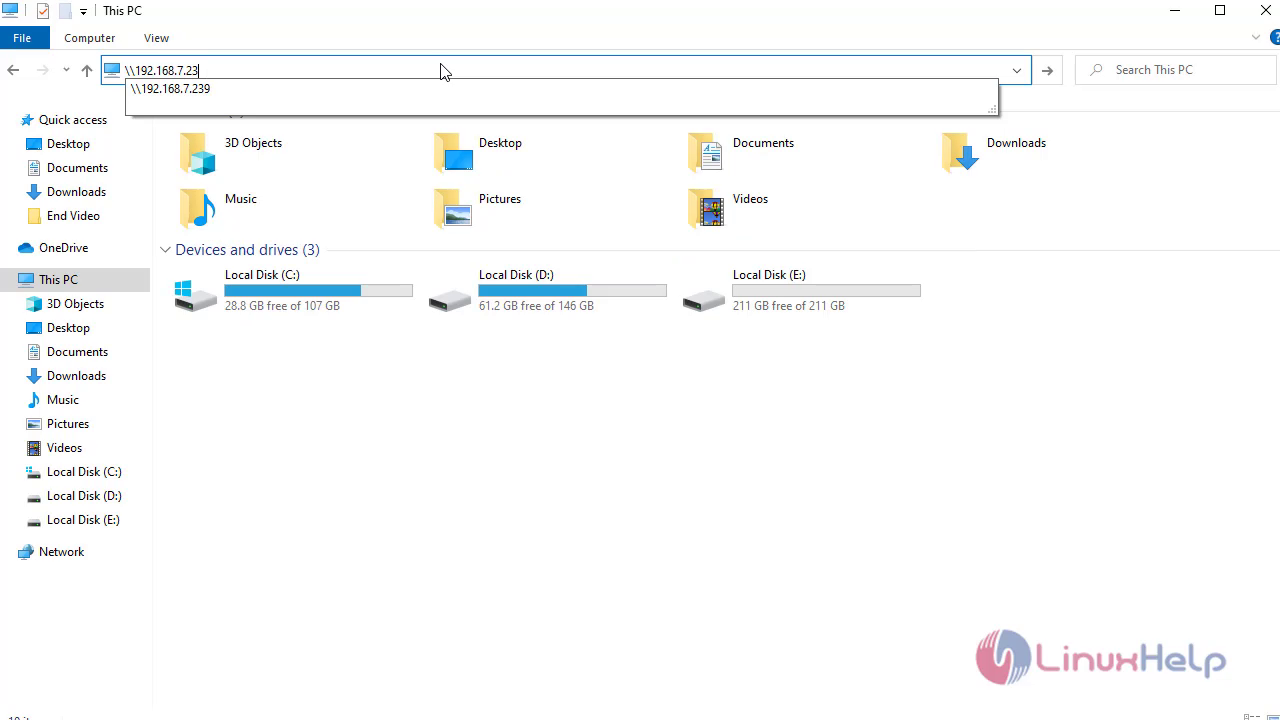 Open the share by clicking the windows share and it will ask for the permission:
Open the share by clicking the windows share and it will ask for the permission:
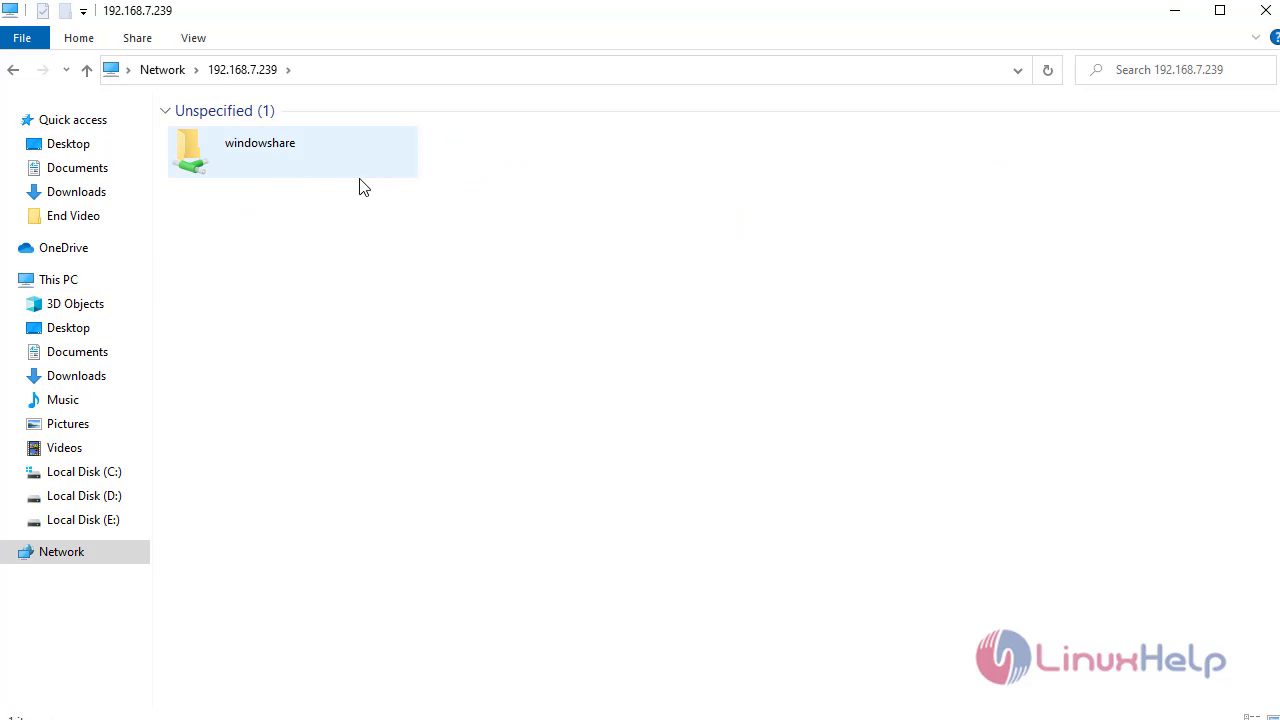
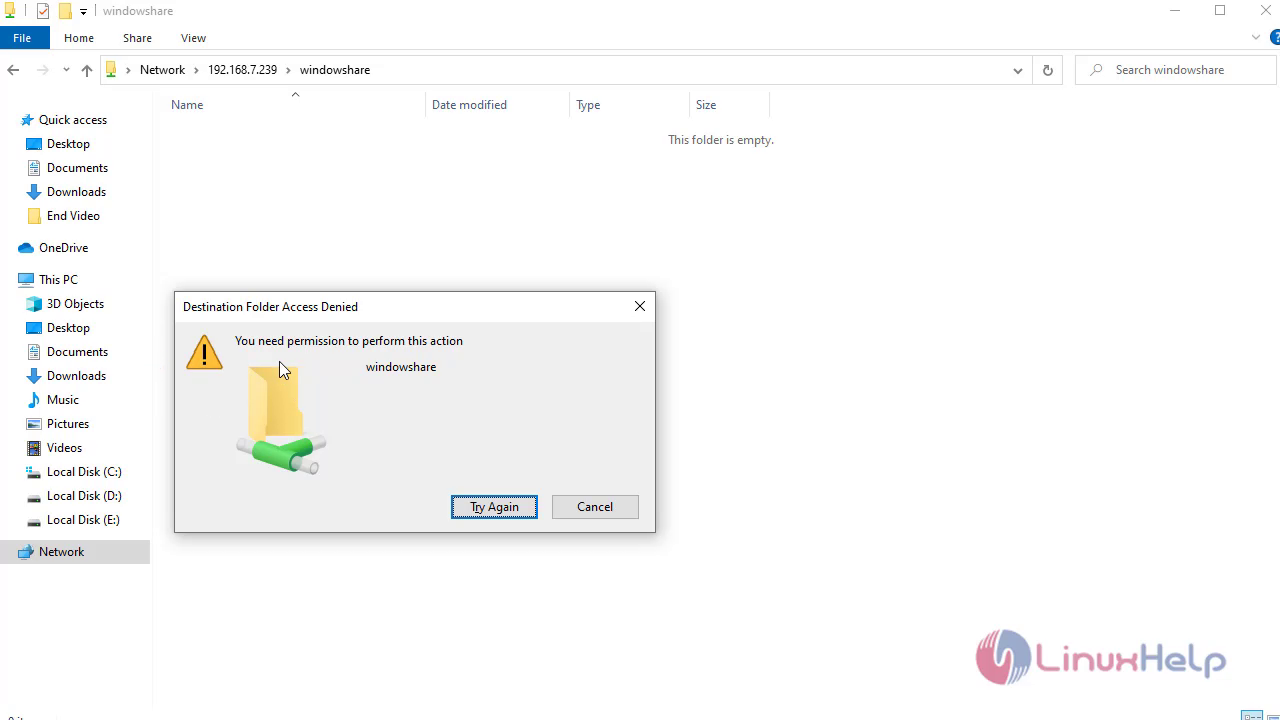 To give permission for SMB share goto FreeNas open SMB shares:
To give permission for SMB share goto FreeNas open SMB shares:
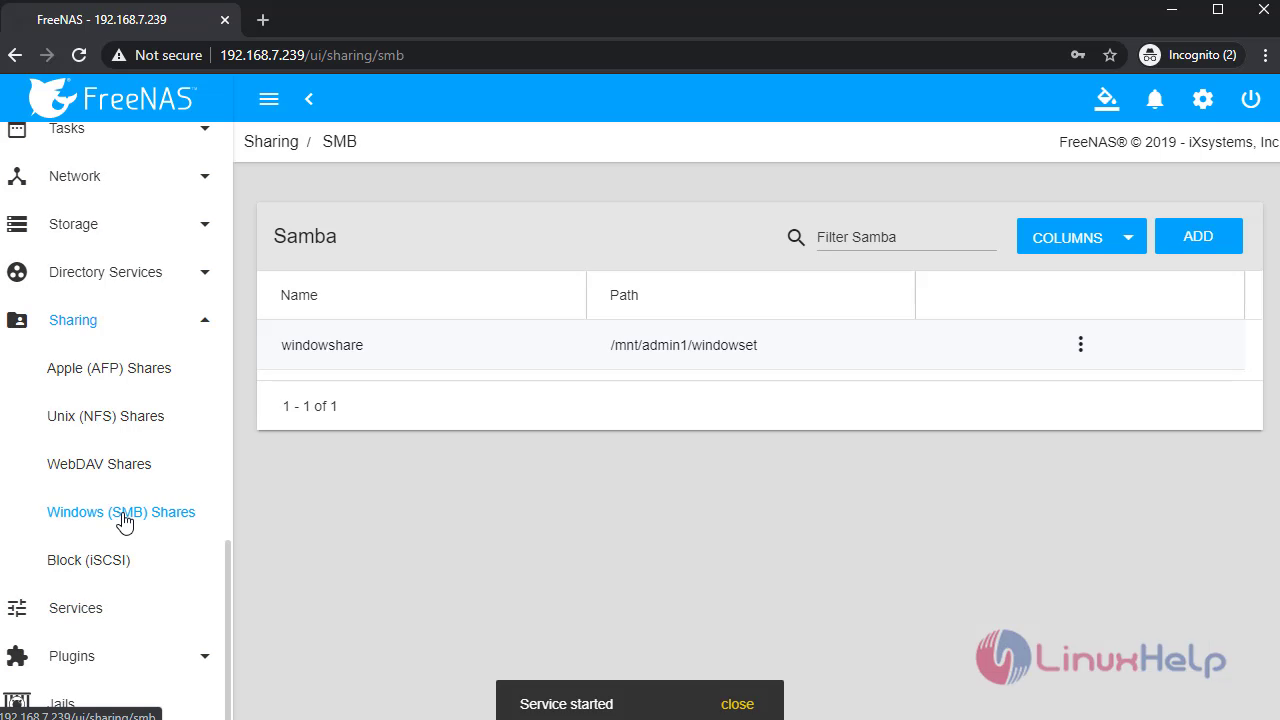 Click edit:
Click edit:
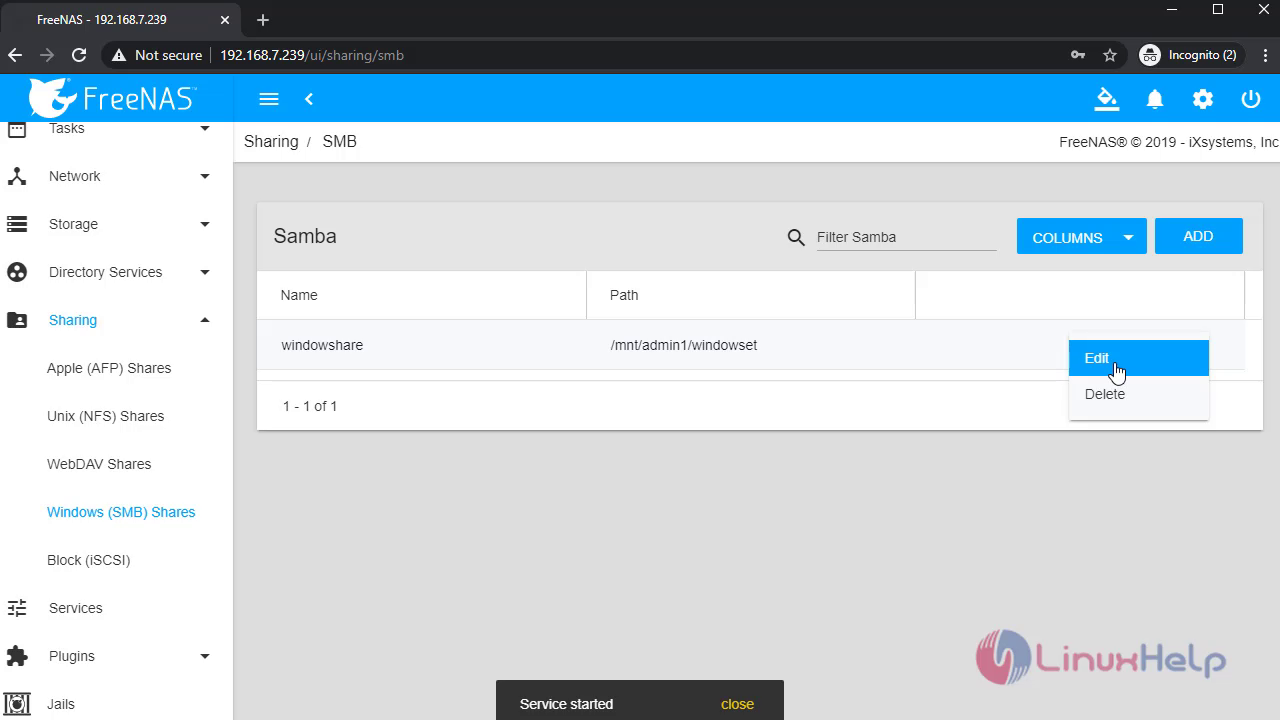 Click advanced mode and give the auxiliary parameters and save the configuration:
Click advanced mode and give the auxiliary parameters and save the configuration:
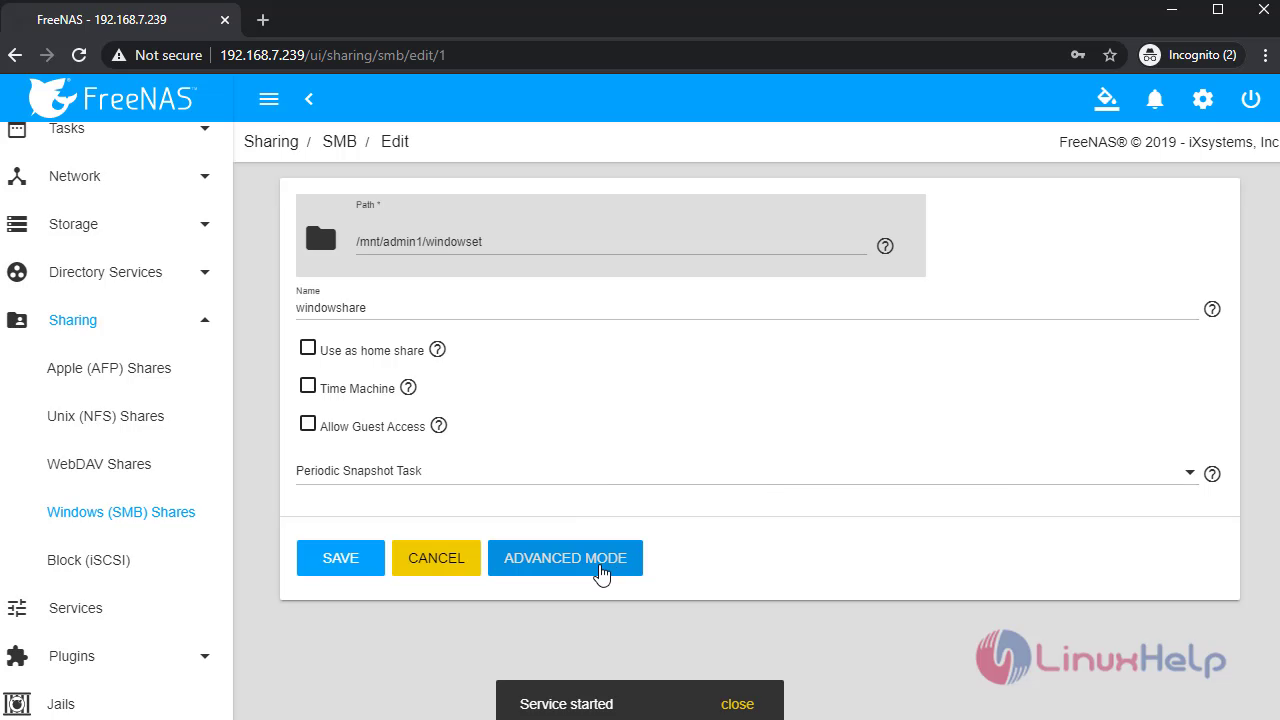
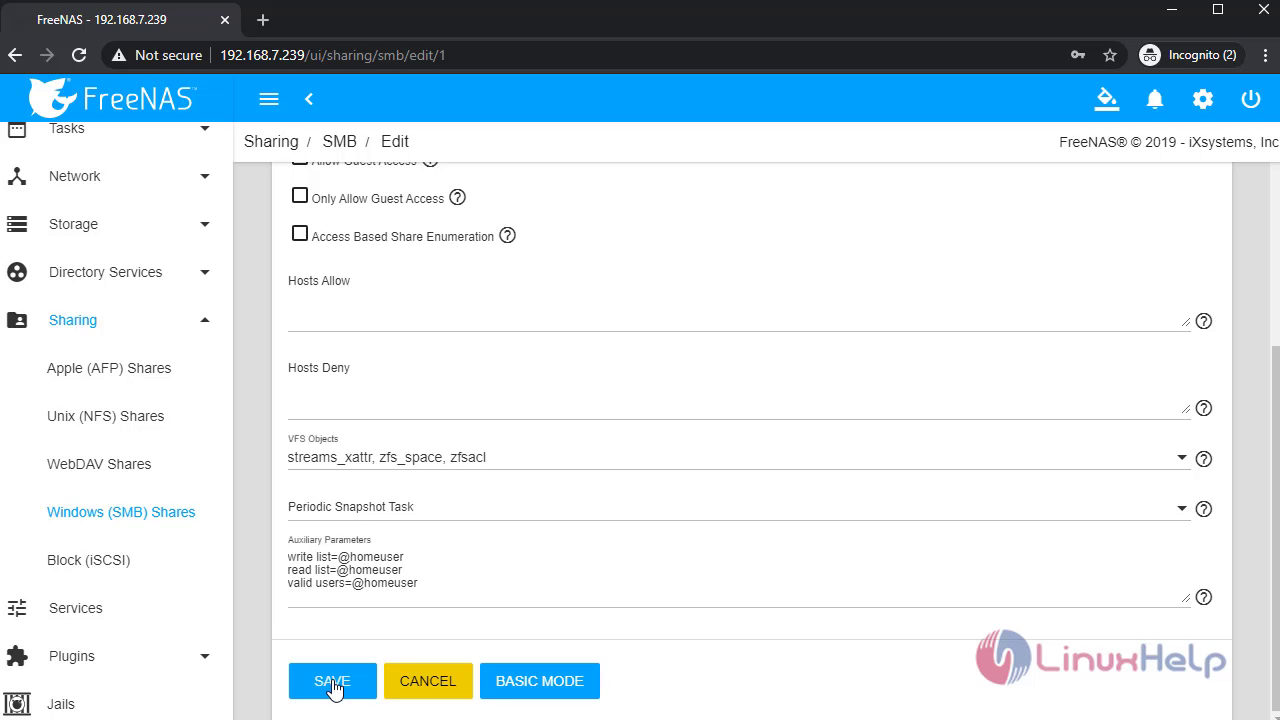
Then goto Pools and click edit permission and give the permission to the user:
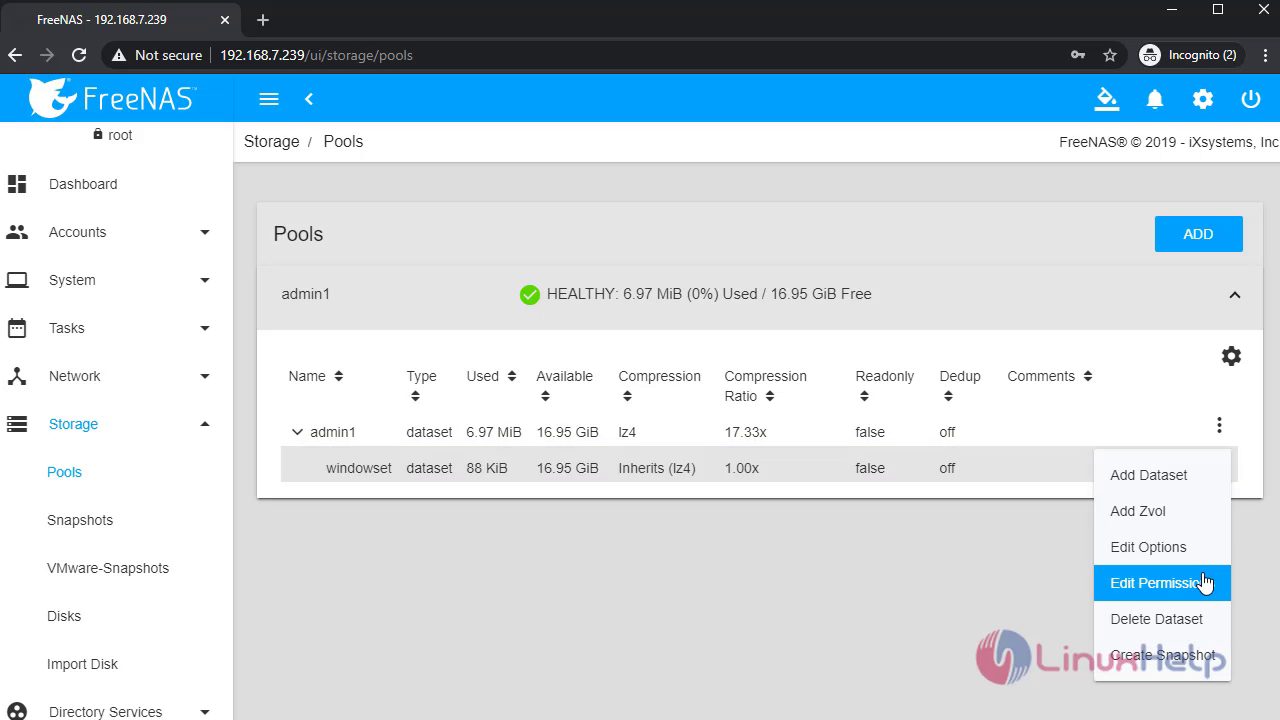
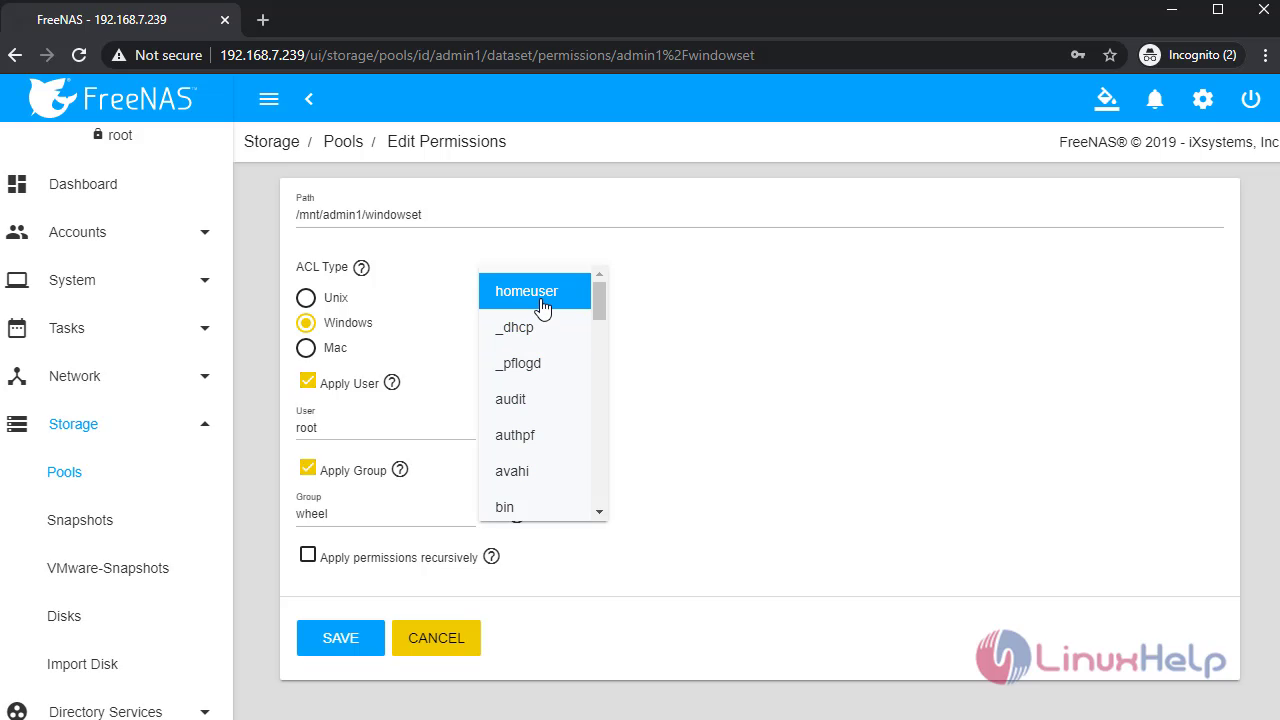
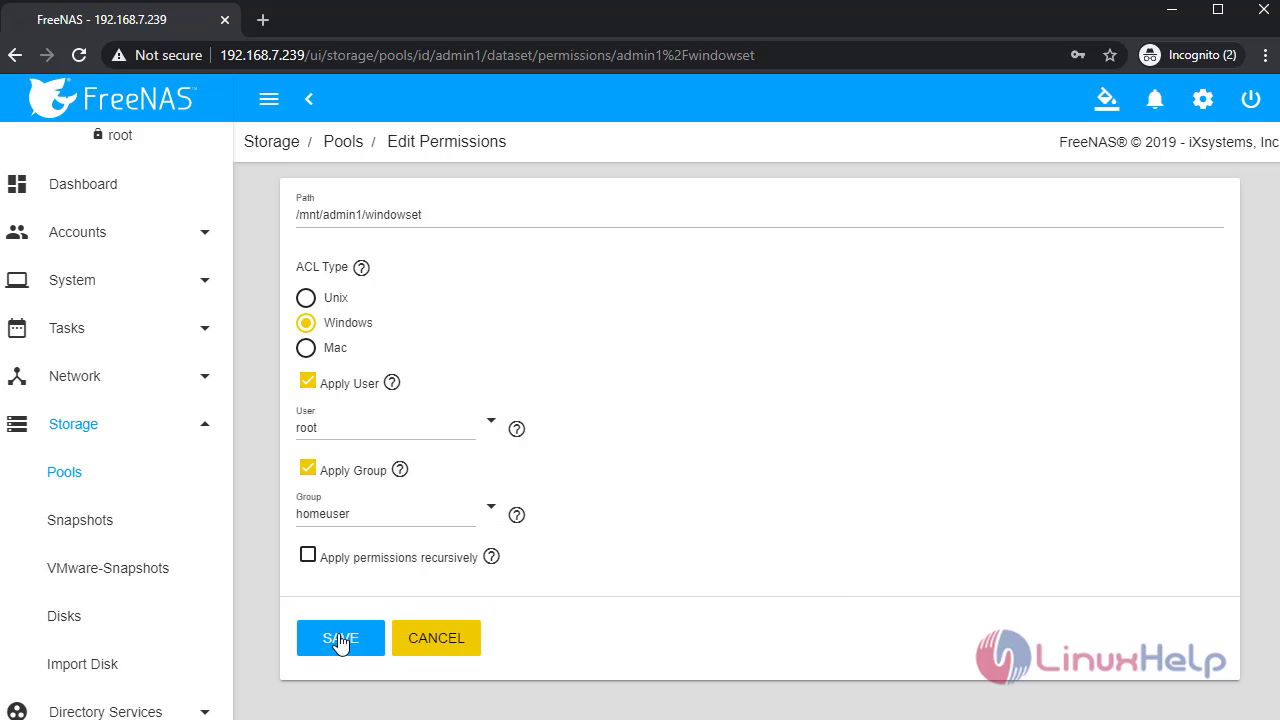 After that goto services then restart the smb service:
After that goto services then restart the smb service:
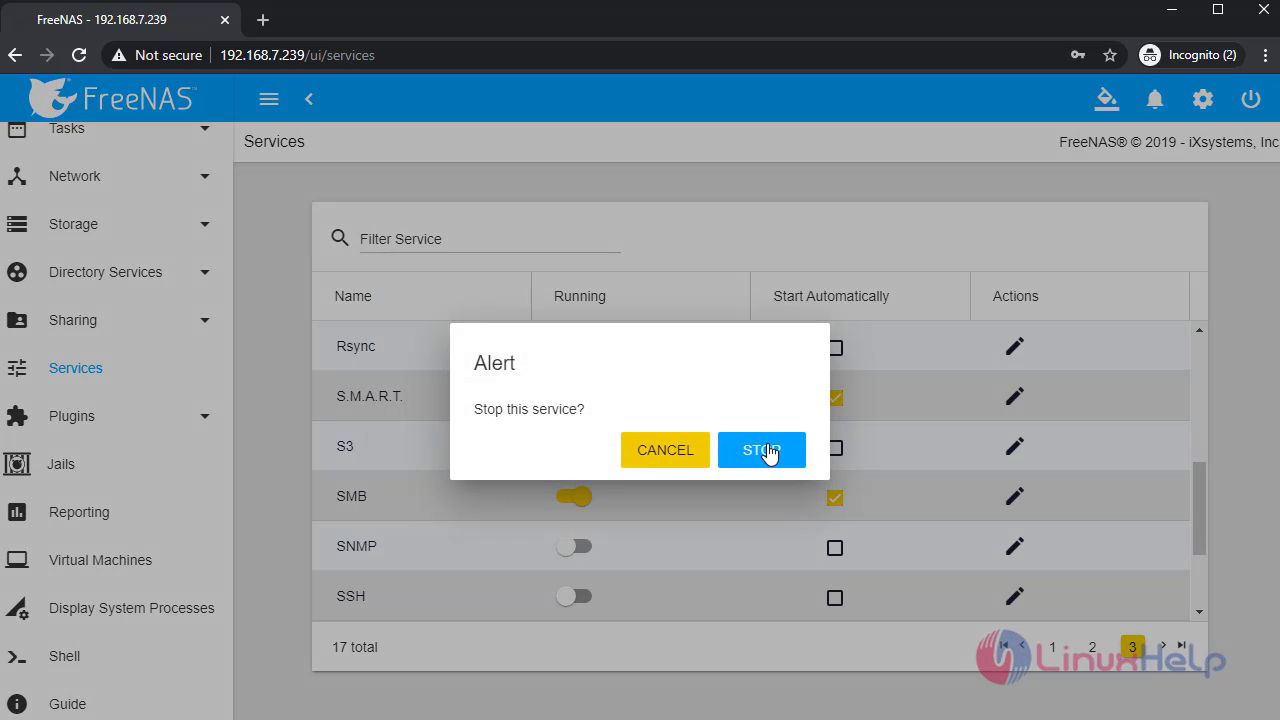
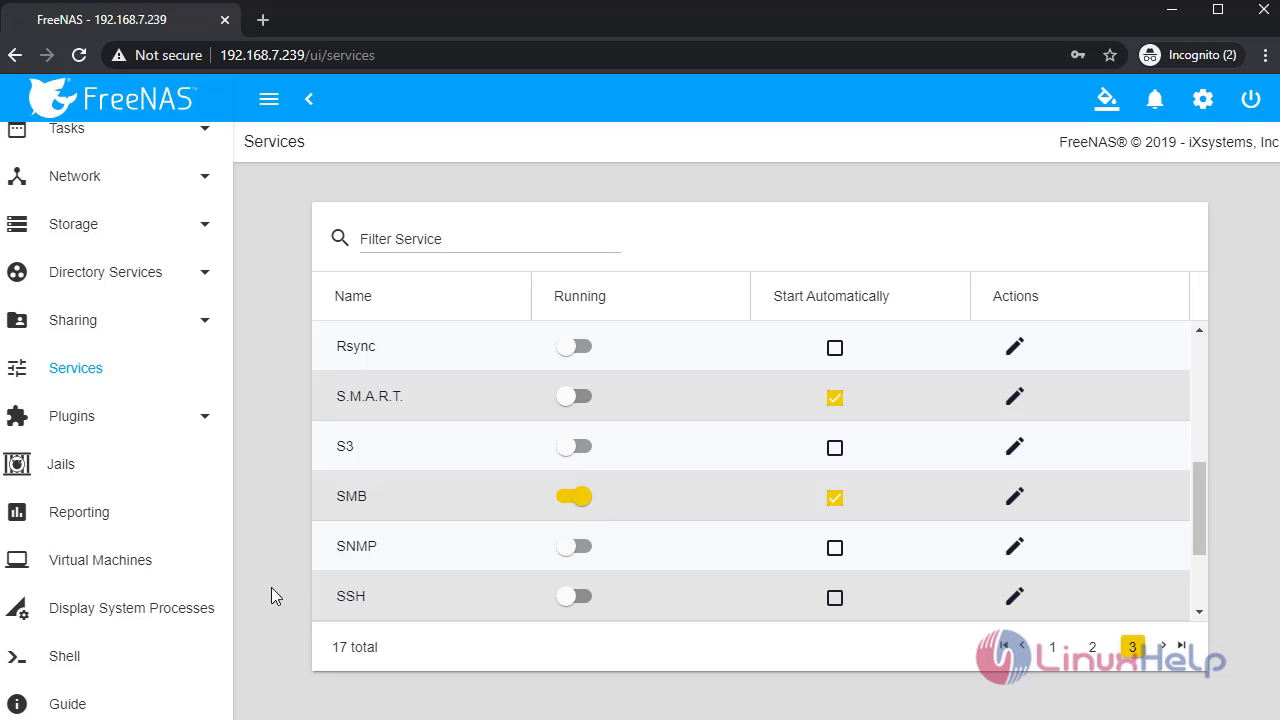 Then again goto file explorer open windowshare and create a folder
Then again goto file explorer open windowshare and create a folder
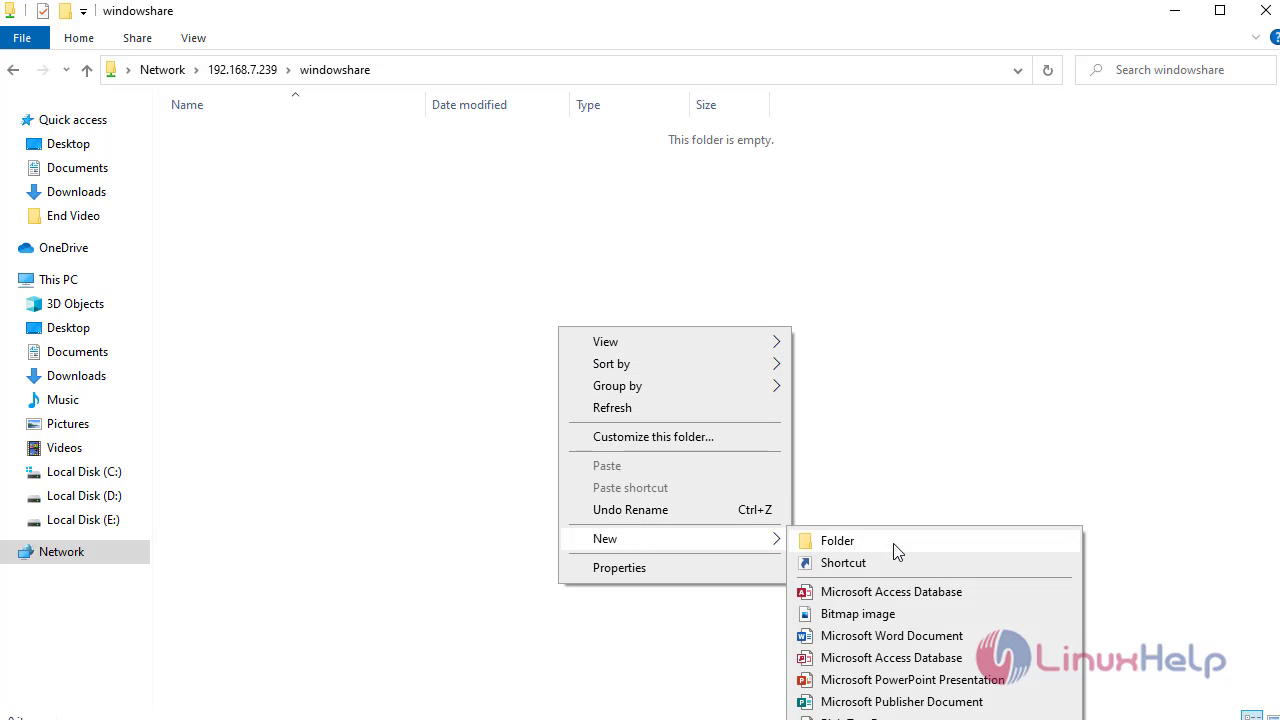
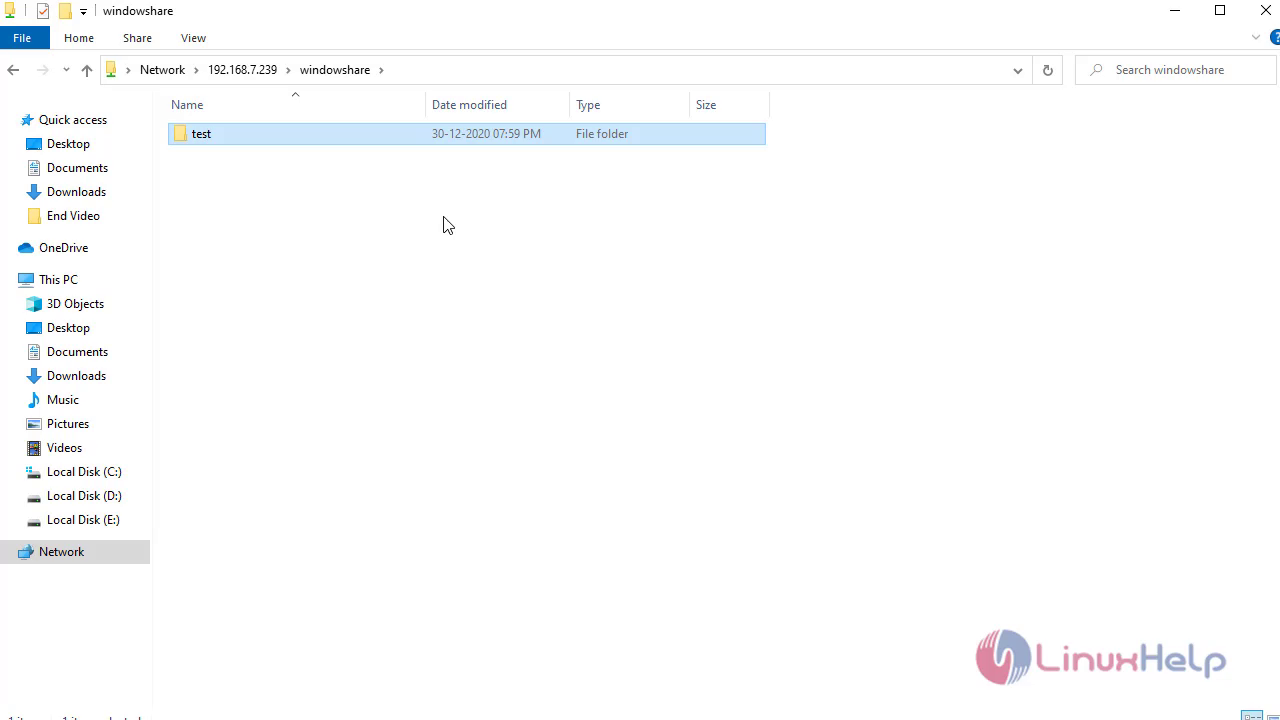
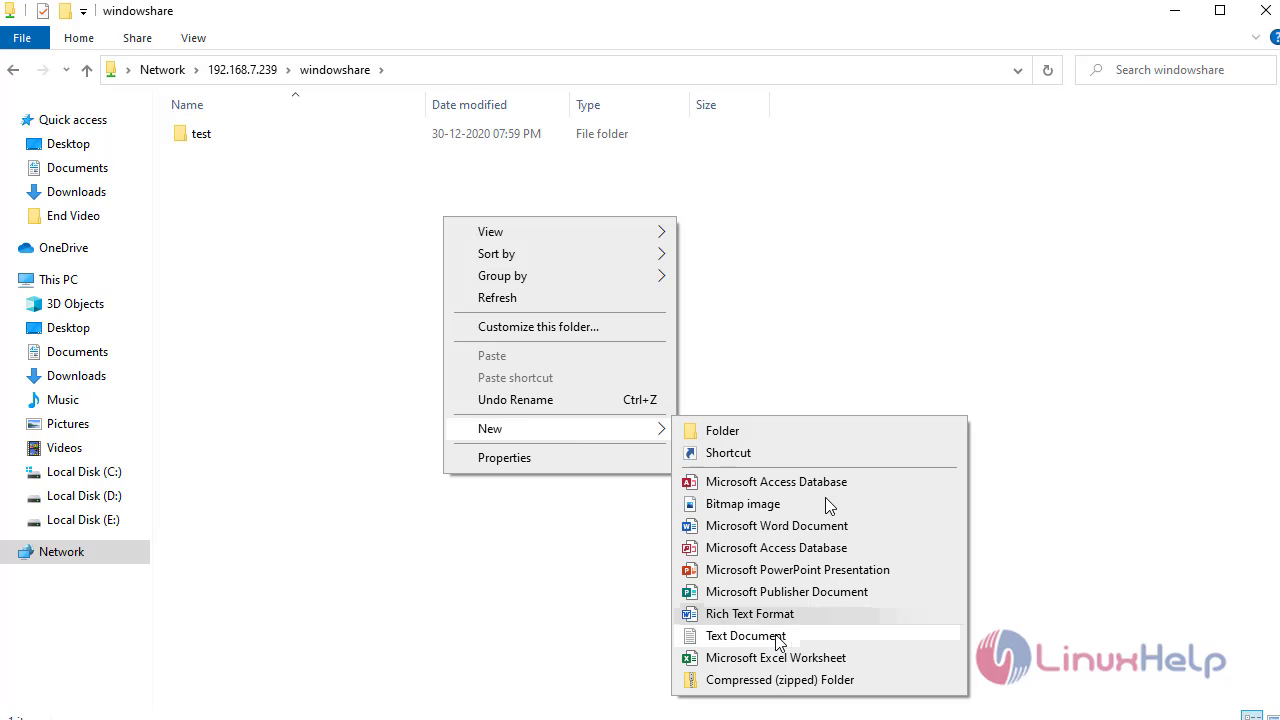
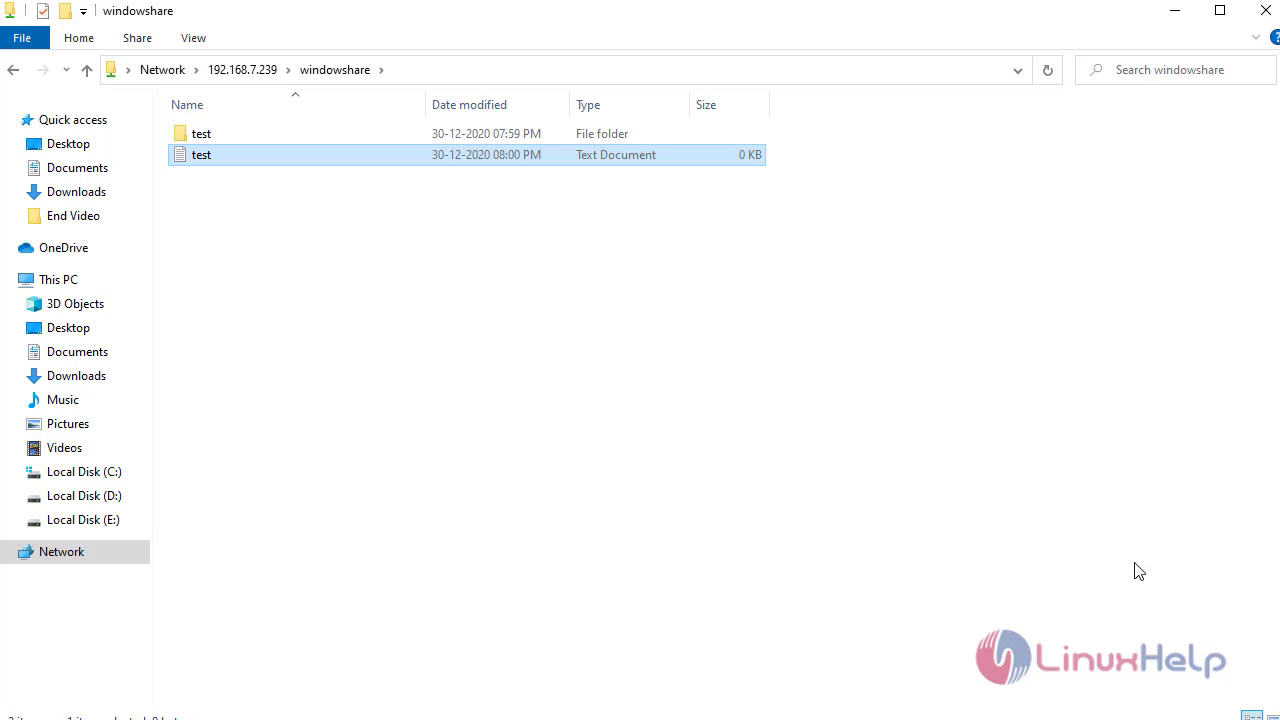 With this method Configuration of Windows SMB share on FreeNas comes to an end.
With this method Configuration of Windows SMB share on FreeNas comes to an end.
Comments ( 0 )
No comments available