How to Configure Reverse Proxy with HAProxy in CentOS
To Configure Reverse Proxy with HAProxy in CentOS
HAProxy is an open source TCP/HTTP load balancing proxy server, which can also be configured as reverse proxy solution. It provides high performance and as well as security for the web servers. This article explains how to configure reverse proxy with HAProxy.
Testing Environment
HAProxy Server:
IP Address &ndash 192.168.5.237
Hostname &ndash node1.example.com
Backend Apache server:
IP Address &ndash 192.168.5.238
Hostname &ndash node2.example.com
Pre-requisties
Two or more backend web servers that running Apache
Fully Qualified Domain Name
Hostname resolution is must between the machines.
Entry:
192.168.5.237 node1.example.com node1
192.168.5.238 node2.example.com node2
Configuration of Reverse Proxy with HAProxy
First configure the Apache web server for backend of HAProxy on node 2.
[root@node2 ~]# yum install httpd -y
Loaded plugins: fastestmirror, langpacks
base | 3.6 kB 00:00:00
extras | 3.4 kB 00:00:01
updates | 3.4 kB 00:00:00
Loading mirror speeds from cached hostfile
* base: mirror.fibergrid.in
* extras: mirror.fibergrid.in
* updates: mirror.fibergrid.in
Resolving Dependencies
--> Running transaction check
---> Package httpd.x86_64 0:2.4.6-40.el7.centos.4 will be installed
.
.
.
Installed:
httpd.x86_64 0:2.4.6-40.el7.centos.4
Dependency Installed:
apr.x86_64 0:1.4.8-3.el7 apr-util.x86_64 0:1.5.2-6.el7 httpd-tools.x86_64 0:2.4.6-40.el7.centos.4 mailcap.noarch 0:2.1.41-2.el7
Complete!
Start and enable httpd service with the following commands.
[root@node2 ~]# systemctl start httpd
[root@node2 ~]# systemctl enable httpd
ln -s ' /usr/lib/systemd/system/httpd.service' ' /etc/systemd/system/multi-user.target.wants/httpd.service'
Use the below commands to allow the incoming connection from http port 80 in firewall rule.
[root@node2 ~]# firewall-cmd --permanent --add-service=http success [root@node2 ~]# firewall-cmd --reload Success
Here you need to create a new index.html file under the default document root of Apache.
[root@node2 ~]# vim /var/www/html/index.html
Hi this is test page
Now configure the HAProxy in node 1. Run the following command to install the package for HAProxy.
[root@node1 ~]# yum install haproxy -y
Loaded plugins: fastestmirror, langpacks
base | 3.6 kB 00:00:00
extras | 3.4 kB 00:00:00
updates | 3.4 kB 00:00:00
Loading mirror speeds from cached hostfile
* base: mirror.fibergrid.in
* extras: mirror.fibergrid.in
* updates: mirror.fibergrid.in
Resolving Dependencies
--> Running transaction check
---> Package haproxy.x86_64 0:1.5.14-3.el7 will be installed
--> Finished Dependency Resolution
.
.
.
Transaction test succeeded
Running transaction
Installing : haproxy-1.5.14-3.el7.x86_64 1/1
Verifying : haproxy-1.5.14-3.el7.x86_64 1/1
Installed:
haproxy.x86_64 0:1.5.14-3.el7
Complete!
Move the installed package to HAproxy directory and rename the default HAproxy configuration file. Then create a new configuration file for HAproxy.
[root@node1 ~]# cd /etc/haproxy/ [root@node1 haproxy]# ls haproxy.cfg [root@node1 haproxy]# mv haproxy.cfg haproxy.cfg.old [root@node1 haproxy]# ls haproxy.cfg.old
[root@node1 haproxy]# vim haproxy.cfg
Entry:
global
daemon
maxconn 256
defaults
mode http
timeout connect 5000ms
timeout client 50000ms
timeout server 50000ms
frontend http-in
bind 192.168.5.237:80
default_backend backend_servers
backend backend_servers
server sv1 192.168.5.238:80 maxconn 32
listen admin
bind 192.168.5.237:8080
stats enable
Once the configuration file is created, start and enable HAproxy service.
[root@node1 ~]# systemctl start haproxy
[root@node1 ~]# systemctl enable haproxy
ln -s ' /usr/lib/systemd/system/haproxy.service' ' /etc/systemd/system/multi-user.target.wants/haproxy.service'
Use the following command to allow the port 80 in firewall as follows,
[root@node1 ~]# firewall-cmd --permanent --add-service=http success [root@node1 ~]# firewall-cmd --reload Success
HAproxy is now configured as reverse proxy. Open the browser with IP address to view the output.
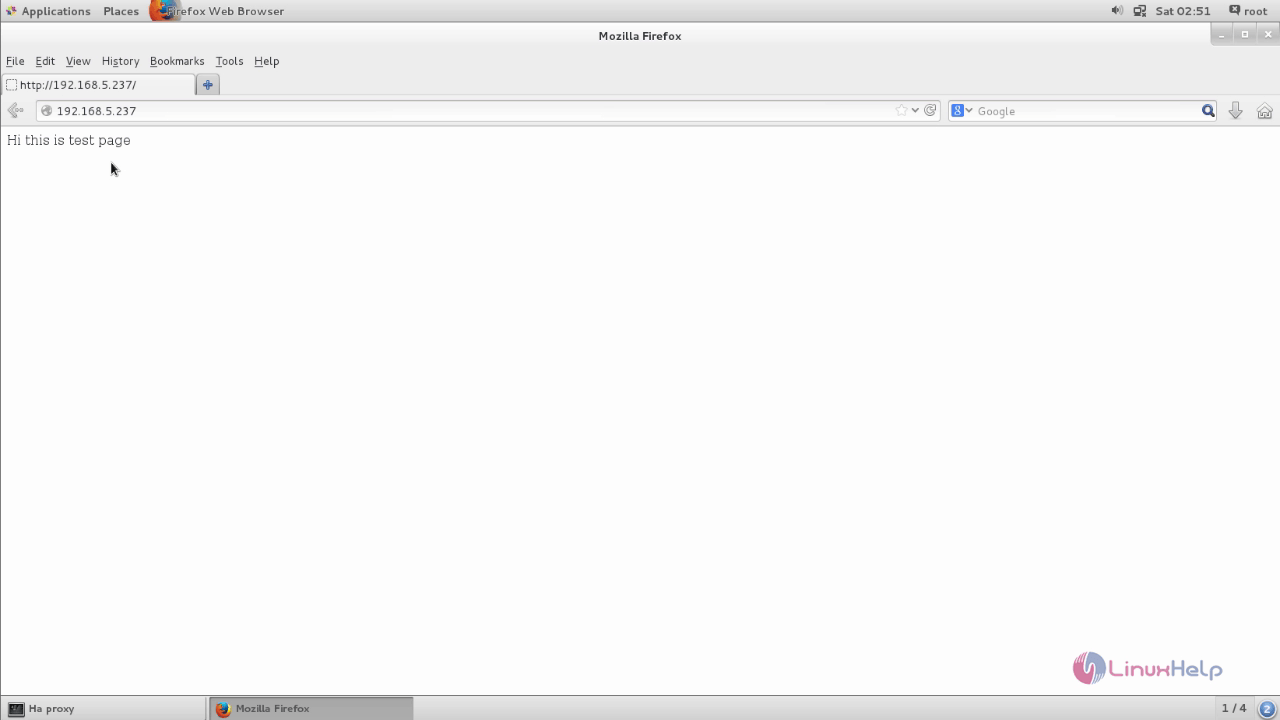
Comments ( 0 )
No comments available