How to Configure Nginx VirtualHost in OpenSUSE
To Configure Nginx VirtualHost in OpenSUSE
Virtual Hosting is a technique for hosting multiple domains on a single web server. There are two types of Virtual Hosting - Name based and IP based. The former enables hosting multiple sites on the same IP address, and the latter can let a user to have different IP address for each site.
For the Nginx installation
visit https://www.linuxhelp.com/how-to-install-nginx-web-server-in-opensuse/
To Configure Nginx VirtualHost
The initial step is to get into the web root directory and create two directories under the document root directory.
linuxhelp:~ # cd /srv/www/htdocs/ linuxhelp:/srv/www/htdocs # mkdir sites1 sites2
Once the directories are created, open the sites1 directory. Create a file with text in it. Repeat the same for the sites2 directory. Use the following command for doing it.
linuxhelp:/srv/www/htdocs/site1 # vim index.html
Now create a separate directory on nginx configuration with the following command.
linuxhelp:~ # mkdir /etc/nginx/sites
After that, use the following command to create two new virtual host configuration files under sites directory.
linuxhelp:/etc/nginx/sites # touch test1.conf test2.conf
Now open the newly created test1.conf file and configure it as follows. Repeat the same procedure for the other file.
linuxhelp:/etc/nginx/sites # vim test1.conf
server{
listen 80
server_name linuxhelp1.com www.linuxhelp1.com
location /{
root /var/www/htdocs/sites1
index index.html
}
}
After configuring the above two files, use the following command to open the Nginx configuration file and edit it accordingly.
linuxhelp:/etc/nginx # vim nginx.conf
http {
include mime.types
include /etc/nginx/sites/*.conf
default_type application/octet-stream
Now issue the following command to check the configuration status of Nginx
linuxhelp:/etc/nginx # nginx -t
nginx: the configuration file /etc/nginx/nginx.conf syntax is ok
nginx: configuration file /etc/nginx/nginx.conf test is successful
Once the configuration status is checked, edit the host file.
linuxhelp:~ # vim /etc/hosts
192.168.5.126 www.linuxhelp1.com
192.168.5.126 www.linuxhelp2.com
Once it is done, invoke the following command for restarting Nginx service.
linuxhelp:~ # systemctl restart nginx.service
After Nginx is restarted, open the browser and navigate to the first virtual domain by typing http://www.linuxhelp1.com. The browser displays the content of that particular file as follows.
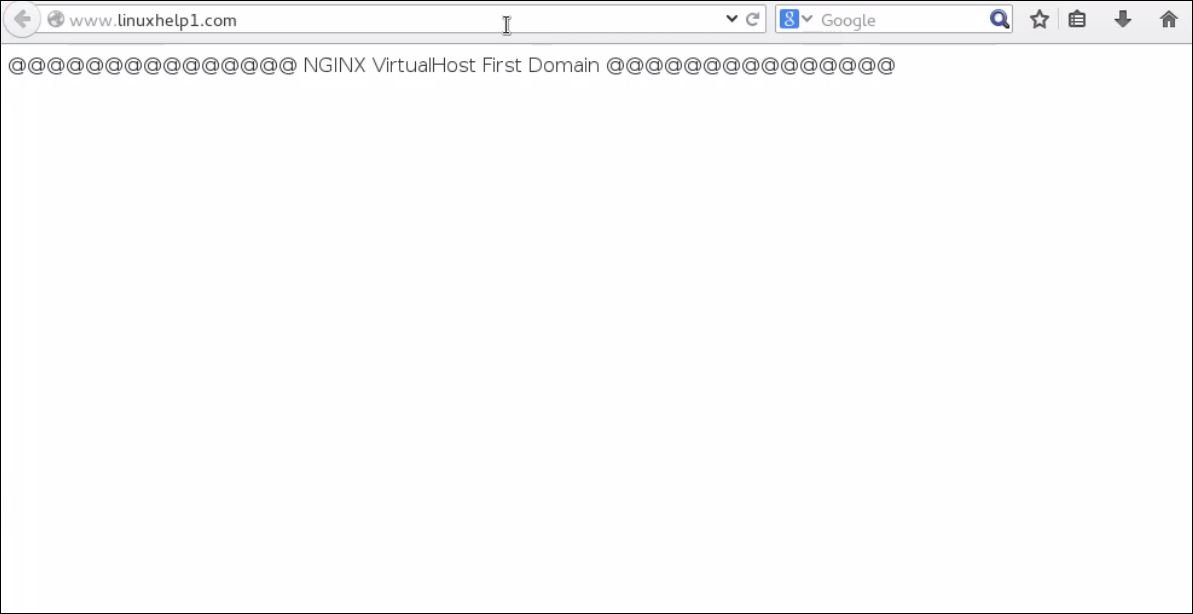
Now to check the second virtual domain, type http://www.linuxhelp2.com and see its content.
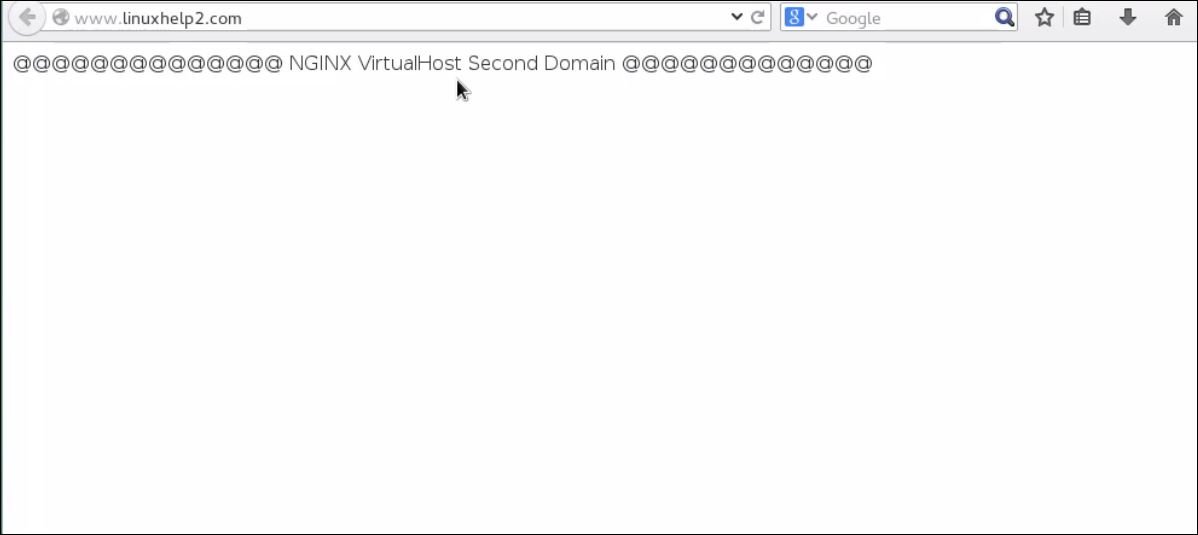
You can deploy the same method to create multiple domains.
Comments ( 0 )
No comments available