How to configure CPURAM Load Alarm in Netdata on Oracle Linux 9.3
To Configure CPU/RAM Load Alarm In Netdata On Oracle Linux 9.3
Introduction:
Netdata is a robust monitoring, visualization, and troubleshooting tool designed for systems, containers, and applications. It provides a variety of pre-configured alarms created by the Netdata community of system administrators to monitor critical aspects of production systems. Users frequently find these alarms to be effective without requiring additional customization.
Procedure:
Step 1: Check the OS version by using the below command.
[root@linuxhelp ~]# cat /etc/os-release
NAME="Oracle Linux Server"
VERSION="9.3"
ID="ol"
ID_LIKE="fedora"
VARIANT="Server"
VARIANT_ID="server"
VERSION_ID="9.3"
PLATFORM_ID="platform:el9"
PRETTY_NAME="Oracle Linux Server 9.3"
ANSI_COLOR="0;31"
CPE_NAME="cpe:/o:oracle:linux:9:3:server"
HOME_URL="https://linux.oracle.com/"
BUG_REPORT_URL="https://github.com/oracle/oracle-linux"
ORACLE_BUGZILLA_PRODUCT="Oracle Linux 9"
ORACLE_BUGZILLA_PRODUCT_VERSION=9.3
ORACLE_SUPPORT_PRODUCT="Oracle Linux"
ORACLE_SUPPORT_PRODUCT_VERSION=9.3
Step 2: Go to Browser and Search IP address with port number for checking Netdata alarm as shown in below image.
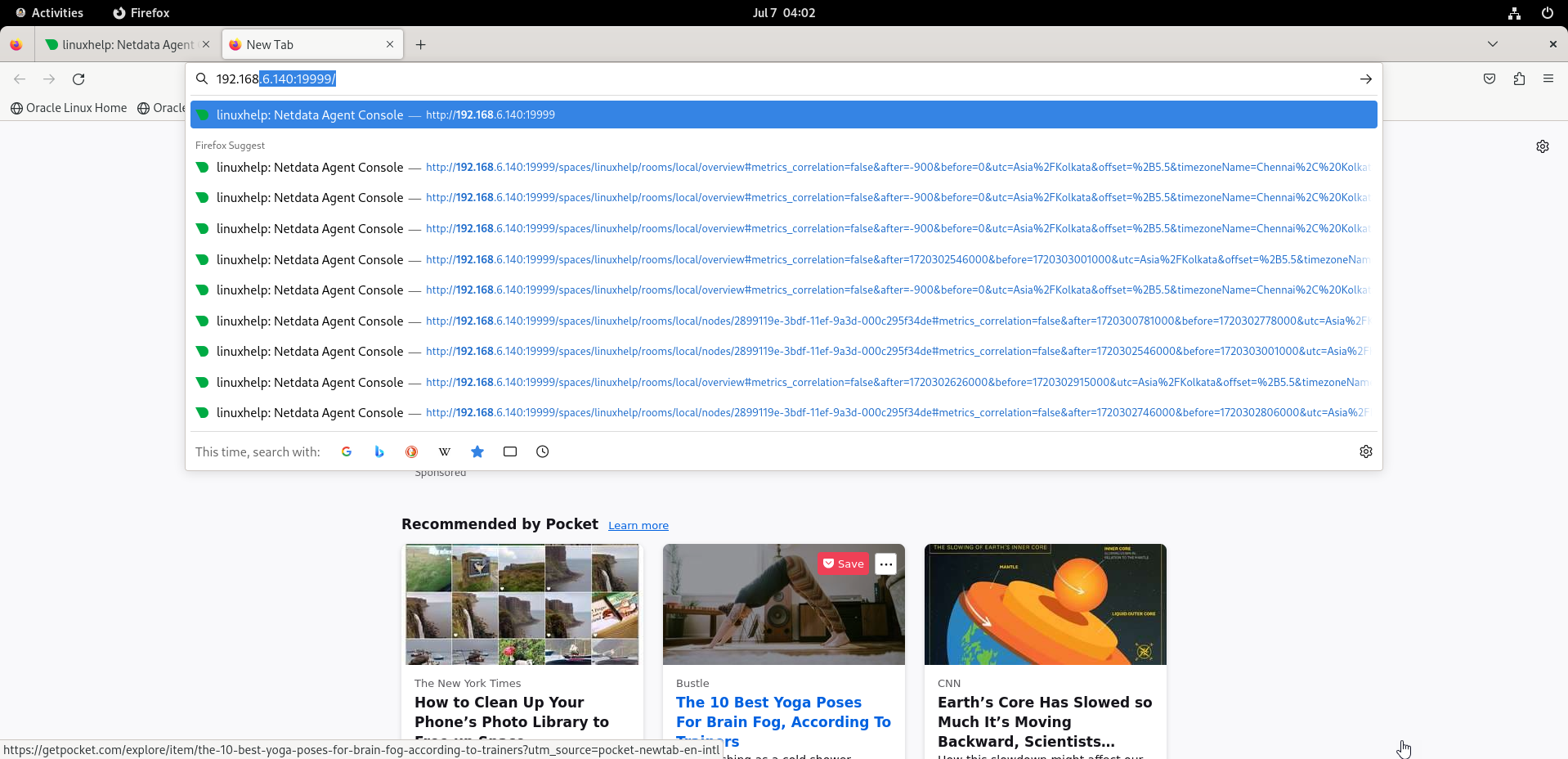
Step 3: Move to the Netdata configuration file location by using the below command.
[root@linuxhelp ~]# cd /etc/
Step 4: Long list the files for Search the Netdata by using the below command.
[root@linuxhelp etc]# ls -la | grep netdata
drwxr-xr-x. 5 root root 141 Jul 7 03:11 netdata
Step 5: move into the Netdata directory by using the below command.
[root@linuxhelp etc]# cd netdata/
Step 6: List the files by using the below command.
[root@linuxhelp netdata]# ls -la
total 36
drwxr-xr-x. 5 root root 141 Jul 7 03:11 .
drwxr-xr-x. 137 root root 8192 Jul 7 03:01 ..
-rwxr-xr-x. 1 root netdata 8904 Jul 6 06:03 edit-config
drwxr-xr-x. 2 root root 22 Jul 7 03:11 health.
drwxr-xr-x. 2 root root 6 Jul 7 03:13 health.d
-rw-r--r--. 1 root netdata 69 Jul 6 06:03 .install-type
-rw-r--r--. 1 root root 326 Jul 6 06:03 netdata.conf
-rw-r--r--. 1 root root 2021 Jul 6 06:03 netdata-updater.conf
drwxr-xr-x. 2 root root 6 Jul 6 06:08 statsd.d
Step 7: check for load configuration file in health.d location by using following command and ,there would be no file there now
[root@linuxhelp netdata]# cd health.d
Step 8: List the files by using the below command.
[root@linuxhelp health.d]# ll
total 0
Step 9: Using this scripter, copy configuration file to health.d to change configuratuion setting for CPU load by using the below command.
[root@linuxhelp netdata]# ./edit-config health.d/cpu.conf
Copying '/etc/netdata/../../usr/lib/netdata/conf.d//health.d/cpu.conf' to '/etc/netdata//health.d/cpu.conf' ...
Editing '/etc/netdata/health.d/cpu.conf' ...
Step 10: Now move to health.d file to change load values by using the below command.
[root@linuxhelp netdata]# cd health.d/
Step 11: List files by using the below command.
[root@linuxhelp health.d]# ls -la
total 4
drwxr-xr-x. 2 root root 22 Jul 7 03:20 .
drwxr-xr-x. 5 root root 141 Jul 7 03:11 ..
-rw-r--r--. 1 root root 2054 Jul 7 03:20 cpu.conf
Step 12: Open cpu.conf file and Change this line into the cpu.conf file by using the below command.
[root@linuxhelp health.d]# vim cpu.conf
warn: $this > (($status >= $WARNING) ? (10) : (20))
crit: $this > (($status == $CRITICAL) ? (20) : (30))
Step 13: Now restart the health service file of Netdata to apply the changes by using the below command.
[root@linuxhelp health.d]# netdatacli reload-health
Step 14: Now go to the browser to show the alert made in config file as shown in below image.
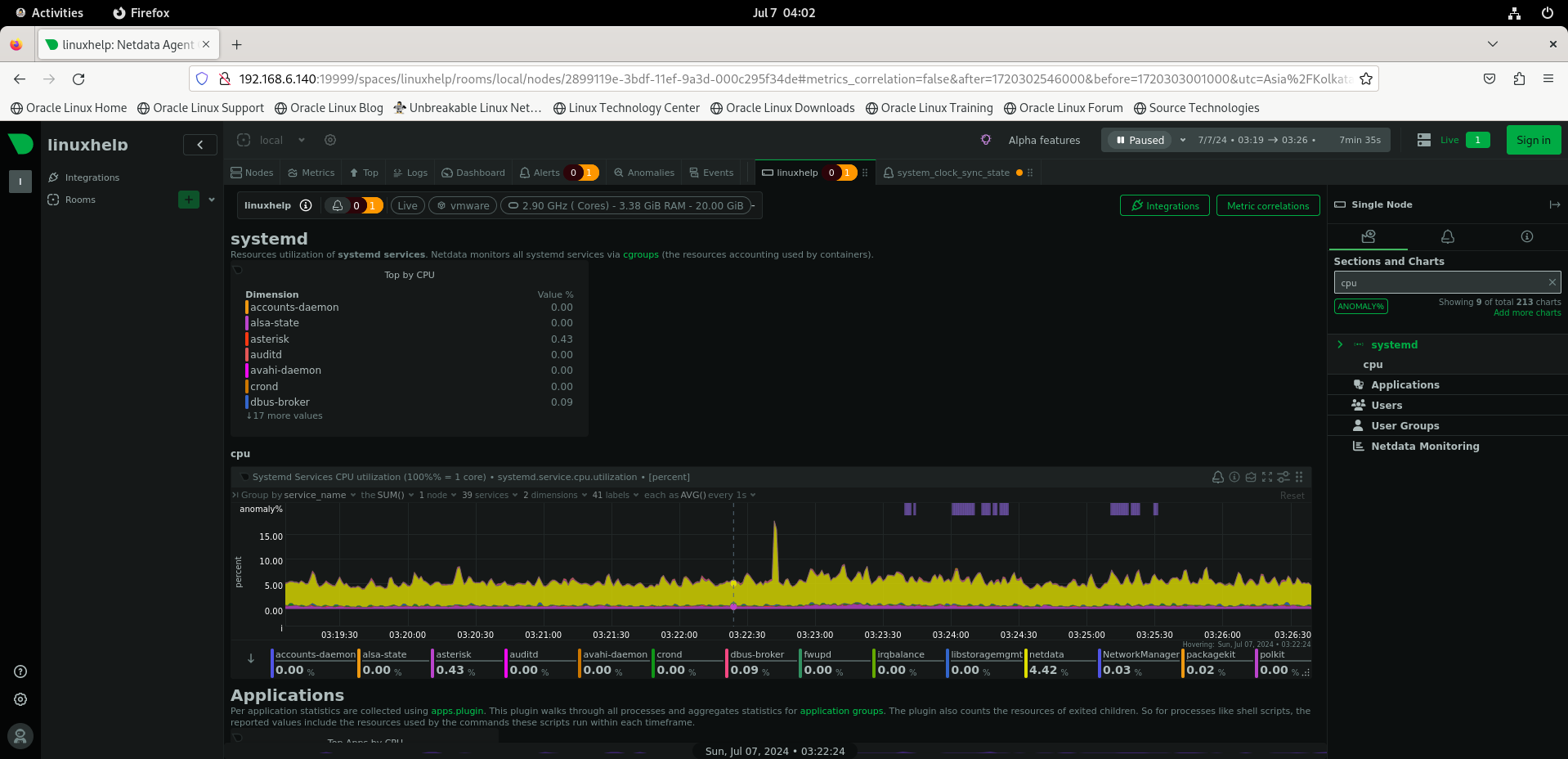
Step 15: Now to make own health entity in Netdata as a example I am making ram load heath entity in health.d file by using the below command.
[root@linuxhelp health.d]# vim ram.conf
Step 16: Provide all these steps in vim.conf file
alarm: ram_usage
on: system.ram
lookup: average -1m percentage of used
units: %
every: 1m
warn: $this > 40
crit: $this > 60
info: The percentage of RAM being used by the system.
Step 17: After that reload the health service file in Netdata by using the below command.
[root@linuxhelp health.d]# netdatacli reload-health
Step 18: Now go to browser and reload the Netdata dashboard to update the changes you have made. This will show the system.ram load alarm in alert panel as shown in below image.
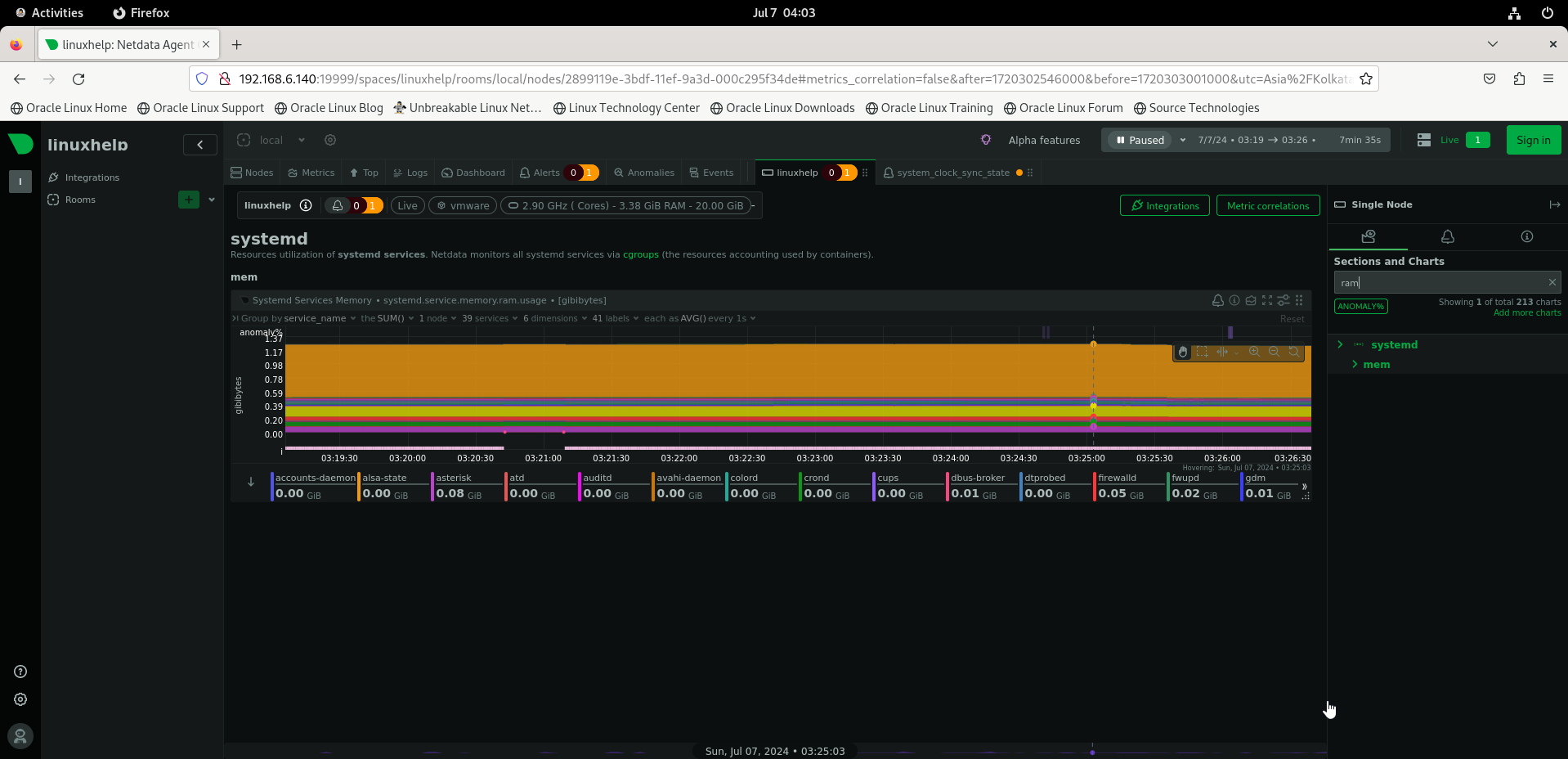
Conclusion:
We have reached the end of this article. In this guide, we have walked you through the steps required to Configure CPU/RAM load Alarm in Netdata on Oracle Linux 9.3. Your feedback is much welcome.
Comments ( 0 )
No comments available