How to block an IP using IP blocker in cPanel
To block an IP for specific domain in WHM/cPanel
In the WHM/cPanel you can block an IP for a particular domain using the IP blocker for security purpose and to protect from the hackers.
First Login in the WHM page using root user.
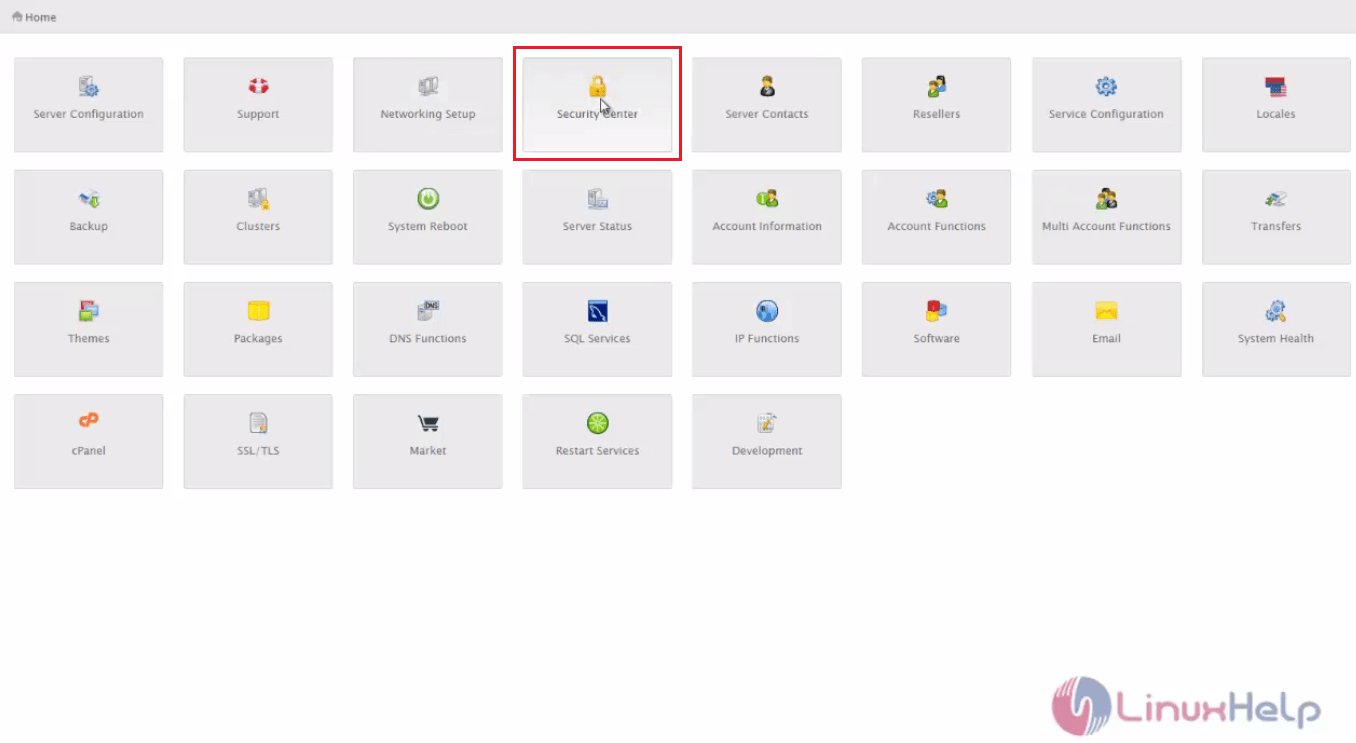
Generally you can block IP in the security center via cPHulk brute protection and Host access Control
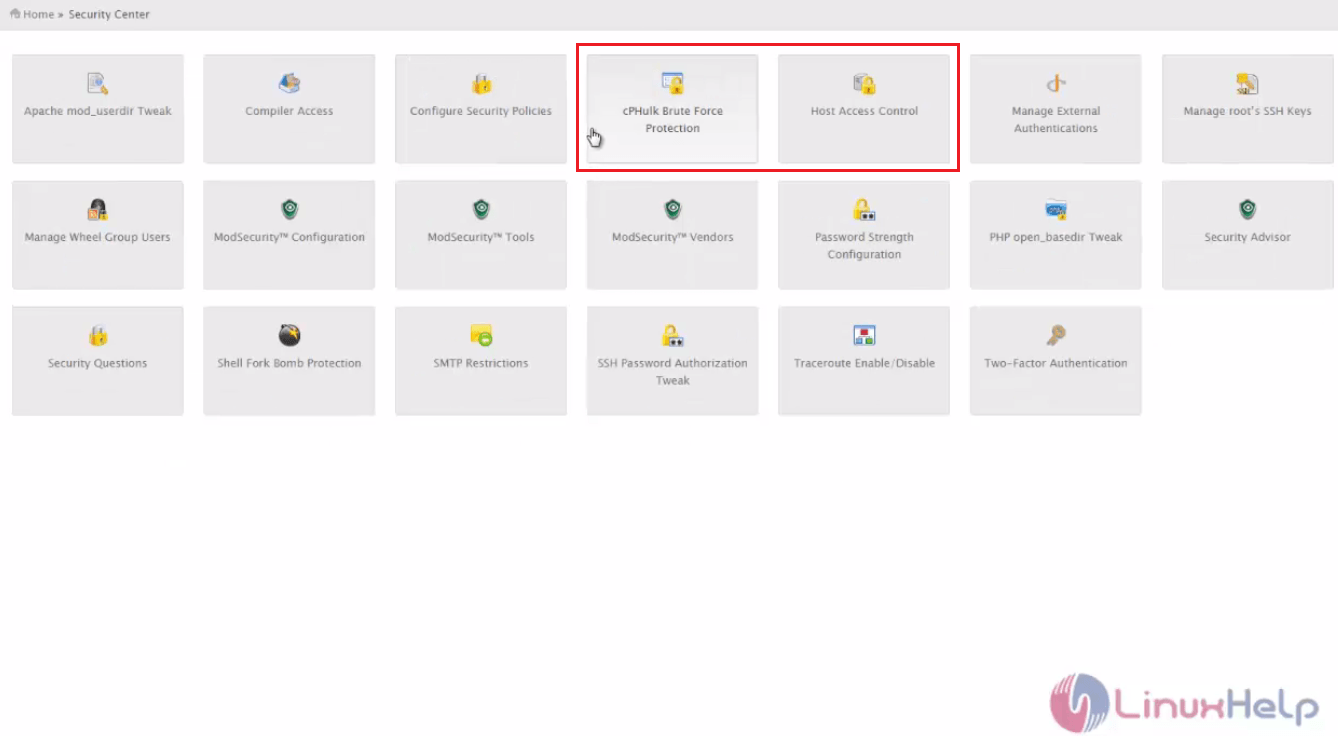
To block IP for Particular domain
Go to Account Information -> List of Accounts
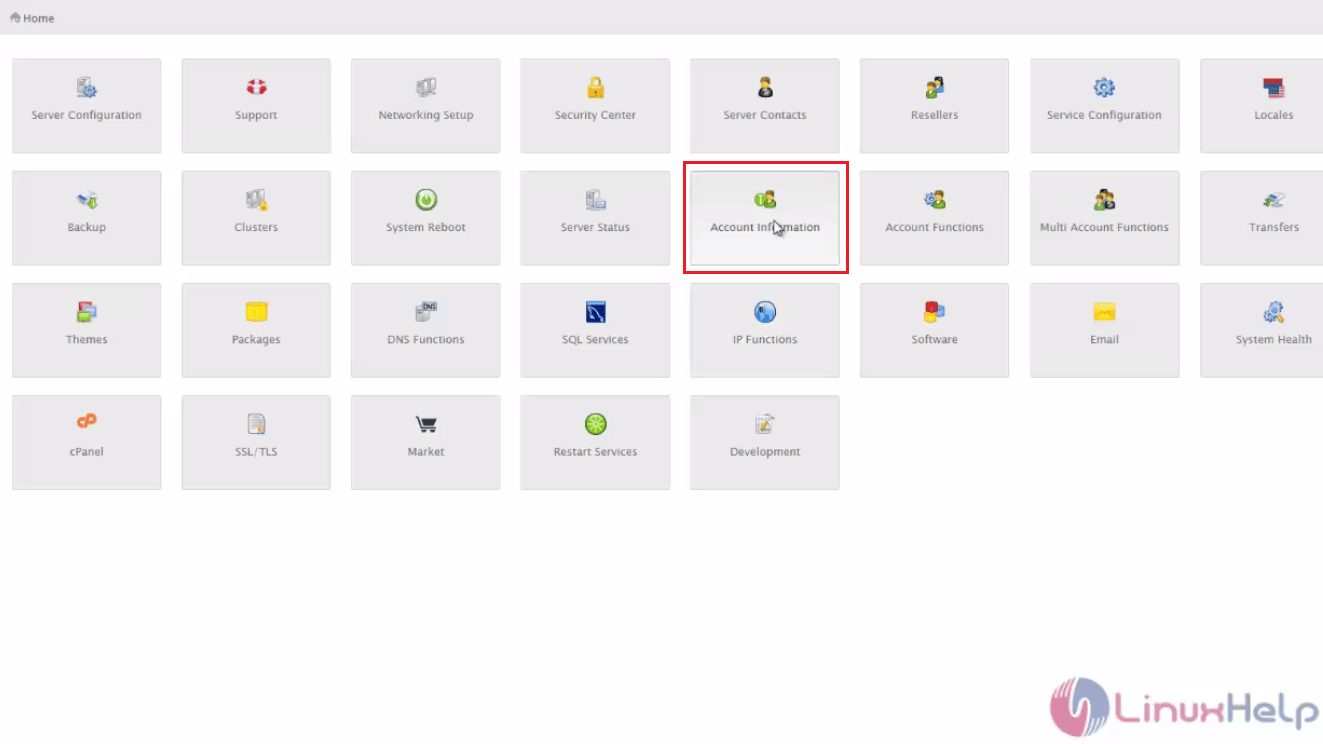
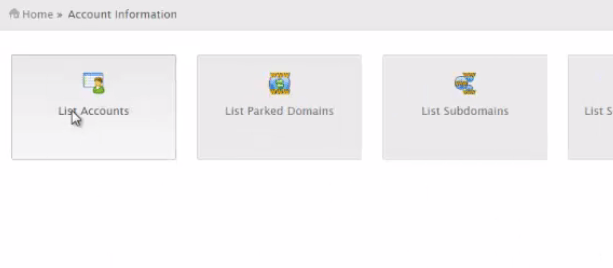
click on Domain name for which the IP has to be blocked.
Click cPanel icon
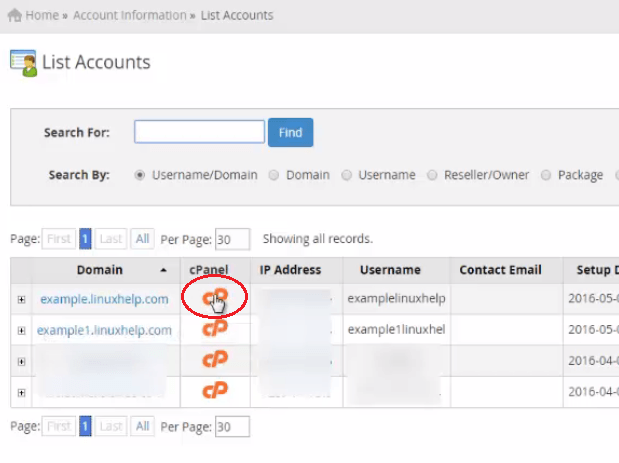
Now it prompts to cPanel window. In the security tab, you will find IP blocker
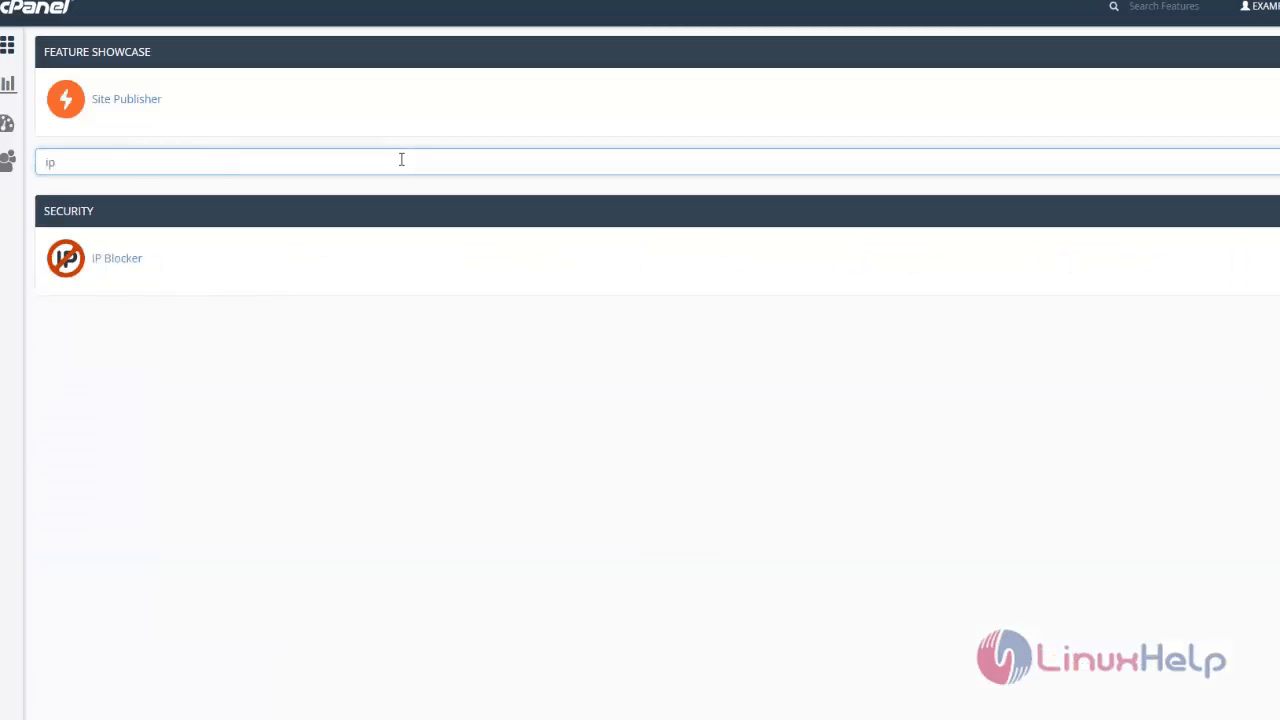
IP blocker allows you to block a range of IP address to prevent them from accessing your site.
You can also enter a fully qualified domain name and IP deny manager will attempt to resolve it to an IP address for you.
Now enter the IP to be blocked. You can Add an IP or Range of IP' s
For example, here we are adding 192.168.5.182 and then click add
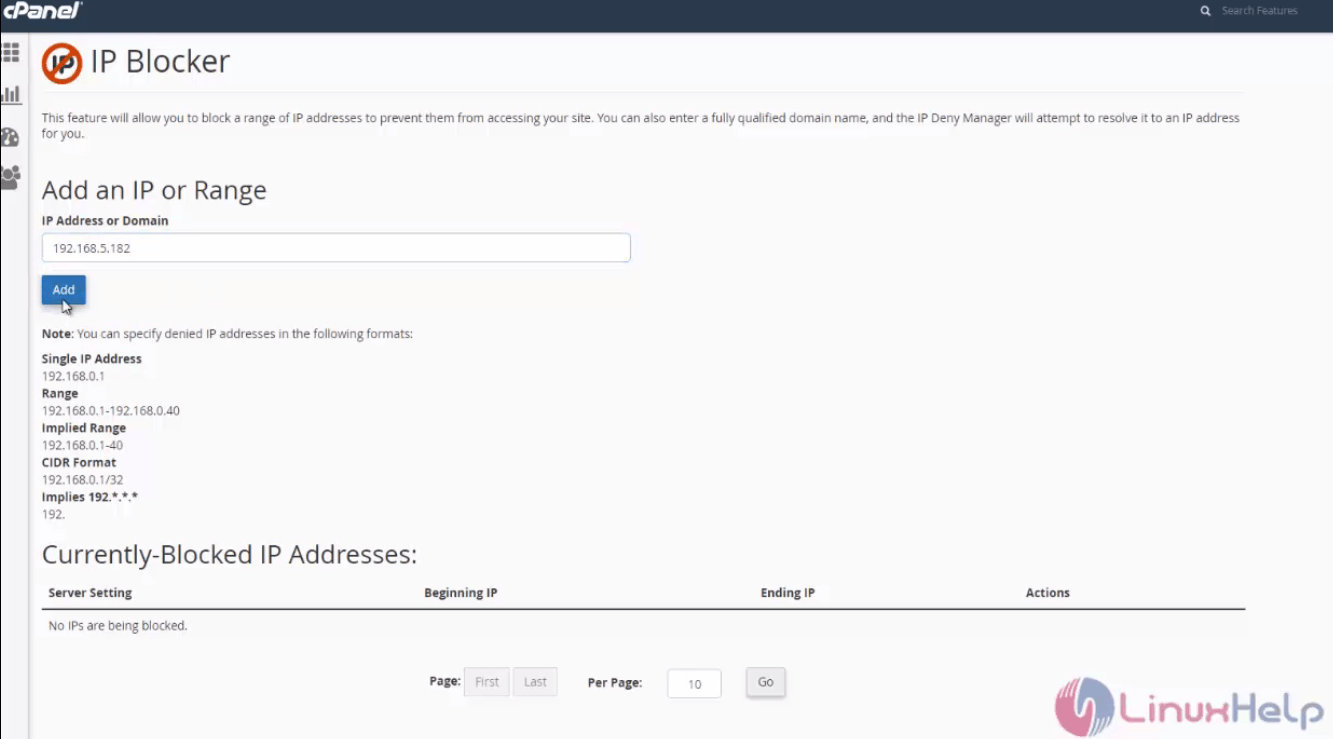
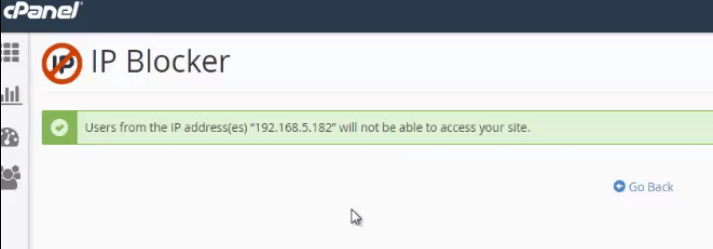
You can specify desired IP address in following formats
Single IP address
192.168.0.1
Range of IP Address
192. 168.0.1 - 192.168.0.40
Implied range
192.168.0.1 - 40
CIDR format - 192.168.0.1/32
Implies 192.*.*.*
192.
Alert: Now Users from IP address(es) " *192.168.5.182" will not be able to access your site
Current blocked IP addresses
In current blocked IP addresses, you can find list of blocked IP address, with the beginning and the ending IP. Here you can delete the blocked IP address.
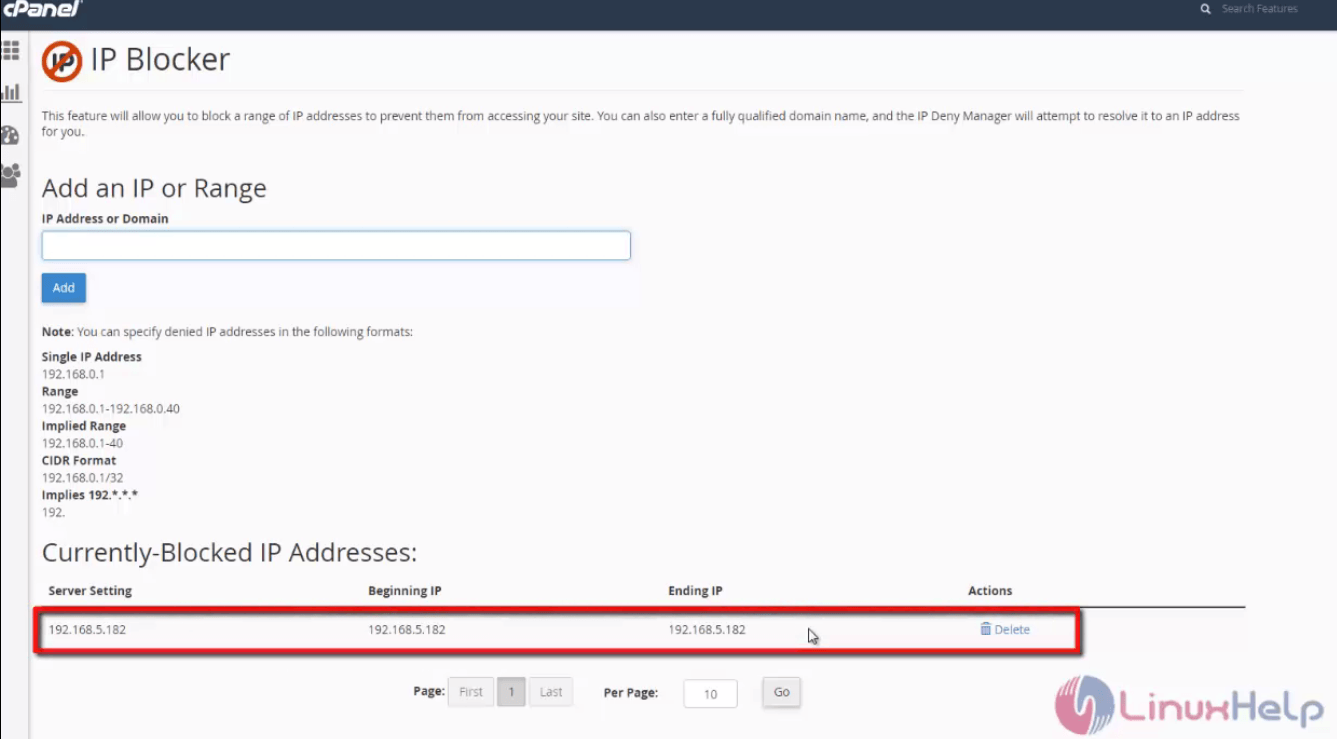
IP blocker works for blocking the anonymous IP.
Comments ( 0 )
No comments available