How to add users to group in GitLab
To add users to group in GitLab
GitLab is a free git repository management application based on Ruby on Rails. It offers .deb package which contains GitLab Community Edition and all its dependencies such as Ruby, PostgreSQL, Redis, Nginx, etc compiled in it. In this article, we shall see how to create new users and to add users to a group in GitLab.
To Create New User
First, log into Git with your login credentials.
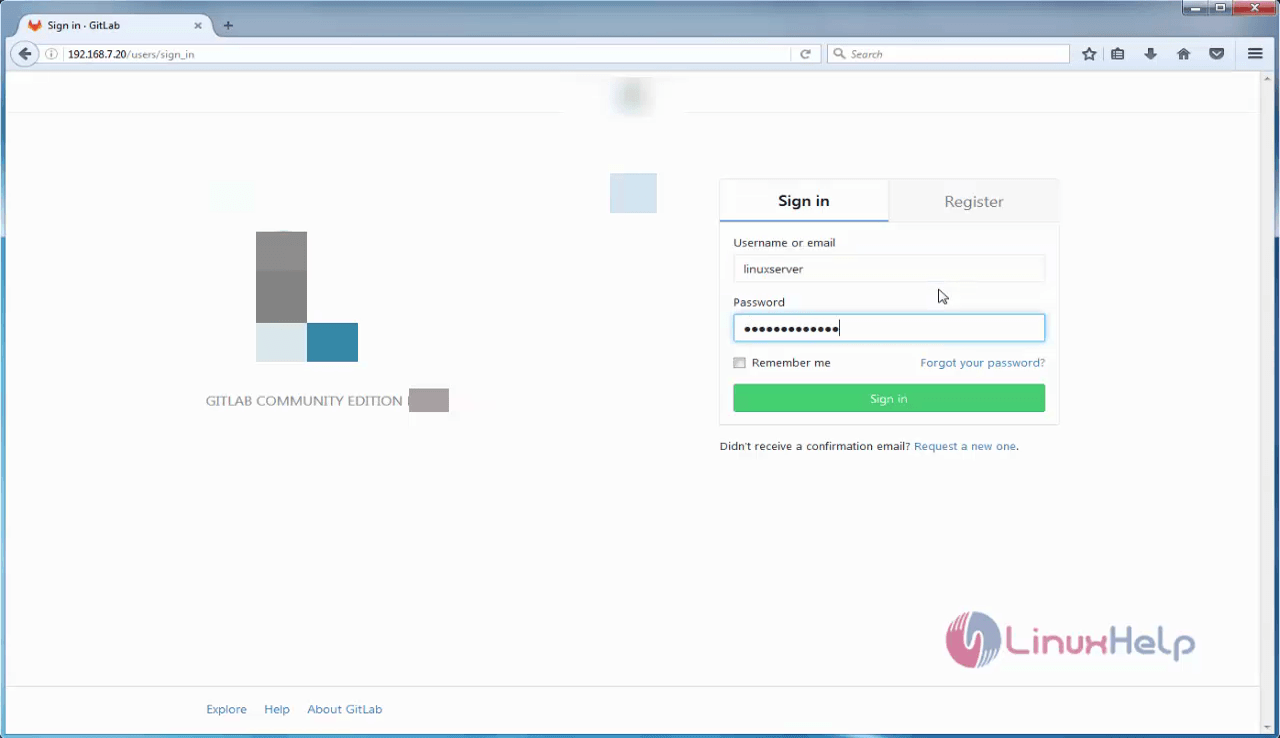
Choose the Admin Area and choose New User option.
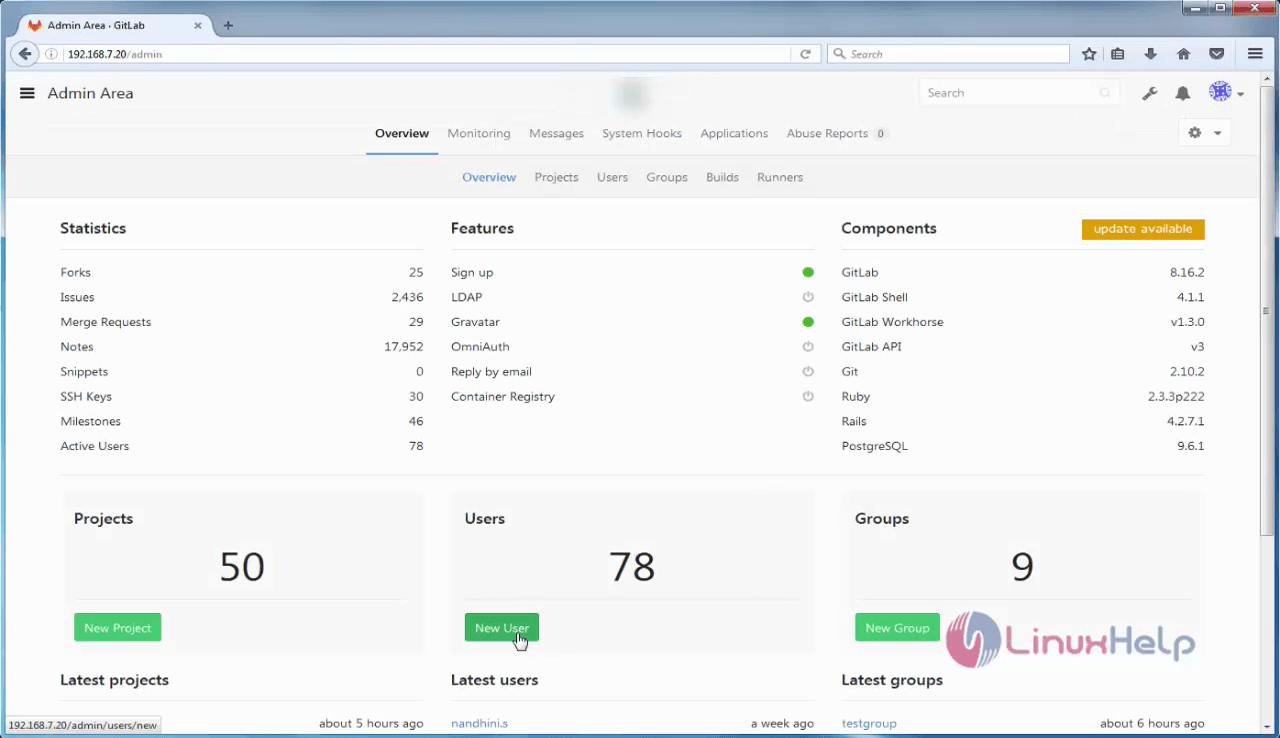
Enter the Name, username and email id.
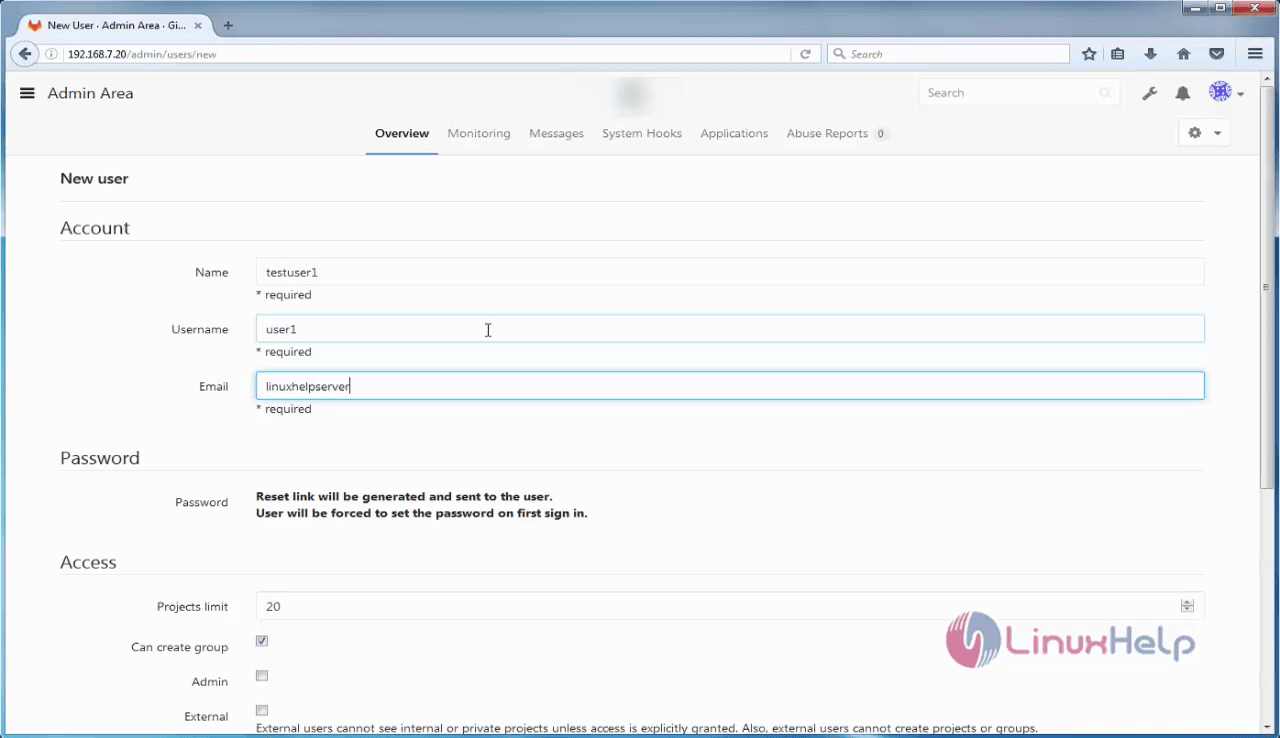
Once you have entered the essential details click on Create User.
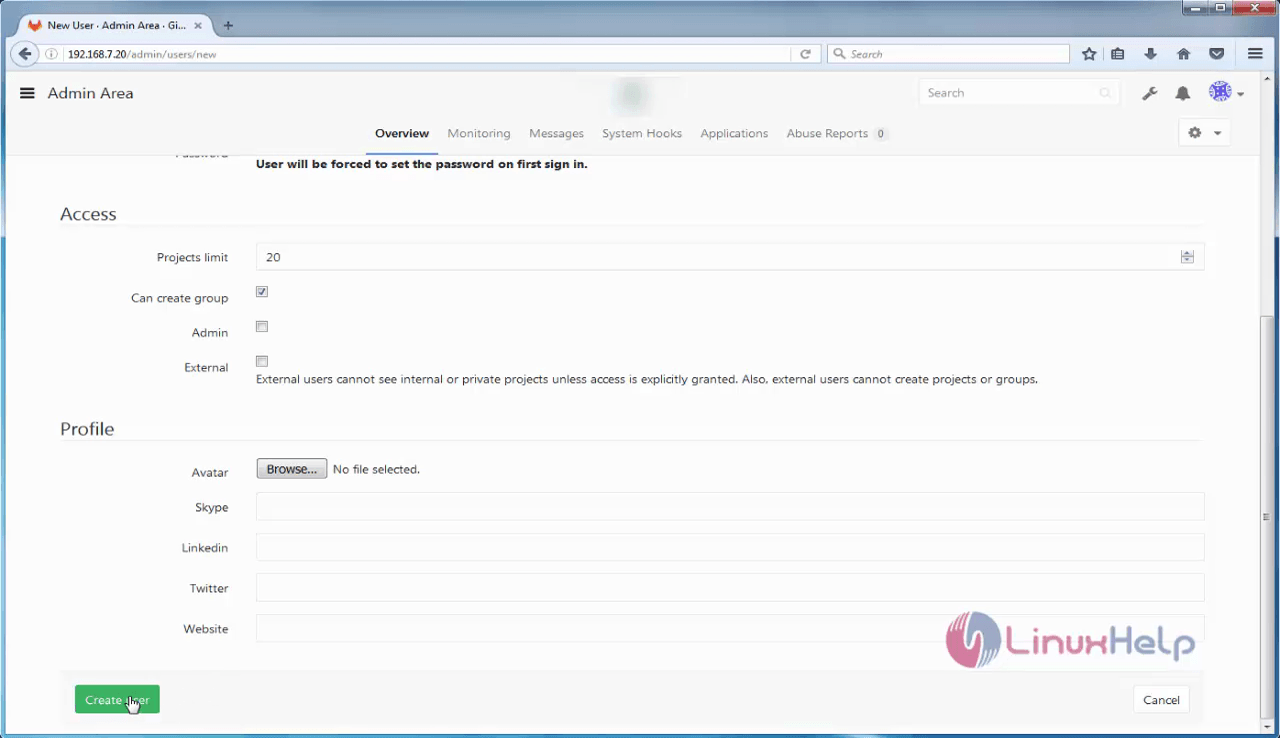
You can check the information related to the newly created user.
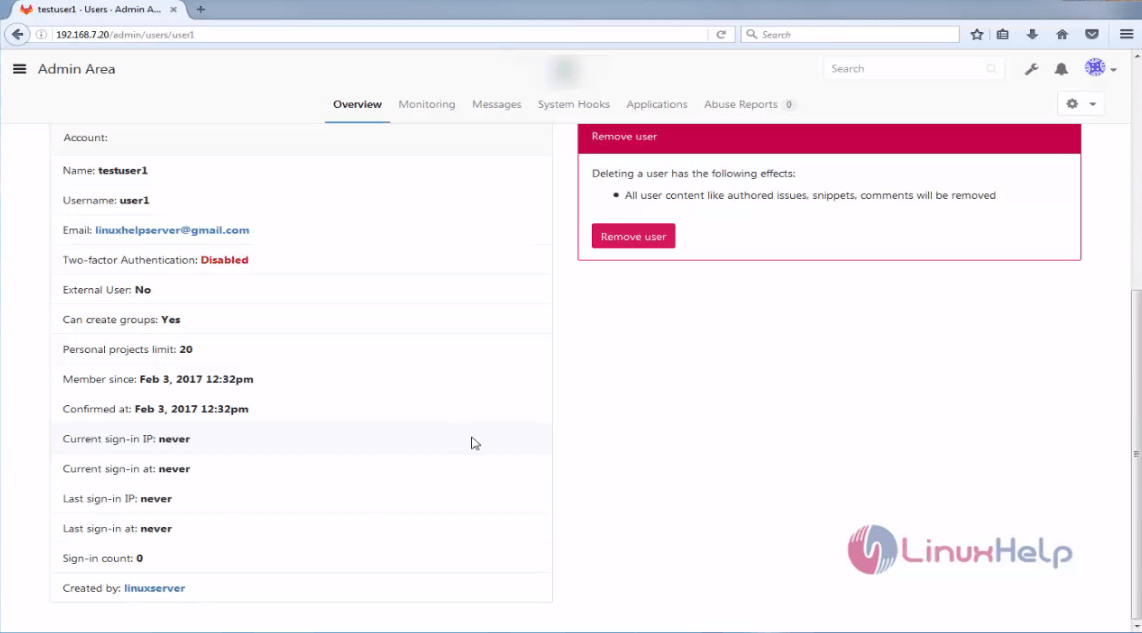
To add a user to Group
Once the user is created, add the user to the group. Go to the admin area and select Groups option
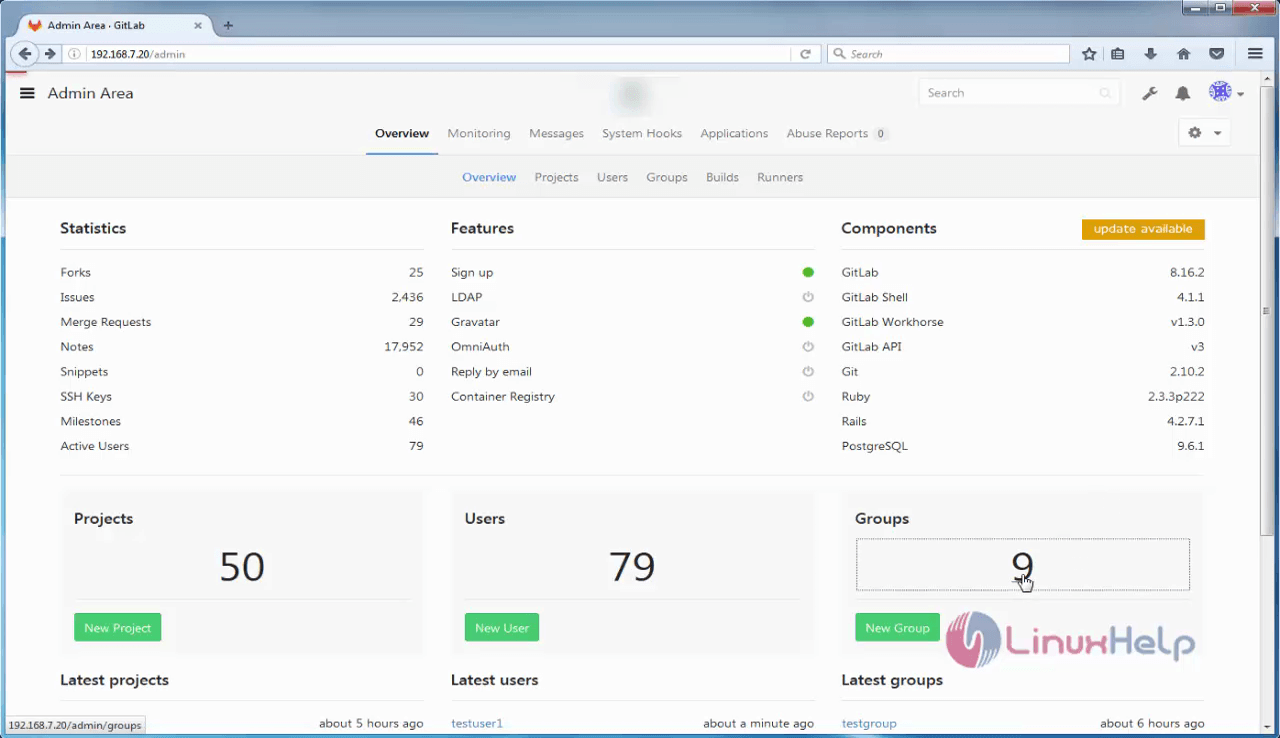
The Groups are listed as follows.
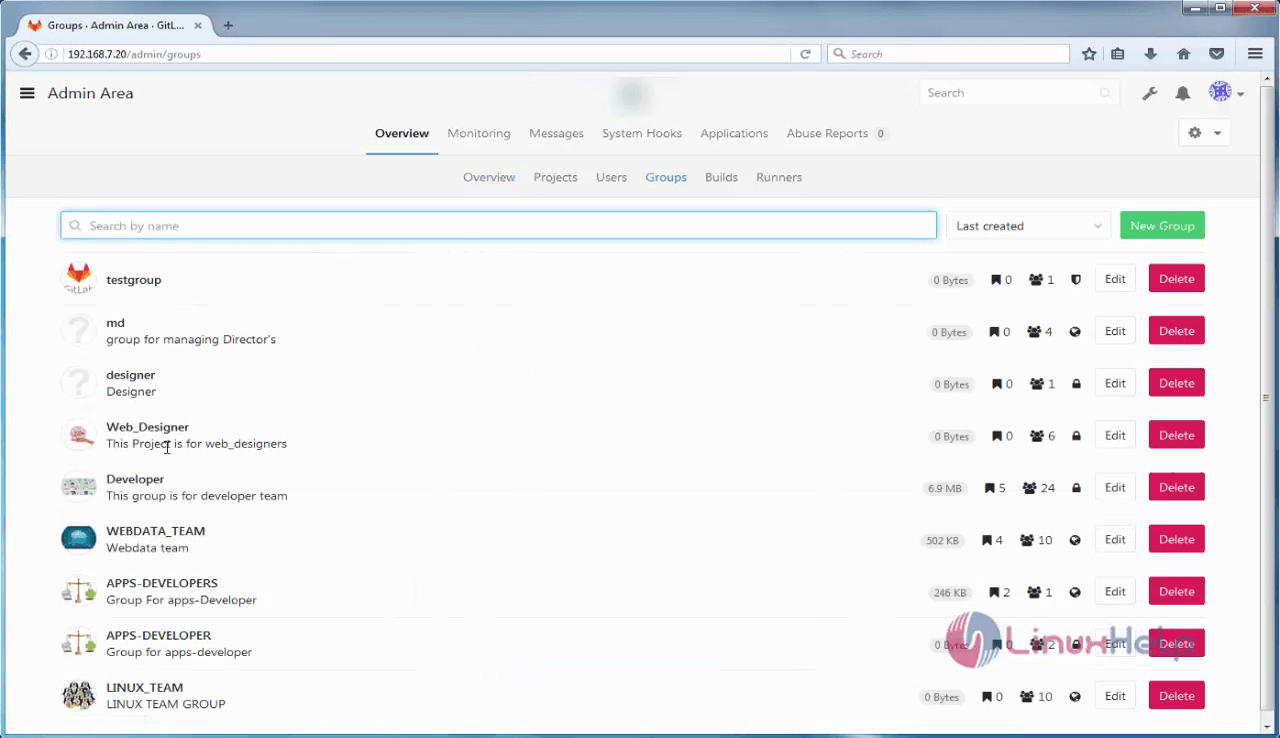
Choose the Group in which you want to add an user.
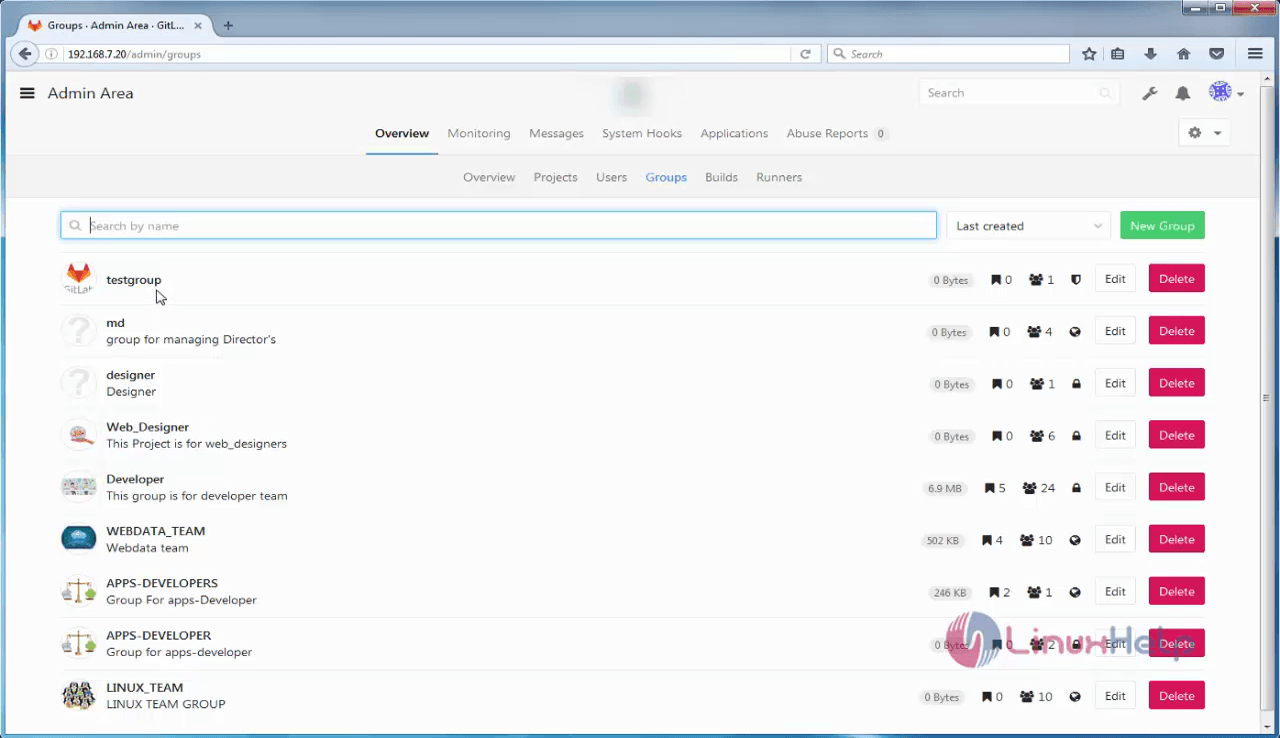
Once the group overview is displayed, click on Add users to Group option.
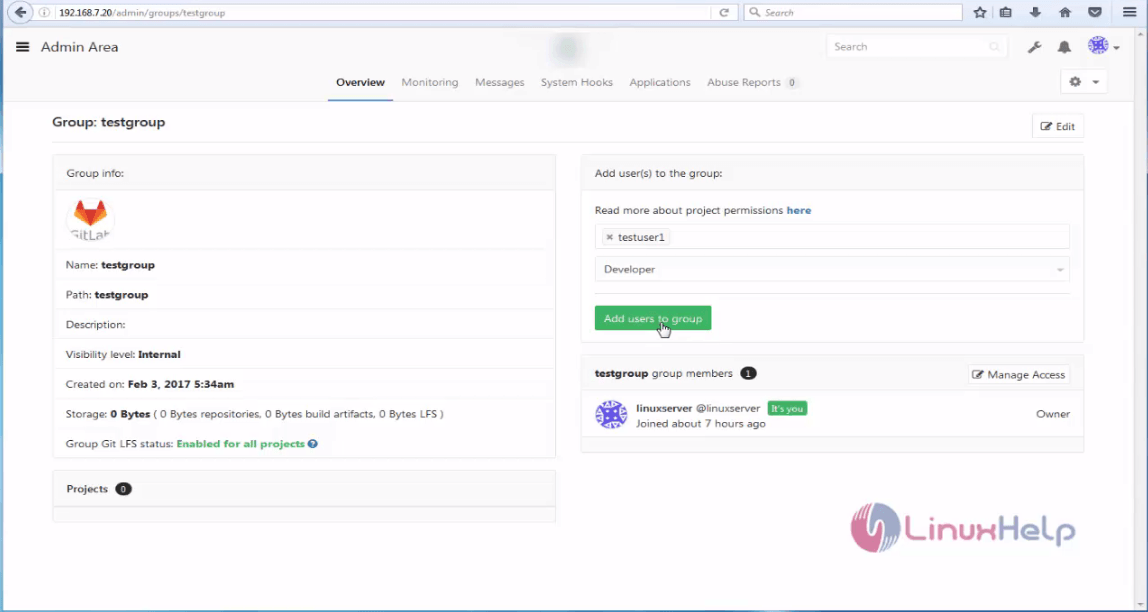
Type the user name you wanted to add.
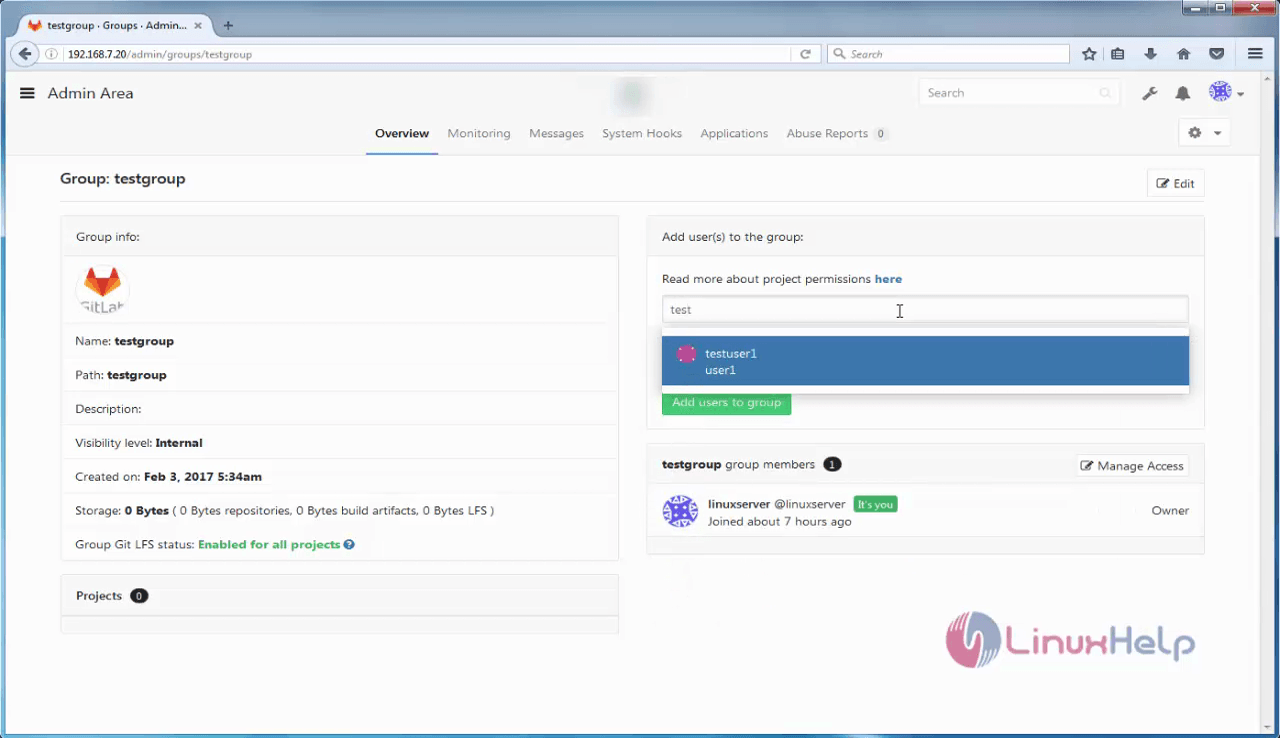
Now, the new user is succesfully added into the group.
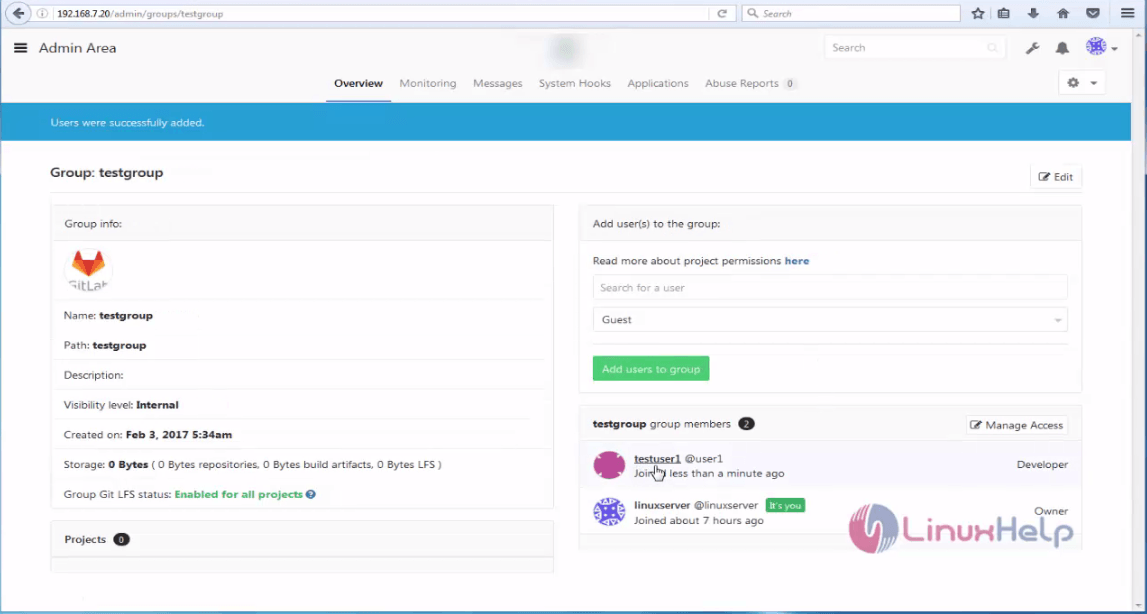
To Block and Delete a user
To block a user , go to the Admin Area and select the Users options.
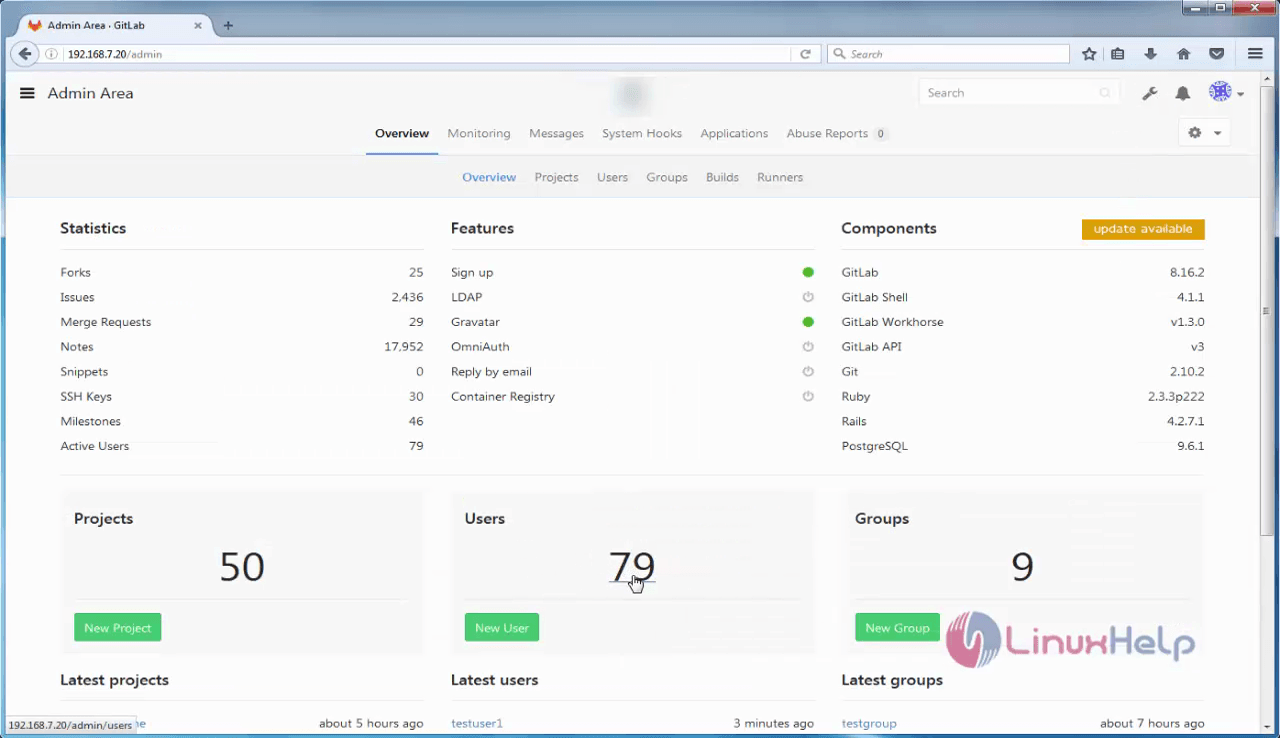
In the Overview page, select the user you wanted to block. Choose the block option from the settings tab.
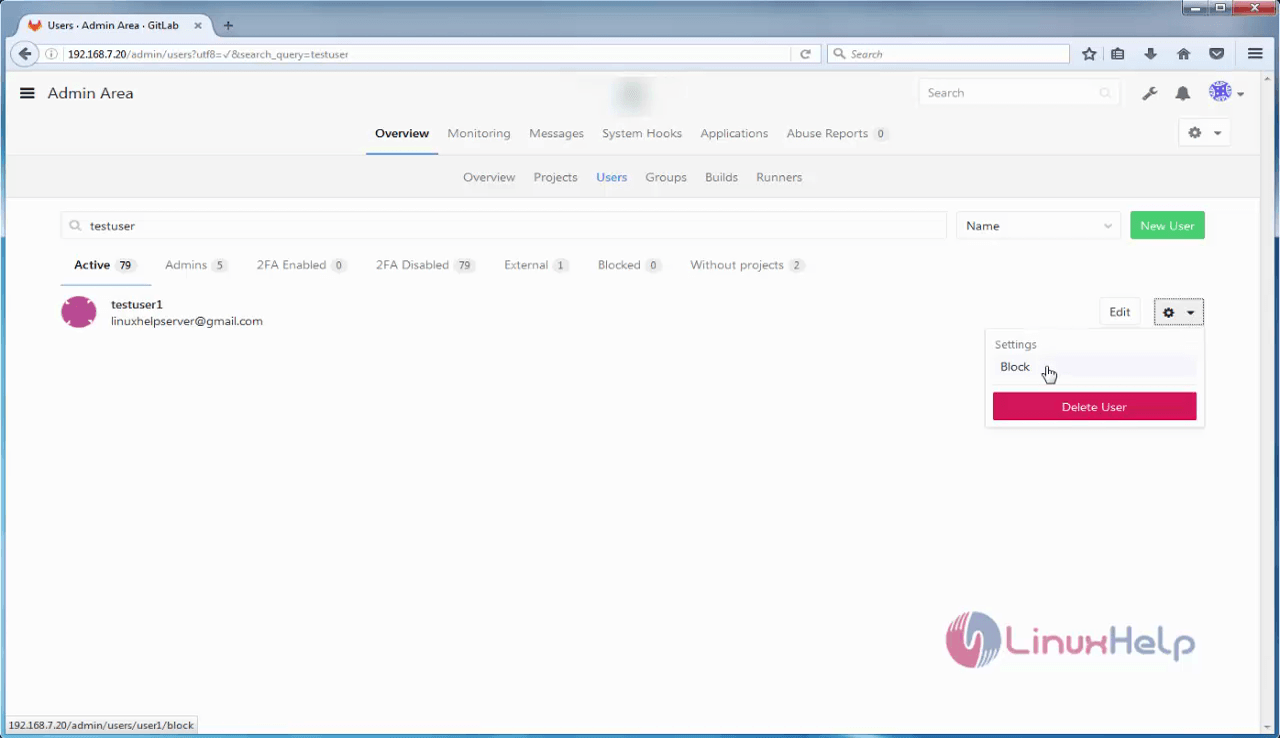
Click Ok on the prompt box to confim it.
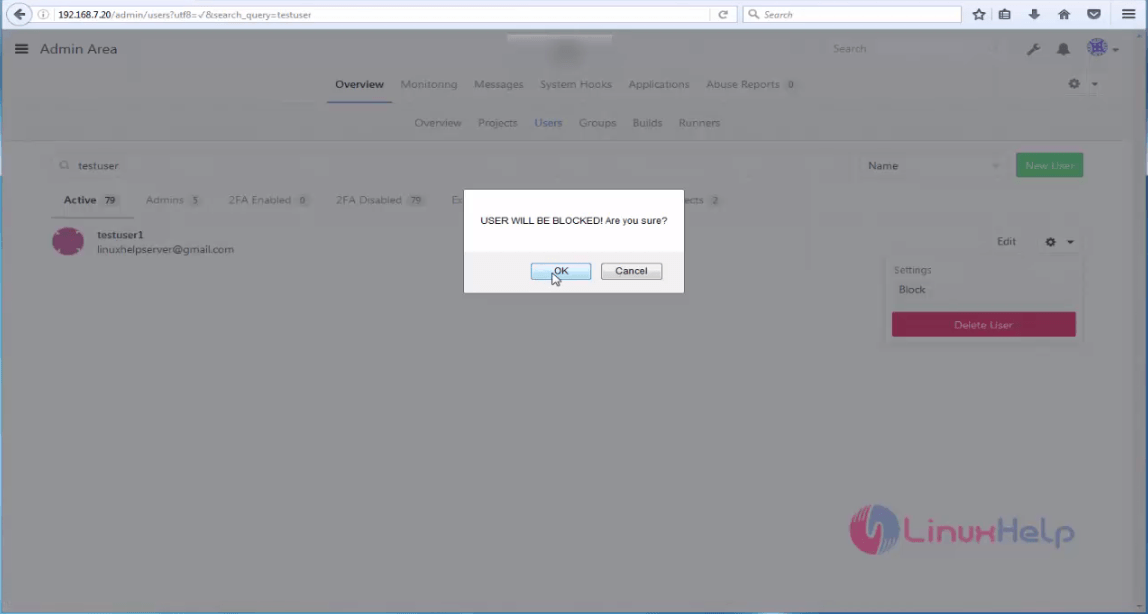
The same way, you can also delete a user. Choose the Delete User option from settings.
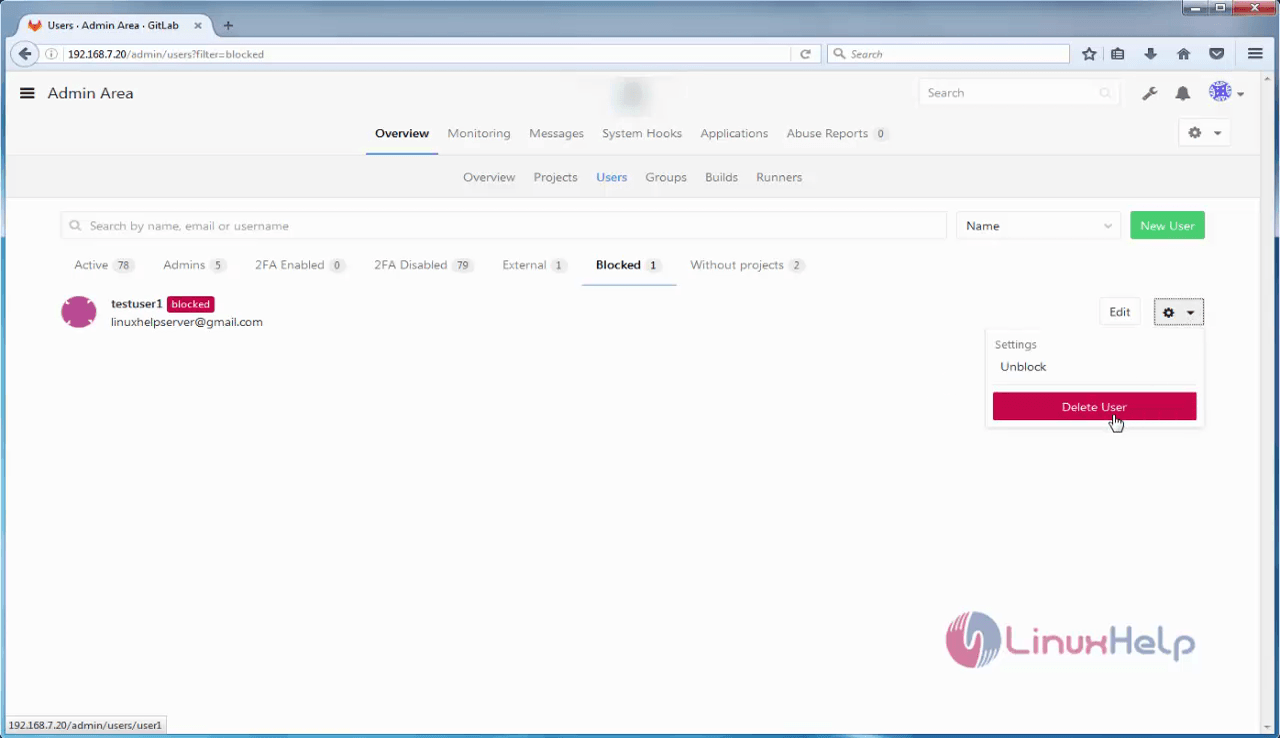
Click OK to confirm it.
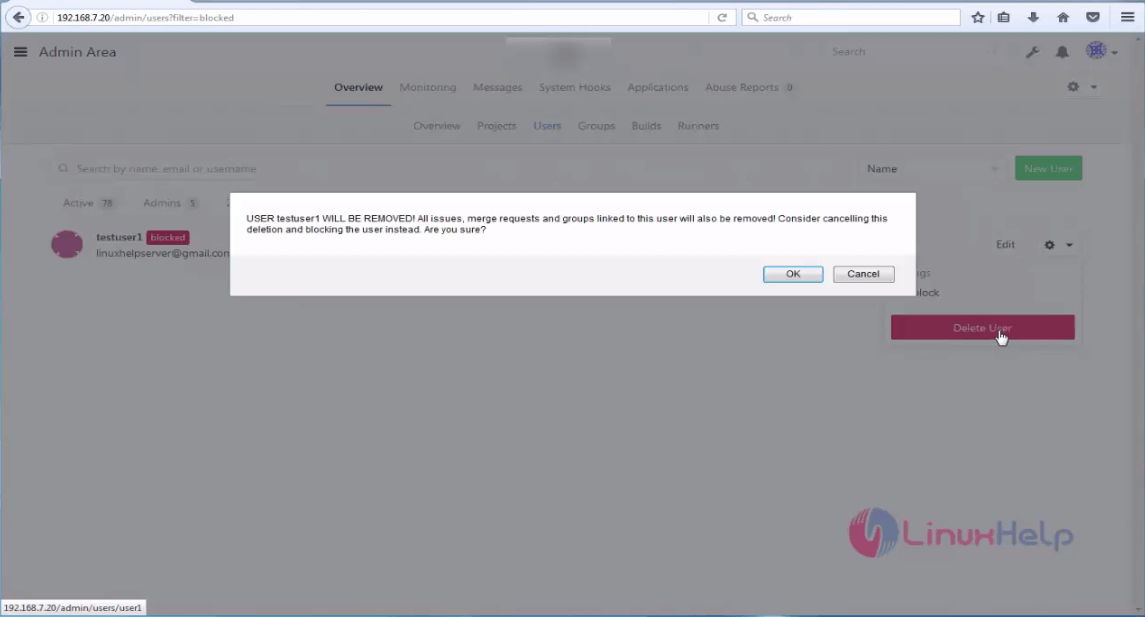
Comments ( 0 )
No comments available