How to add Multiple Nodes into Proxmox VE Cluster
To add Multiple Nodes into Proxmox VE Cluster
Proxmox VE is Virtualization solution for open source type 1 Hypervisor similar to VMware’ s ESXI, Microsoft’ s Hyper-v, Red Hat Hypervisor and Xen Server. Same like all hypervisor proxmox has a webconsole to administer virtual machines. It is really so simple to add multiple nodes into Proxmox VE cluster, and this tutorial demonstrates the same proces.
Adding Multiple Nodes
Once you installed Proxmox you can login to your web console which looks like similar to following image.
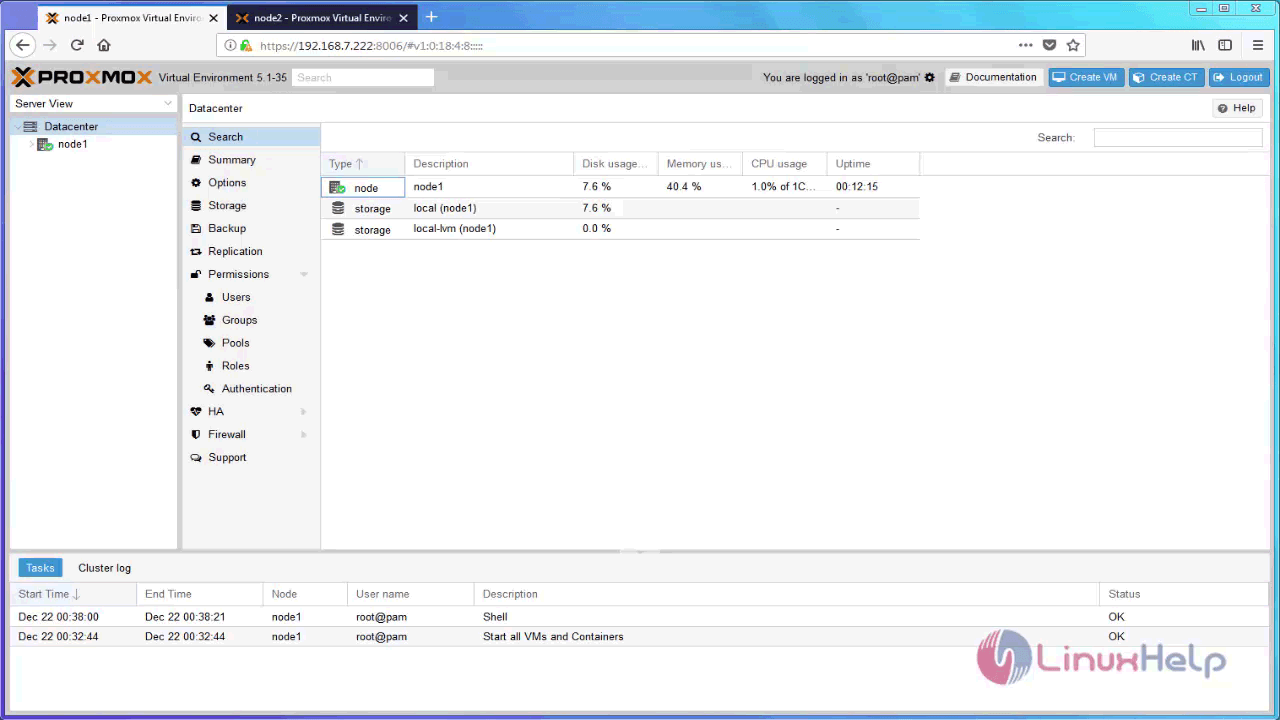
The above image shows there is only one node connected in to Datacenter of proxmox. You can connect multiple proxmox nodes into same datacenter and centrally manage all the nodes through one Single login, thus avoiding multiple login for each and every node of proxmox. In-order to do that, you need to add all the nodes into Proxmox Cluster.
For this setup you need to have two nodes as follows:
Node 1 &ndash 192.168.7.222
Node 2 &ndash 192.168.7.223
Both nodes have fresh installation of Proxmox VE 5.1
First, you need to setup the host file of each nodes, so add every nodes ip and hostname into the /etc/hosts file of every nodes.
Node 1:
root@node1:~# vim /etc/hosts
Add the following line for Node 1
192.168.7.223 node2.example.com node2 pvelocalhost
Node 2:
root@node2:~# vim /etc/hosts
Add the following line for Node 2
192.168.7.222 node1.example.com node1 pvelocalhost
After that, you shall reboot all nodes. Next create new cluster in Node 1, which will act as a master node.
root@node1:~# pvecm create mynode
Corosync Cluster Engine Authentication key generator.
Gathering 1024 bits for key from /dev/urandom.
Writing corosync key to /etc/corosync/authkey.
Now the cluster is created on node 1, next we can add all the remaining nodes into this cluster. Now goto node 2 and execute below command with the ip address of node 1.
root@node2:~# pvecm add 192.168.7.222
The authenticity of host ' 192.168.7.222 (192.168.7.222)' can' t be established.
ECDSA key fingerprint is SHA256:dQPbC0I5QF0yMVY3WBHU27H4iqfrAMApy29MKsrY/Qg.
Are you sure you want to continue connecting (yes/no)? yes
root@192.168.7.222' s password:
copy corosync auth key
stopping pve-cluster service
backup old database
waiting for quorum...OK
generating node certificates
merge known_hosts file
restart services
successfully added node ' node2' to cluster.
Now node2 is added to cluster, we can check the cluster status on node 1 by executing below command
root@node1:~# pvecm status
Quorum information
------------------
Date: Fri Dec 22 00:38:35 2017
Quorum provider: corosync_votequorum
Nodes: 2
Node ID: 0x00000001
Ring ID: 1/8
Quorate: Yes
Votequorum information
----------------------
Expected votes: 2
Highest expected: 2
Total votes: 2
Quorum: 2
Flags: Quorate
Membership information
----------------------
Nodeid Votes Name
0x00000001 1 192.168.7.222 (local)
0x00000002 1 192.168.7.223
Now you can login to your web console for node 1 then you can see the second node is added to Datacenter.
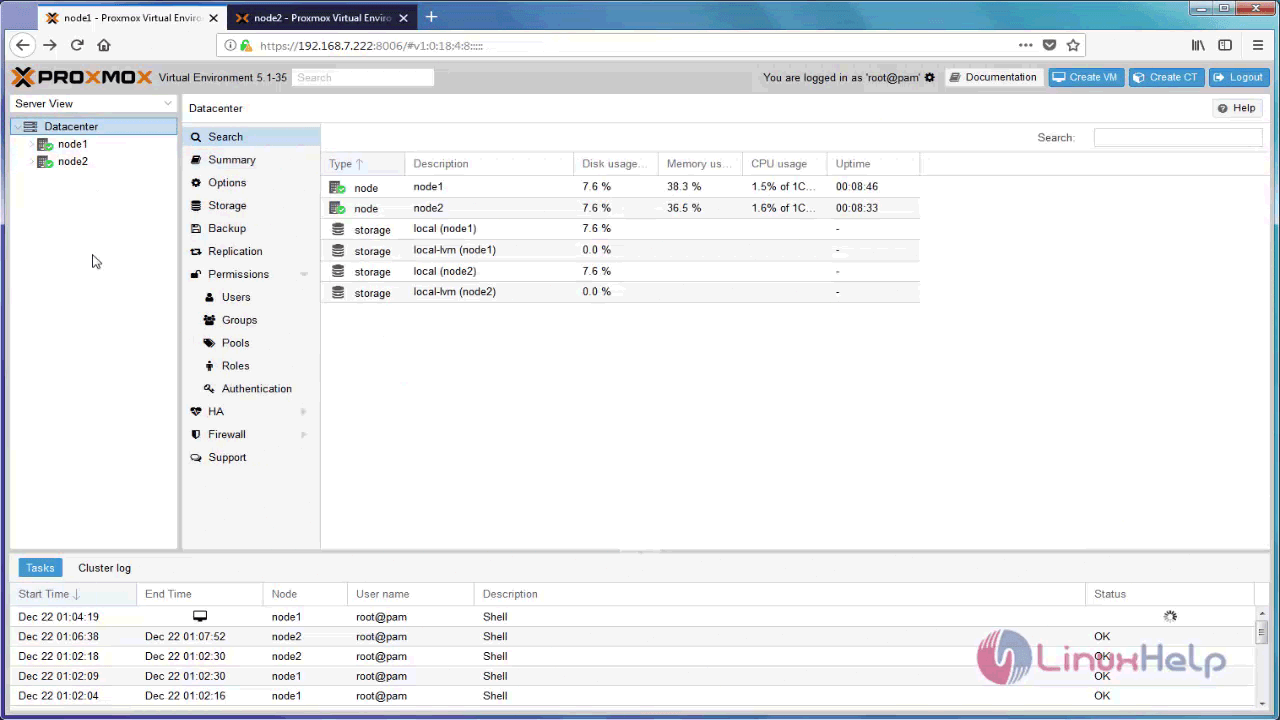
With this, the method to add Multiple Nodes into Proxmox VE Cluster comes to an end.
Comments ( 2 )