How to install Wordpress CMS 4.9.8 on MX 17
To install Wordpress CMS 4.9.8 on MX 17
Wordpress is the most powerful and popular content management system (CMS) application. WordPress is a Content Management System, that allows you to create and publish your content on the web. Although it can be used for web publishing and manage content on an intranet or on a single computer. In this tutorial, we will cover the installation of Wordpress on MX 17.
Prerequisites
Install LAMP(Apache, MariaDB, php7)
In MariaDB (create database and user and give privileges to that user )
Php installation with required following modules
add-apt-repository ppa:ondrej/php
apt-get update
apt-get install php7.0 php7.0-mysql php7.0-curl php7.0-json php7.0-cgi libapache2-mod-php7.0 php7.0-mcrypt php7.0-xmlrpc
php7.0-gd php7.0-mbstring php7.0 php7.0-common php7.0-xmlrpc php7.0-soap php7.0-xml php7.0-intl php7.0-cli php7.0-ldap
php7.0-zip php7.0-readline php7.0-imap php7.0-tidy php7.0-recode php7.0-sq php7.0-intl
Installation
Download a Wordpress package using the following URL
root@linuxhelp:~# wget https://wordpress.org/latest.zip
--2018-09-10 01:17:52-- https://wordpress.org/latest.zip
Resolving wordpress.org (wordpress.org)... 198.143.164.252
Connecting to wordpress.org (wordpress.org)|198.143.164.252|:443... connected.
HTTP request sent, awaiting response... 200 OK
Length: 9505218 (9.1M) \[application/zip\]
Saving to: ‘latest.zip’
latest.zip 100%\[==================================>\] 9.06M 1.12MB/s in 9.3s
2018-09-10 01:18:03 (1000 KB/s) - ‘latest.zip’ saved \[9505218/9505218\]
After Downloading extract the downloaded package
root@linuxhelp:~# unzip latest.zip
Archive: latest.zip
creating: wordpress/
inflating: wordpress/xmlrpc.php
inflating: wordpress/wp-blog-header.php
inflating: wordpress/readme.html
inflating: wordpress/wp-signup.php
inflating: wordpress/index.php
inflating: wordpress/wp-cron.php
.
.
inflating: wordpress/wp-admin/widgets.php
inflating: wordpress/wp-admin/setup-config.php
inflating: wordpress/wp-admin/install.php
inflating: wordpress/wp-admin/admin-header.php
inflating: wordpress/wp-admin/post-new.php
inflating: wordpress/wp-admin/themes.php
inflating: wordpress/wp-admin/options-reading.php
inflating: wordpress/wp-trackback.php
inflating: wordpress/wp-comments-post.php
Move the extracted file into the HTML directory
root@linuxhelp:~# mv wordpress /var/www/
Navigate to the apache document root directory
root@linuxhelp:~# cd /var/www/
Change ownership and permission of the as Wordpress follows
root@linuxhelp:/var/www# chown -R www-data.www-data wordpress
root@linuxhelp:/var/www# chmod -R 775 wordpress
Create a new virtual host configuration for accessing the Wordpress
root@linuxhelp:/var/www# vim /etc/apache2/sites-available/wordpress.conf
ServerName www.linuxhelp1.com
DocumentRoot /var/www/wordpress/
AllowOverride All
Allow from all
Enable site access
root@linuxhelp:/var/www# a2ensite wordpress.conf
Enabling site wordpress.
To activate the new configuration, you need to run:
service apache2 reload
Disable default access
root@linuxhelp:/var/www# a2dissite 000-default.conf
Site 000-default disabled.
To activate the new configuration, you need to run:
service apache2 reload
Enable rewrite module
root@linuxhelp:/var/www# a2enmod rewrite
Enabling module rewrite.
To activate the new configuration, you need to run:
service apache2 restart
Restart the apache service to make the changes effect
root@linuxhelp:/var/www# service apache2 restart
\[ ok \] Restarting Apache httpd web server: apache2.
Now you can proceed the further installation and configuration from the browser by navigating to the following URL: http://
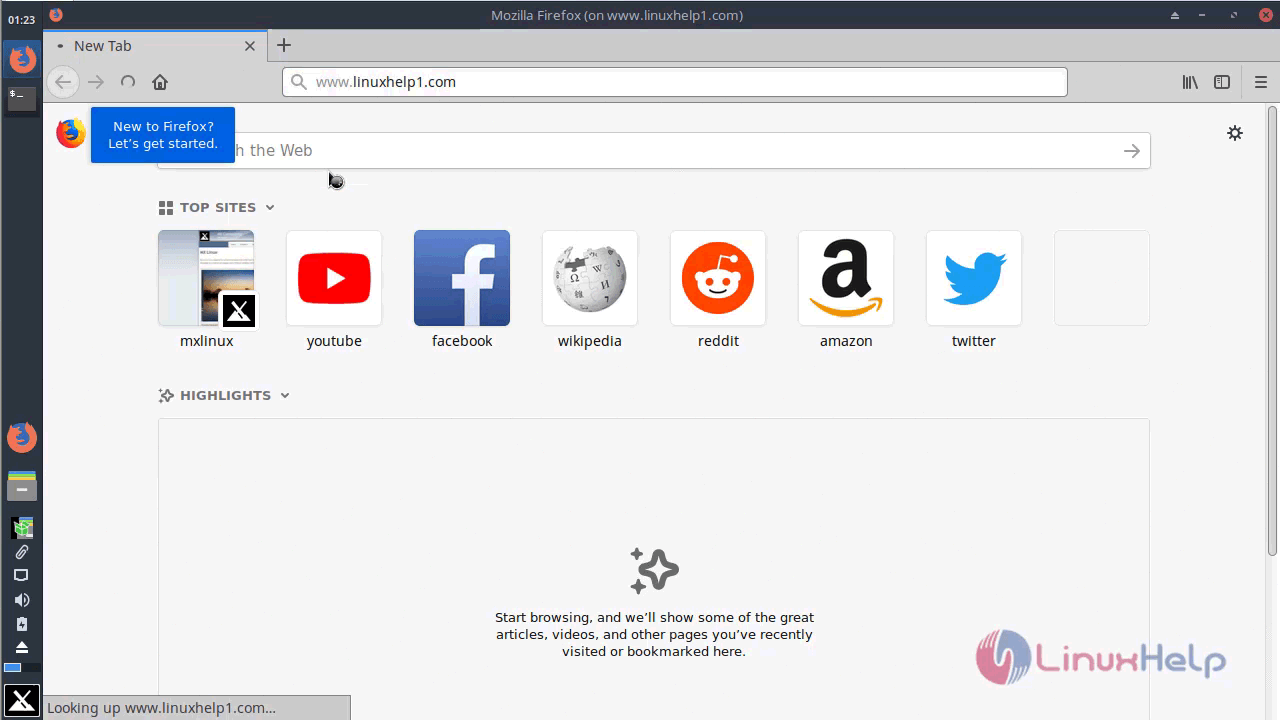
Choose the language for using Wordpress as shown below
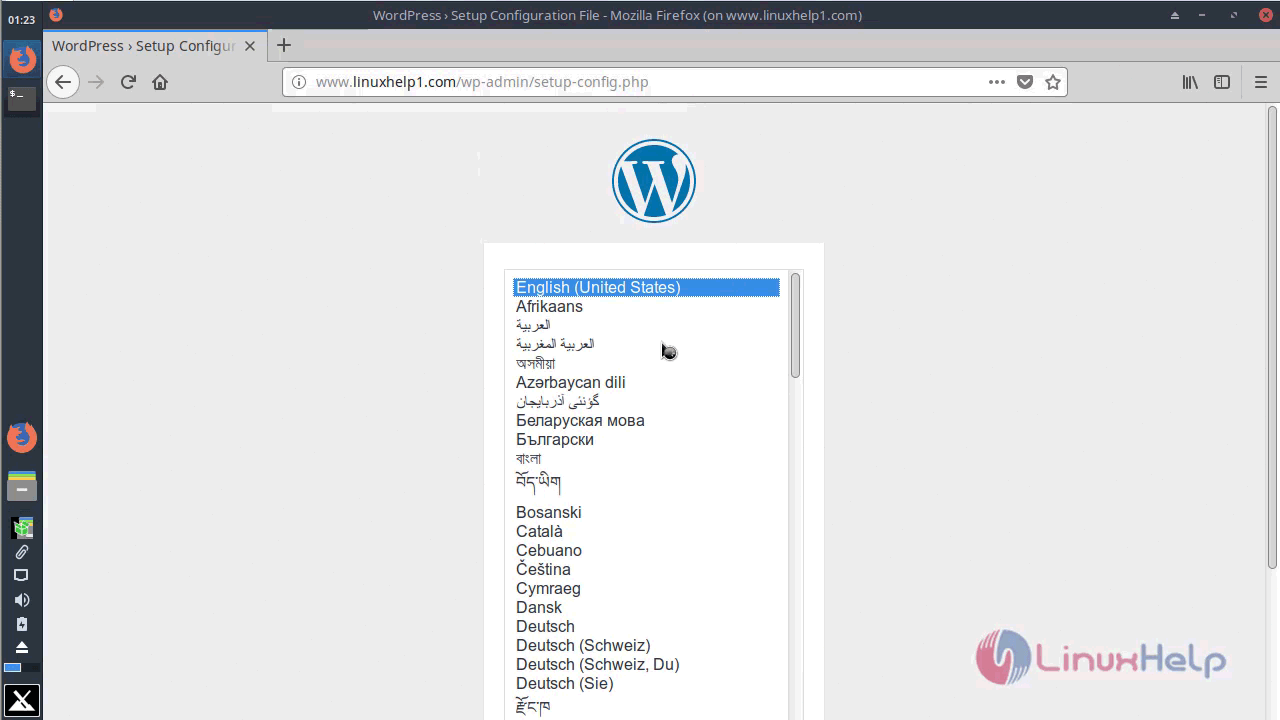
Verify the compatibility for installing Wordpress
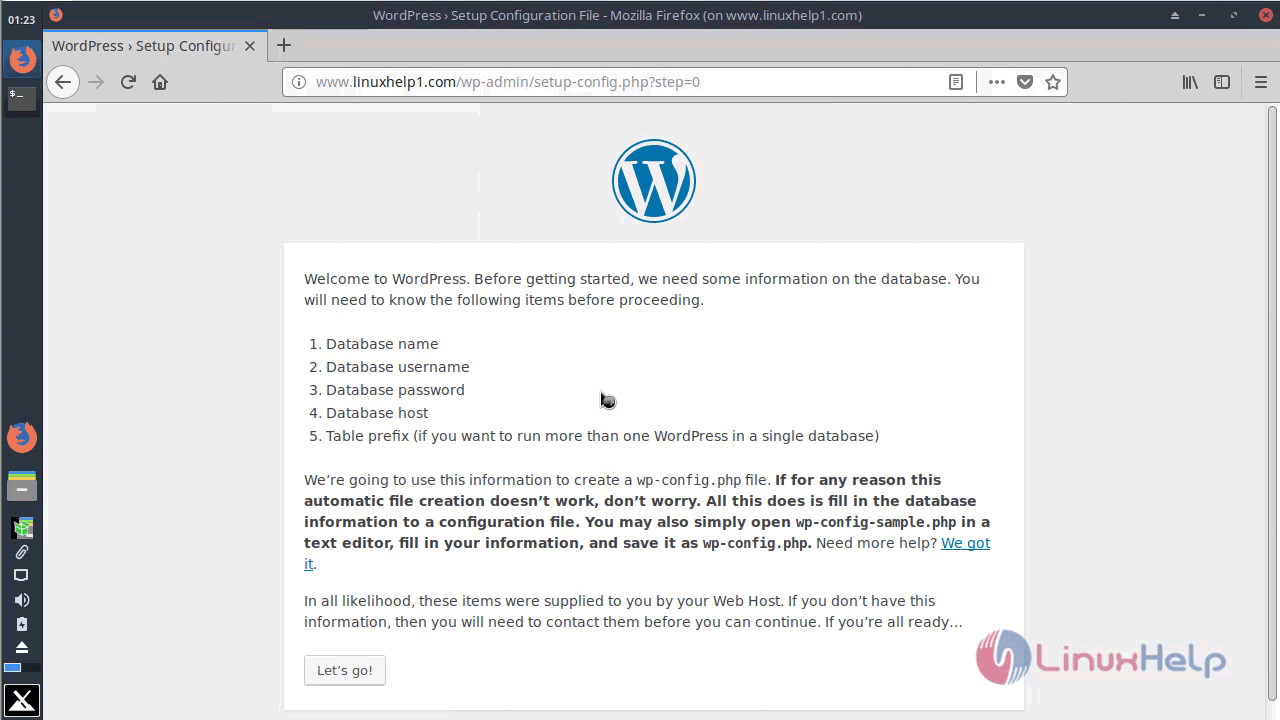
Configure the Database setup as follows
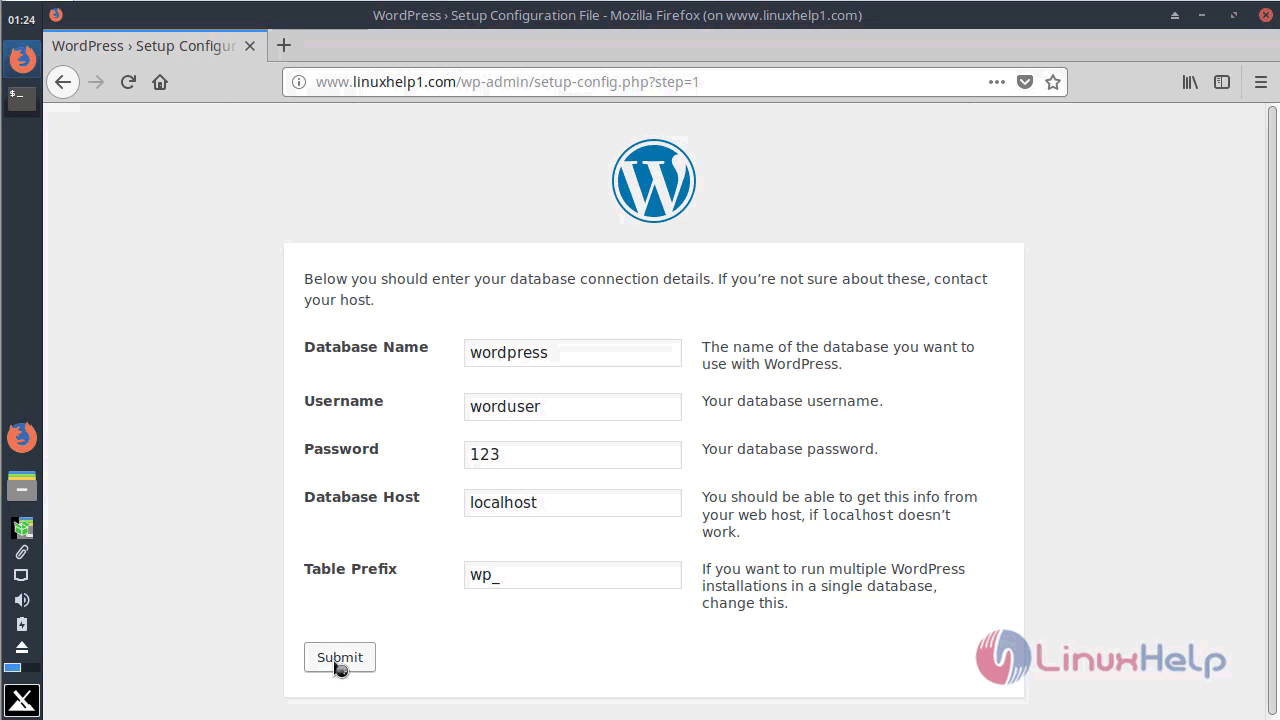
After the configuration, you will see the following page as shown below
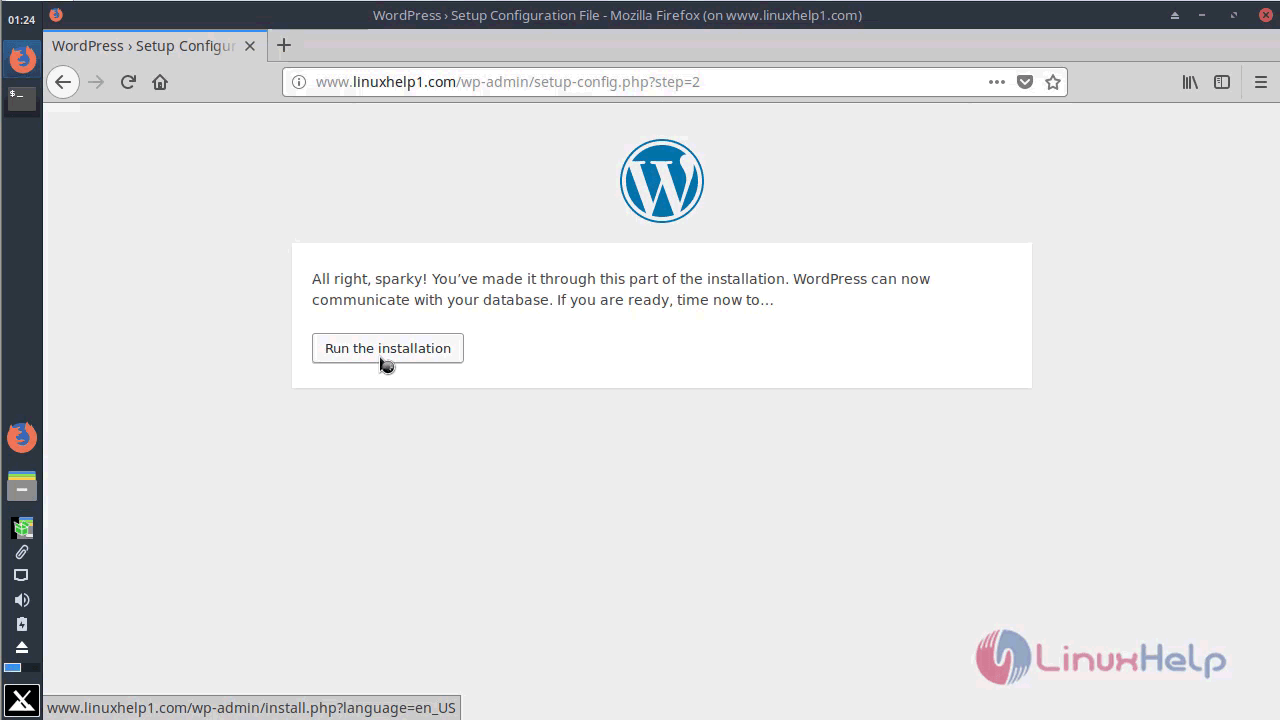
Configure the Site information and Admin setup as follow
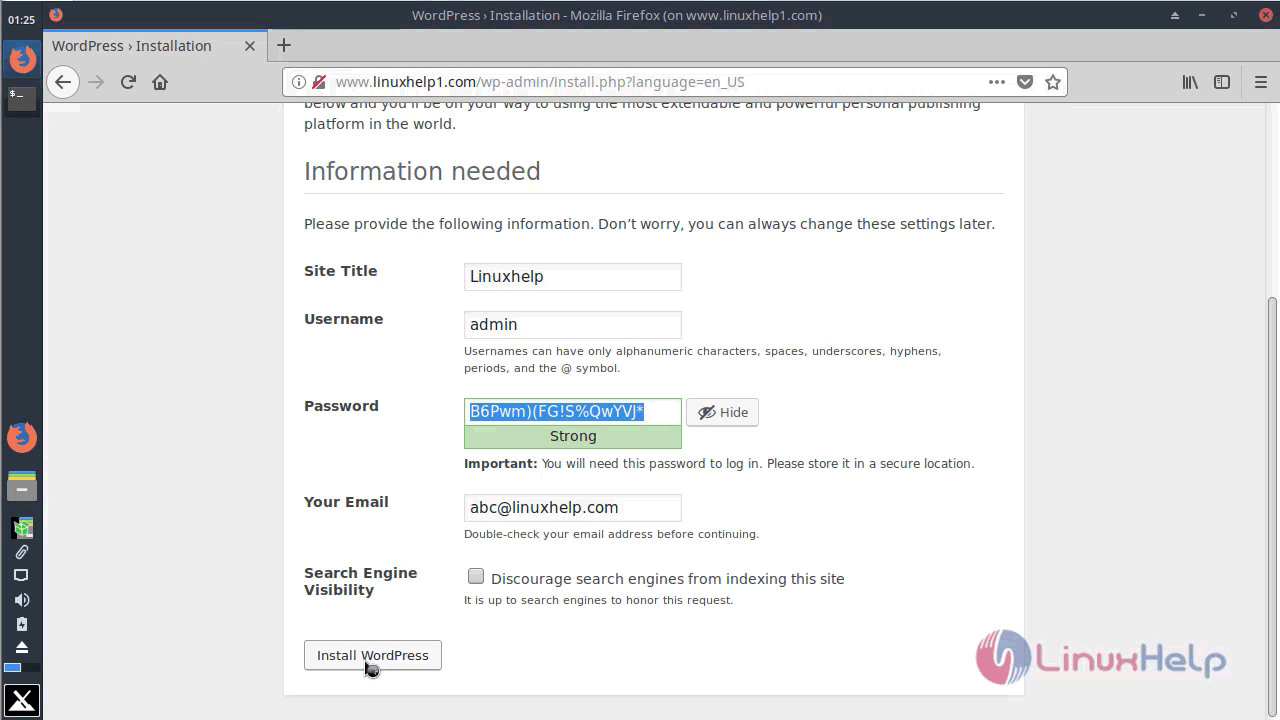
Access the login page from the options shown below
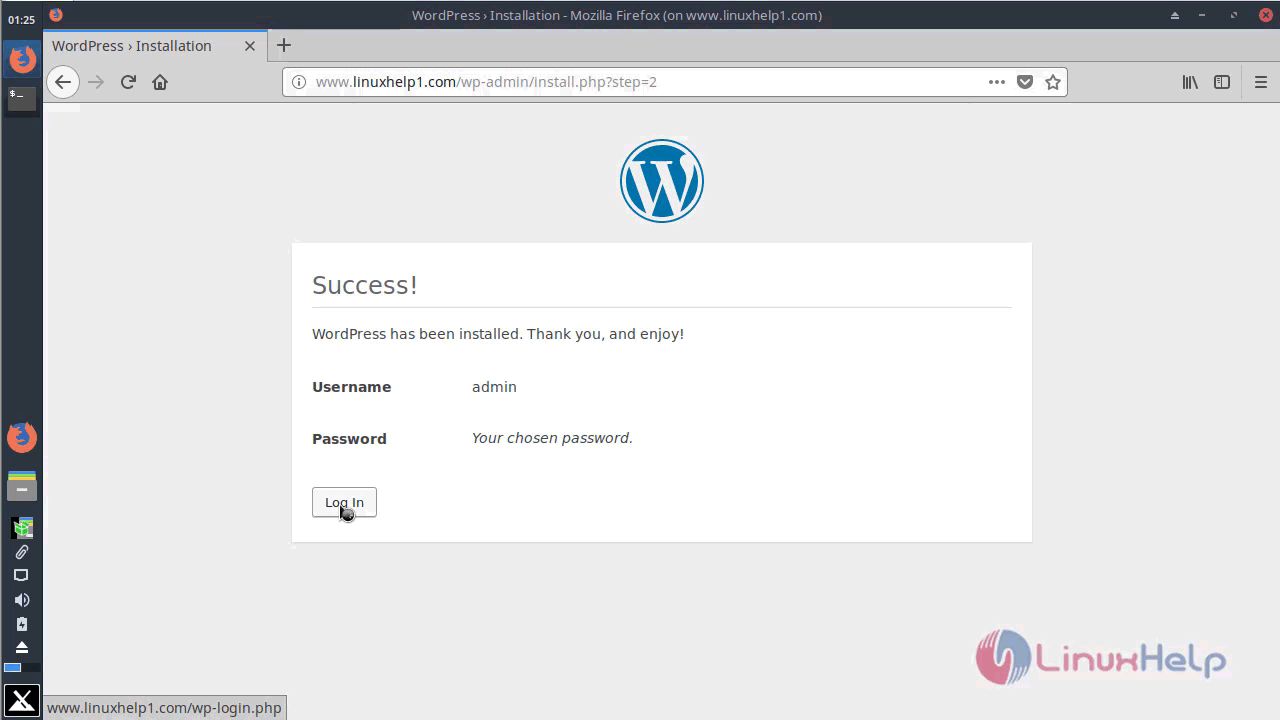
You can log in using the admin user credentials
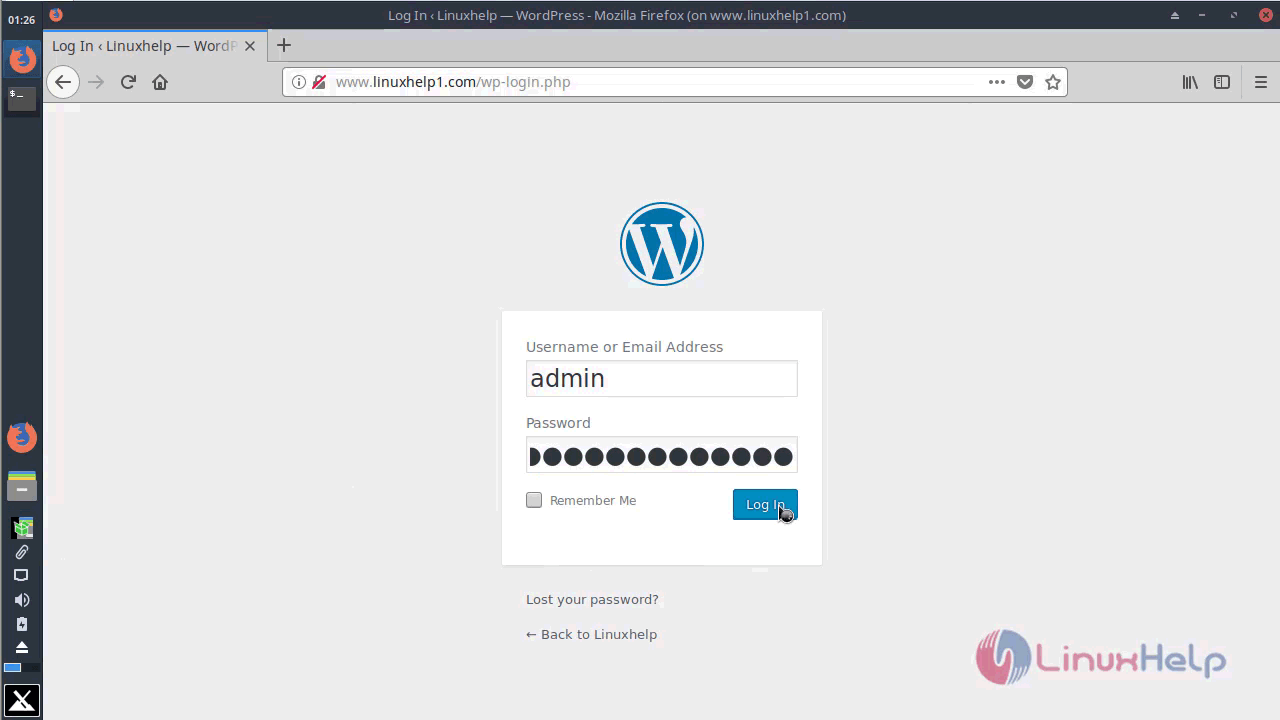
After the successful login, you will see the Admin Dashboard of Wordpress
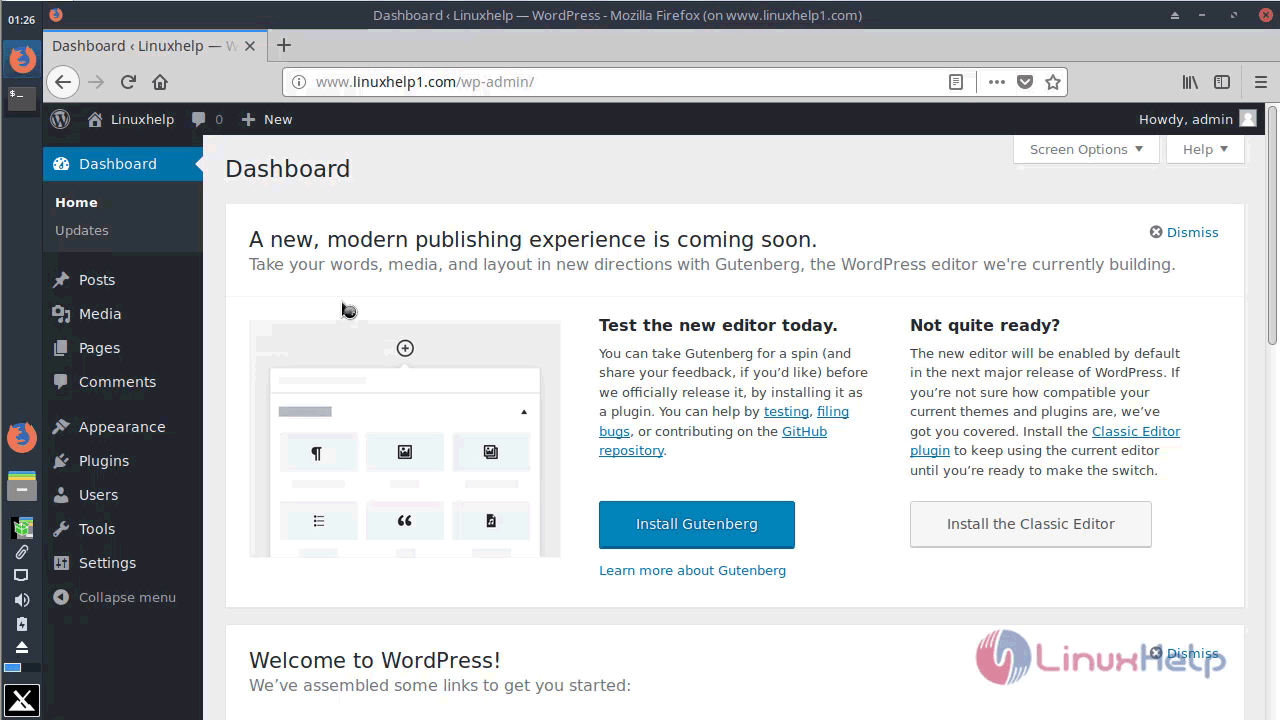
You will see the version of Wordpress
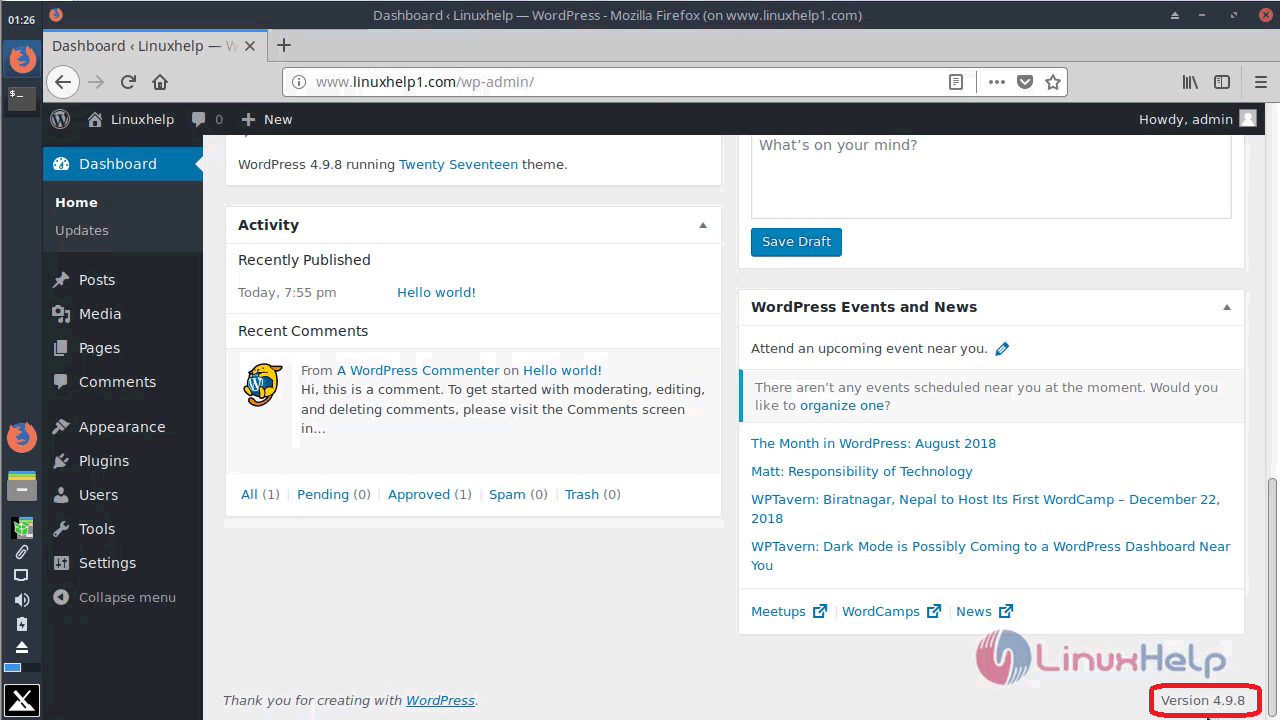
With this, the method to install Wordpress CMS 4.9.8 on MX 17 comes to an end.
Comments ( 0 )
No comments available