How to install Oracle VirtualBox in Opensuse
To Install Oracle VirtualBox in OpenSUSE
In this tutorial we will learn the procedures to install Oracle VirtualBox in OpenSUSE. It is an open-source hypervisor for x86 computers from Oracle Corporation. VirtualBox may be installed on any number of host operating systems that includes Linux, Windows, Solaris etc.
To install Oracle VirtualBox
First of all, navigate to the OpenSUSE repo directory.
linuxhelp: # cd /etc/zypp/repos.d Then download the virtual box repo file by running the following command. linuxhelp:/etc/zypp/repos.d # wget http://download.virtualbox.org/virtualbox/rpm/opensuse/12.3/virtualbox.repo --2016-09-23 14:32:52-- http://download.virtualbox.org/virtualbox/rpm/opensuse/12.3/virtualbox.repo Resolving download.virtualbox.org (download.virtualbox.org)... 96.17.182.49, 96.17.182.42 Connecting to download.virtualbox.org (download.virtualbox.org)|96.17.182.49|:80... connected. HTTP request sent, awaiting response... 200 OK Length: 246 [text/plain] Saving to: ‘ virtualbox.repo’ 100%[======================================> ] 246 --.-K/s in 0s 2016-09-23 14:33:03 (24.0 MB/s) - ‘ virtualbox.repo’ saved [246/246]
Run the following command to referesh the repository.
linuxhelp:/etc/zypp/repos.d # zypper refresh
Repository ' openSUSE-13.2-0' is up to date.
Repository ' openSUSE-13.2-Non-Oss' is up to date.
Repository ' openSUSE-13.2-Oss' is up to date.
.
.
.
Retrieving repository ' VirtualBox for openSUSE 12.3' metadata ............[done]
Building repository ' VirtualBox for openSUSE 12.3' cache .................[done]
All repositories have been refreshed
Once the refresh is done, install the pre-request packages.
linuxhelp:~ # zypper install gcc make automake autoconf kernel-source kernel-syms
Loading repository data...
Reading installed packages...
Resolving package dependencies...
The following 23 NEW packages are going to be installed:
autoconf automake gcc gcc48 glibc-devel kernel-default-devel
.
.
.
(19/23) Installing: kernel-desktop-devel-3.16.7-42.1 .....................[done]
(20/23) Installing: kernel-default-devel-3.16.7-42.1 .....................[done]
(21/23) Installing: kernel-syms-3.16.7-42.1 ..............................[done]
(22/23) Installing: gcc48-4.8.3+r212056-2.2.4 ............................[done]
(23/23) Installing: gcc-4.8-7.1.2 ........................................[done]
Then install VirtualBox by running the following command.
linuxhelp:~ # zypper install VirtualBox-4.3
Loading repository data...
Reading installed packages...
Resolving package dependencies...
The following 7 NEW packages are going to be installed:
VirtualBox-4.3 ibus-qt libpng12-0 libqt4 libqt4-sql libqt4-sql-mysql
libqt4-x11
.
.
.
redirecting to systemctl start vboxballoonctrl-service.service
redirecting to systemctl start vboxautostart-service.service
redirecting to systemctl start vboxweb-service.service
(7/7) Installing: ibus-qt-1.3.3-2.1.3 ....................................[done]
Search and open the Virtual box graphically.
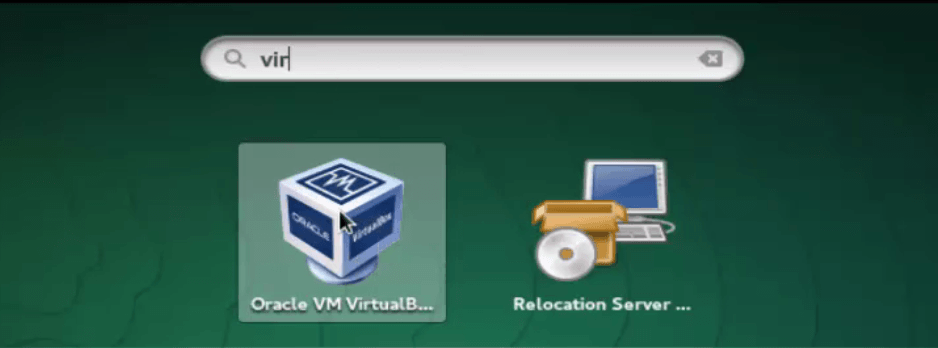
Now the Oracle virtualbox is built successfully, start creating VM using VirtualBox.
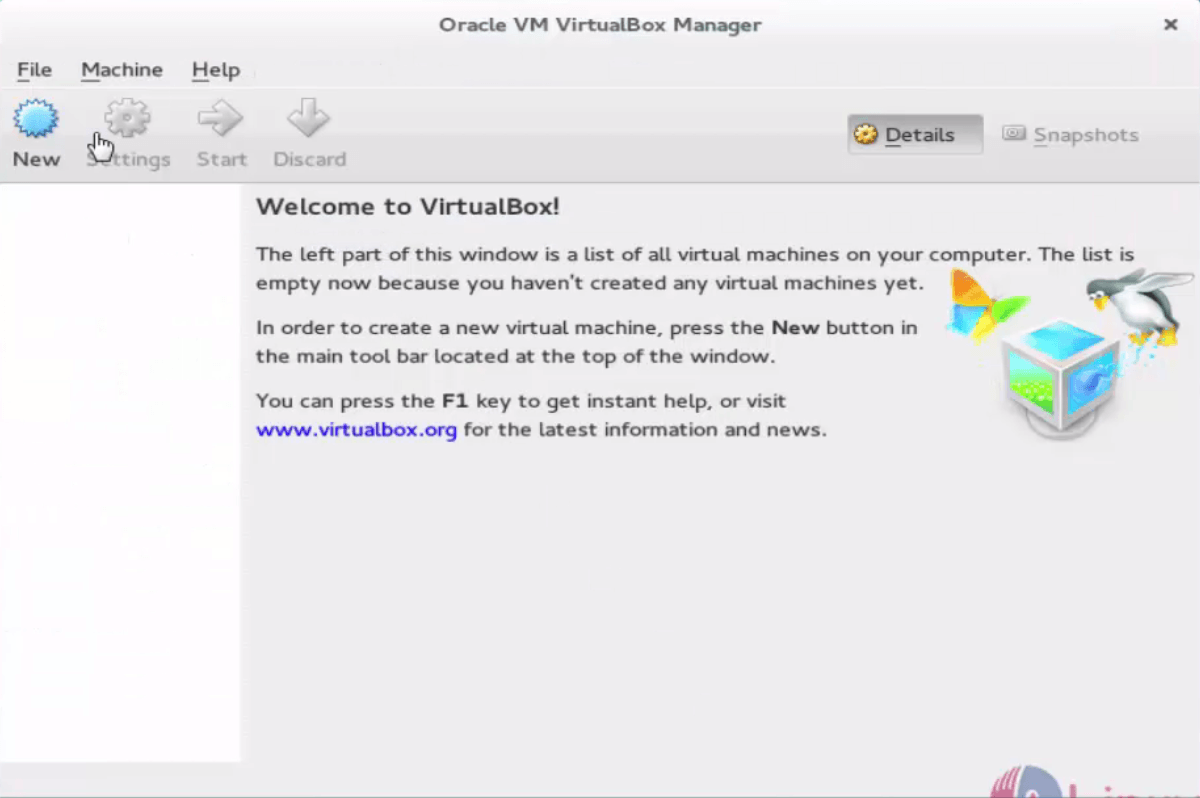
Comments ( 1 )