How to install Genymotion on Fedora 34
- 00:40 cat /etc/os-release
- 00:48 sudo dnf -y upgrade && sudo reboot
- 01:01 sudo dnf -y install @development-tools && sudo dnf -y install kernel-headers kernel-devel dkms elfutils-libelf-devel qt5-qtx11extras
-
01:34
cat <
- 01:50 sudo dnf search virtualbox
- 02:24 sudo dnf install VirtualBox-6.1
- 03:04 sudo usermod -a -G vboxusers $USER && newgrp vboxusers
- 03:34 id $USER
- 04:45 cd /home/linuxhelp/Downloads/
- 04:50 ls
- 05:06 chmod +x genymotion-3.2.1-linux_x64.bin
- 05:22 ./genymotion-3.2.1-linux_x64.bin
To Install Genymotion on Fedora 34
Introduction:
The Genymotion Android emulator runs on the VirtualBox virtualization platform. For games requiring a large amount of space, like PUBG Mobile, Genymotion allows you to run them on a larger laptop or desktop without affecting performance.
Installation Procedure:
Step 1: Check the OS version by using the below command
[root@linuxhelp ~]# cat /etc/os-release
NAME=Fedora
VERSION="34 (Workstation Edition)"
ID=fedora
VERSION_ID=34
VERSION_CODENAME=""
PLATFORM_ID="platform:f34"
PRETTY_NAME="Fedora 34 (Workstation Edition)"
ANSI_COLOR="0;38;2;60;110;180"
LOGO=fedora-logo-icon
CPE_NAME="cpe:/o:fedoraproject:fedora:34"
HOME_URL="https://fedoraproject.org/"
DOCUMENTATION_URL="https://docs.fedoraproject.org/en-US/fedora/f34/system-administrators-guide/"
SUPPORT_URL="https://fedoraproject.org/wiki/Communicating_and_getting_help"
BUG_REPORT_URL="https://bugzilla.redhat.com/"
REDHAT_BUGZILLA_PRODUCT="Fedora"
REDHAT_BUGZILLA_PRODUCT_VERSION=34
REDHAT_SUPPORT_PRODUCT="Fedora"
REDHAT_SUPPORT_PRODUCT_VERSION=34
PRIVACY_POLICY_URL="https://fedoraproject.org/wiki/Legal:PrivacyPolicy"
VARIANT="Workstation Edition"
VARIANT_ID=workstation
Step 2: Install all the required dependencies by using the below command
[root@linuxhelp ~]# dnf -y install @development-tools && sudo dnf -y install kernel-headers kernel-devel dkms elfutils-libelf-devel qt5-qtx11extras
Last metadata expiration check: 0:04:08 ago on Sat 12 Feb 2022 05:04:24 AM IST.
Dependencies resolved.
===================================================================================================================================
Package Architecture Version Repository Size
===================================================================================================================================
Installing group/module packages:
diffstat x86_64 1.64-4.fc34 fedora 43 k
doxygen x86_64 1:1.9.1-10.fc34 updates 4.7 M
patch x86_64 2.7.6-14.fc34 fedora 130 k
patchutils x86_64 0.4.2-5.fc34 fedora 100 k
subversion x86_64 1.14.1-1.fc34 fedora 1.0 M
systemtap x86_64 4.6-4.fc34 updates 7.6 k
systemtap-devel x86_64 4.6-4.fc34 updates 2.1 M
systemtap-runtime x86_64 4.6-4.fc34 updates 442 k
utf8proc x86_64 2.6.1-2.fc34 fedora 84 k
xapian-core-libs x86_64 1.4.18-1.fc34 fedora 751 k
xorg-x11-fonts-ISO8859-1-100dpi noarch 7.5-31.fc34 updates 1.0 M
xz-devel x86_64 5.2.5-5.fc34 fedora 52 k
Installing weak dependencies:
00:00
(30/32): systemtap-runtime-4.6-4.fc34.x86_64.rpm 3.0 MB/s | 442 kB 00:00
(31/32): xorg-x11-fonts-ISO8859-1-100dpi-7.5-31.fc34.noarch.rpm 4.0 MB/s | 1.0 MB 00:00
(32/32): clang-libs-12.0.1-1.fc34.x86_64.rpm 2.5 MB/s | 20 MB 00:08
-----------------------------------------------------------------------------------------------------------------------------------
Total 4.3 MB/s | 46 MB 00:10
Running transaction check
Transaction check succeeded.
Running transaction test
Transaction test succeeded.
Running transaction
Preparing : 1/1
Installing : clang-resource-filesystem-12.0.1-1.fc34.x86_64 1/32
Installing : dyninst-10.2.1-6.fc34.x86_64 2/32
Running scriptlet: dyninst-10.2.1-6.fc34.x86_64 2/32
Running scriptlet: systemtap-runtime-4.6-4.fc34.x86_64 3/32
Installing : systemtap-runtime-4.6-4.fc34.x86_64 3/32
Installing : systemtap-client-4.6-4.fc34.x86_64 4/32
Installing : clang-libs-12.0.1-1.fc34.x86_64 11/32
Verifying : libomp-12.0.1-1.fc34.x86_64 24/32
Verifying : libomp-devel-12.0.1-1.fc34.x86_64 25/32
Verifying : libzstd-devel-1.5.2-1.fc34.x86_64 26/32
Verifying : netpbm-10.97.00-1.fc34.x86_64 27/32
Verifying : systemtap-4.6-4.fc34.x86_64 28/32
Verifying : systemtap-client-4.6-4.fc34.x86_64 29/32
Verifying : systemtap-devel-4.6-4.fc34.x86_64 30/32
Verifying : systemtap-runtime-4.6-4.fc34.x86_64 31/32
Verifying : xorg-x11-fonts-ISO8859-1-100dpi-7.5-31.fc34.noarch 32/32
Installed:
clang-libs-12.0.1-1.fc34.x86_64 clang-resource-filesystem-12.0.1-1.fc34.x86_64
compiler-rt-12.0.1-1.fc34.x86_64 diffstat-1.64-4.fc34.x86_64
doxygen-1:1.9.1-10.fc34.x86_64 dyninst-10.2.1-6.fc34.x86_64
ed-1.14.2-10.fc34.x86_64 elfutils-debuginfod-client-devel-0.186-1.fc34.x86_64
systemtap-devel-4.6-4.fc34.x86_64 systemtap-runtime-4.6-4.fc34.x86_64
utf8proc-2.6.1-2.fc34.x86_64 xapian-core-libs-1.4.18-1.fc34.x86_64
xorg-x11-fonts-ISO8859-1-100dpi-7.5-31.fc34.noarch xz-devel-5.2.5-5.fc34.x86_64
Complete!
Last metadata expiration check: 0:04:46 ago on Sat 12 Feb 2022 05:04:24 AM IST.
Package kernel-headers-5.16.5-100.fc34.x86_64 is already installed.
Package kernel-devel-5.16.7-100.fc34.x86_64 is already installed.
Package dkms-3.0.2-1.fc34.noarch is already installed.
Package elfutils-libelf-devel-0.186-1.fc34.x86_64 is already installed.
Package qt5-qtx11extras-5.15.2-3.fc34.x86_64 is already installed.
Dependencies resolved.
Nothing to do.
Complete!
Step 3: Add VirtualBox RPM repository depending on the Fedora version by using the below command
[root@linuxhelp ~]# cat <<EOF | sudo tee /etc/yum.repos.d/virtualbox.repo
[virtualbox]
name=Fedora $releasever - $basearch - VirtualBox
baseurl=http://download.virtualbox.org/virtualbox/rpm/fedora/34/\$basearch
enabled=1
gpgcheck=1
repo_gpgcheck=1
gpgkey=https://www.virtualbox.org/download/oracle_vbox.asc
EOF
[virtualbox]
name=Fedora - - VirtualBox
baseurl=http://download.virtualbox.org/virtualbox/rpm/fedora/34/$basearch
enabled=1
gpgcheck=1
repo_gpgcheck=1
gpgkey=https://www.virtualbox.org/download/oracle_vbox.asc
Step 4: Import VirtualBox GPG Key by using the below command
[root@linuxhelp ~]# dnf search virtualbox
Last metadata expiration check: 0:05:23 ago on Sat 12 Feb 2022 05:04:24 AM IST.
=============================================== Name & Summary Matched: virtualbox ================================================
VirtualBox-6.1.x86_64 : Oracle VM VirtualBox
virtualbox-guest-additions.x86_64 : VirtualBox Guest Additions
=================================================== Summary Matched: virtualbox ===================================================
RemoteBox.noarch : Open Source VirtualBox Client with Remote Management
fence-agents-vbox.noarch : Fence agent for VirtualBox
libvirt-daemon-driver-vbox.x86_64 : VirtualBox driver plugin for the libvirtd daemon
libvirt-daemon-vbox.x86_64 : Server side daemon & driver required to run VirtualBox guests
Step 5: Install VirtualBox 6.1 by using the below command
[root@linuxhelp ~]# dnf install VirtualBox-6.1
Last metadata expiration check: 0:00:37 ago on Sat 12 Feb 2022 05:10:14 AM IST.
Dependencies resolved.
===================================================================================================================================
Package Architecture Version Repository Size
===================================================================================================================================
Installing:
VirtualBox-6.1 x86_64 6.1.32_149290_fedora33-1 virtualbox 88 M
Installing dependencies:
SDL x86_64 1.2.15-46.fc34 fedora 201 k
Transaction Summary
===================================================================================================================================
Install 2 Packages
Total download size: 88 M
Installed size: 198 M
Is this ok [y/N]: y
Downloading Packages:
(1/2): SDL-1.2.15-46.fc34.x86_64.rpm 1.1 MB/s | 201 kB 00:00
(2/2): VirtualBox-6.1-6.1.32_149290_fedora33-1.x86_64.rpm 16 MB/s | 88 MB 00:05
-----------------------------------------------------------------------------------------------------------------------------------
Total 14 MB/s | 88 MB 00:06
Fedora - - VirtualBox 1.6 kB/s | 1.7 kB 00:01
Importing GPG key 0x98AB5139:
Userid : "Oracle Corporation (VirtualBox archive signing key) <info@virtualbox.org>"
Fingerprint: 7B0F AB3A 13B9 0743 5925 D9C9 5442 2A4B 98AB 5139
From : https://www.virtualbox.org/download/oracle_vbox.asc
Is this ok [y/N]: y
Key imported successfully
Running transaction check
Transaction check succeeded.
Running transaction test
Transaction test succeeded.
Running transaction
Preparing : 1/1
Installing : SDL-1.2.15-46.fc34.x86_64 1/2
Running scriptlet: VirtualBox-6.1-6.1.32_149290_fedora33-1.x86_64 2/2
Installing : VirtualBox-6.1-6.1.32_149290_fedora33-1.x86_64 2/2
Running scriptlet: VirtualBox-6.1-6.1.32_149290_fedora33-1.x86_64 2/2
Creating group 'vboxusers'. VM users must be member of that group!
Verifying : SDL-1.2.15-46.fc34.x86_64 1/2
Verifying : VirtualBox-6.1-6.1.32_149290_fedora33-1.x86_64 2/2
Installed:
SDL-1.2.15-46.fc34.x86_64 VirtualBox-6.1-6.1.32_149290_fedora33-1.x86_64
Complete!
Step 6: Add your user to the vboxusers group by using the below command
[root@linuxhelp ~]# usermod -a -G vboxusers $USER && newgrp vboxusers
Step 7: To verify the user use the below command
[root@linuxhelp ~]# id $USER
uid=0(root) gid=0(root) groups=0(root),975(vboxusers)
Step 8: Refer to the below picture on how to download the Genymotion on a web browser as shown in the below image
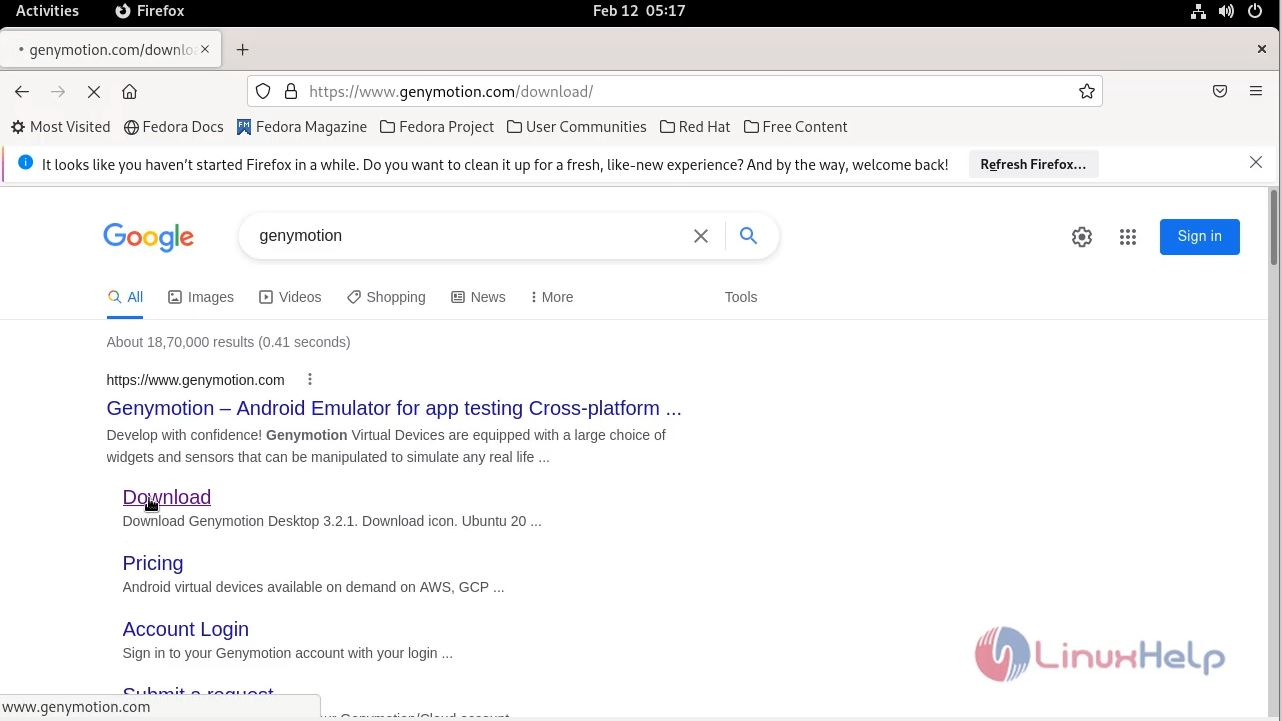
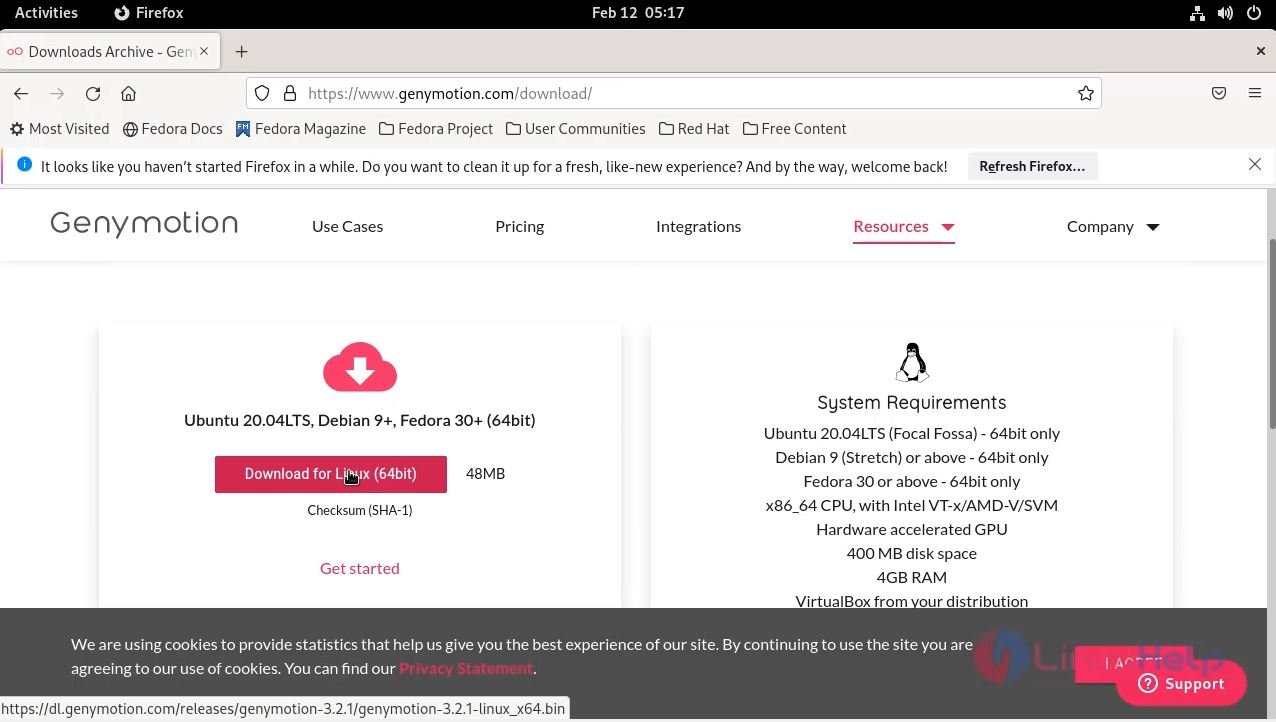
Step 9: To Get into the Download Directory use the below command
[root@linuxhelp ~]# cd /home/linuxhelp/Downloads/
Step 10: List the Directory use the below command
[root@linuxhelp Downloads]# ls
genymotion-3.2.1-linux_x64.bin
Step 11: To change the Executive permission to the genymotion use the below command
[root@linuxhelp Downloads]# chmod +x genymotion-3.2.1-linux_x64.bin
Step 12: Install the genymotion by using the below Command
[root@linuxhelp Downloads]# ./genymotion-3.2.1-linux_x64.bin
Installing for all users.
Installing to folder [/opt/genymobile/genymotion]. Are you sure [y/n] ? y
- Trying to find VirtualBox toolset .................... OK (Valid version of VirtualBox found: 6.1.32r149290)
- Extracting files ..................................... OK (Extract into: [/opt/genymobile/genymotion])
- Installing launcher icon ............................. OK
Installation done successfully.
You can now use these tools from [/opt/genymobile/genymotion]:
- genymotion
- genymotion-shell
- gmtool
Step 13: This is the Welcome page of Genymotion
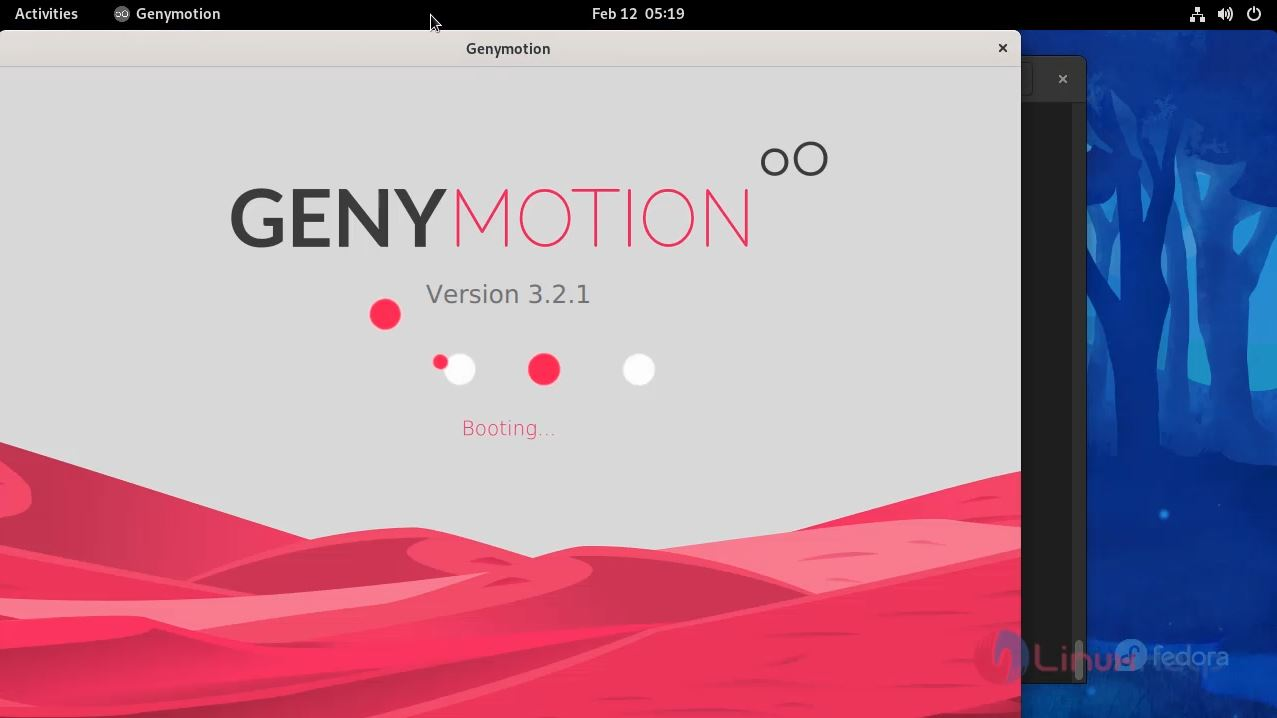
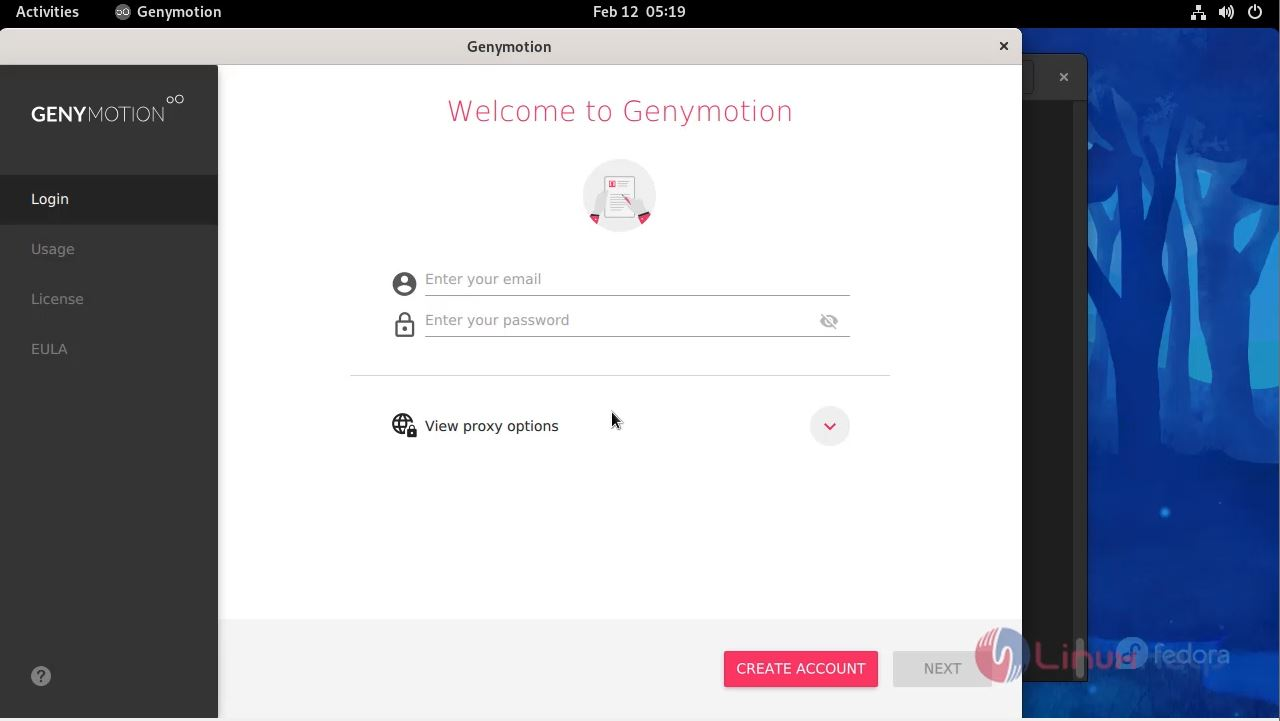
With this, the process of installing Genymotion on Fedora 34 has come to an end.
Comments ( 0 )
No comments available