How To Install Elasticsearch On Centos7.6
- 00:40 yum install java-1.8.0-openjdk.x86_64
- 01:07 java -version
- 01:19 wget https://artifacts.elastic.co/downloads/elasticsearch/elasticsearch-7.8.0-x86_64.rpm
- 01:45 rpm -ivh elasticsearch-7.8.0-x86_64.rpm
- 02:07 systemctl daemon-reload
- 02:20 systemctl start elasticsearch
- 02:40 vim /etc/elasticsearch/elasticsearch.yml
- 03:21 systemctl status elasticsearch.service
- 03:34 vim /etc/elasticsearch/elasticsearch.yml
- 04:42 systemctl start elasticsearch
- 04:54 systemctl status elasticsearch
Installation Of Elasticsearch On Centos 7.6
Elasticsearch is an open source, distributed full-text search engine based on the Lucene Library. It developed in Java. In This tutorial covers the basic installation process of Elasticsearch on CentOS 7.6
Installation process
ElasticSearch requires Java 8 for its functioning, so use the following command to install Java
[root@linuxhelp ~]# yum install java-1.8.0-openjdk.x86_64
BDB2053 Freeing read locks for locker 0xa2d: 17378/140593153771328
BDB2053 Freeing read locks for locker 0xa2f: 17378/140593153771328
Loaded plugins: fastestmirror, langpacks
Loading mirror speeds from cached hostfile
* base: centos.excellmedia.net
* extras: centos.excellmedia.net
* updates: centos.excellmedia.net
Resolving Dependencies
--> Running transaction check
.
.
.
Dependencies Resolved
=======================================================================================================
Package Arch Version Repository Size
=======================================================================================================
Updating:
java-1.8.0-openjdk x86_64 1:1.8.0.252.b09-2.el7_8 updates 295 k
Installing for dependencies:
Upgrade 1 Package (+1 Dependent package)
Total size: 33 M
Total download size: 34 k
Is this ok [y/d/N]: y
Updated:
java-1.8.0-openjdk.x86_64 1:1.8.0.252.b09-2.el7_8
Dependency Updated:
java-1.8.0-openjdk-headless.x86_64 1:1.8.0.252.b09-2.el7_8
Complete!
If you want to check the java version you’ve just installed by using the following command
[root@linuxhelp ~]# java -version
openjdk version "1.8.0_252"
OpenJDK Runtime Environment (build 1.8.0_252-b09)
OpenJDK 64-Bit Server VM (build 25.252-b09, mixed mode)
You can download the package for ElasticSearch using the following command.
[root@linuxhelp ~]# wget https://artifacts.elastic.co/downloads/elasticsearch/elasticsearch-7.8.0-x86_64.rpm
--2020-07-08 16:22:26-- https://artifacts.elastic.co/downloads/elasticsearch/elasticsearch-7.8.0-x86_64.rpm
Resolving artifacts.elastic.co (artifacts.elastic.co)... 151.101.2.222, 151.101.66.222, 151.101.130.222, ...
Connecting to artifacts.elastic.co (artifacts.elastic.co)|151.101.2.222|:443... connected.
HTTP request sent, awaiting response... 200 OK
Length: 319213800 (304M) [application/octet-stream]
Saving to: ‘elasticsearch-7.8.0-x86_64.rpm’
100%[=============================================================>] 319,213,800 1.11MB/s in 5m 11s
2020-07-08 16:27:38 (1001 KB/s) - ‘elasticsearch-7.8.0-x86_64.rpm’ saved [319213800/319213800]
Once the download is completed, you can install the Elasticsearch by using the following command
[root@linuxhelp ~]# rpm -ivh elasticsearch-7.8.0-x86_64.rpm
warning: elasticsearch-7.8.0-x86_64.rpm: Header V4 RSA/SHA512 Signature, key ID d88e42b4: NOKEY
Preparing... ################################# [100%]
Creating elasticsearch group... OK
Creating elasticsearch user... OK
Updating / installing...
1:elasticsearch-0:7.8.0-1 ################################# [100%]
### NOT starting on installation, please execute the following statements to configure elasticsearch service to start automatically using systemd
sudo systemctl daemon-reload
sudo systemctl enable elasticsearch.service
### You can start elasticsearch service by executing
sudo systemctl start elasticsearch.service
Created elasticsearch keystore in /etc/elasticsearch/elasticsearch.keystore
And then reload the daemon service by triggering the following command.
[root@linuxhelp ~]# systemctl daemon-reload
After that, you can start elasticsearch by using the following command
[root@linuxhelp ~]# systemctl start elasticsearch
Once it is started, enter into the elasticsearch configuration file and change the following line
[root@linuxhelp ~]# vim /etc/elasticsearch/elasticsearch.yml
network.host:192.168.7.228
http.port: 9200
Once it is done, check the elasticsearch status by running the following command.
[root@linuxhelp ~]# systemctl status elasticsearch.service
● elasticsearch.service - Elasticsearch
Loaded: loaded (/usr/lib/systemd/system/elasticsearch.service; disabled; vendor preset: disabled)
Active: failed (Result: exit-code) since Wed 2020-07-08 16:32:21 IST; 1min 29s ago
Docs: https://www.elastic.co
Process: 20082 ExecStart=/usr/share/elasticsearch/bin/systemd-entrypoint -p ${PID_DIR}/elasticsearch.pid --quiet (code=exited, status=78)
Main PID: 20082 (code=exited, status=78)
Jul 08 16:31:29 linuxhelp systemd[1]: Starting Elasticsearch...
Jul 08 16:32:20 linuxhelp systemd-entrypoint[20082]: ERROR: [1] bootstrap checks failed
Jul 08 16:32:20 linuxhelp systemd-entrypoint[20082]: [1]: the default discovery settings are unsui...ed
Jul 08 16:32:20 linuxhelp systemd-entrypoint[20082]: ERROR: Elasticsearch did not exit normally - ...og
Jul 08 16:32:21 linuxhelp systemd[1]: elasticsearch.service: main process exited, code=exited, s.../n/a
Jul 08 16:32:21 linuxhelp systemd[1]: Failed to start Elasticsearch.
Jul 08 16:32:21 linuxhelp systemd[1]: Unit elasticsearch.service entered failed state.
Jul 08 16:32:21 linuxhelp systemd[1]: elasticsearch.service failed.
Hint: Some lines were ellipsized, use -l to show in full.
If you get the bootstrap error go back to elasticsearch configuration and enter the command in following line 44
[root@linuxhelp ~]# vim /etc/elasticsearch/elasticsearch.yml
bootstrap.system_call_filter: false
And then go to the line number 71
discovery.seed_hosts: 192.168.7.228
Once the configuration is completed start the elasticsearch
[root@linuxhelp ~]# systemctl start elasticsearch
Now check the status of elasticsearch
[root@linuxhelp ~]# systemctl status elasticsearch
● elasticsearch.service - Elasticsearch
Loaded: loaded (/usr/lib/systemd/system/elasticsearch.service; disabled; vendor preset: disabled)
Active: active (running) since Wed 2020-07-08 16:36:26 IST; 27s ago
Docs: https://www.elastic.co
Main PID: 20479 (java)
Tasks: 45
CGroup: /system.slice/elasticsearch.service
├─20479 /usr/share/elasticsearch/jdk/bin/java -Xshare:auto -Des.networkaddress.cache.ttl=...
└─20634 /usr/share/elasticsearch/modules/x-pack-ml/platform/linux-x86_64/bin/controller
Jul 08 16:35:40 linuxhelp systemd[1]: Starting Elasticsearch...
Jul 08 16:36:26 linuxhelp systemd[1]: Started Elasticsearch.
After it is done, go to the browser and enter the ip address and port number
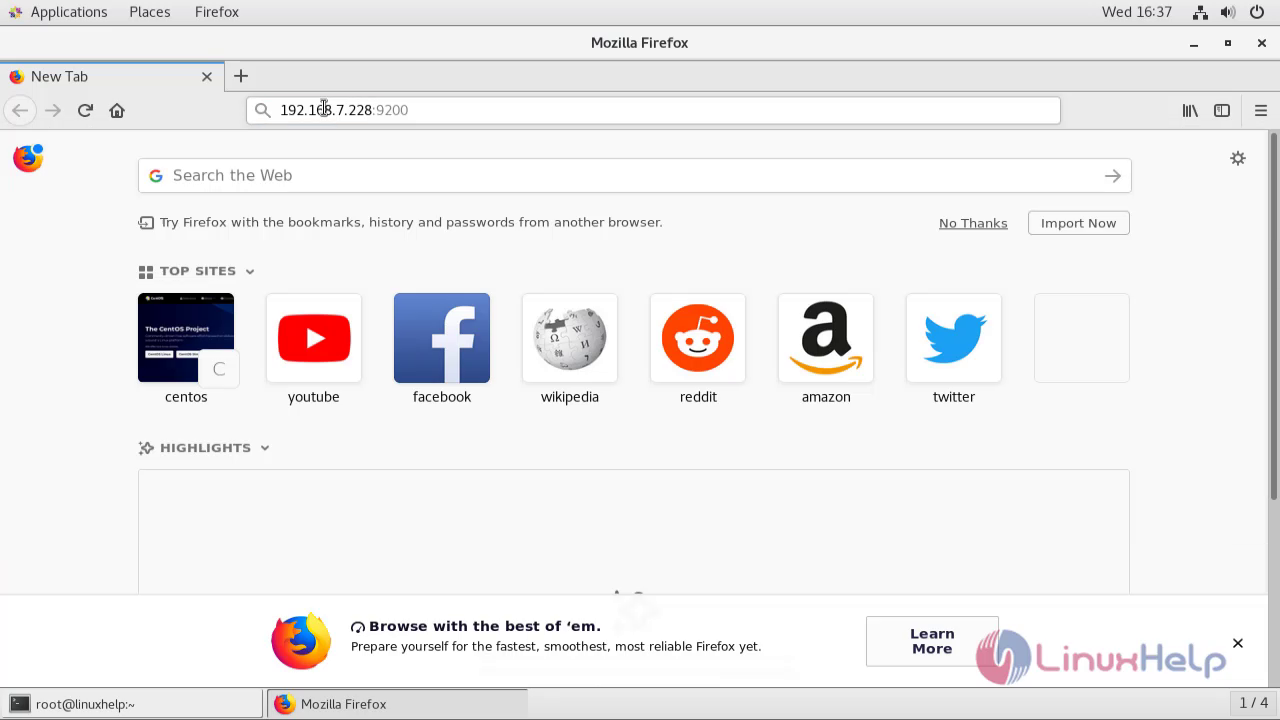 Now you can check the elastic search is installed.
Now you can check the elastic search is installed.
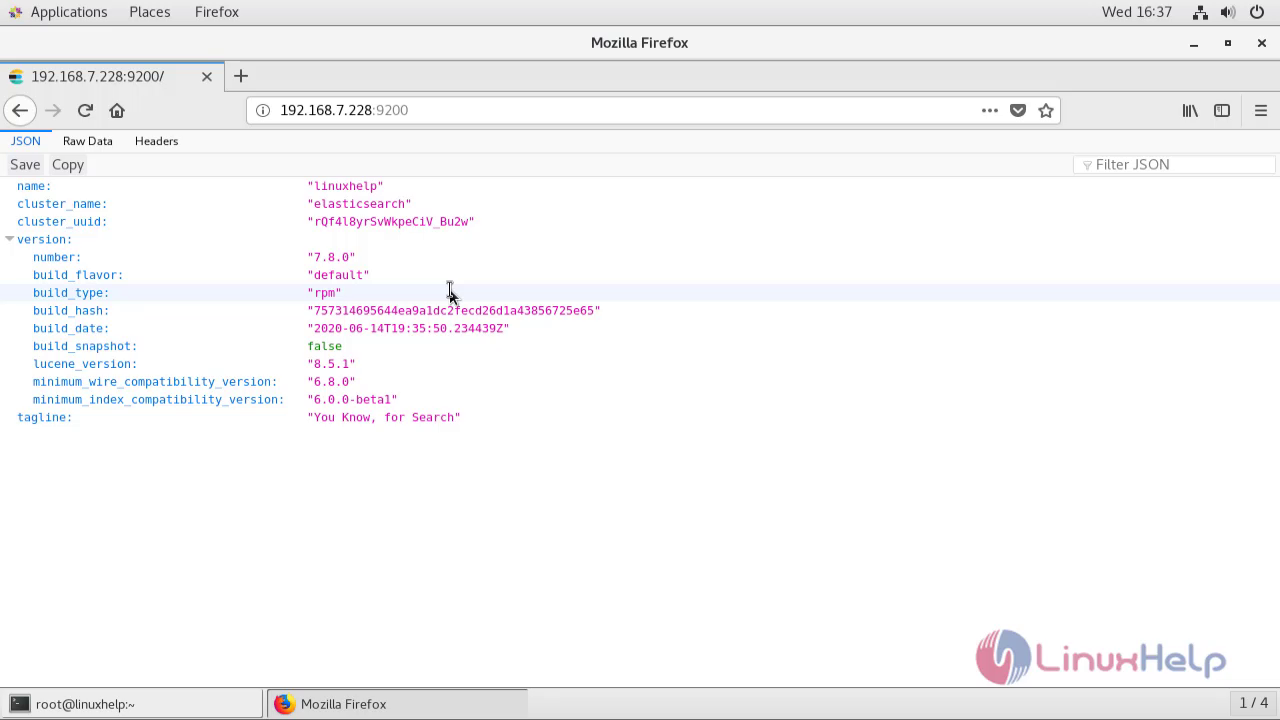 With this, the installation of Elasticsearch comes to an end.
With this, the installation of Elasticsearch comes to an end.
Comments ( 0 )
No comments available