How to install ElasticSearch on CentOS 7
How to install ElasticSearch on CentOS 7
Elasticsearch is an open-source java based search engine and is licensed under Apache. It is multitenant-capable full text based search engine with HTTP web interface and schema-free JSON documents.
To Install ElasticSearch
ElasticSearch requires Java 8 for its functioning, so use the following command to install Java.
[root@linuxhelp ~]# yum install java-1.8.0-openjdk.x86_64 -y
Loaded plugins: fastestmirror, langpacks
Loading mirror speeds from cached hostfile
* base: centos.excellmedia.net
* extras: centos.excellmedia.net
* updates: centos.excellmedia.net
Resolving Dependencies
--> Running transaction check
---> Package java-1.8.0-openjdk.x86_64 1:1.8.0.111-2.b15.el7_3 will be installed
--> Processing Dependency: java-1.8.0-openjdk-headless = 1:1.8.0.111-2.b15.el7_3 for package: 1:java-1.8.0-openjdk-1.8.0.111-2.b15.el7_3.x86_64
.
.
.
Dependency Updated:
chkconfig.x86_64 0:1.7.2-1.el7 nspr.x86_64 0:4.11.0-1.el7_2 nss.x86_64 0:3.21.3-2.el7_3 nss-softokn.x86_64 0:3.16.2.3-14.4.el7
nss-softokn-freebl.x86_64 0:3.16.2.3-14.4.el7 nss-sysinit.x86_64 0:3.21.3-2.el7_3 nss-tools.x86_64 0:3.21.3-2.el7_3 nss-util.x86_64 0:3.21.3-1.1.el7_3
ntsysv.x86_64 0:1.7.2-1.el7 tzdata-java.noarch 0:2016j-1.el7
Complete!
Now download the package for ElasticSearch using the following command.
[root@linuxhelp ~]# wget https://artifacts.elastic.co/downloads/elasticsearch/elasticsearch-5.1.1.rpm
--2017-01-04 15:24:49-- https://artifacts.elastic.co/downloads/elasticsearch/elasticsearch-5.1.1.rpm
Resolving artifacts.elastic.co (artifacts.elastic.co)... 184.72.218.178, 23.21.105.193, 23.21.105.204, ...
Connecting to artifacts.elastic.co (artifacts.elastic.co)|184.72.218.178|:443... connected.
HTTP request sent, awaiting response... 200 OK
Length: 33196711 (32M) [application/octet-stream]
Saving to: ‘ elasticsearch-5.1.1.rpm’
100%[=======================================================================================================================================> ] 33,196,711 39.0KB/s in 10m 27s
2017-01-04 15:35:17 (51.7 KB/s) - ‘ elasticsearch-5.1.1.rpm’ saved [33196711/33196711]
After downloading ElasticSearch, install it using rpm command.
[root@linuxhelp ~]# rpm -ivh elasticsearch-5.1.1.rpm
warning: elasticsearch-5.1.1.rpm: Header V4 RSA/SHA512 Signature, key ID d88e42b4: NOKEY
Preparing... ################################# [100%]
Creating elasticsearch group... OK
Creating elasticsearch user... OK
Updating / installing...
1:elasticsearch-0:5.1.1-1 ################################# [100%]
### NOT starting on installation, please execute the following statements to configure elasticsearch service to start automatically using systemd
sudo systemctl daemon-reload
sudo systemctl enable elasticsearch.service
### You can start elasticsearch service by executing
sudo systemctl start elasticsearch.service
Now start and enable ElasticSearch service
[root@linuxhelp ~]# systemctl enable elasticsearch ln -s ' /usr/lib/systemd/system/elasticsearch.service' ' /etc/systemd/system/multi-user.target.wants/elasticsearch.service' [root@linuxhelp ~]# systemctl start elasticsearch [root@linuxhelp ~]# systemctl status elasticsearch elasticsearch.service - Elasticsearch Loaded: loaded (/usr/lib/systemd/system/elasticsearch.service enabled) Active: active (running) since Wed 2017-01-04 15:42:29 IST 9min ago Docs: http://www.elastic.co Process: 1296 ExecStartPre=/usr/share/elasticsearch/bin/elasticsearch-systemd-pre-exec (code=exited, status=0/SUCCESS) Main PID: 1310 (java) CGroup: /system.slice/elasticsearch.service ??1310 /bin/java -Xms2g -Xmx2g -XX:+UseConcMarkSweepGC -XX:CMSInitiatingOccupancyFraction=75 -XX:+UseCMSInitiatingOccupancyOnly -XX:+DisableExplicitGC -XX:+AlwaysP... Jan 04 15:42:29 linuxhelp systemd[1]: Started Elasticsearch. Jan 04 15:42:30 linuxhelp elasticsearch[1310]: OpenJDK 64-Bit Server VM warning: If the number of processors is expected to increase from one, then you should confi...CThreads=N Hint: Some lines were ellipsized, use -l to show in full.
Now ElasticSearch has been installed to check it use the web browser and call the following link as http://localhost:9200
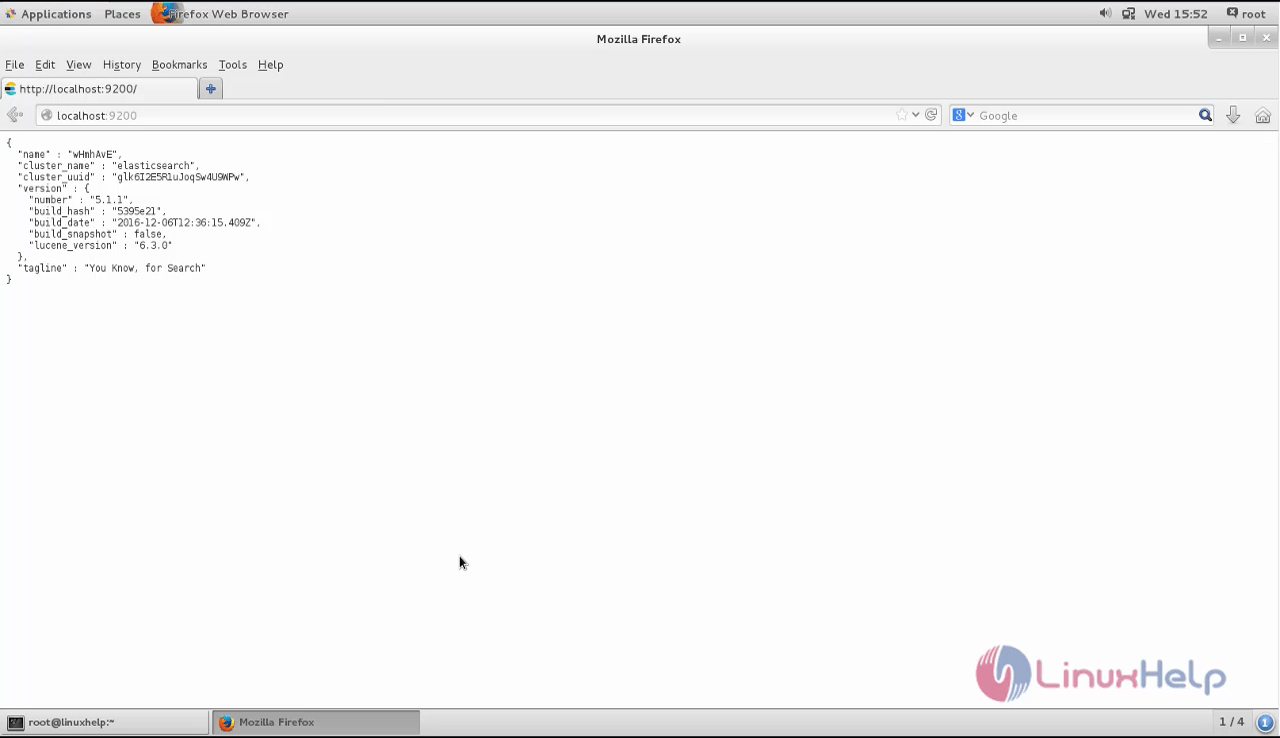
Comments ( 0 )
No comments available