How to Install WordPress CMS on Oracle Linux 8.5
- 00:40 cat /etc/os-release
- 01:08 httpd -v
- 01:20 mysql -V
- 01:34 php -v
- 01:50 wget https://wordpress.org/latest.tar.gz
- 02:16 tar -zxf latest.tar.gz
- 02:43 mv wordpress /var/www/html
- 03:08 chown -R apache. wordpress
- 03:30 chmod 775 wordpress
- 03:45 vim /etc/httpd/conf.d/wordpress.conf
- 04:18 systemctl restart httpd
To Install WordPress CMS In Oracle Linux 8.5
Introduction:
WordPress is a popular open-source content management system (CMS). Although it was originally associated mainly with personal blogs, it has since become used for a wide variety of websites, including professional publications and e-commerce platforms.
Installation procedure:
Step 1: Check the oracle Linux version by using the below command
[root@localhost linuxhelp]# cat /etc/os-release
NAME="Oracle Linux Server"
VERSION="8.5"
ID="ol"
ID_LIKE="fedora"
PLATFORM_ID="platform:el8"
PRETTY_NAME="Oracle Linux Server 8.5"
Step2: Install Lamp setup and check the version by using the below command
[root@localhost linuxhelp]# httpd –v
Server version: Apache/2.4.37 (Oracle Linux)
[root@localhost linuxhelp]# mysql -V
mysql Ver 15.1 Distrib 10.3.32-MariaDB, for Linux (x86_64) using readline 5.1
[root@localhost linuxhelp]# php -v
PHP 7.4.29 (cli) (built: Apr 12 2022 10:55:38) ( NTS )
Step 3: Download the latest WordPress by using the below command
[root@localhost linuxhelp]# wget https://wordpress.org/latest.tar.gz
--2022-05-15 05:17:39-- https://wordpress.org/latest.tar.gz
Resolving wordpress.org (wordpress.org)... 198.143.164.252
Connecting to wordpress.org (wordpress.org)|198.143.164.252|:443... connected.
HTTP request sent, awaiting response... 200 OK
Length: 18725197 (18M) [application/octet-stream]
Saving to: ‘latest.tar.gz’
latest.tar.gz 100%[=================================>] 17.86M 5.46MB/s in 3.3s
2022-05-15 05:17:54 (5.46 MB/s) - ‘latest.tar.gz’ saved [18725197/18725197]
Step 4: Unzip the tar file by using the below command
[root@localhost linuxhelp]# tar -zxf latest.tar.gz
Step 5: Move the WordPress directory in html directory by using the below command
[root@localhost linuxhelp]# mv wordpress /var/www/html
Step 6: Change ownership to Apache by using the below command
[root@localhost html]# chown -R apache. Wordpress
drwxr-xr-x. 5 apache apache 4096 Apr 6 00:43 wordpress
Step 7: Give Permission to WordPress by using the below command
[root@localhost html]# chmod 775 wordpress
Step 8: Create a virtual configuration file by using the below command
[root@localhost html]# vim /etc/httpd/conf.d/wordpress.conf
<VirtualHost *:80>
DocumentRoot "/var/www/html/wordpress"
ServerAlias www.linuxcms.com
</VirtualHost>
Step 9: Restart the Apache service by using the below command
[root@localhost html]# systemctl restart httpd
Step 10: Switch to your browser and enter your domain name as shown in the below images

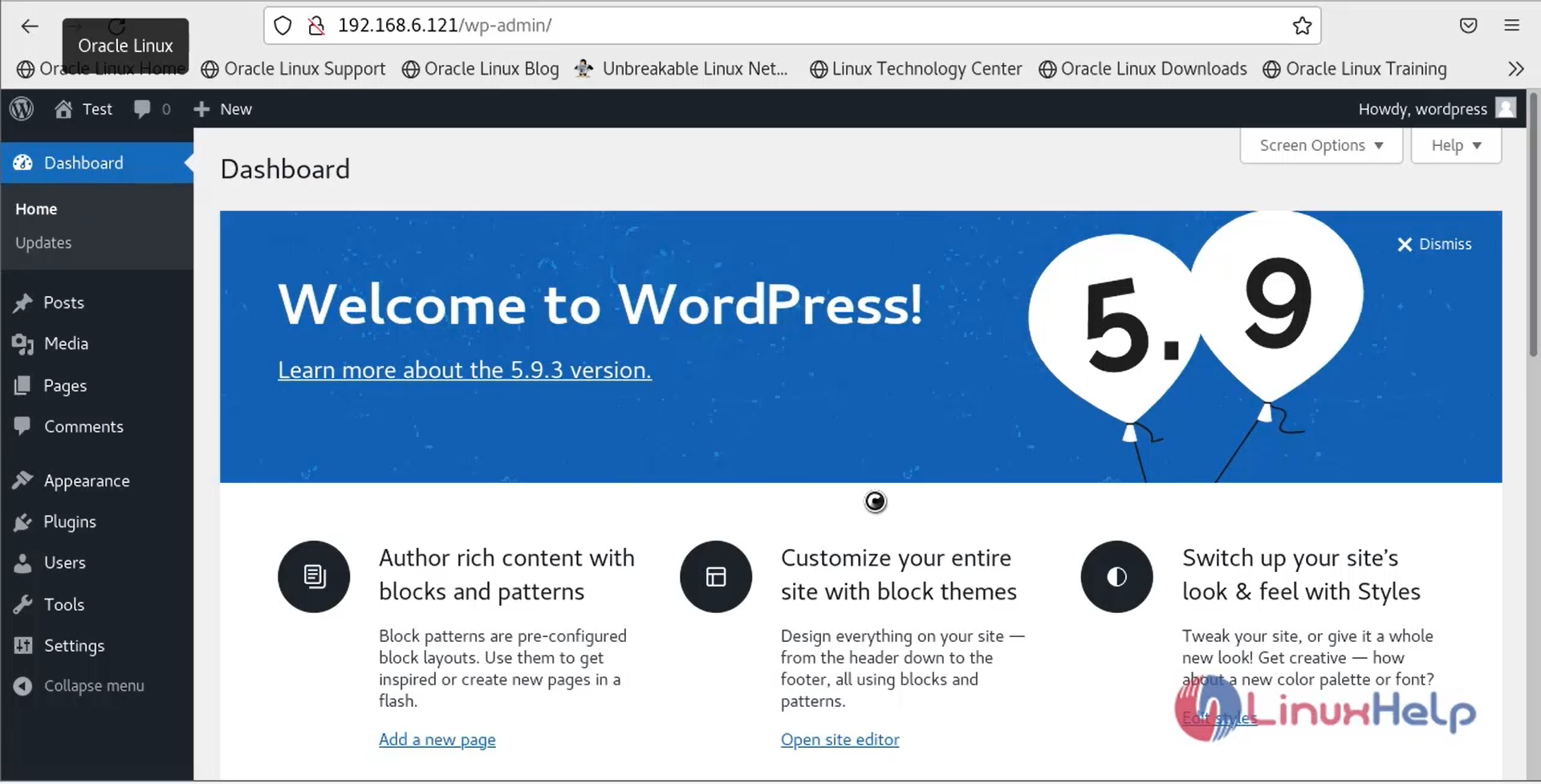
With this the process of installing WordPress CMS on Oracle Linux 8.5 has come to an end.
Comments ( 1 )