How to Install Pligg - Content Management System
To install Pligg - A Content Management System
Pligg is a free CMS social publishing software in which an individual user can enter their websites and connect with other users. Installation of Pligg is explained in this manual.
To install Pligg
Before installing Pligg, install the required dependency packages.
[root@linuxhelp1 ~]# yum install mysql mysql-server httpd php php-mysql php-gd php-imap php-ldap php-odbc php-pear php-xml php-xmlrpc php-mbstring -y
Loaded plugins: fastestmirror, refresh-packagekit, security
Setting up Install Process
Loading mirror speeds from cached hostfile
* base: centos.webwerks.com
* extras: centos.webwerks.com
* updates: centos.webwerks.com
Resolving Dependencies
--> Running transaction check
---> Package httpd.x86_64 0:2.2.15-53.el6.centos will be updated
---> Package httpd.x86_64 0:2.2.15-54.el6.centos will be an update
--> Processing Dependency: httpd-tools = 2.2.15-54.el6.centos for package: httpd-2.2.15-54.el6.centos.x86_64
---> Package mysql.x86_64 0:5.1.73-7.el6 will be installed
---> Package mysql-server.x86_64 0:5.1.73-7.el6 will be installed
--> Processing Dependency: perl-DBI for package: mysql-server-5.1.73-7.el6.x86_64
--> Processing Dependency: perl-DBD-MySQL for package: mysql-server-5.1.73-7.el6.x86_64
--> Processing Dependency: perl(DBI) for package: mysql-server-5.1.73-7.el6.x86_64
---> Package php.x86_64 0:5.3.3-47.el6 will be installed
.
.
.
Installed:
mysql.x86_64 0:5.1.73-7.el6 mysql-server.x86_64 0:5.1.73-7.el6 php.x86_64 0:5.3.3-47.el6 php-gd.x86_64 0:5.3.3-47.el6
php-imap.x86_64 0:5.3.3-47.el6 php-ldap.x86_64 0:5.3.3-47.el6 php-mbstring.x86_64 0:5.3.3-47.el6 php-mysql.x86_64 0:5.3.3-47.el6
php-odbc.x86_64 0:5.3.3-47.el6 php-pear.noarch 1:1.9.4-5.el6 php-xml.x86_64 0:5.3.3-47.el6 php-xmlrpc.x86_64 0:5.3.3-47.el6
Dependency Installed:
libXpm.x86_64 0:3.5.10-2.el6 libc-client.x86_64 0:2007e-11.el6 perl-DBD-MySQL.x86_64 0:4.013-3.el6 perl-DBI.x86_64 0:1.609-4.el6
php-cli.x86_64 0:5.3.3-47.el6 php-common.x86_64 0:5.3.3-47.el6 php-pdo.x86_64 0:5.3.3-47.el6 unixODBC.x86_64 0:2.2.14-14.el6
Updated:
httpd.x86_64 0:2.2.15-54.el6.centos
Dependency Updated:
httpd-tools.x86_64 0:2.2.15-54.el6.centos
Complete!
Start the mysql and Apache services.
[root@linuxhelp1 ~]# /etc/init.d/mysqld start Initializing MySQL database: Installing MySQL system tables... OK Filling help tables... OK To start mysqld at boot time you have to copy support-files/mysql.server to the right place for your system PLEASE REMEMBER TO SET A PASSWORD FOR THE MySQL root USER ! To do so, start the server, then issue the following commands: /usr/bin/mysqladmin -u root password ' new-password' /usr/bin/mysqladmin -u root -h linuxhelp1 password ' new-password' Alternatively you can run: /usr/bin/mysql_secure_installation which will also give you the option of removing the test databases and anonymous user created by default. This is strongly recommended for production servers. See the manual for more instructions. You can start the MySQL daemon with: cd /usr /usr/bin/mysqld_safe & You can test the MySQL daemon with mysql-test-run.pl cd /usr/mysql-test perl mysql-test-run.pl Please report any problems with the /usr/bin/mysqlbug script! [ OK ] Starting mysqld: [ OK ] [root@linuxhelp1 ~]# chkconfig mysqld on [root@linuxhelp1 ~]# /etc/init.d/httpd start Starting httpd: [ OK ] [root@linuxhelp1 ~]# chkconfig httpd on
Set the password for MySQL Root by using the following command.
[root@linuxhelp1 ~]# mysql_secure_installation NOTE: RUNNING ALL PARTS OF THIS SCRIPT IS RECOMMENDED FOR ALL MySQL SERVERS IN PRODUCTION USE! PLEASE READ EACH STEP CAREFULLY! In order to log into MySQL to secure it, we' ll need the current password for the root user. If you' ve just installed MySQL, and you haven' t set the root password yet, the password will be blank, so you should just press enter here. Enter current password for root (enter for none): OK, successfully used password, moving on... Setting the root password ensures that nobody can log into the MySQL root user without the proper authorisation. Set root password? [Y/n] New password: Re-enter new password: Password updated successfully! Reloading privilege tables.. ... Success! By default, a MySQL installation has an anonymous user, allowing anyone to log into MySQL without having to have a user account created for them. This is intended only for testing, and to make the installation go a bit smoother. You should remove them before moving into a production environment. Remove anonymous users? [Y/n] ... Success! Normally, root should only be allowed to connect from ' localhost' . This ensures that someone cannot guess at the root password from the network. Disallow root login remotely? [Y/n] ... Success! By default, MySQL comes with a database named ' test' that anyone can access. This is also intended only for testing, and should be removed before moving into a production environment. Remove test database and access to it? [Y/n] - Dropping test database... ... Success! - Removing privileges on test database... ... Success! Reloading the privilege tables will ensure that all changes made so far will take effect immediately. Reload privilege tables now? [Y/n] ... Success! Cleaning up... All done! If you' ve completed all of the above steps, your MySQL installation should now be secure. Thanks for using MySQL!
Utilise the following command to create MySQL Database and user for Pligg
[root@linuxhelp1 ~]# mysql -u root -p Enter password: Welcome to the MySQL monitor. Commands end with or g. Your MySQL connection id is 11 Server version: 5.1.73 Source distribution Copyright (c) 2000, 2013, Oracle and/or its affiliates. All rights reserved. Oracle is a registered trademark of Oracle Corporation and/or its affiliates. Other names may be trademarks of their respective owners. Type ' help ' or ' h' for help. Type ' c' to clear the current input statement. mysql> create database pligg Query OK, 1 row affected (0.00 sec) mysql> grant all privileges on pligg.* to user1 identified by ' linuxc' Query OK, 0 rows affected (0.00 sec) mysql> flush privileges Query OK, 0 rows affected (0.00 sec) mysql> exit Bye
Open iptables file and enable the apache default port 80 in the firewall.
[root@linuxhelp1 ~]# vim /etc/sysconfig/iptables -A INPUT -p udp -m state --state NEW --dport 80 -j ACCEPT -A INPUT -p tcp -m state --state NEW --dport 80 -j ACCEPT [root@linuxhelp1 ~]# service iptables save iptables: Saving firewall rules to /etc/sysconfig/iptables:[ OK ] [root@linuxhelp1 ~]# service iptables restart iptables: Setting chains to policy ACCEPT: filter [ OK ] iptables: Flushing firewall rules: [ OK ] iptables: Unloading modules: [ OK ] iptables: Applying firewall rules: [ OK ]
Now Disable SELinux and reboot your system
# This file controls the state of SELinux on the system.
# SELINUX= can take one of these three values:
# enforcing - SELinux security policy is enforced.
# permissive - SELinux prints warnings instead of enforcing.
# disabled - No SELinux policy is loaded.
SELINUX=disabled
# SELINUXTYPE= can take one of these two values:
# targeted - Targeted processes are protected,
# mls - Multi Level Security protection.
SELINUXTYPE=targeted
[root@linuxhelp1 ~]# setenforce 0 [root@linuxhelp1 ~]# sestatus SELinux status: enabled SELinuxfs mount: /selinux Current mode: permissive Mode from config file: disabled Policy version: 24 Policy from config file: targeted
Download the pligg by using the wget command.
[root@linuxhelp1 ~]# wget http://liquidtelecom.dl.sourceforge.net/project/pligg/Pligg%20CMS/Pligg%20CMS%201.2.2.zip
Resolving liquidtelecom.dl.sourceforge.net... 197.155.77.8
Connecting to liquidtelecom.dl.sourceforge.net|197.155.77.8|:80... connected.
HTTP request sent, awaiting response... 200 OK
Length: 1599431 (1.5M) [application/octet-stream]
Saving to: “ download?source=typ_redirect”
100%[======================================================================================================> ] 1,599,431 210K/s in 9.7s
2016-07-23 10:36:22 (161 KB/s) - “ download?source=typ_redirect” saved [1599431/1599431]
Extract the downloaded package.
[root@linuxhelp1 ~]# ls anaconda-ks.cfg Documents download?source=typ_redirect install.log.syslog Pictures Templates Desktop Downloads install.log Music Public Videos [root@linuxhelp1 ~]# unzip download?source=typ_redirect -d /var/www/html/ Archive: download?source=typ_redirect creating: /var/www/html/pligg/ inflating: /var/www/html/Pligg Homepage.url inflating: /var/www/html/Pligg README.txt creating: /var/www/html/pligg/3rdparty/ creating: /var/www/html/pligg/3rdparty/API/ inflating: /var/www/html/pligg/3rdparty/API/api.php . . . extracting: /var/www/html/pligg/widgets/statistics/templates/index.html inflating: /var/www/html/pligg/widgets/statistics/templates/settings.tpl inflating: /var/www/html/pligg/widgets/statistics/templates/widget.tpl
Move to the web root directory and rename the default files.
[root@linuxhelp1 ~]# cd /var/www/html/pligg/
[root@linuxhelp1 pligg]# mv languages/lang_english.conf.default languages/lang_english.conf
[root@linuxhelp1 pligg]# mv libs/dbconnect.php.default libs/dbconnect.php
[root@linuxhelp1 pligg]# mv settings.php.default settings.php
Set required permissions to the following folders by using the following command.
[root@linuxhelp1 pligg]# chmod 755 admin/backup/
[root@linuxhelp1 pligg]# chmod 755 avatars/groups_uploaded/
[root@linuxhelp1 pligg]# chmod 755 avatars/user_uploaded/
[root@linuxhelp1 pligg]# chmod 755 cache/
[root@linuxhelp1 pligg]# chmod 755 cache/admin_c/
[root@linuxhelp1 pligg]# chmod 755 cache/templates_c/*.*
[root@linuxhelp1 pligg]# chmod 755 templates/*.*
[root@linuxhelp1 pligg]# chmod 755 languages/*.*
[root@linuxhelp1 pligg]# chmod 666 libs/dbconnect.php
[root@linuxhelp1 pligg]# chmod 666 settings.php
Navigate to http://< IP_address> /pligg/install/index.php and start installing.
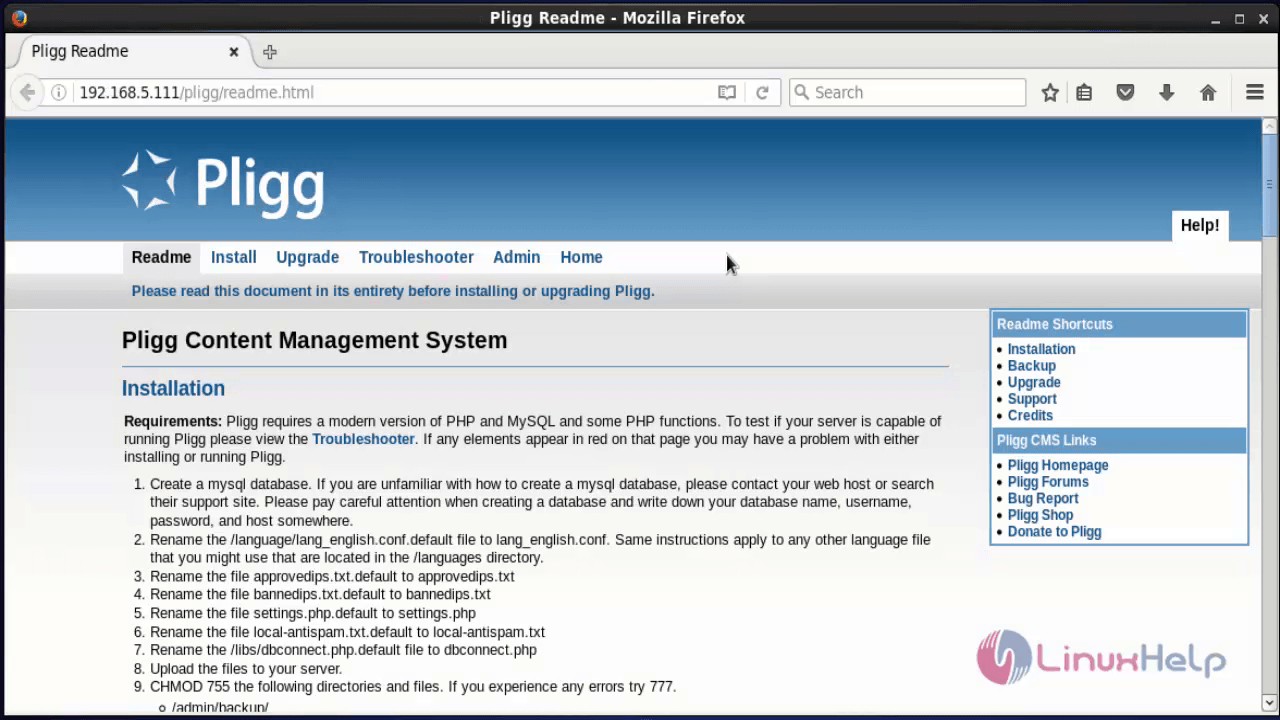
Hit " Click to continue in English"
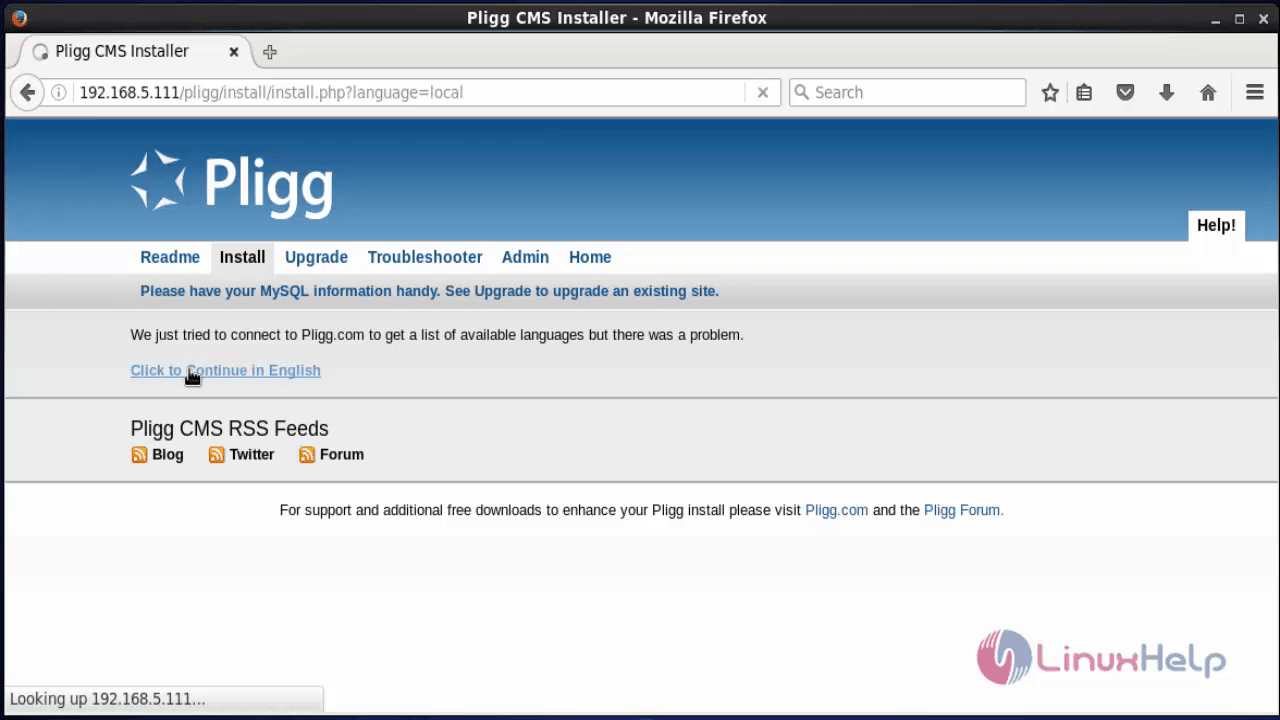
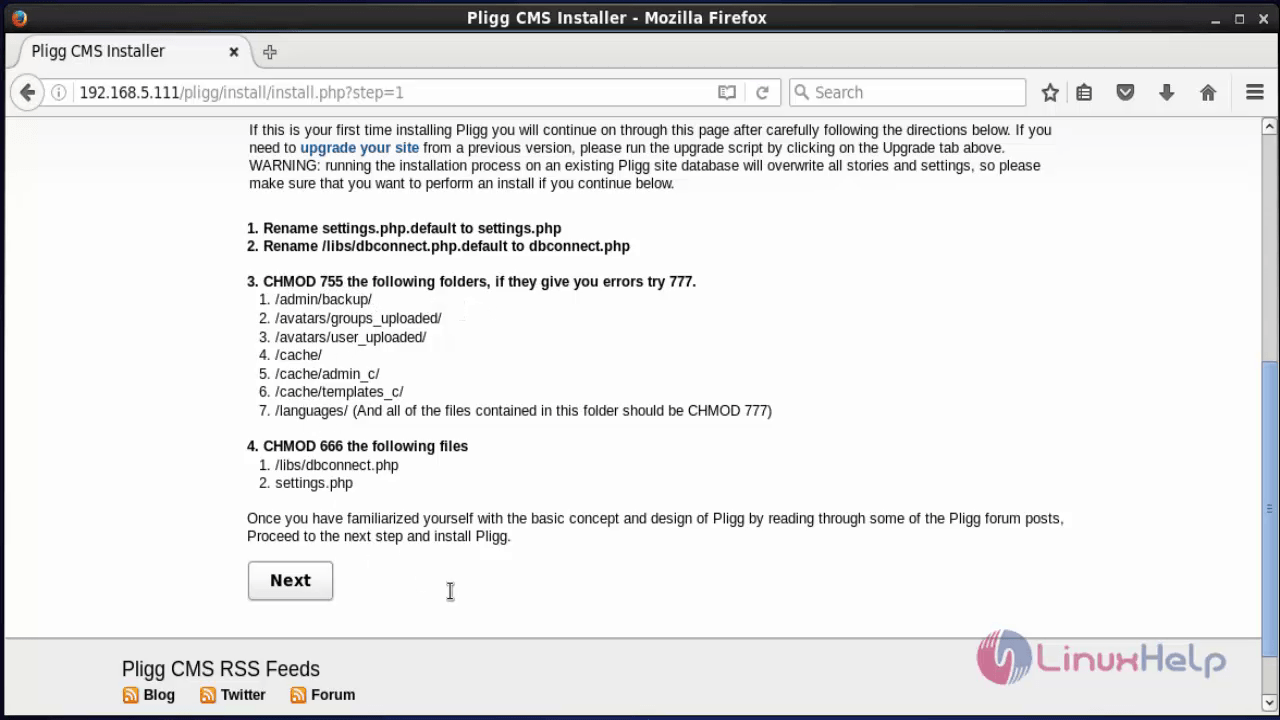
Enter the Database name, username and password. Click Check Settings to verify.
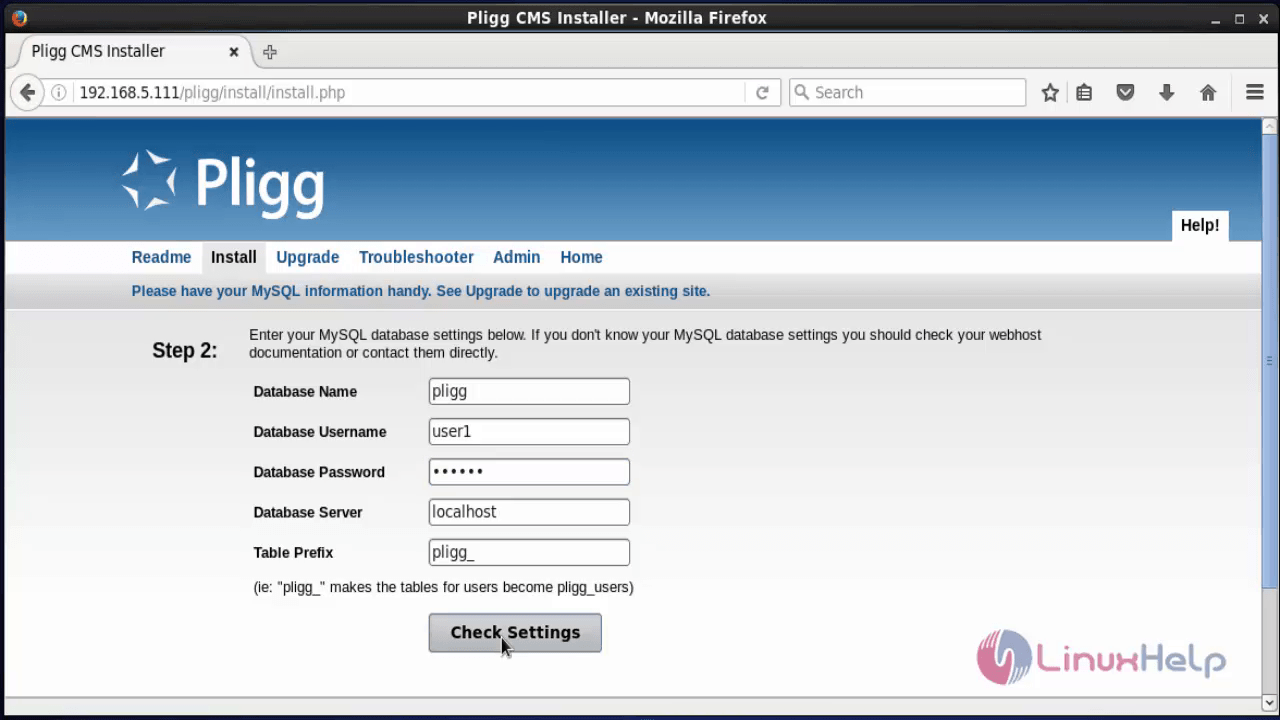
Now the database connection is established successfully. click Next to proceed further.

Enter the administrative account details and click Create Admin Account.
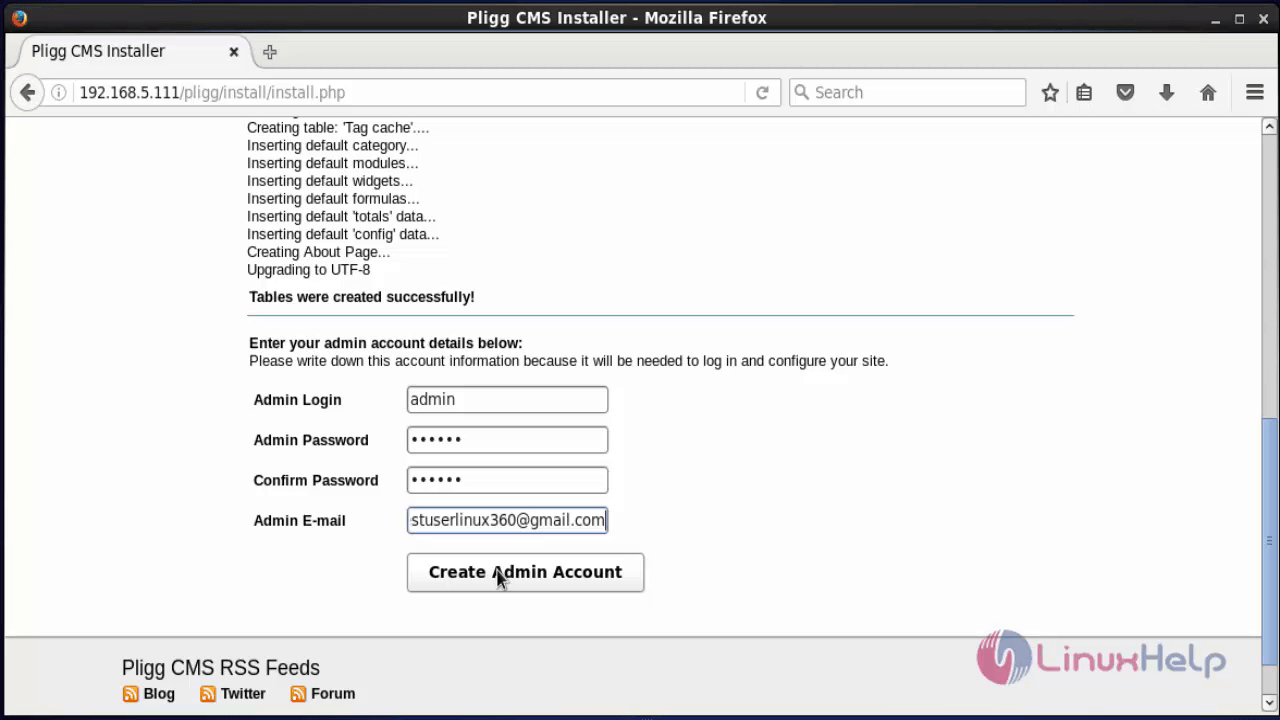
The Pligg site is successfully installed.
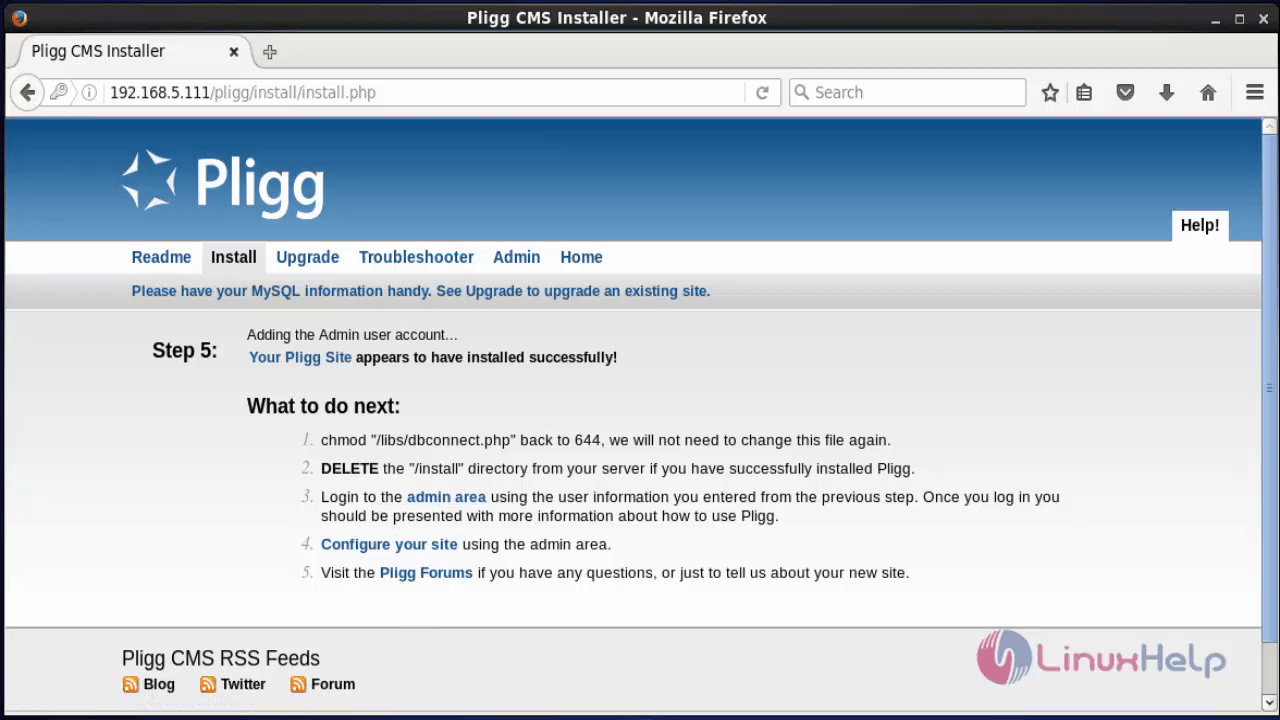
Delete the Install folder, by running the following command.
[root@linuxhelp1 pligg]# rm -rf install/
Change the permission “ dbconnect.php” file to 644
[root@linuxhelp1 pligg]# chmod 644 libs/dbconnect.php
Login to admin console.
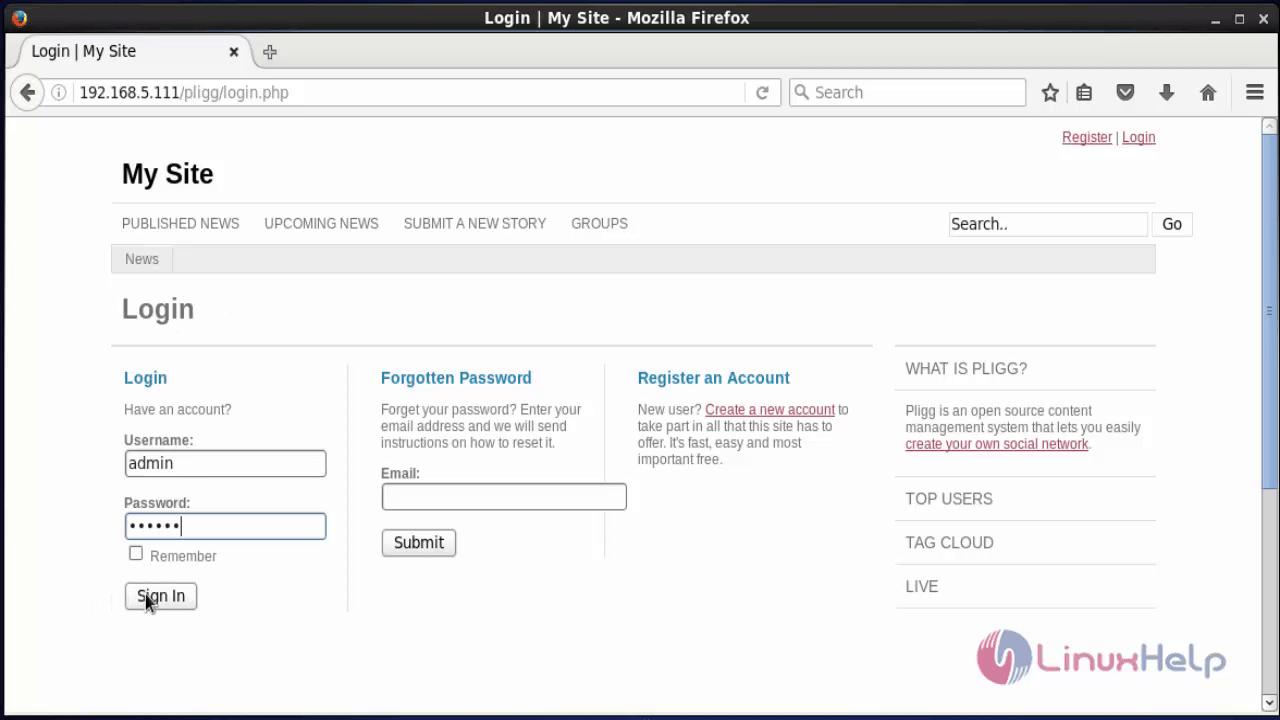
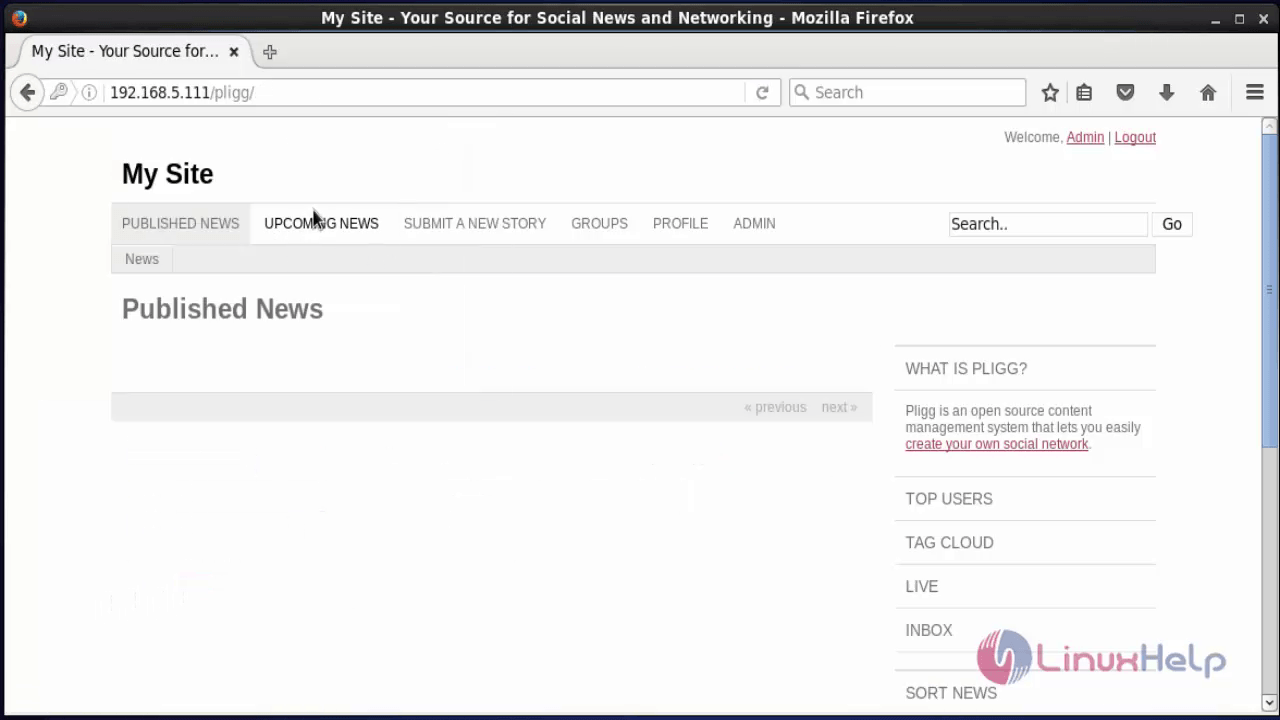
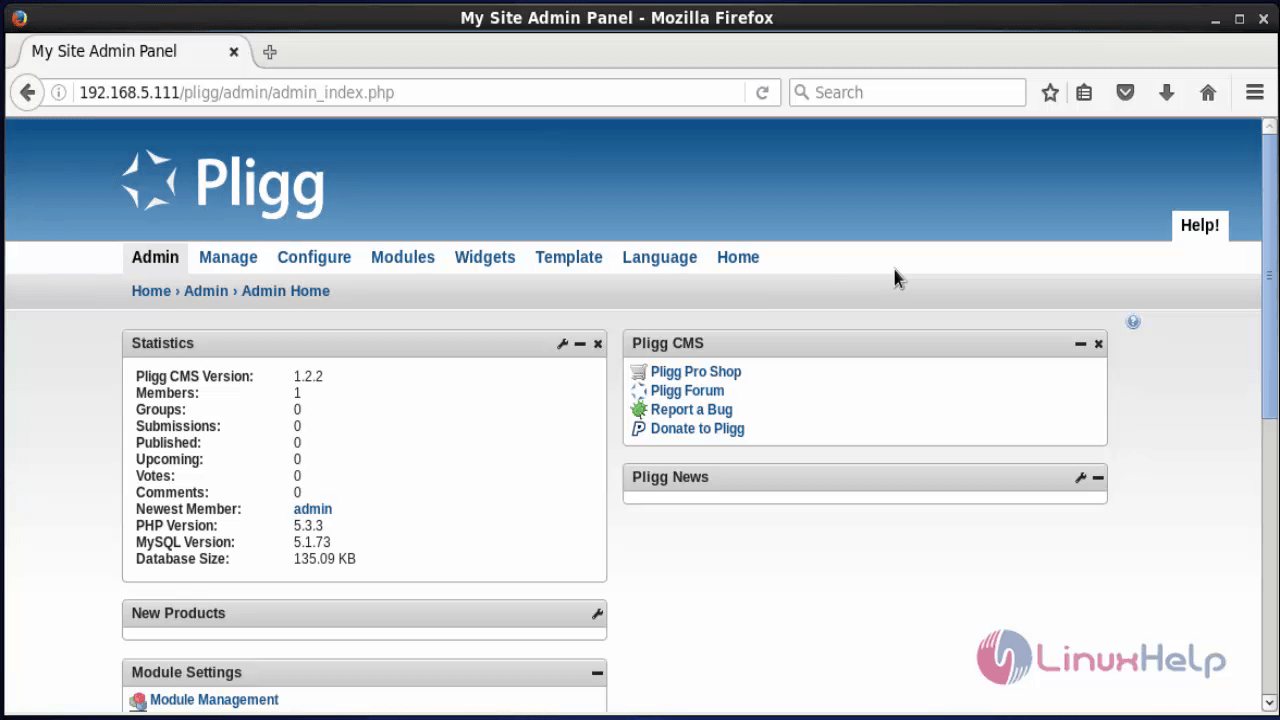
To publish articles in Pligg using Admin credentials, visit
https://www.linuxhelp.com/how-to-publish-articles-in-pligg-using-admin-credentials/
To create new user and create articles in `Pligg, visit
https://www.linuxhelp.com/how-to-create-new-user-and-publish-articles-in-pligg/
To manage Admin in Pligg, visit
https://www.linuxhelp.com/how-to-manage-admin-in-pligg/
Comments ( 0 )
No comments available