How to install Webmin on Debian 11.3
- 00:30 lsb_release -a
- 00:42 sudo apt update && sudo apt upgrade
- 01:16 wget -qO - http://www.webmin.com/jcameron-key.asc | sudo apt-key add -
- 01:36 sudo sh -c 'echo "deb http://download.webmin.com/download/repository sarge contrib" > \
- 02:20 apt-get update
- 02:37 sudo apt install webmin
- 03:14 sudo ufw allow 10000
- 03:29 sudo systemctl start webmin
- 03:47 sudo systemctl status webmin
To Install Webmin On Debian 11.3
Introduction:
Webmin is an open-source web-based system configuration tool for Linux system administration. By using this tool, we can manage internal system configurations such as user accounts, disk quotas, Apache, DNS, PHP, MySQL, file sharing, and many others.
Installation and Configuration procedure.
Step 1: Check the OS version by using the below command
root@linuxhelp:~# lsb_release -a
Distributor ID: Debian
Description: Debian GNU/Linux 11 (bullseye)
Release: 11
Codename: bullseye
Step 2: Next update the repository by using the below command
root@linuxhelp:~# sudo apt update && sudo apt upgrade
Hit:1 http://security.debian.org/debian-security bullseye-security InRelease
Hit:2 http://repo.mysql.com/apt/debian bullseye InRelease
Hit:3 http://deb.debian.org/debian bullseye InRelease
Get:4 http://deb.debian.org/debian bullseye-updates InRelease [44.1 kB]
Hit:5 https://packages.sury.org/php bullseye InRelease
Fetched 44.1 kB in 1s (59.8 kB/s)
Reading package lists... Done
Building dependency tree... Done
Reading state information... Done
157 packages can be upgraded. Run 'apt list --upgradable' to see them.
Reading package lists... Done
Building dependency tree... Done
Reading state information... Done
Calculating upgrade... Done
The following NEW packages will be installed:
linux-image-5.10.0-18-amd64
Running hooks in /etc/ca-certificates/update.d...
Done.
Step 3: Add the GPG key signed by webmin by using the below command
root@linuxhelp:~# wget -qO - http://www.webmin.com/jcameron-key.asc | sudo apt-key add -
Warning: apt-key is deprecated. Manage keyring files in trusted.gpg.d instead (see apt-key(8)).
OK
Step 4: Add the Integrate Webmin repository by using the below command
root@linuxhelp:~# sudo sh -c 'echo "deb http://download.webmin.com/download/repository sarge contrib" > \
/etc/apt/sources.list.d/webmin.list'
Step 5: Again update the repository by using the below command
root@linuxhelp:~# apt-get update
Hit:1 http://deb.debian.org/debian bullseye InRelease
Hit:2 http://security.debian.org/debian-security bullseye-security InRelease
Hit:3 http://repo.mysql.com/apt/debian bullseye InRelease
Hit:4 http://deb.debian.org/debian bullseye-updates InRelease
Hit:5 https://packages.sury.org/php bullseye InRelease
Ign:6 http://download.webmin.com/download/repository sarge InRelease
Get:7 http://download.webmin.com/download/repository sarge Release [16.9 kB]
Get:8 http://download.webmin.com/download/repository sarge Release.gpg [173 B]
Get:9 http://download.webmin.com/download/repository sarge/contrib amd64 Packages [1,384 B]
Fetched 18.4 kB in 3s (7,296 B/s)
Reading package lists... Done
Building dependency tree... Done
Reading state information... Done
All packages are up to date.
Step 6: Once the repository is added, install the Webmin by using the following commands.
root@linuxhelp:~# sudo apt install webmin
Reading package lists... Done
Building dependency tree... Done
Reading state information... Done
The following additional packages will be installed:
libauthen-pam-perl libio-pty-perl
The following NEW packages will be installed:
libauthen-pam-perl libio-pty-perl webmin
0 upgraded, 3 newly installed, 0 to remove and 0 not upgraded.
Need to get 28.5 MB of archives.
After this operation, 304 MB of additional disk space will be used.
Do you want to continue? [Y/n] y
Get:1 http://deb.debian.org/debian bullseye/main amd64 libauthen-pam-perl amd64 0.16-3+b8 [27.5 kB]
Get:2 http://deb.debian.org/debian bullseye/main amd64 libio-pty-perl amd64 1:1.15-2 [37.0 kB]
Get:3 http://download.webmin.com/download/repository sarge/contrib amd64 webmin all 2.000 [28.4 MB]
Fetched 28.5 MB in 7s (4,176 kB/s)
Selecting previously unselected package libauthen-pam-perl.
(Reading database ... 161806 files and directories currently installed.)
Preparing to unpack .../libauthen-pam-perl_0.16-3+b8_amd64.deb ...
Unpacking libauthen-pam-perl (0.16-3+b8) ...
Selecting previously unselected package libio-pty-perl.
Preparing to unpack .../libio-pty-perl_1%3a1.15-2_amd64.deb ...
Unpacking libio-pty-perl (1:1.15-2) ...
Selecting previously unselected package webmin.
Preparing to unpack .../archives/webmin_2.000_all.deb ...
Unpacking webmin (2.000) ...
Setting up libio-pty-perl (1:1.15-2) ...
Setting up libauthen-pam-perl (0.16-3+b8) ...
Setting up webmin (2.000) ...
Processing triggers for man-db (2.9.4-2) ...
root@linuxhelp:~# apt install ufw
Reading package lists... Done
Building dependency tree... Done
Reading state information... Done
ufw is already the newest version (0.36-7.1).
0 upgraded, 0 newly installed, 0 to remove and 0 not upgraded.
Step 7: Add firewall by default 10000 is a port number for webmin by using the below command
root@linuxhelp:~# sudo ufw allow 10000
Rule added
Rule added (v6)
Step 8: Start the webmin services by running the below command.
root@linuxhelp:~# sudo systemctl start webmin
Step 9: Check the status from webmin services by using the below command.
root@linuxhelp:~# sudo systemctl status webmin
● webmin.service - Webmin server daemon
Loaded: loaded (/lib/systemd/system/webmin.service; enabled; vendor preset: enabled)
Active: active (running) since Sat 2022-09-24 23:04:43 IST; 33s ago
Process: 112880 ExecStart=/usr/share/webmin/miniserv.pl /etc/webmin/miniserv.conf (code=exited, status=0/SUCCESS)
Main PID: 112881 (miniserv.pl)
Tasks: 1 (limit: 3450)
Memory: 29.0M
CPU: 428ms
CGroup: /system.slice/webmin.service
└─112881 /usr/bin/perl /usr/share/webmin/miniserv.pl /etc/webmin/miniserv.conf
Sep 24 23:04:41 linuxhelp systemd[1]: Starting Webmin server daemon...
Sep 24 23:04:41 linuxhelp perl[112880]: pam_unix(webmin:auth): authentication failure; logname= uid=0 euid=0 tty= ruser= rhost= user=root
Sep 24 23:04:43 linuxhelp webmin[112880]: Webmin starting
Sep 24 23:04:43 linuxhelp systemd[1]: webmin.service: Can't open PID file /var/webmin/miniserv.pid (yet?) after start: Operation not permitted
Sep 24 23:04:43 linuxhelp systemd[1]: Started Webmin server daemon.
Step 10: Next Go to the browser Search your system IP with webmin default port on browser as shown in the below image.
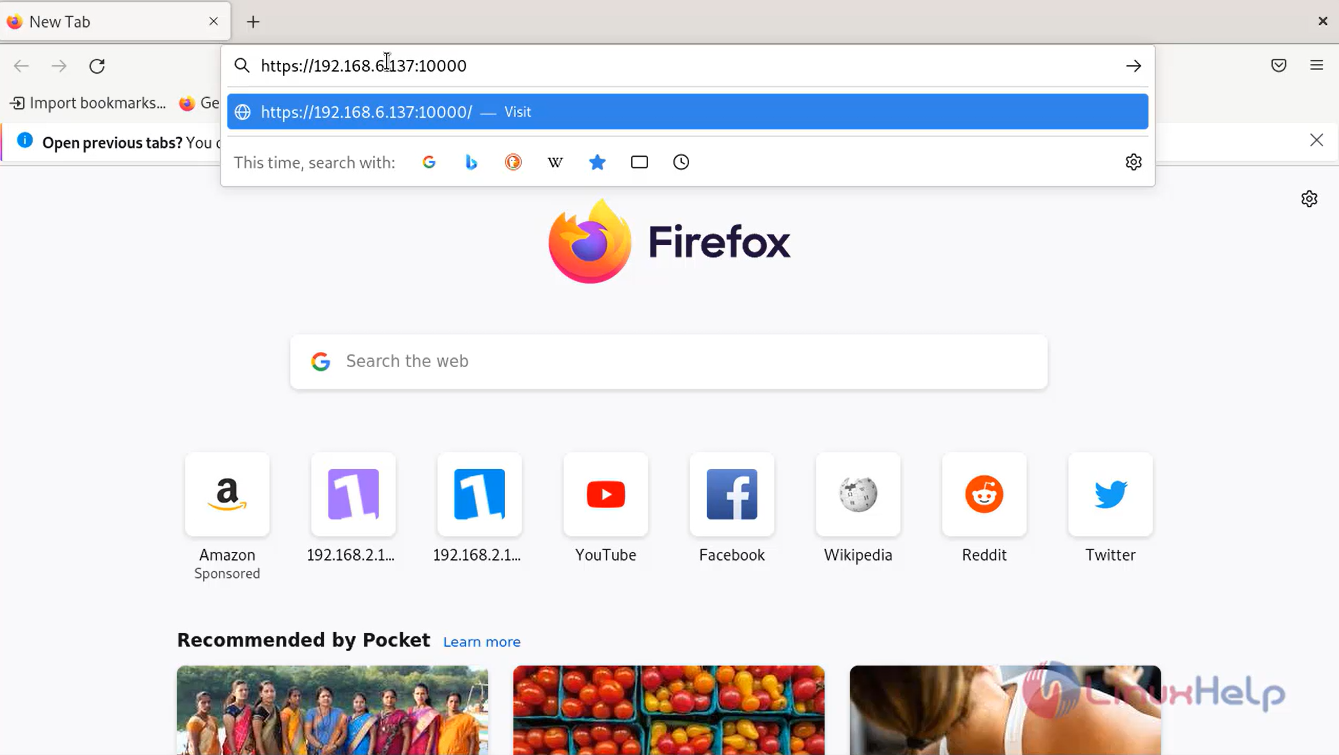
Step 11: click on the ‘Advanced’ tab and Accept the risk and Continue as shown in the below image
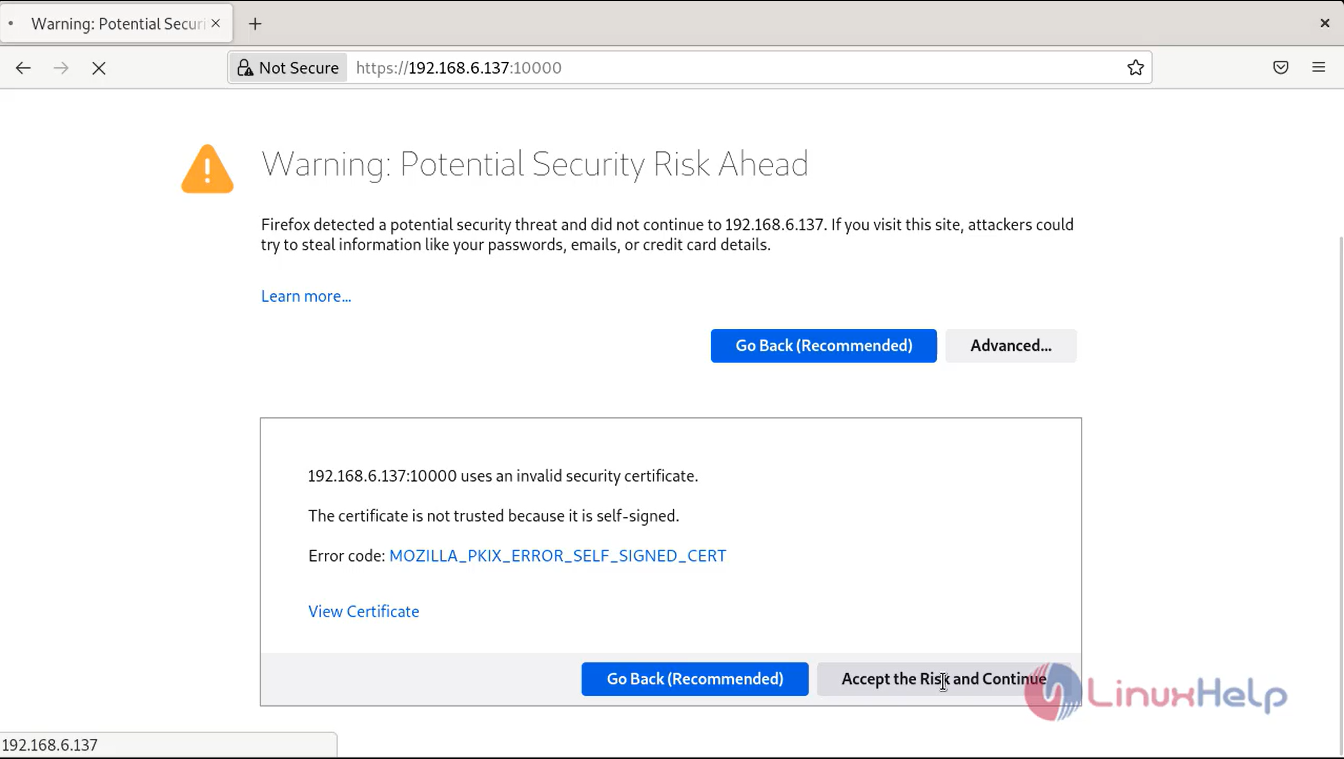
Step 12: Login Webmin using the root credentials as shown in the below image
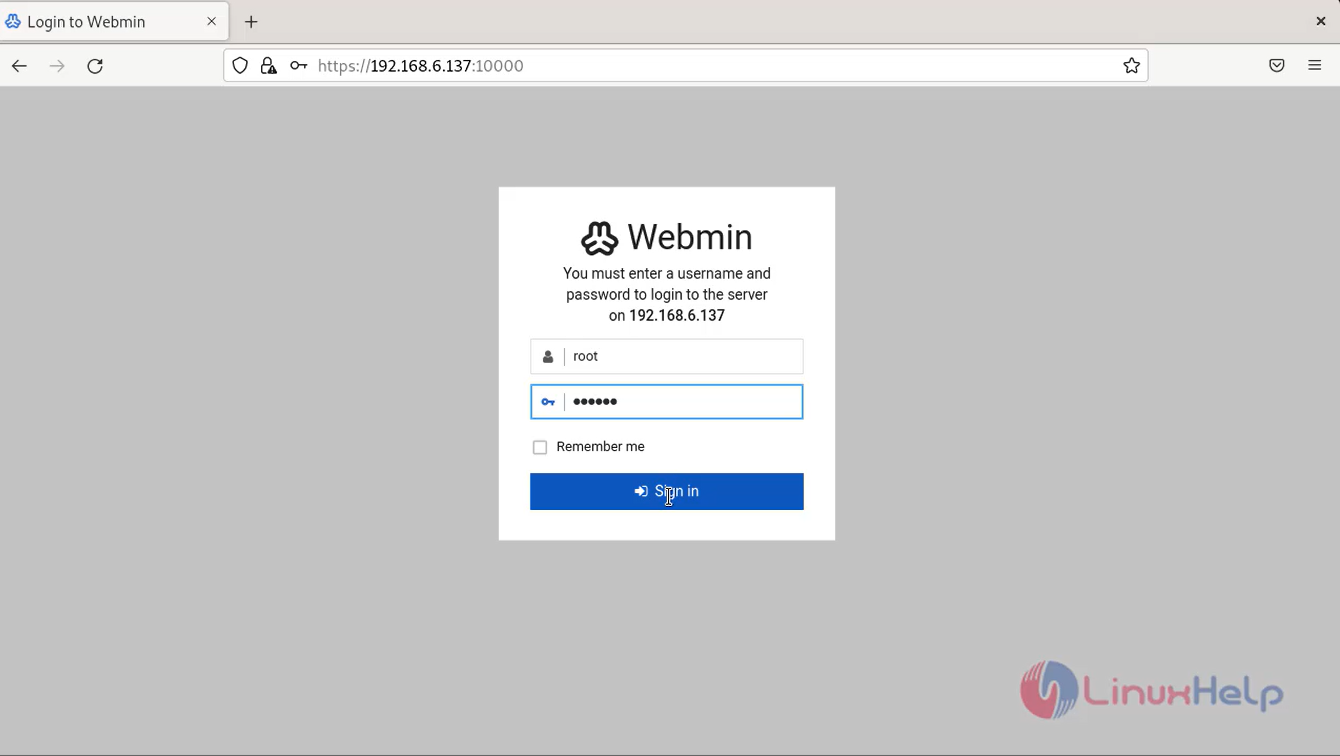
Step 13: This is the Dashboard page of Webmin
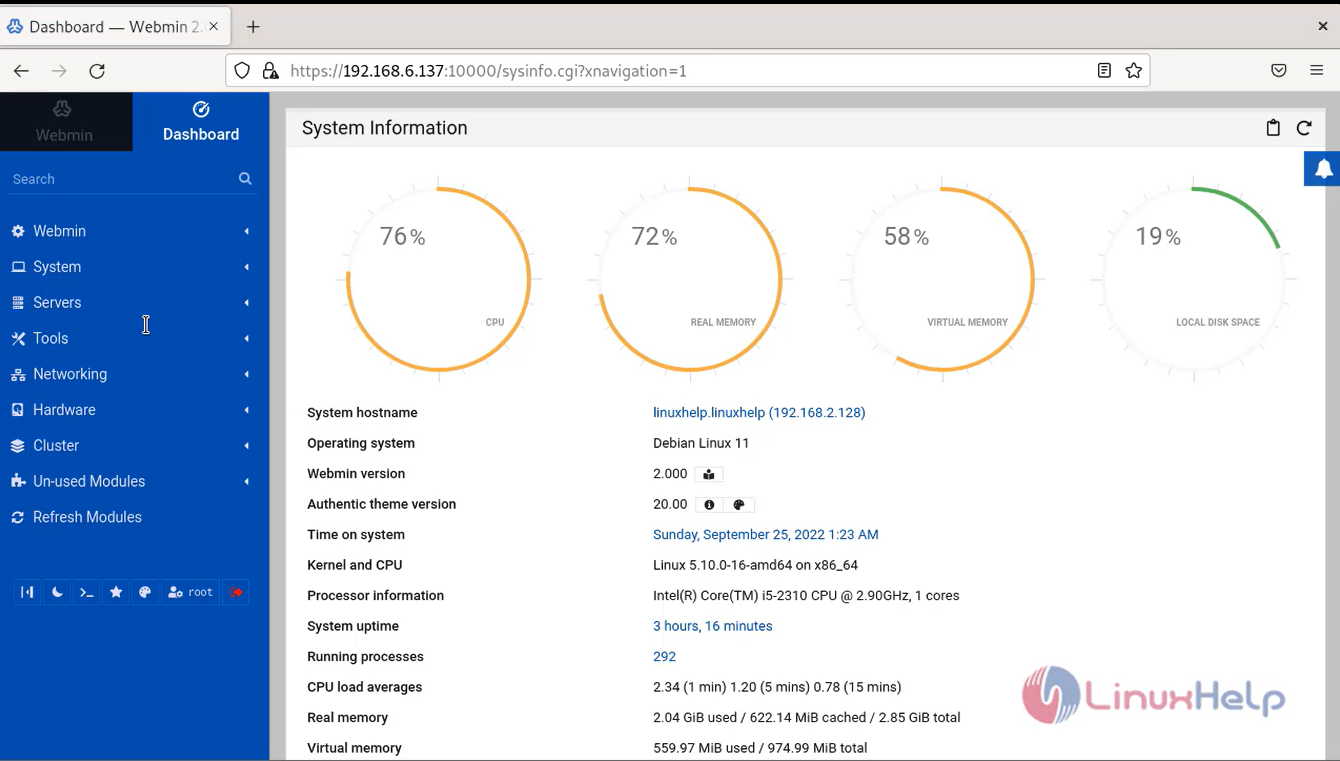
Step 14: In the left pane, click on the Tools open Command Shell. Here you can run any command to your Linux server.
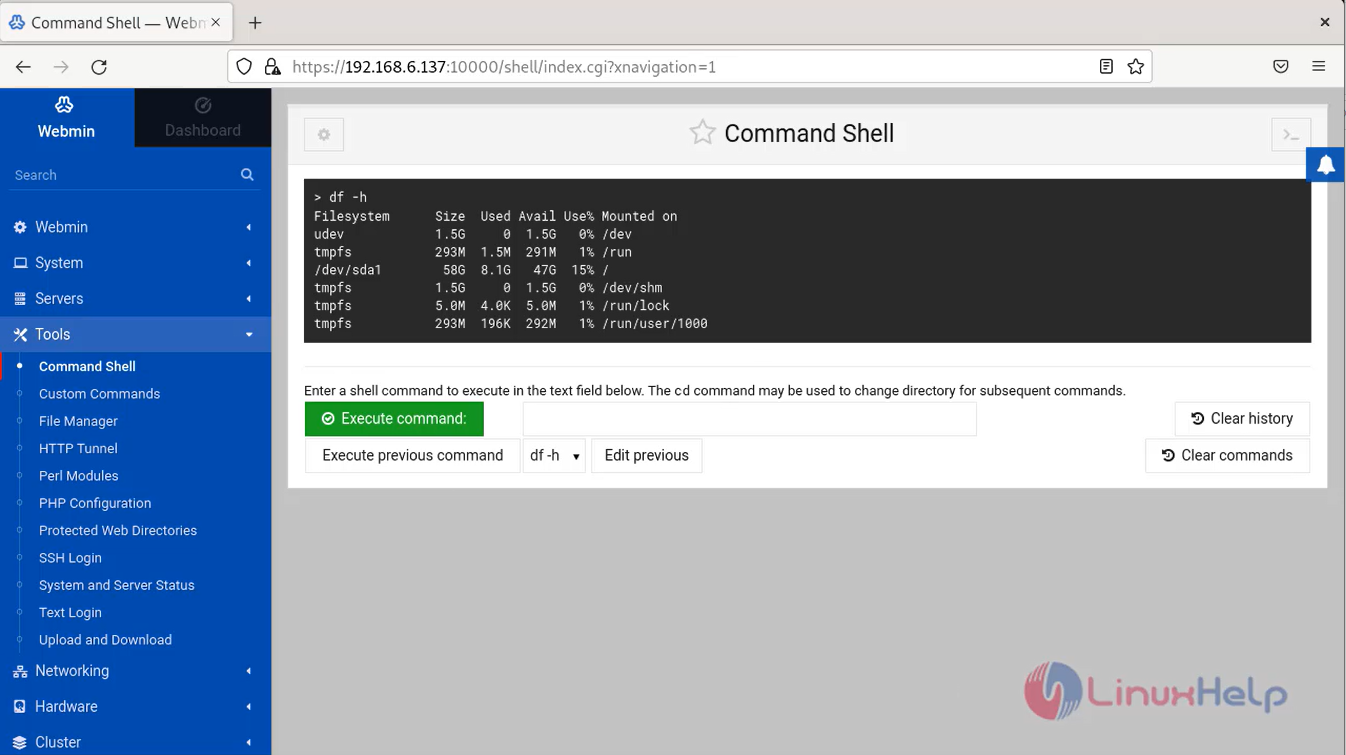
Step 15: Next, Click on the Tools open File Manager. You should see the File Manager on the following page:
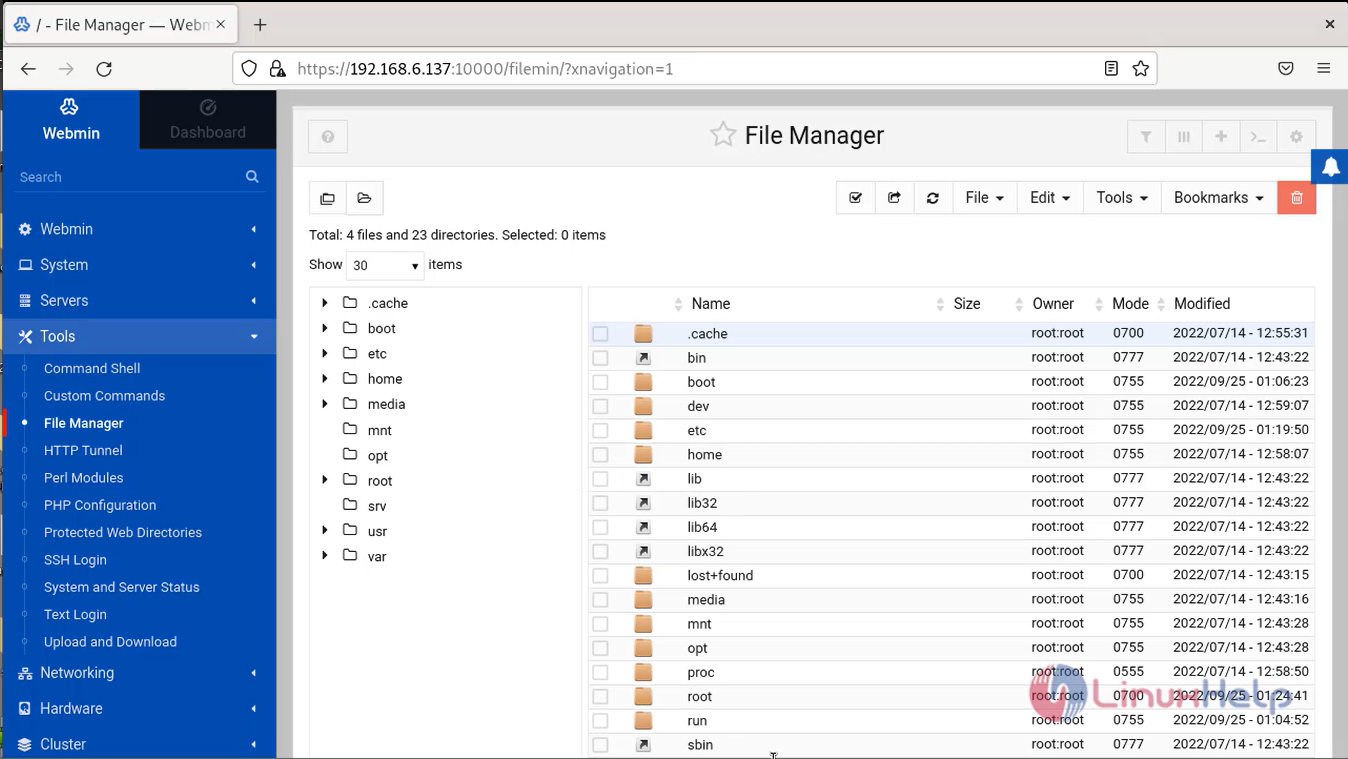
Step 16: Click on the Networking open Network Configuration and you can set up a static IP address, default gateway, hostname, and DNS.
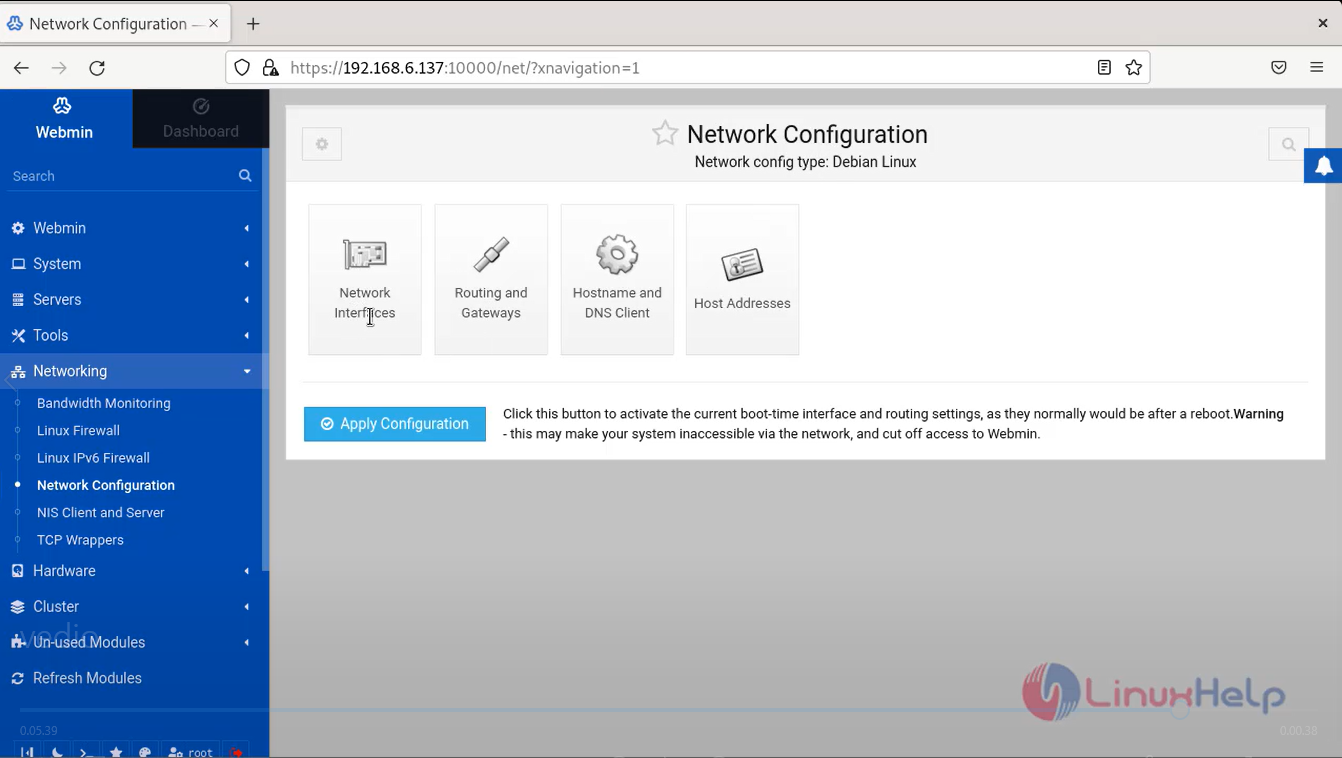
Step 17: Next, Click on the Hardware open the Partitions and Local Disks. Here you can able create and edit your hard disk partitions.
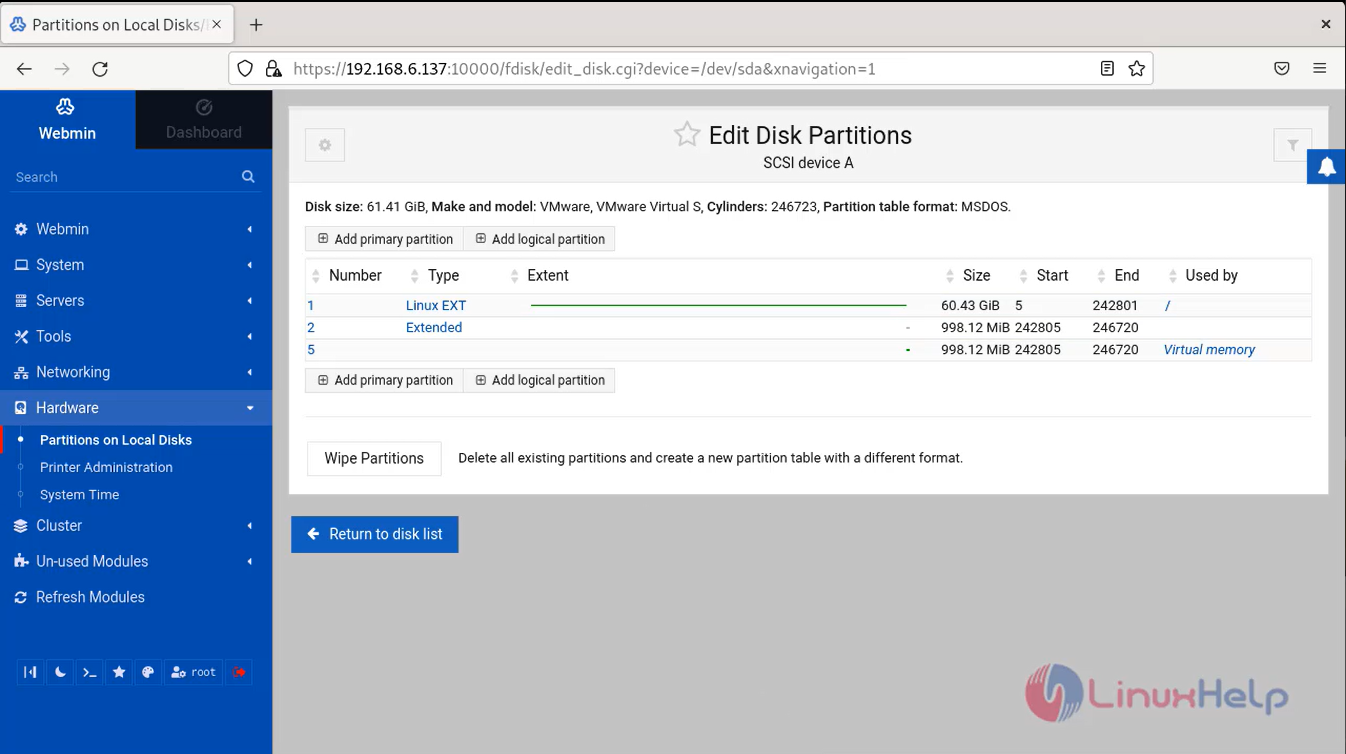
Conclusion:
We have reached the end of this article. In this guide, we have walked you through the steps required to install Webmin on Debian 11.3. Your feedback is much welcome.
Comments ( 0 )
No comments available