How to install VirtualBox on Oracle Linux 8.5
- 00:41 cat /etc/os-release
- 00:56 sudo dnf makecache
- 01:08 sudo dnf upgrade
- 01:23 sudo dnf config-manager --add-repo=https://download.virtualbox.org/virtualbox/rpm/el/virtualbox.repo
- 01:40 sudo dnf install VirtualBox-7.0 -y
- 02:02 wget https://download.virtualbox.org/virtualbox/7.0.0/Oracle_VM_VirtualBox_Extension_Pack-7.0.0.vbox-extpack
- 02:15 sudo /sbin/vboxconfig
- 02:28 sudo VBoxManage extpack install Oracle_VM_VirtualBox_Extension_Pack-*.vbox-extpack
- 02:47 virtualbox
To Install VirtualBox On Oracle Linux 8.5
Introduction:
Oracle is an open-source and free-to-use virtualization tool that is known as VirtualBox.It is recognized as one of the best cross-platform applications for developing virtual machines within an operating system and running them simultaneously. It is available in all major Operating systems like macOS, Windows, and Linux.
Installation Procedure:
Step 1: Check the Version of OS
[root@linuxhelp ~]# cat /etc/os-release
NAME="Oracle Linux Server"
VERSION="8.6"
ID="ol"
ID_LIKE="fedora"
VARIANT="Server"
VARIANT_ID="server"
VERSION_ID="8.6"
PLATFORM_ID="platform:el8"
Step 2: First of all, update the CentOS 8 system’s metadata cache using the command given below
[root@linuxhelp ~]# sudo dnf makecache
Oracle Linux 8 BaseOS Latest (x86_64) 21 kB/s | 3.6 kB 00:00
Oracle Linux 8 BaseOS Latest (x86_64) 6.0 MB/s | 50 MB 00:08
Oracle Linux 8 Application Stream (x86_64) 23 kB/s | 3.9 kB 00:00
Oracle Linux 8 Application Stream (x86_64) 5.9 MB/s | 38 MB 00:06
Latest Unbreakable Enterprise Kernel Release 6 for Oracle Linux 6.4 kB/s | 3.0 kB 00:00
Latest Unbreakable Enterprise Kernel Release 6 for Oracle Linux 5.9 MB/s | 57 MB 00:09
Last metadata expiration check: 0:00:06 ago on Thu 27 Oct 2022 05:23:21 AM IST.
Metadata cache created.
Step 3: Right after updating the metadata cache, update the system’s packages as well by typing the command given below
[root@linuxhelp ~]# sudo dnf upgrade
Last metadata expiration check: 0:00:41 ago on Thu 27 Oct 2022 05:23:21 AM IST.
Dependencies resolved.
=================================================================================================
Package Arch Version Repository Size
=================================================================================================
Installing:
kernel x86_64 4.18.0-372.26.1.0.1.el8_6 ol8_baseos_latest 8.1 M
oracle-indexhtml noarch 8-7.0.2.el8 ol8_baseos_latest 242 k
replacing redhat-indexhtml.noarch 8-7.0.4.el8
Upgrading:
ModemManager x86_64 1.18.2-1.el8 ol8_baseos_latest 1.1 M
ModemManager-glib x86_64 1.18.2-1.el8 ol8_baseos_latest 304 k
NetworkManager x86_64 1:1.36.0-7.0.1.el8_6 ol8_baseos_latest 2.3 M
NetworkManager-adsl x86_64 1:1.36.0-7.0.1.el8_6 ol8_baseos_latest 149 k
NetworkManager-bluetooth
Installed:
oracle-indexhtml-8-7.0.2.el8.noarch
qemu-kvm-docs-15:6.2.0-11.module+el8.6.0+20743+999ad699.5.x86_64
qemu-kvm-hw-usbredir-15:6.2.0-11.module+el8.6.0+20743+999ad699.5.x86_64
qemu-kvm-ui-opengl-15:6.2.0-11.module+el8.6.0+20743+999ad699.5.x86_64
qemu-kvm-ui-spice-15:6.2.0-11.module+el8.6.0+20743+999ad699.5.x86_64
shadow-utils-subid-2:4.6-16.el8.x86_64
swtpm-0.7.0-3.20211109gitb79fd91.module+el8.6.0+20743+999ad699.x86_64
swtpm-libs-0.7.0-3.20211109gitb79fd91.module+el8.6.0+20743+999ad699.x86_64
swtpm-tools-0.7.0-3.20211109gitb79fd91.module+el8.6.0+20743+999ad699.x86_64
Complete!
Step 4: Once the system is up to date, add the repository by typing the command given below
[root@linuxhelp ~]# sudo dnf config-manager --add-repo=https://download.virtualbox.org/virtualbox/rpm/el/virtualbox.repo
Adding repo from: https://download.virtualbox.org/virtualbox/rpm/el/virtualbox.repo
Step 5: Once you have successfully added the VirtualBox’s repository to your system, you can install the latest version of VirtualBox by typing the command given below
[root@linuxhelp ~]# sudo dnf install VirtualBox-7.0 -y
Oracle Linux / RHEL / CentOS-8 / x86_64 - VirtualBox 565 B/s | 181 B 00:00
Oracle Linux / RHEL / CentOS-8 / x86_64 - VirtualBox 1.4 kB/s | 1.7 kB 00:01
Importing GPG key 0x98AB5139:
Userid : "Oracle Corporation (VirtualBox archive signing key) <info@virtualbox.org>"
Fingerprint: 7B0F AB3A 13B9 0743 5925 D9C9 5442 2A4B 98AB 5139
From : https://www.virtualbox.org/download/oracle_vbox.asc
Oracle Linux / RHEL / CentOS-8 / x86_64 - VirtualBox 519 kB/s | 235 kB 00:00
Dependencies resolved.
=================================================================================================
Package Architecture Version Repository Size
=================================================================================================
Installing:
VirtualBox-7.0 x86_64 7.0.2_154219_el8-1 virtualbox 93 M
Installing dependencies:
mesa-vulkan-drivers x86_64 21.3.4-1.el8 ol8_appstream 6.7 M
pcre2-utf16 x86_64 10.32-3.el8_6 ol8_baseos_latest 229
Installed:
VirtualBox-7.0-7.0.2_154219_el8-1.x86_64 mesa-vulkan-drivers-21.3.4-1.el8.x86_64
pcre2-utf16-10.32-3.el8_6.x86_64 qt5-qtbase-5.15.2-4.el8.x86_64
qt5-qtbase-common-5.15.2-4.el8.noarch qt5-qtbase-gui-5.15.2-4.el8.x86_64
qt5-qttools-common-5.15.2-4.el8.noarch qt5-qttools-libs-help-5.15.2-4.el8.x86_64
qt5-qtx11extras-5.15.2-2.el8.x86_64 vulkan-loader-1.3.216.0-1.el8_6.x86_64
xcb-util-image-0.4.0-9.el8.x86_64 xcb-util-keysyms-0.4.0-7.el8.x86_64
xcb-util-renderutil-0.3.9-10.el8.x86_64 xcb-util-wm-0.4.1-12.el8.x86_64
Complete!
Step 6: If you want to download and install the extension pack of VirtualBox as well, you can download it using the wget command
root@linuxhelp ~]# wget https://download.virtualbox.org/virtualbox/7.0.0/Oracle_VM_VirtualBox_Extension_Pack-7.0.0.vbox-extpack
--2022-10-27 05:39:35-- https://download.virtualbox.org/virtualbox/7.0.0/Oracle_VM_VirtualBox_Extension_Pack-7.0.0.vbox-extpack
Resolving download.virtualbox.org (download.virtualbox.org)... 104.115.92.27
Connecting to download.virtualbox.org (download.virtualbox.org)|104.115.92.27|:443... connected.
HTTP request sent, awaiting response... 200 OK
Length: 18487641 (18M) [text/plain]
Saving to: ‘Oracle_VM_VirtualBox_Extension_Pack-7.0.0.vbox-extpack’
Oracle_VM_VirtualBox_Ext 100%[===============================>] 17.63M 6.18MB/s in 2.9s
2022-10-27 05:39:39 (6.18 MB/s) - ‘Oracle_VM_VirtualBox_Extension_Pack-7.0.0.vbox-extpack’ saved [18487641/18487641]
Step 7: Now build the kernel modules using the command
[root@linuxhelp ~]# sudo /sbin/vboxconfig
vboxdrv.sh: Stopping VirtualBox services.
vboxdrv.sh: Starting VirtualBox services.
vboxdrv.sh: Building VirtualBox kernel modules.
Step 8: Once downloaded, navigate to the location of the file and install it with the command
[root@linuxhelp ~]# sudo VBoxManage extpack install Oracle_VM_VirtualBox_Extension_Pack-*.vbox-extpack
WARNING: The vboxdrv kernel module is not loaded. Either there is no module
available for the current kernel (5.4.17-2136.300.7.el8uek.x86_64) or it failed to
load. Please recompile the kernel module and install it by
sudo /sbin/vboxconfig
You will not be able to start VMs until this problem is fixed.
VirtualBox Extension Pack Personal Use and Evaluation License (PUEL)
License version 11, 21 May 2020
PLEASE READ THE FOLLOWING ORACLE VM VIRTUALBOX EXTENSION PACK PERSONAL
USE AND EVALUATION LICENSE CAREFULLY BEFORE DOWNLOADING OR USING THE
ORACLE SOFTWARE. THESE TERMS AND CONDITIONS CONSTITUTE A LEGAL AGREEMENT
BETWEEN YOU AND ORACLE.
Do you agree to these license terms and conditions (y/n)? y
License accepted. For batch installation add
--accept-license=33d7284dc4a0ece381196fda3cfe2ed0e1e8e7ed7f27b9a9ebc4ee22e24bd23c
to the VBoxManage command line.
0%...10%...20%...30%...40%...50%...60%...70%...80%...90%...100%
Successfully installed "Oracle VM VirtualBox Extension Pack".
Step 9: To Start the application in terminal use the following command
[root@linuxhelp ~]# virtualbox
WARNING: The vboxdrv kernel module is not loaded. Either there is no module
available for the current kernel (5.4.17-2136.300.7.el8uek.x86_64) or it failed to
load. Please recompile the kernel module and install it by
sudo /sbin/vboxconfig
You will not be able to start VMs until this problem is fixed.
Qt WARNING: QStandardPaths: runtime directory '/run/user/1000' is not owned by UID 0, but a directory permissions 0700 owned by UID 1000 GID 1000
Qt WARNING: QStandardPaths: runtime directory '/run/user/1000' is not owned by UID 0, but a directory permissions 0700 owned by UID 1000 GID 1000
Qt WARNING: Qt: Session management error: None of the authentication protocols specified are supported
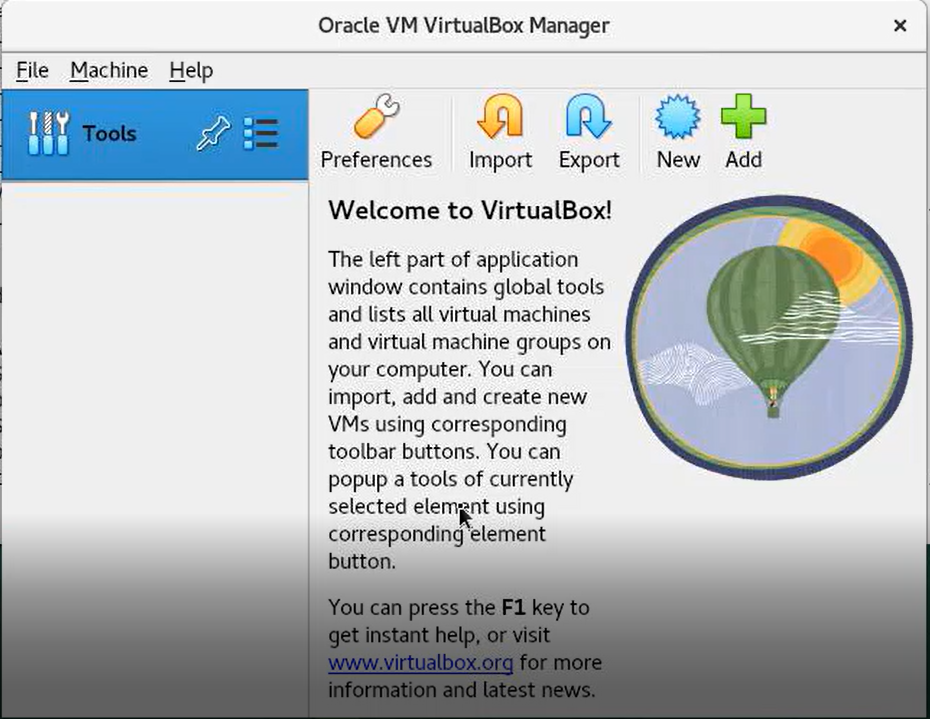
Step 10: To launch the VirtualBox Manually ,Open up your activities menu, select show application or search for “VirtualBox”, and from the search results, select the Virtual box icon as shown in the picture below
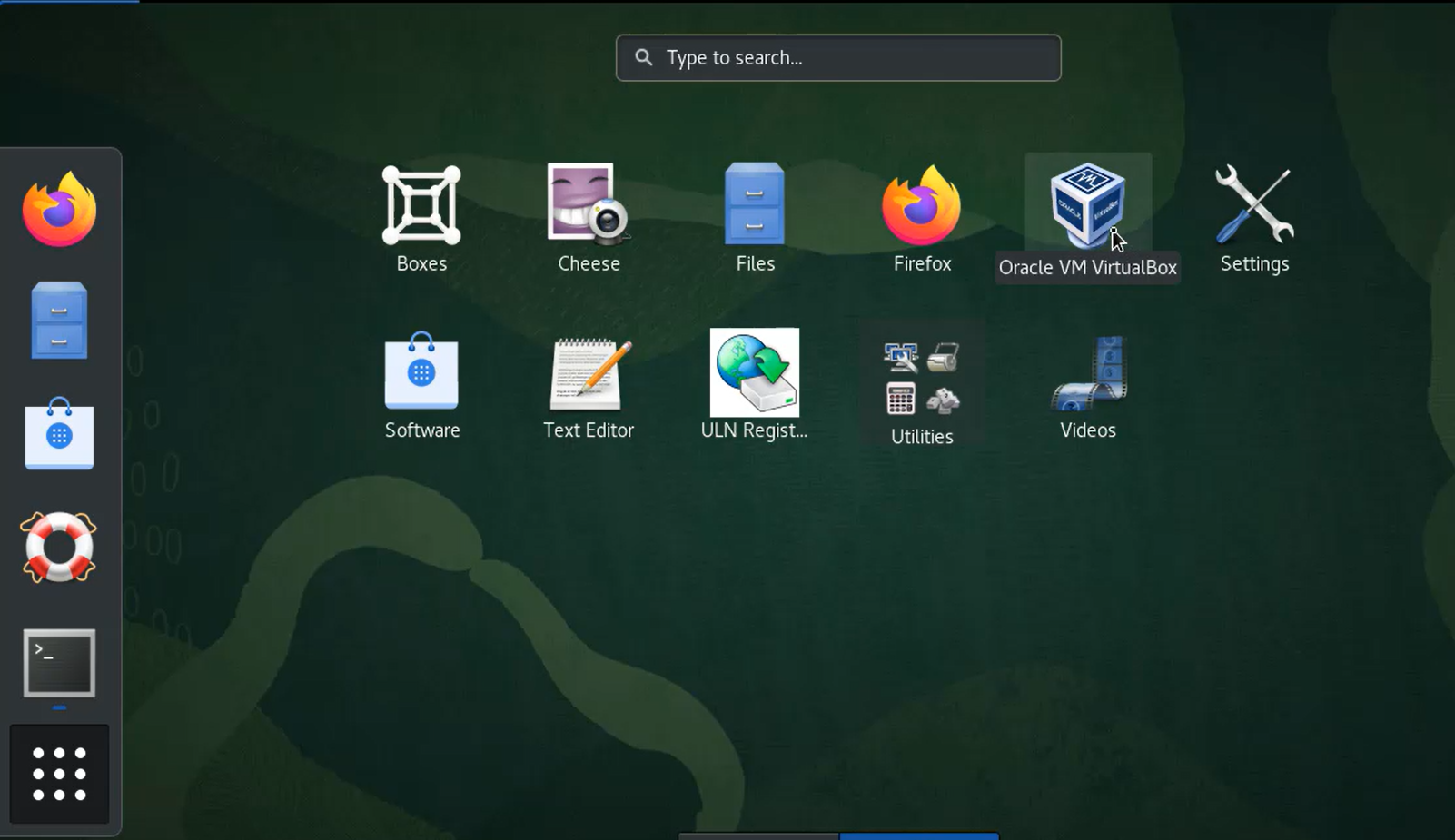
Step 11: Now you can Import , Export and Create New Virtual Machines.
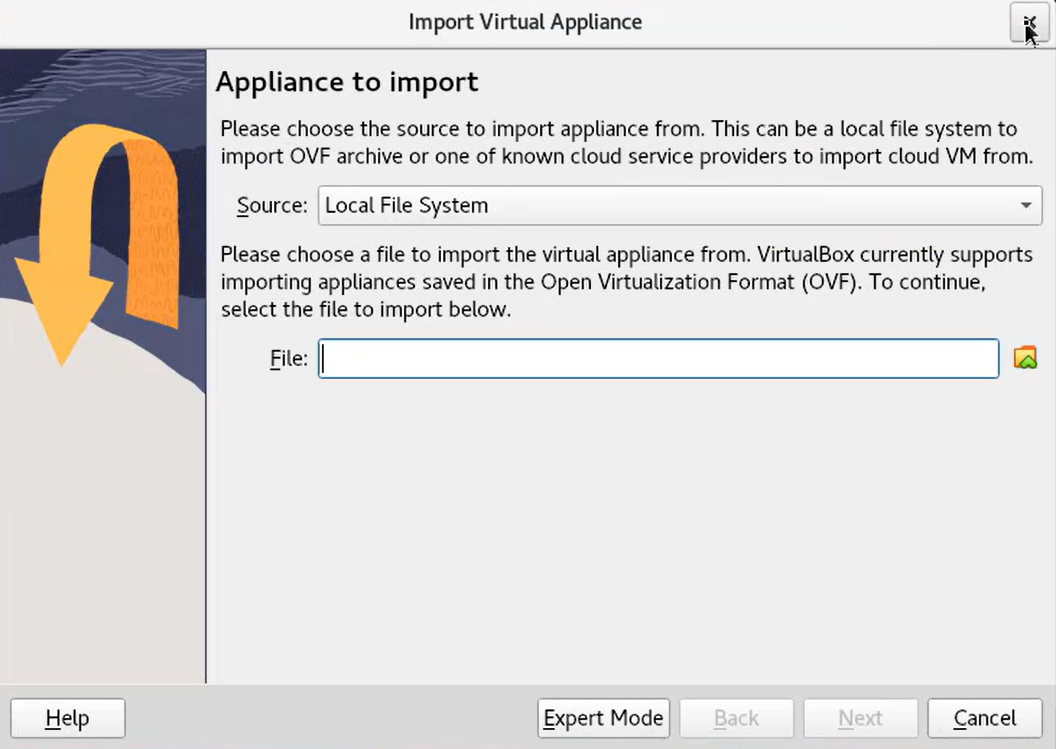
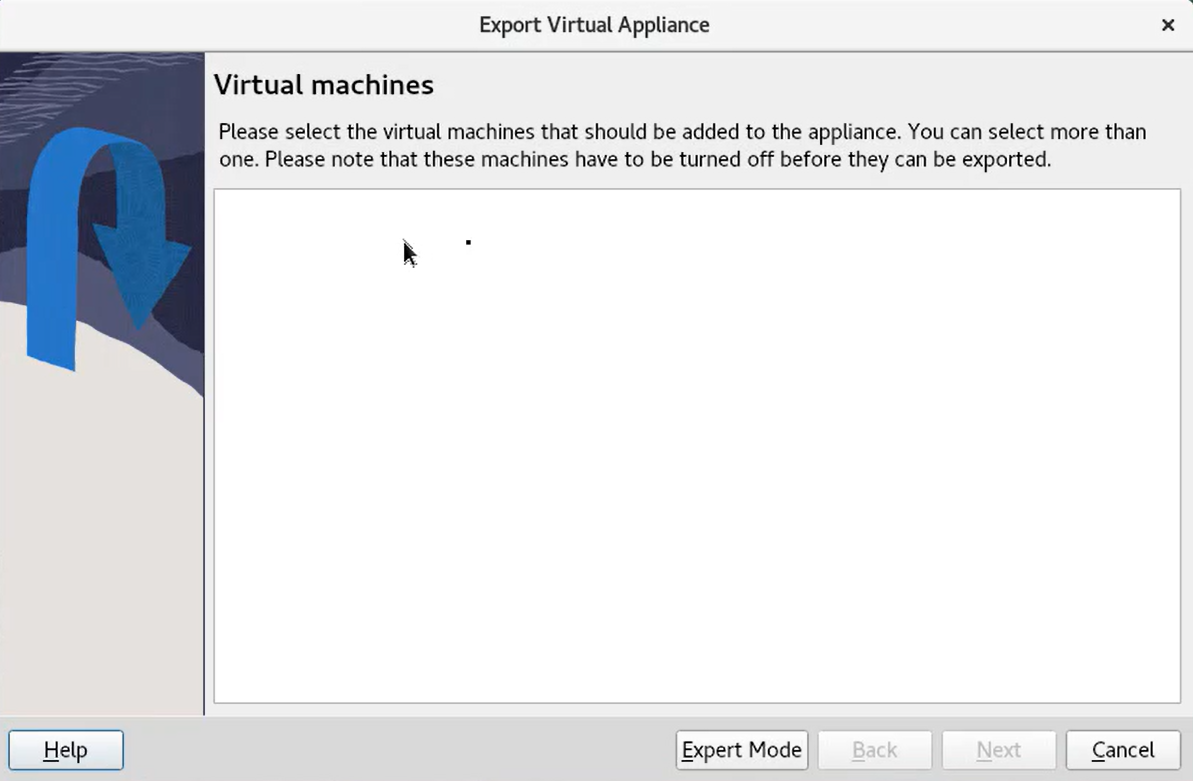
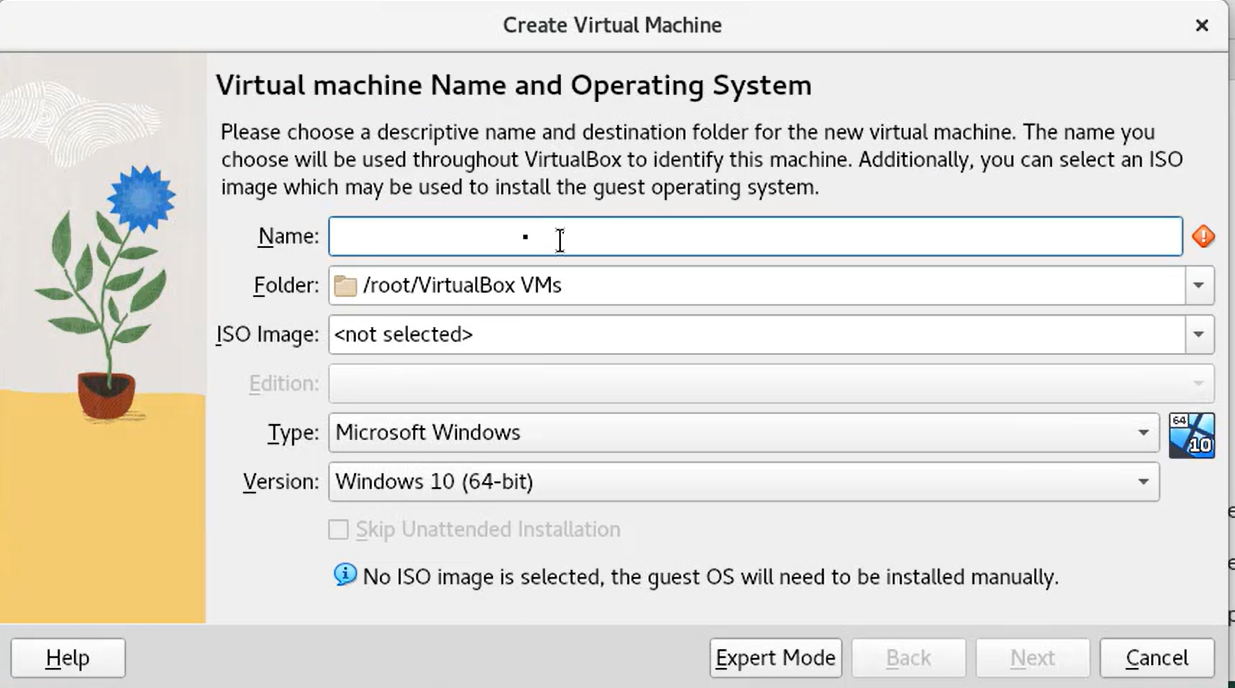
Conclusion:
We have reached the end of this article. In this guide, we have walked you through the steps required to Install Virtualbox on Oracle Linux 8.5. Your feedback is much welcome.


Comments ( 0 )
No comments available