How to install LAMP stack in OpenBSD
To install LAMP stack in OpenBSD
LAMP stands for Linux, Apache, MySQL & PHP. In this article we will learn how to install LAMP stack in OpenBSD.
To install Apache
Run the following command to install the apache web server.
# pkg_add apache-httpd quirks-2.241 signed on 2016-07-26T16:56:10Z apache-httpd-2.4.23:db-4.6.21p3v0: ok apache-httpd-2.4.23:apr-1.5.2: ok apache-httpd-2.4.23:apr-util-1.5.4p1: ok apache-httpd-2.4.23:apache-httpd-common-2.4.23: ok apache-httpd-2.4.23: ok The following new rcscripts were installed: /etc/rc.d/apache2 See rcctl(8) for details.
Start the apache web server by running the following command.
# /etc/rc.d/apache2 start
apache2(ok)
After starting the services, open the browser and enter your IP address to check its functionality.
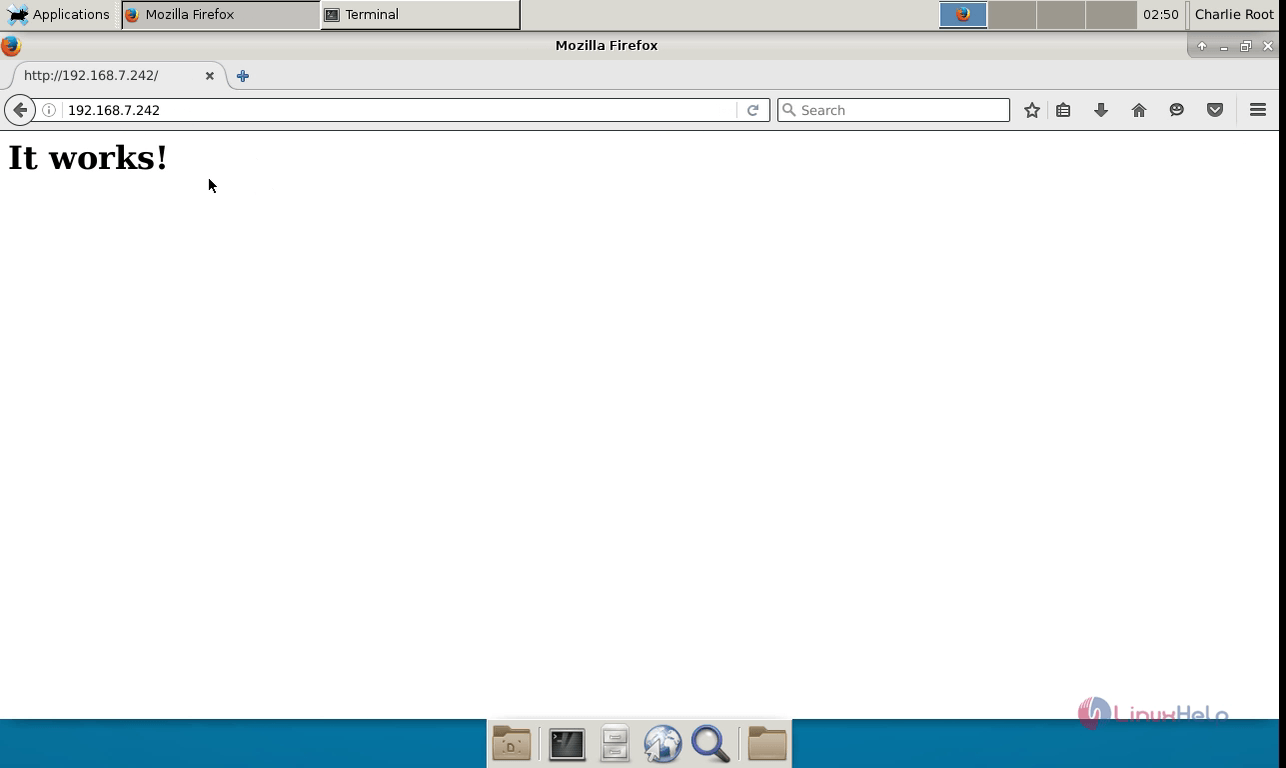
To install MySQL
Next install the php-mysql package by running the following command.
# pkg_add php-mysql
quirks-2.241 signed on 2016-07-26T16:56:10Z
Ambiguous: choose package for php-mysql
a 0:
1: php-mysql-5.5.37p0
2: php-mysql-5.6.23p0
Your choice: 2
php-mysql-5.6.23p0:mariadb-client-10.0.25v1: ok
php-mysql-5.6.23p0:femail-1.0p1: ok
php-mysql-5.6.23p0:femail-chroot-1.0p2: ok
php-mysql-5.6.23p0:php-5.6.23p0: ok
php-mysql-5.6.23p0: ok
The following new rcscripts were installed: /etc/rc.d/php56_fpm
See rcctl(8) for details.
Enable the php modules and create a soft link for it.
#ln -sf /var/www/conf/modules.sample/php-5.6.conf /var/www/conf/modules/php.conf You can enable this module by creating a symbolic link from /etc/php-5.3.sample/mysql.ini to /etc/php-5.3/mysql.ini. ln -sf /etc/php-5.6.sample/mysql.ini /etc/php-5.6/mysql.ini
To install mysql-server, utilize the following command.
# pkg_add mariadb-server
quirks-2.241 signed on 2016-07-26T16:56:10Z
mariadb-server-10.0.25p0v1:p5-Net-Daemon-0.48p0: ok
mariadb-server-10.0.25p0v1:p5-PlRPC-0.2020: ok
..
..
..
mariadb-server-10.0.25p0v1:p5-DBI-1.633: ok
mariadb-server-10.0.25p0v1:p5-DBD-mysql-4.033: ok
mariadb-server-10.0.25p0v1: ok
The following new rcscripts were installed: /etc/rc.d/mysqld
See rcctl(8) for details.
Next run the mysql_install_db command as shown below.
# mysql_install_db
Installing MariaDB/MySQL system tables in ' /var/mysql' ...
160920 3:02:41 [Note] /usr/local/libexec/mysqld (mysqld 10.0.25-MariaDB) starting as process 26829 ...
160920 3:02:41 [Note] InnoDB: Using mutexes to ref count buffer pool pages
160920 3:02:41 [Note] InnoDB: The InnoDB memory heap is disabled
160920 3:02:41 [Note] InnoDB: Mutexes and rw_locks use GCC atomic builtins
.
.
.
http://dev.mysql.com
Support MariaDB development by buying support/new features from MariaDB
Corporation Ab. You can contact us about this at sales@mariadb.com.
Alternatively consider joining our community based development effort:
http://mariadb.com/kb/en/contributing-to-the-mariadb-project/
Start the mysql services by running the following command.
# /etc/rc.d/mysqld start
mysqld(ok)
Then set password for the root user in mysql by using the following command.
# mysql_secure_installation NOTE: RUNNING ALL PARTS OF THIS SCRIPT IS RECOMMENDED FOR ALL MariaDB SERVERS IN PRODUCTION USE! PLEASE READ EACH STEP CAREFULLY! .. .. .. Setting the root password ensures that nobody can log into the MariaDB root user without the proper authorisation. Set root password? [Y/n] y New password: Re-enter new password: Password updated successfully! Reloading privilege tables.. ... Success! .. .. All done! If you' ve completed all of the above steps, your MariaDB installation should now be secure. Thanks for using MariaDB!
Login to mysql server and create the Database.
# mysql -u root -p Enter password: Welcome to the MariaDB monitor. Commands end with or g. Your MariaDB connection id is 11 Server version: 10.0.25-MariaDB OpenBSD port: mariadb-server-10.0.25p0v1 . . MariaDB [(none)]> exit Bye
To install phpmyadmin
Run the following command to install phpmyadmin.
# pkg_add phpMyAdmin
quirks-2.241 signed on 2016-07-26T16:56:10Z
phpMyAdmin-4.5.5.1p0:t1lib-5.1.2p0: ok
phpMyAdmin-4.5.5.1p0:php-gd-5.6.23p0: ok
phpMyAdmin-4.5.5.1p0:php-mysqli-5.6.23p0: ok
phpMyAdmin-4.5.5.1p0:libmcrypt-2.5.8p2: ok
phpMyAdmin-4.5.5.1p0:php-mcrypt-5.6.23p0: ok
phpMyAdmin-4.5.5.1p0: ok
enable the php-gd module module
#ln -sf /etc/php-5.3.sample/gd.ini /etc/php-5.3/gd.ini
enable the php-mcrypt module
#ln -sf /etc/php-5.3.sample/mcrypt.ini /etc/php-5.3/mcrypt.ini
point the phpMyAdmin directory to the DocumentRoot of your web-server
# ln -s /var/www/phpMyAdmin /var/www/htdocs/phpMyAdmin
Restart the apache web server
# /etc/rc.d/apache2 restart
apache2(ok)
apache2(ok)
To verify php installation
Create a phpinfo.php file inside /var/www/htdocs/ directory.
#nano /var/www/htdocs/phpinfo.php
Add the following lines to the file.
< ?php phpinfo() ?>
Save the file and exit.
Open the browser and point to the URL https://< IP_address> /phpinfo.php
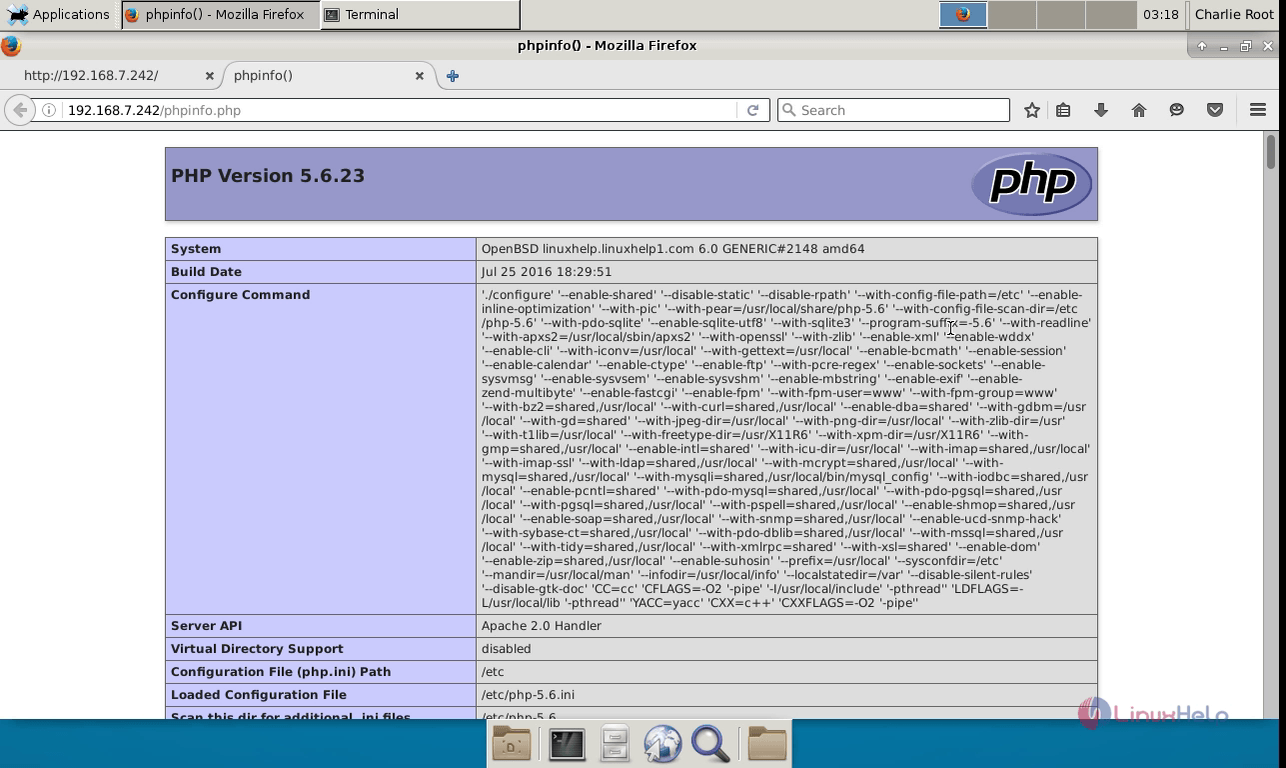
Login to the phpMyAdmin using the respective credentials.
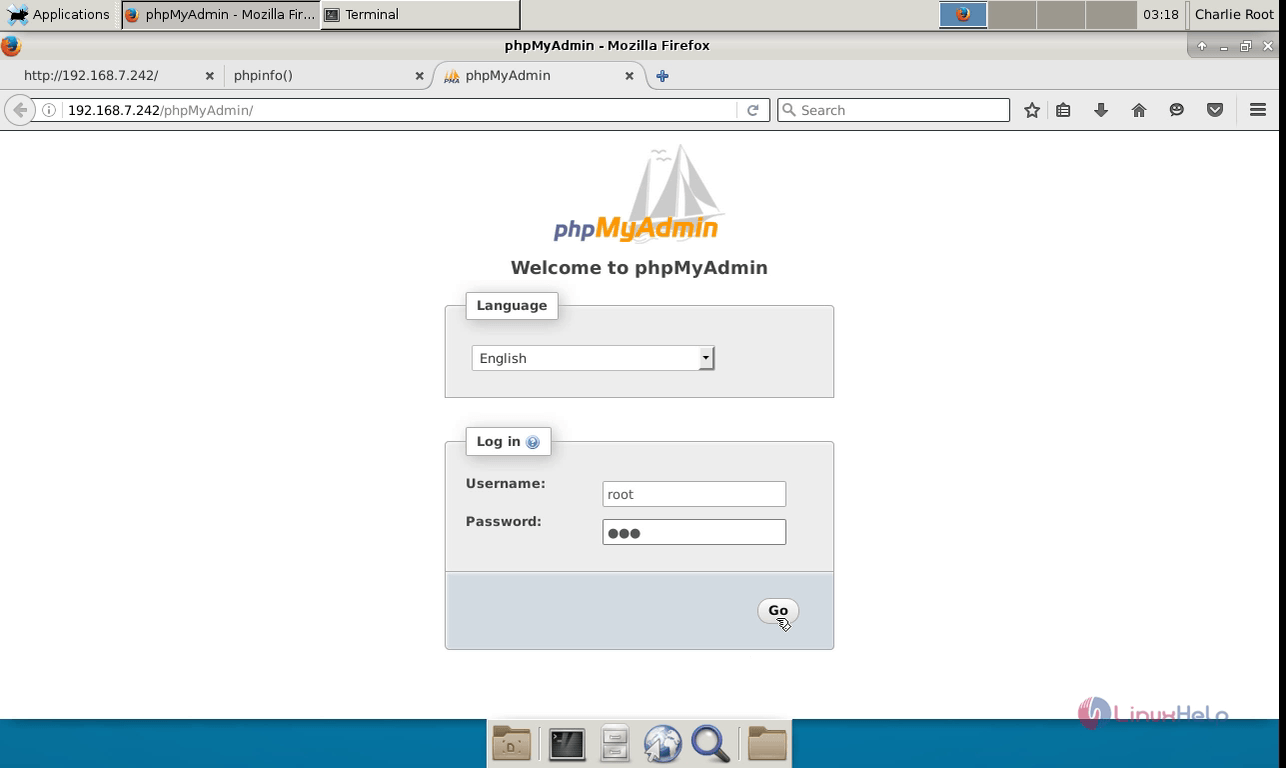
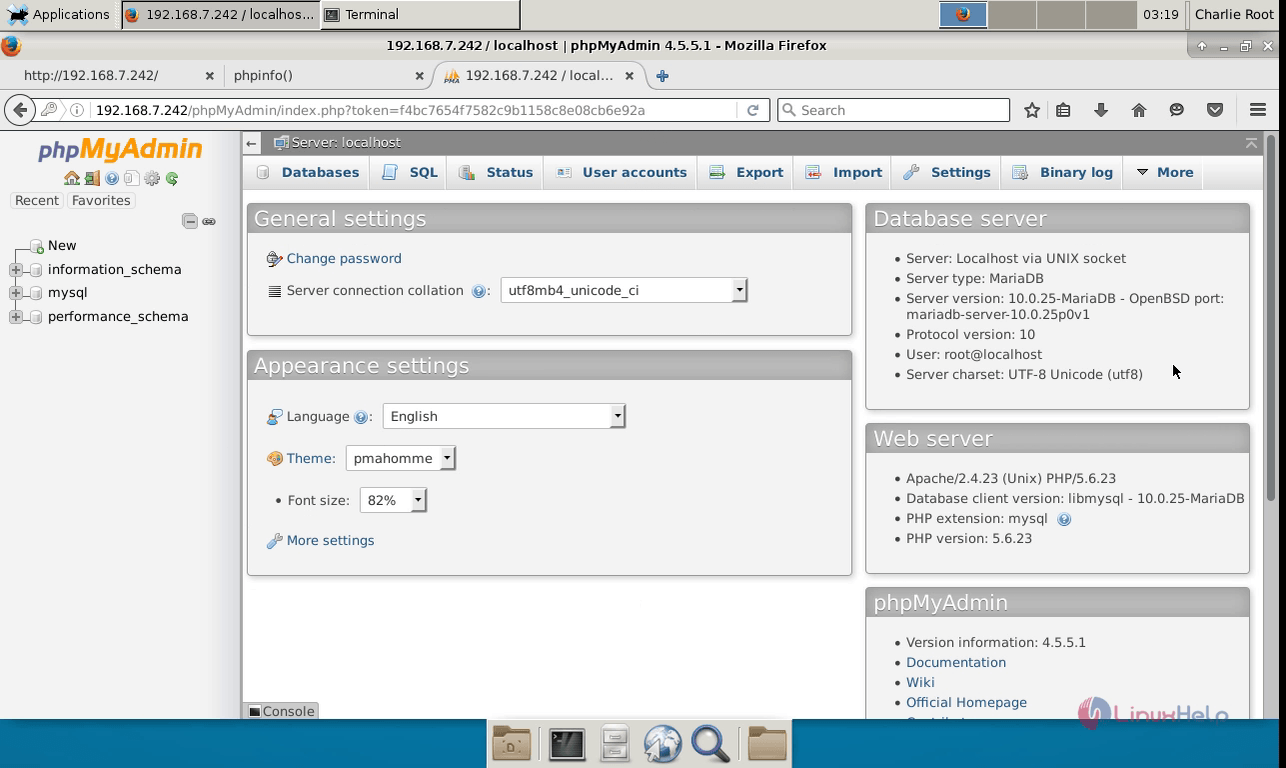
To start all three services at boot
Open and edit the rc.conf.local file to start all the services at the boot point.
#nano /etc/rc.conf.local mysqld_flags=" " httpd_flags=" " pkg_scripts=" mysqld httpd php56_fpm"
Comments ( 0 )
No comments available