How to install LAMP Stack in Linux Mint
To install LAMP Stack in Linux Mint
LAMP stands for Linux, Apache, MySQL & PHP. In this article we will learn how to install LAMP stack in Linux Mint.
To install Apache
Run the following command to install the Apache services.
linuxhelp Desktop # apt-get install apache2
Reading package lists... Done
Building dependency tree
Reading state information... Done
.
.
.
Processing triggers for libc-bin (2.19-0ubuntu6.6) ...
Processing triggers for ureadahead (0.100.0-16) ...
Processing triggers for ufw (0.34~rc-0ubuntu2) ...
Open your web browser and navigate to http://localhost/ or http://< IP_address> /
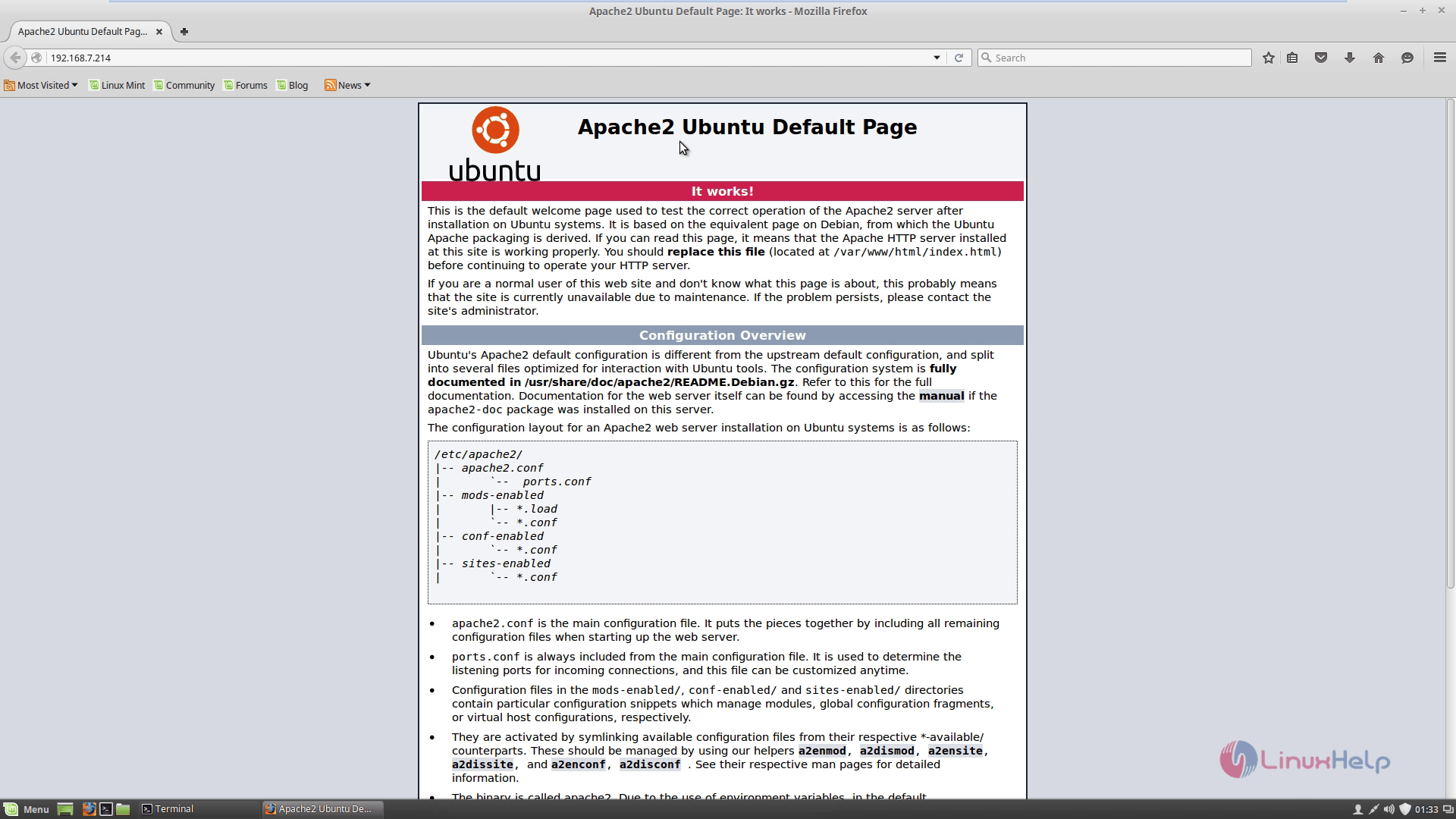
To install MariaDB
Run the following command to install MariaDB.
linuxhelp Desktop # apt-get install mariadb-server mariadb-client
Reading package lists... Done
Building dependency tree
Reading state information... Done
.
.
.
Setting up mariadb-client (5.5.49-1ubuntu0.14.04.1) ...
Processing triggers for ureadahead (0.100.0-16) ...
Setting up mariadb-server (5.5.49-1ubuntu0.14.04.1) ...
Processing triggers for libc-bin (2.19-0ubuntu6.6) ...
During installation set the root user password
Adjust other settings in Mysql
mysql_secure_installation
/usr/bin/mysql_secure_installation: 379: /usr/bin/mysql_secure_installation: find_mysql_client: not found
NOTE: RUNNING ALL PARTS OF THIS SCRIPT IS RECOMMENDED FOR ALL MariaDB
SERVERS IN PRODUCTION USE! PLEASE READ EACH STEP CAREFULLY!
All done! If you' ve completed all of the above steps, your MariaDB
installation should now be secure.
Thanks for using MariaDB!
Once MariaDB database is installed, login by using the following command.
linuxhelp Desktop # mysql -u root -p
Enter password:
Welcome to the MariaDB monitor. Commands end with or g.
Your MariaDB connection id is 42
Server version: 5.5.49-MariaDB-1ubuntu0.14.04.1 (Ubuntu)
Copyright (c) 2000, 2016, Oracle, MariaDB Corporation Ab and others.
Type ' help ' or ' h' for help. Type ' c' to clear the current input statement.
MariaDB [(none)]> exit
Bye
To install PHP
Run the following command to install the PHP.
linuxhelp Desktop # apt-get install php5 php5-mysql php5-cli php5-curl php5-gd php5-mcrypt
Reading package lists... Done
Building dependency tree
Reading state information... Done
.
.
.
Setting up php5-json (1.3.2-2build1) ...
php5_invoke: Enable module json for cli SAPI
php5_invoke: Enable module json for apache2 SAPI
Create test PHP file to check whether php is working with apache or not.
linuxhelp Desktop # nano /var/www/html/phpinfo.php
Add the following line to the file
< ?php phpinfo() ?>
Save and exit the file
Restart apache web server by running the following command.
linuxhelp Desktop # service apache2 restart
* Restarting web server apache2
Open your web browser and navigate to http://localhost/phpinfo.php or http://< IP_address> /phpinfo.php
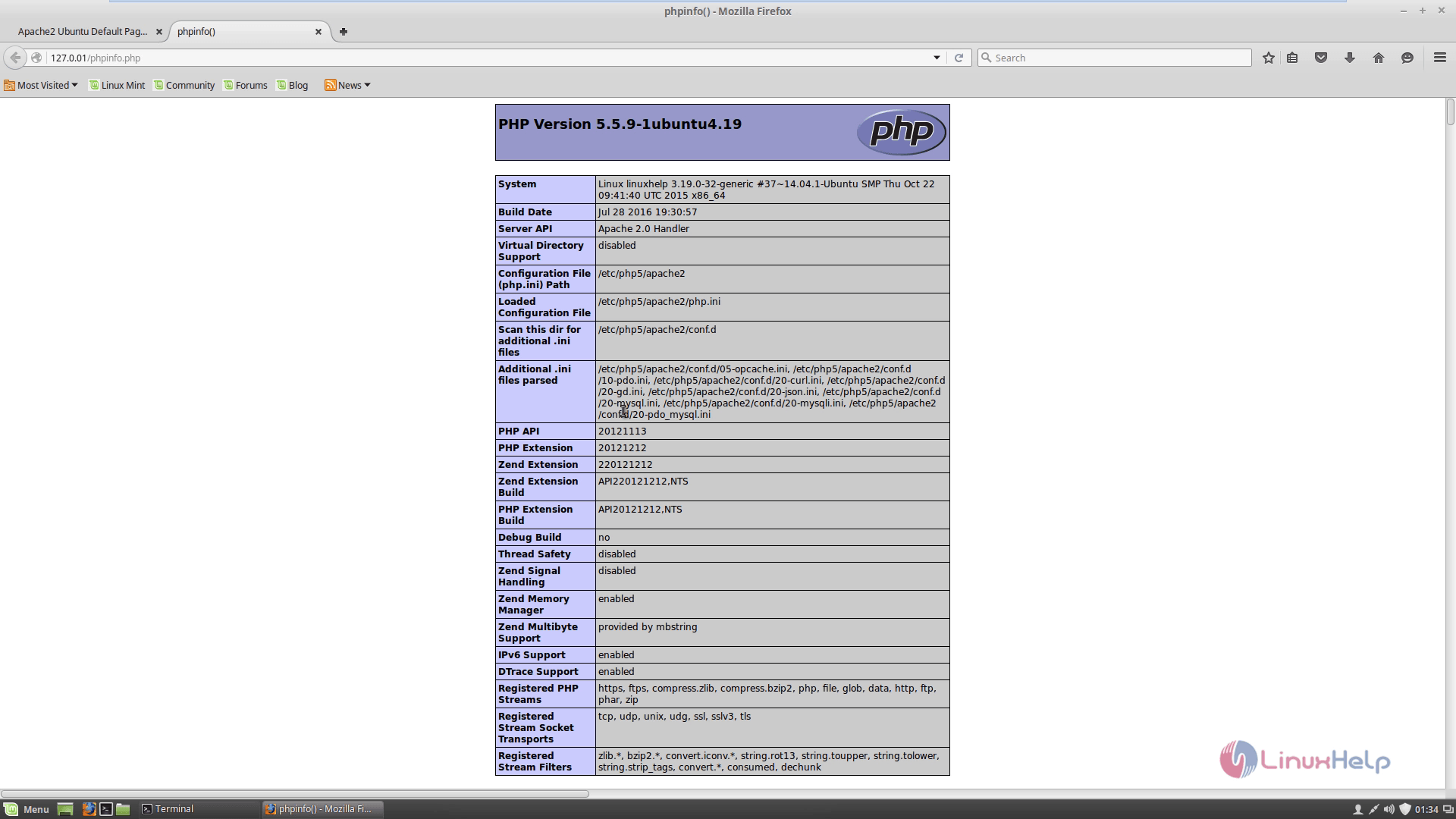
To install phpMyAdmin
Run the following command to install phpmyadmin.
linuxhelp Desktop # apt-get install phpmyadmin &ndash y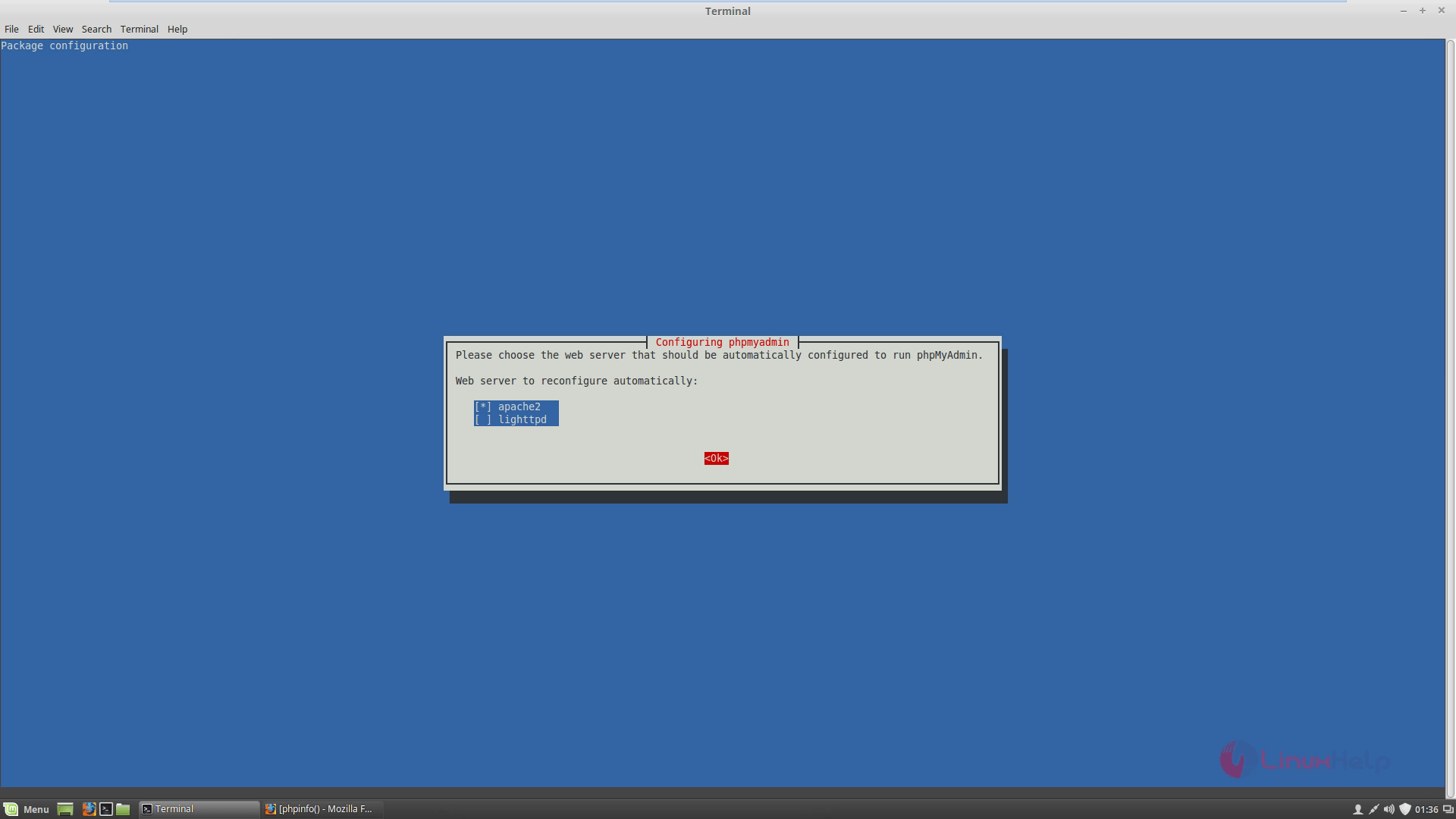
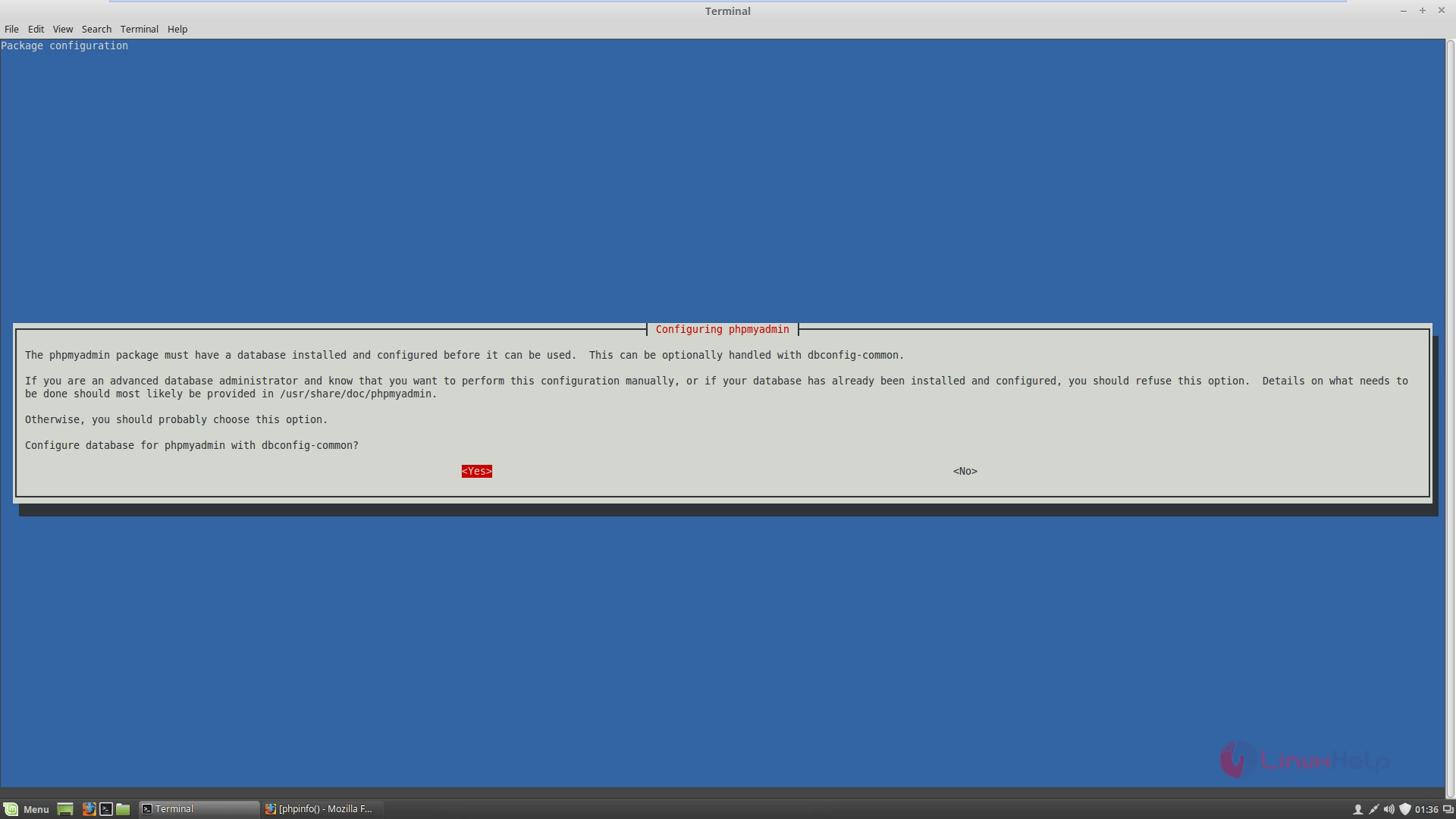
Reading package lists... Done Building dependency tree Reading state information... Done &hellip &hellip populating database via sql... done. dbconfig-common: flushing administrative password apache2_invoke: Enable configuration phpmyadmin * Reloading web server apache2
Open your web browser and navigate to http://localhost/phpmyadmin or http://< IP_address> /phpmyadmin
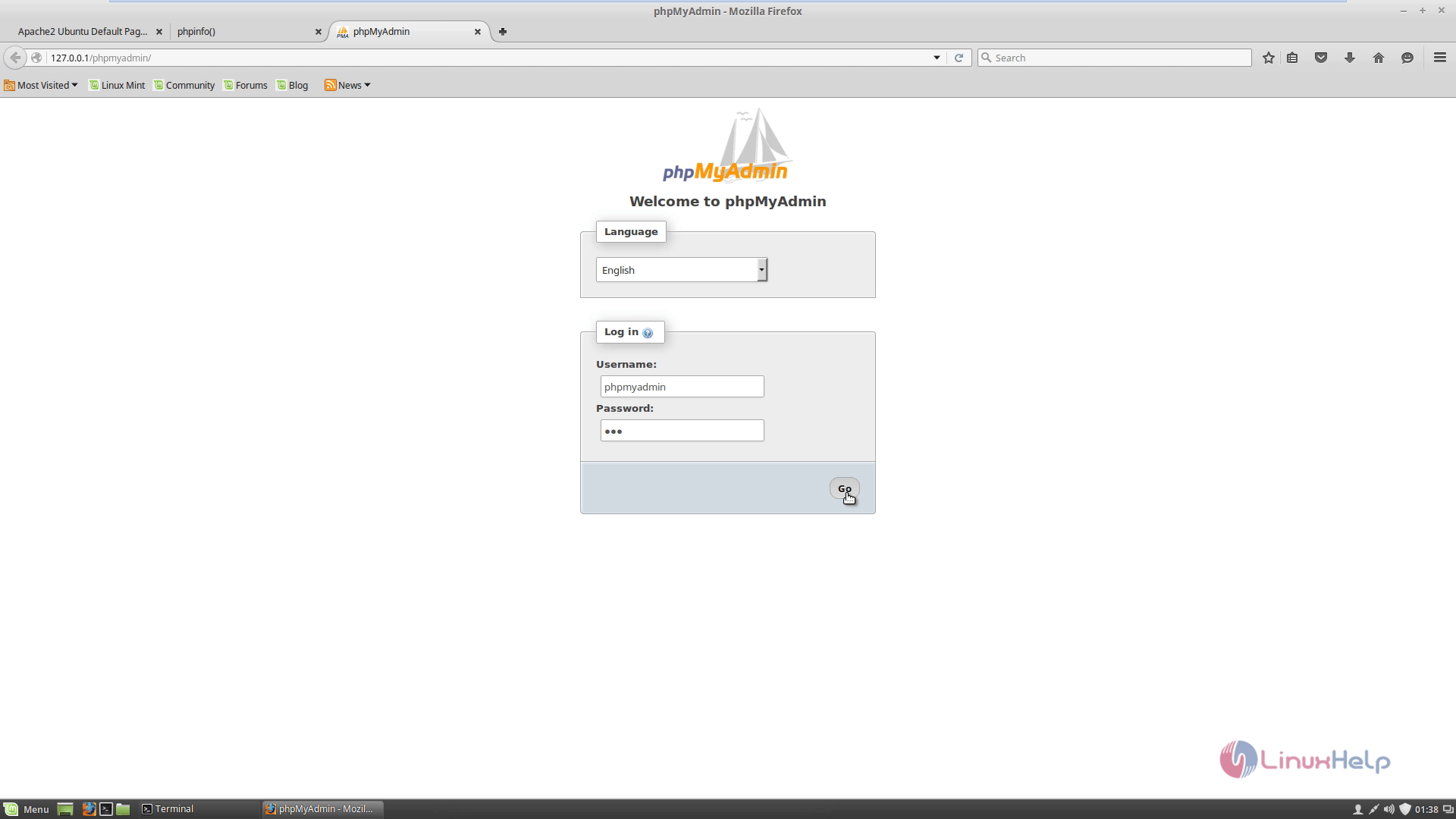
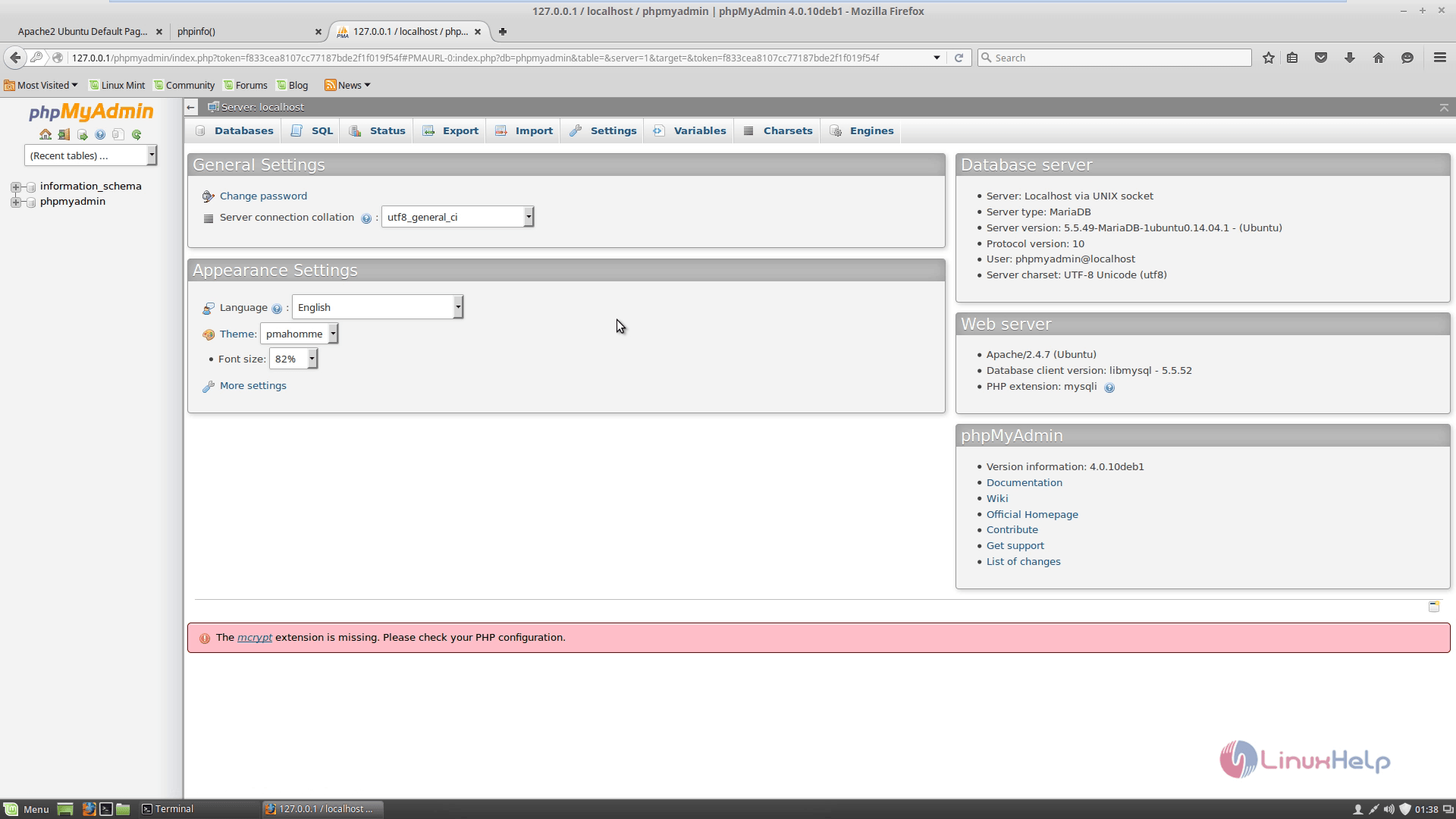


Comments ( 0 )
No comments available