How to install JOOMLA - CMS on Oracle Linux
- 00:48 cat /etc/os-release
- 01:24 php -v
- 01:36 mysql --version
- 01:47 httpd -v
- 02:03 yum install php-curl php-xml php-zip php-mysqlnd php-intl php-gd php-json php-ldap php-mbstring php-opcache
- 02:41 mysql -u root -p
- 02:54 create database joomla_db;
- 03:12 use joomla_db;
- 03:36 create user 'joomla'@localhost identified by 'joomla@123';
- 04:15 flush privileges;
- 04:33 grant all on joomla_db to 'joomla'@localhost;
- 05:11 exit
- 05:31 wget https://downloads.joomla.org/cms/joomla4/4-0-4/Joomla_4-0-4-Stable-Full_Package.zip?format=zip
- 06:02 unzip 'Joomla_4-0-4-Stable-Full_Package.zip?format=zip' -d /var/www/html/joomla
- 06:46 chown -R apache:apache /var/www/html/joomla
- 07:28 chmod 755 /var/www/html/joomla
- 07:48 vim /etc/httpd/conf.d/joomla.conf
- 08:22 systemctl restart httpd
To Install Joomla cms on olacle Linux
Introduction
Joomla is a popular CMS (Content Management System) written in PHP that is free and open-source. Users can use it to create blogs and websites without having any programming experience. It can also be used independently to create powerful online applications.
Installation steps:
Step 1: check the OS version
[root@localhost ~]# cat /etc/os-release
NAME="Oracle Linux Server"
VERSION="8.4"
ID="ol"
ID_LIKE="fedora"
VARIANT="Server"
VARIANT_ID="server"
VERSION_ID="8.4"
PLATFORM_ID="platform:el8"
PRETTY_NAME="Oracle Linux Server 8.4"
Step 2 : check the PHP version
[root@localhost ~]# php -v
PHP 7.4.26 (cli) (built: Nov 16 2021 15:31:30) ( NTS )
Copyright (c) The PHP Group
Zend Engine v3.4.0, Copyright (c) Zend Technologies
with Zend OPcache v7.4.26, Copyright (c), by Zend Technologies
step 3 : check mysql version
[root@localhost ~]# mysql --version
mysql Ver 15.1 Distrib 10.3.28-MariaDB, for Linux (x86_64) using readline 5.1
step 4 : check the apache version
[root@localhost ~]# httpd -v
Server version: Apache/2.4.37 (Oracle Linux)
Server built: Nov 17 2021 13:40:38
Step 5 : install php modules for joomla
[root@localhost ~]# yum install php-curl php-xml php-zip php-mysqlnd php-intl php-gd php-json php-ldap php-mbstring php-opcache
gitlab_gitlab-ce 293 B/s | 862 B 00:02
gitlab_gitlab-ce-source 317 B/s | 862 B 00:02
google-chrome 4.8 kB/s | 1.3 kB 00:00
Oracle Linux 8 BaseOS Latest (x86_64) 24 kB/s | 3.6 kB 00:00
php-json x86_64 7.4.26-1.el8.remi remi-modular 78 k
php-ldap x86_64 7.4.26-1.el8.remi remi-modular 98 k
php-mbstring x86_64 7.4.26-1.el8.remi remi-modular 528 k
php-mysqlnd x86_64 7.4.26-1.el8.remi remi-modular 262 k
php-pdo x86_64 7.4.26-1.el8.remi remi-modular 145 k
Installing : php-common-7.4.26-1.el8.remi.x86_64 2/14
Installing : php-pdo-7.4.26-1.el8.remi.x86_64 3/14
9/14
Installed:
libicu69-69.1-1.el8.remi.x86_64 libzip-1.8.0-1.el8.remi.x86_64 oniguruma5php-6.9.7.1-1.el8.remi.x86_64
php-common-7.4.26-1.el8.remi.x86_64 php-gd-7.4.26-1.el8.remi.x86_64 php-intl-7.4.26-1.el8.remi.x86_64
php-json-7.4.26-1.el8.remi.x86_64 php-ldap-7.4.26-1.el8.remi.x86_64 php-mbstring-7.4.26-1.el8.remi.x86_64
Complete!
Step 6: login to mysql
[root@localhost ~]# mysql -u root -p
Enter password:
Welcome to the MariaDB monitor. Commands end with ; or \g.
Your MariaDB connection id is 11
Server version: 10.3.28-MariaDB MariaDB Server
Copyright (c) 2000, 2018, Oracle, MariaDB Corporation Ab and others.
Type 'help;' or '\h' for help. Type '\c' to clear the current input statement.
Step 7 : create the database for joomla
MariaDB [(none)]> create database joomla_db;
Query OK, 1 row affected (0.001 sec)
Step 8: Use the database
MariaDB [(none)]> use joomla_db;
Database changed
Step 9 : create a database user for joomla
MariaDB [joomla_db]> create user 'joomla'@localhost identified by 'joomla@123';
Query OK, 0 rows affected (0.001 sec)
Step 10 : restrict acces of database
MariaDB [joomla_db]> flush privilegas;
ERROR 1064 (42000): You have an error in your SQL syntax; check the manual that corresponds to your MariaDB server version for the right syntax to use near 'privilegas' at line 1
MariaDB [joomla_db]> flush privileges;
Query OK, 0 rows affected (0.000 sec)
Step 11 : grant privileges to the database user
MariaDB [joomla_db]> grant all on joomla_db to 'joomla'@localhost;
Query OK, 0 rows affected (0.001 sec)
Step 12 : Exit from the database
MariaDB [joomla_db]> exit
Bye
Step 13 : download joomla packages
[root@localhost ~]# wget https://downloads.joomla.org/cms/joomla4/4-0-4/Joomla_4-0-4-Stable-Full_Package.zip?format=zip
--2021-11-24 05:57:51-- https://downloads.joomla.org/cms/joomla4/4-0-4/Joomla_4-0-4-Stable-Full_Package.zip?format=zip
Resolving downloads.joomla.org (downloads.joomla.org)... 104.26.14.15, 104.26.15.15, 172.67.74.86, ...
Length: 26627743 (25M) [application/zip]
Saving to: ‘Joomla_4-0-4-Stable-Full_Package.zip?format=zip’
Joomla_4-0-4-Stable-Full_Package.z 100%[================================================================>] 25.39M 3.11MB/s in 16s
2021-11-24 05:58:09 (1.55 MB/s) - ‘Joomla_4-0-4-Stable-Full_Package.zip?format=zip’ saved [26627743/26627743]
Step 14 : extract the packages
[root@localhost ~]# unzip 'Joomla_4-0-4-Stable-Full_Package.zip?format=zip' -d /var/www/html/joomla
creating: /var/www/html/joomla/administrator/components/com_plugins/src/Field/
inflating: /var/www/html/joomla/administrator/components/com_plugins/src/Field/PluginTypeField.php
inflating: /var/www/html/joomla/administrator/components/com_plugins/src/Field/PluginElementField.php
inflating: /var/www/html/joomla/administrator/components/com_plugins/src/Field/PluginorderingField.php
om_plugins/src/Helper/
inflating: /var/www/html/joomla/administrator/components/com_plugins/src/Helper/PluginsHelper.php
creating: /var/www/html/joomla/administrator/components/com_categories/
creating: /var/www/html/joomla/administrator/components/com_categories/tmpl/
creating: /var/www/html/joomla/administrator/components/com_categories/tmpl/category/
inflating: /var/www/html/joomla/web.config.txt
step 15 : change the ownership to apache
[root@localhost ~]# chown -R apache:apache /var/www/html/joomla
Step 16 : change the permission to joomla
[root@localhost ~]# chmod 755 /var/www/html/joomla
Step 17: create a joomla configuration file
[root@localhost ~]# vim /etc/httpd/conf.d/joomla.conf
<VirtualHost *:80>
ServerAdmin admin@example.com
DocumentRoot "/var/www/html/joomla"
ServerName joomla.example.com
ErrorLog "/var/log/httpd/example.com-error_log"
CustomLog "/var/log/httpd/example.com-access_log" combined
<Directory "/var/www/html/joomla">
DirectoryIndex index.html index.php
Options FollowSymLinks
AllowOverride All
Require all granted
</Directory>
</VirtualHost>
Step 18 : restart the web service
[root@localhost ~]# systemctl restart httpd
Step 19 : Type the ip in Browser
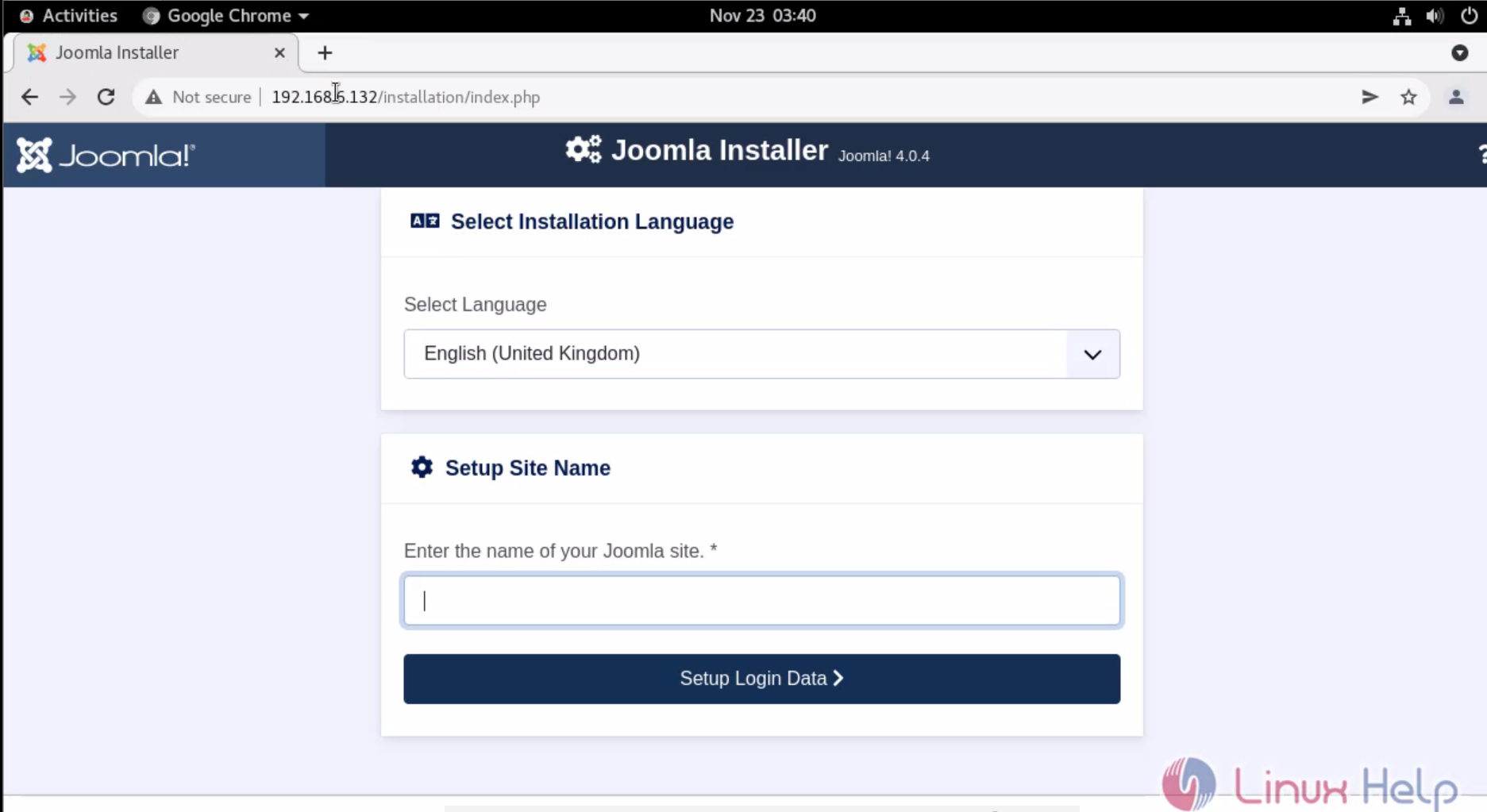
Step 20 : create admin user
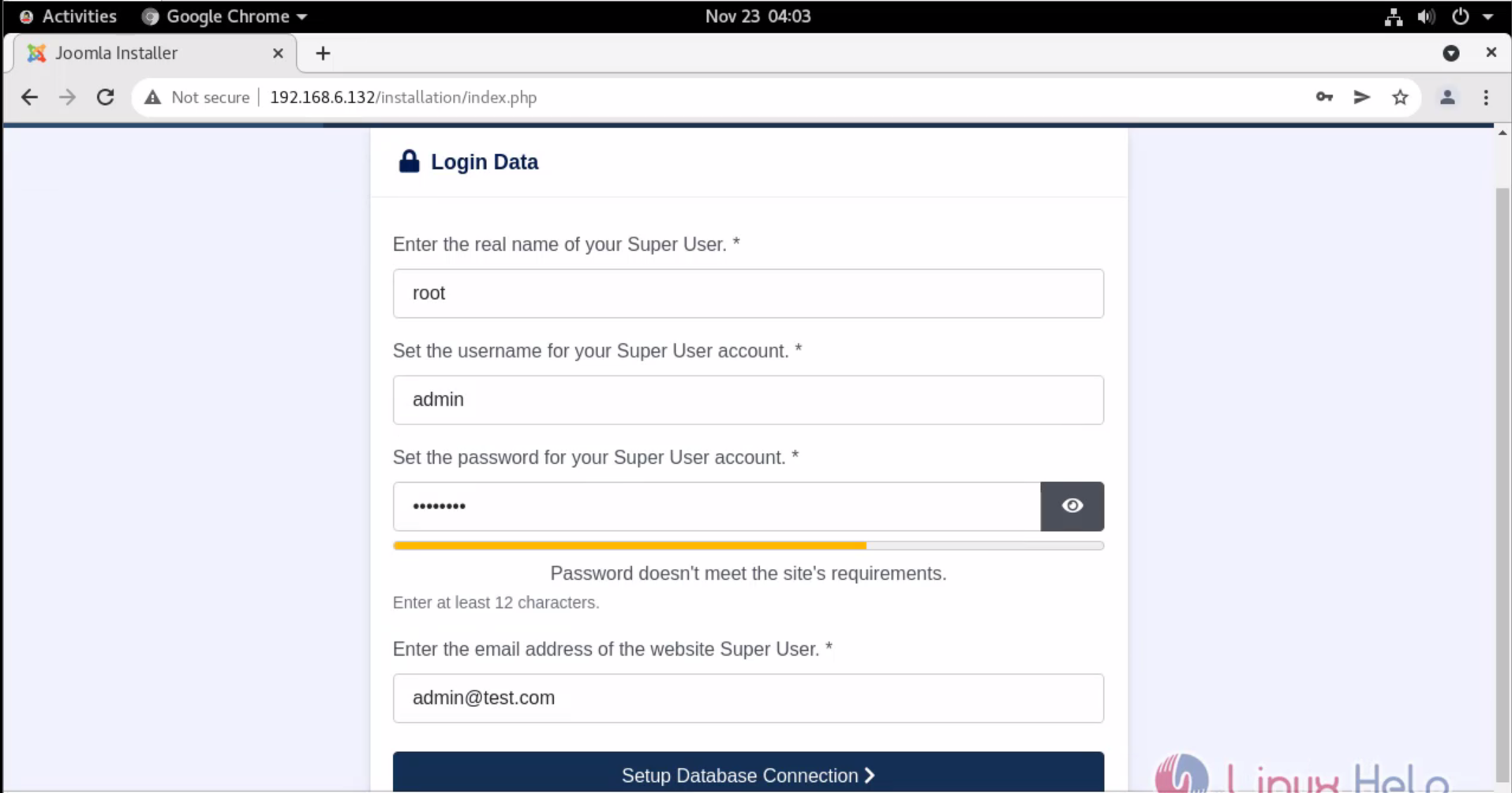
Step 21 : Enter the database Credentials we already created in mysql
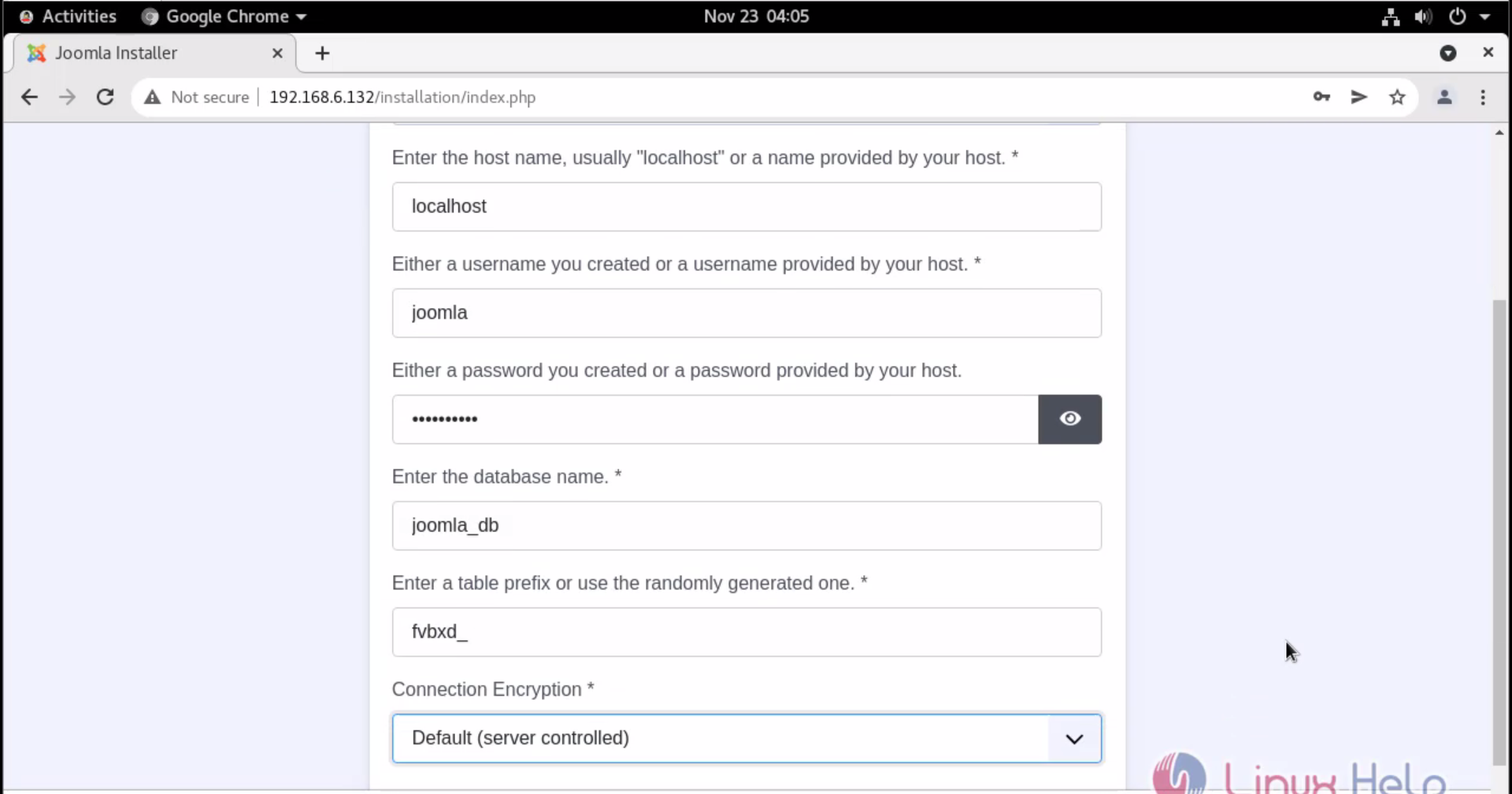
Step 22 : press complete and opensite
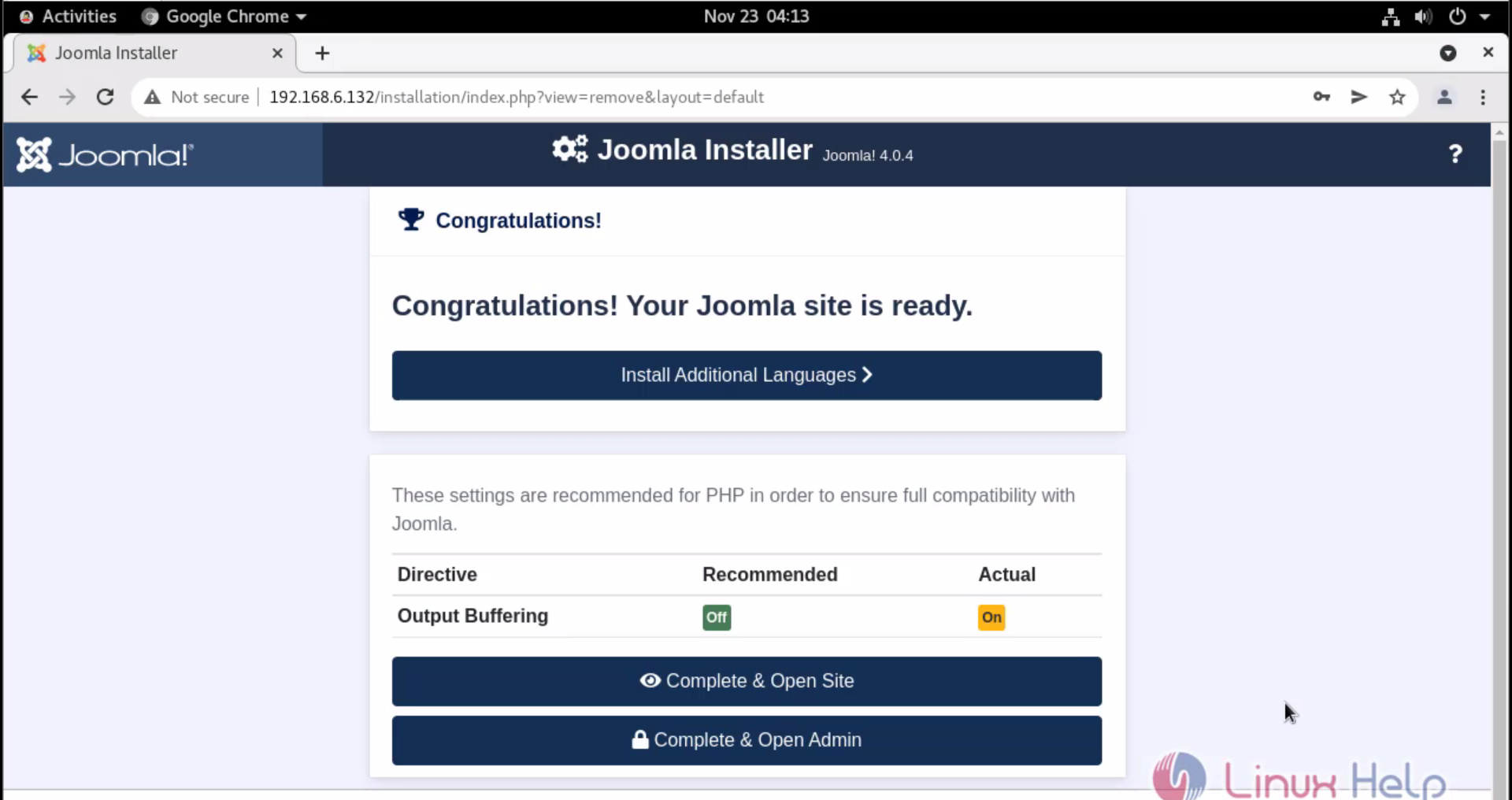
The Documentation of Installation and configuration of joomla on oracle linux is comes to an End
Comments ( 0 )
No comments available