How to Install Jenkins on Oracle Linux 8.5
- 00:39 cat /etc/os-release
- 00:54 yum install java-11-openjdk-devel –y
- 01:10 java --version
- 01:25 rpm --import https://jenkins-ci.org/redhat/jenkins-ci.org.key
- 01:34 wget -O /etc/yum.repos.d/jenkins.repo http://pkg.jenkins-ci.org/redhat/jenkins.repo
- 01:42 yum install jenkins* -y
- 02:02 systemctl enable jenkins
- 02:10 systemctl start Jenkins
- 02:24 systemctl status jenkins
- 02:38 firewall-cmd --add-port=8080/tcp --permanent
- 03:05 firewall-cmd --reload
- 03:18 firewall-cmd --list-all
- 04:27 vi /var/lib/jenkins/secrets/initialAdminPassword
To Install Jenkins On Oracle Linux 8.5
Introduction:
Jenkins is an open-source automation tool written in Java with plugins built for Continuous Integration purposes. Jenkins is used to build and test your software projects continuously making it easier for developers to integrate changes to the project, and making it easier for users to obtain a fresh build.
Installation Steps:
Step 1: Check the OS Version by using the below command
[root@linuxhelp linuxhelp]# cat /etc/os-release
NAME="Oracle Linux Server"
VERSION="8.5"
Step 2: Install java package by using the below command
[root@linuxhelp linuxhelp]# yum install java-11-openjdk-devel –y
Installed:
copy-jdk-configs-4.0-2.el8.noarch
java-11-openjdk-1:11.0.15.0.10-2.el8_6.x86_64
java-11-openjdk-devel-1:11.0.15.0.10-2.el8_6.x86_64
java-11-openjdk-headless-1:11.0.15.0.10-2.el8_6.x86_64
javapackages-filesystem-5.3.0-1.module+el8+5136+7ff78f74.noarch
lksctp-tools-1.0.18-3.el8.x86_64
ttmkfdir-3.0.9-54.el8.x86_64
tzdata-java-2022a-1.el8.noarch
xorg-x11-fonts-Type1-7.5-19.el8.noarch
Complete!
Step 3: To Check the Java Version use the below command.
[root@linuxhelp linuxhelp]# java --version
openjdk 11.0.15 2022-04-19 LTS
OpenJDK Runtime Environment 18.9 (build 11.0.15+10-LTS)
OpenJDK 64-Bit Server VM 18.9 (build 11.0.15+10-LTS, mixed mode, sharing)
Step 4: Import the repository key from Jenkins by using the below command
[root@linuxhelp linuxhelp]# rpm --import https://jenkins-ci.org/redhat/jenkins-ci.org.key
Step 5: Add the repository on the system by using the below command
[root@linuxhelp linuxhelp]# wget -O /etc/yum.repos.d/jenkins.repo http://pkg.jenkins-ci.org/redhat/jenkins.repo
--2022-07-01 05:43:31-- http://pkg.jenkins-ci.org/redhat/jenkins.repo
Resolving pkg.jenkins-ci.org (pkg.jenkins-ci.org)... 52.202.51.185
Connecting to pkg.jenkins-ci.org (pkg.jenkins-ci.org)|52.202.51.185|:80... connected.
HTTP request sent, awaiting response... 200 OK
Length: 71
Saving to: ‘/etc/yum.repos.d/jenkins.repo’
/etc/yum.repos.d/jenkins 100%[=================================>] 71 --.-KB/s in 0s
2022-07-01 05:43:31 (9.18 MB/s) - ‘/etc/yum.repos.d/jenkins.repo’ saved [71/71]
Step 6: Install Jenkins by using the below command.
[root@linuxhelp linuxhelp]# yum install jenkins* -y
Installing:
jenkins noarch 2.357-1.1 jenkins 89 M
Running transaction
Preparing : 1/1
Running scriptlet: jenkins-2.357-1.1.noarch 1/1
Installing : jenkins-2.357-1.1.noarch 1/1
Running scriptlet: jenkins-2.357-1.1.noarch 1/1
Verifying : jenkins-2.357-1.1.noarch 1/1
Installed:
jenkins-2.357-1.1.noarch
Complete!
Step 7: Enable Start and Check the Status of Jenkins by using the below command
[root@linuxhelp linuxhelp]# systemctl enable jenkins
Synchronizing state of jenkins.service with SysV service script with /usr/lib/systemd/systemd-sysv-install.
Executing: /usr/lib/systemd/systemd-sysv-install enable jenkins
Created symlink /etc/systemd/system/multi-user.target.wants/jenkins.service → /usr/lib/systemd/system/jenkins.service.
[root@linuxhelp linuxhelp]# systemctl start Jenkins
[root@linuxhelp linuxhelp]# systemctl status jenkins
● jenkins.service - Jenkins Continuous Integration Server
Loaded: loaded (/usr/lib/systemd/system/jenkins.service; enabled; vendor preset: disabled)
Active: active (running) since Fri 2022-07-01 05:46:44 IST; 17s ago
Step 8: Add the port Number in Firewall by using the below command
[root@linuxhelp linuxhelp]# firewall-cmd --add-port=8080/tcp --permanent
success
[root@linuxhelp linuxhelp]# firewall-cmd --reload
Success
[root@linuxhelp linuxhelp]# firewall-cmd --list-all
public (active)
target: default
icmp-block-inversion: no
interfaces: ens160
sources:
services: cockpit dhcpv6-client ssh
ports: 8080/tcp
protocols:
forward: no
masquerade: no
forward-ports:
source-ports:
icmp-blocks:
rich rules:
Step 9: Open the browser and enter the ip address with port number as shown in the below images
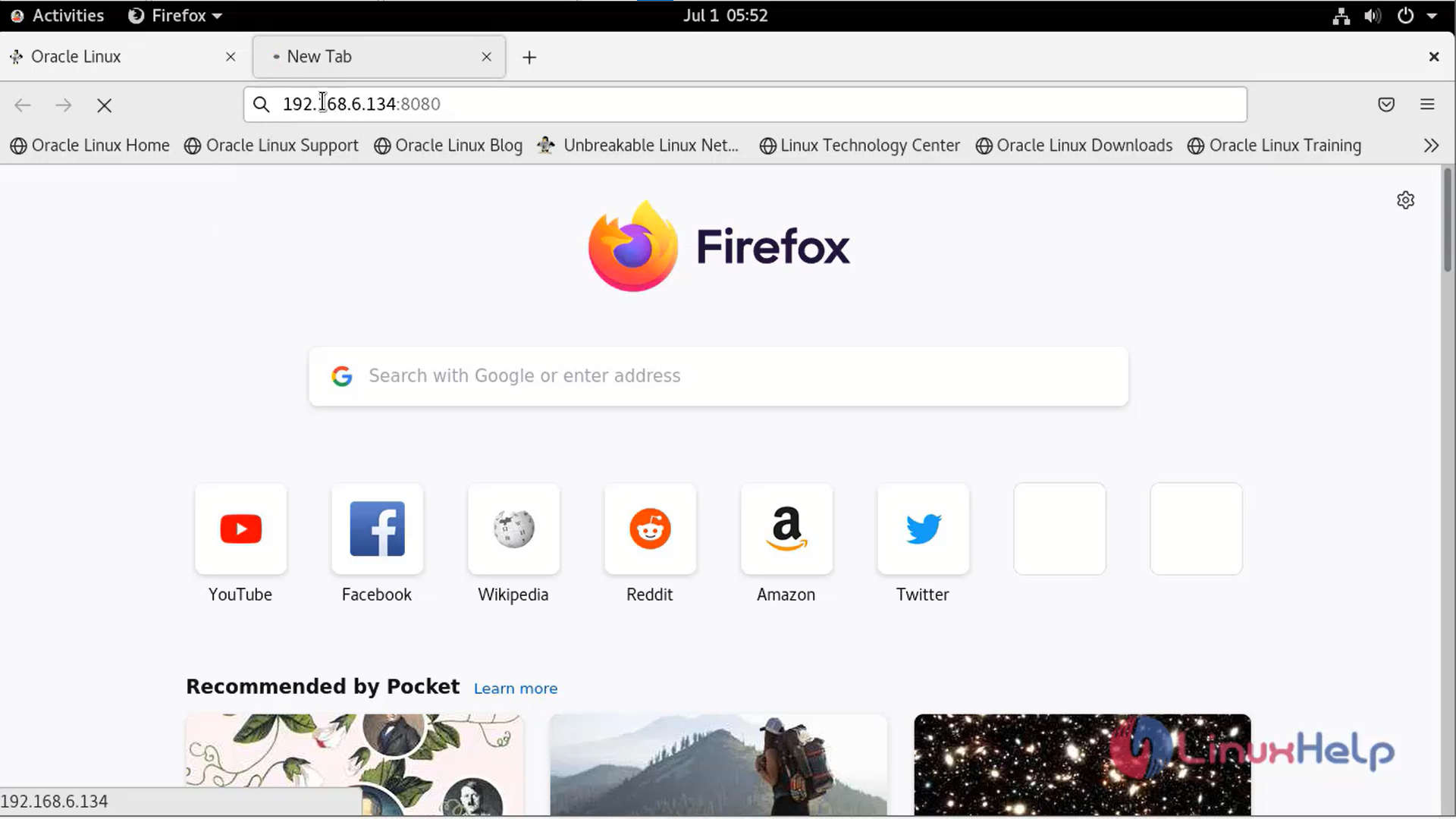
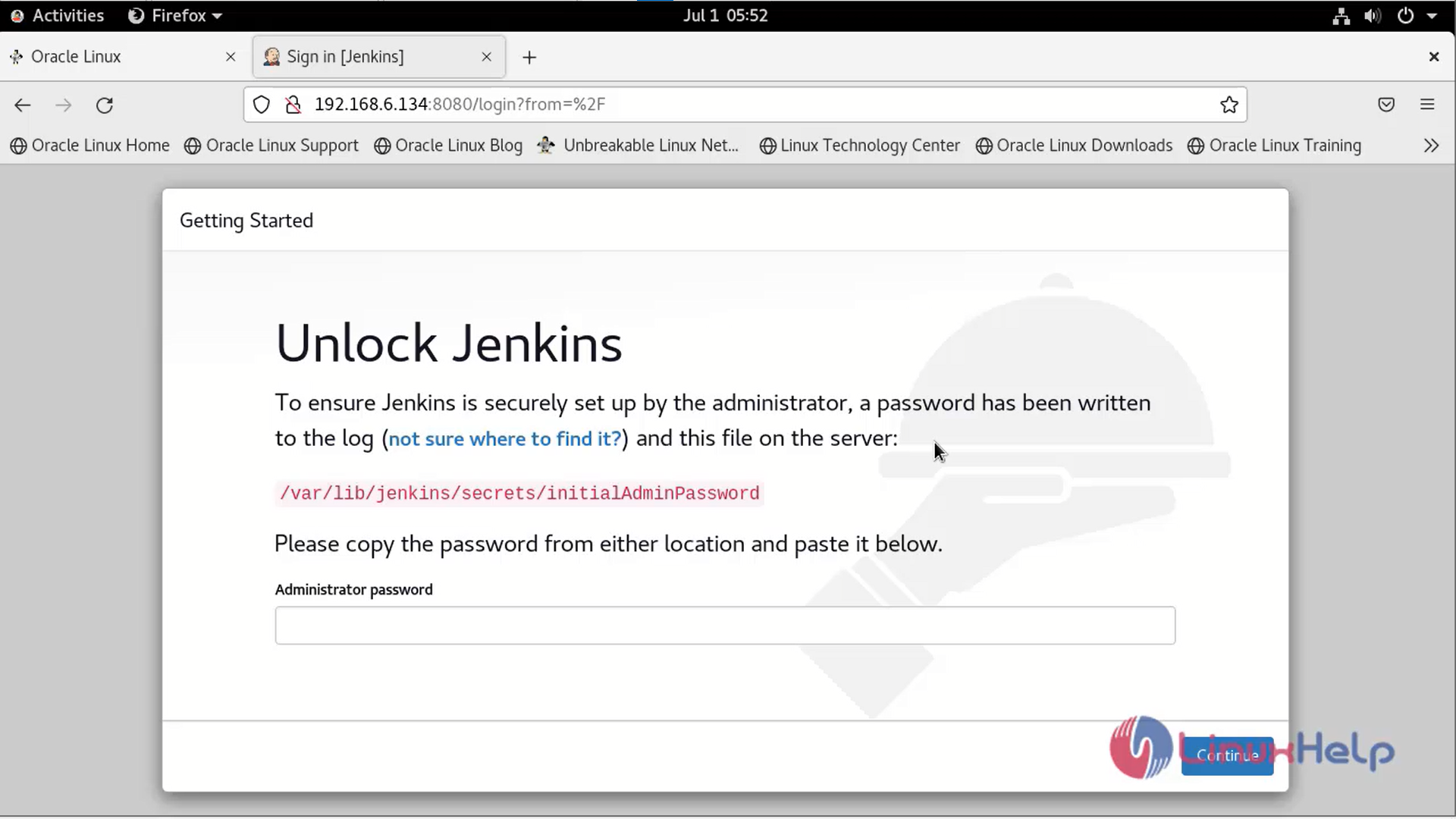
Step 10: Copy the Password to Unlcok Jenkins by using the below command
[root@linuxhelp linuxhelp]# vi /var/lib/jenkins/secrets/initialAdminPassword
c5b252e3adce49bc8b6f6ff1e59743d2
Step 11: Install Plugins and Create Admin user as shown in the below images
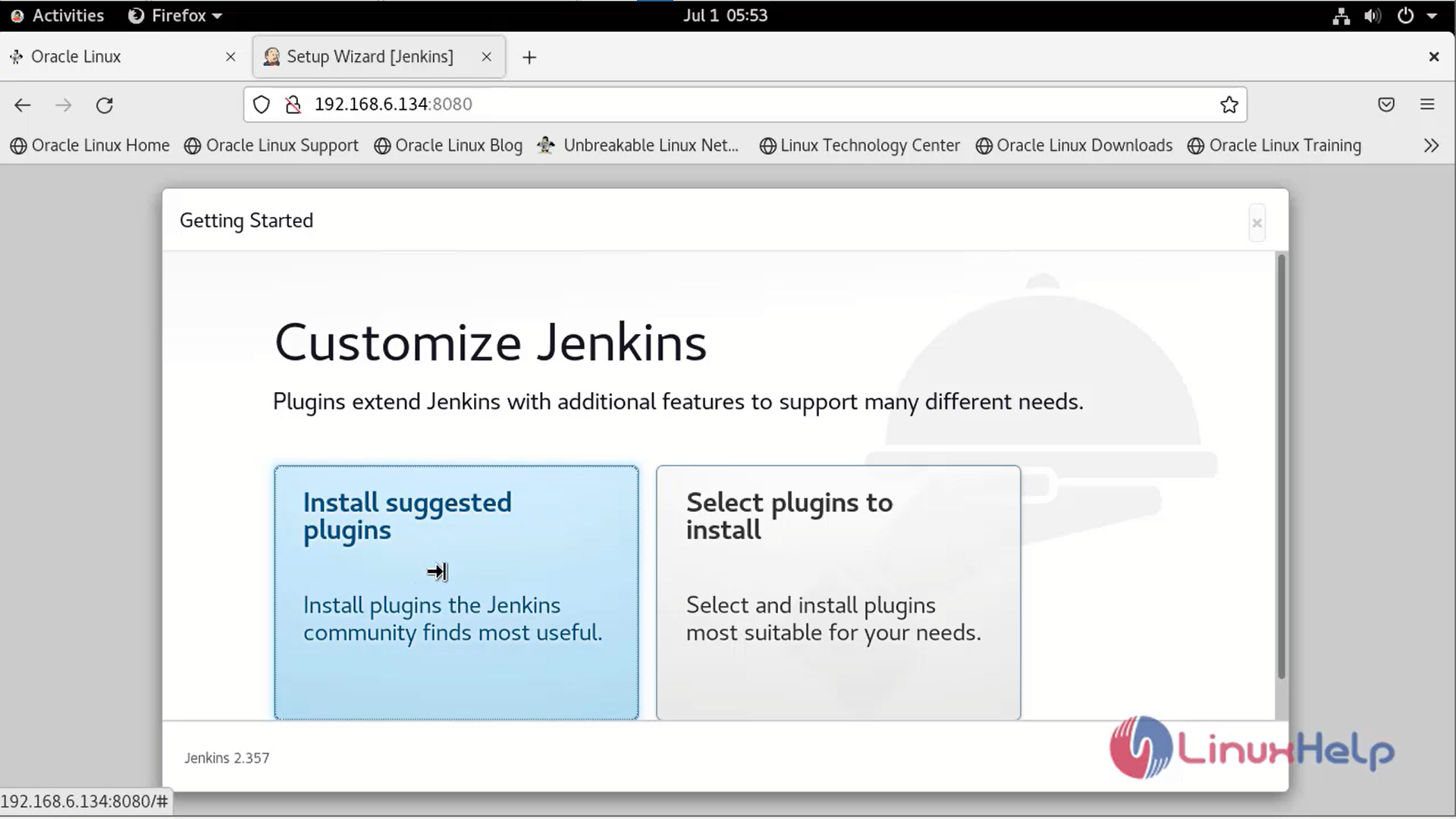
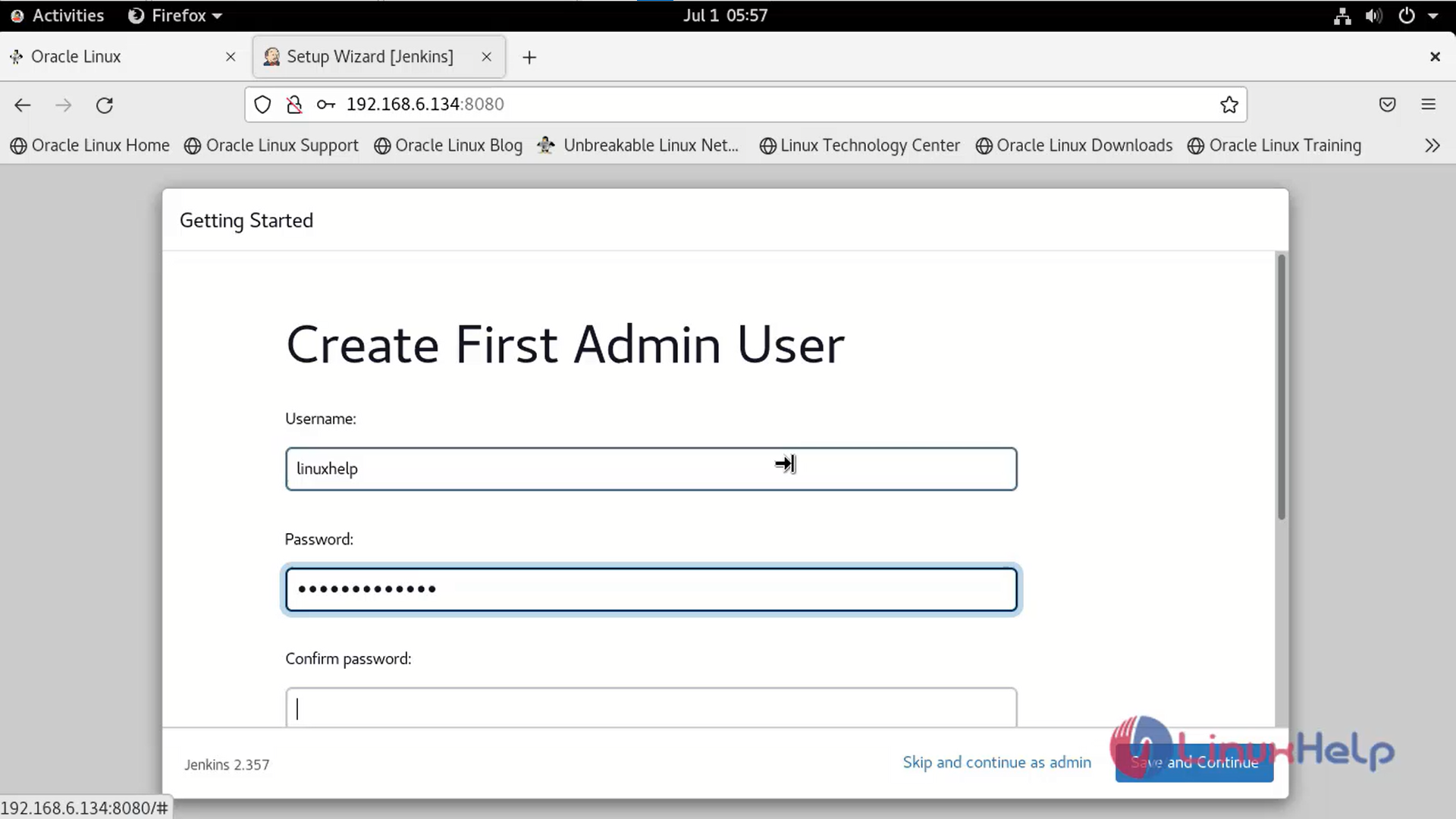
Step 12: This is the Dashboard of Jenkins
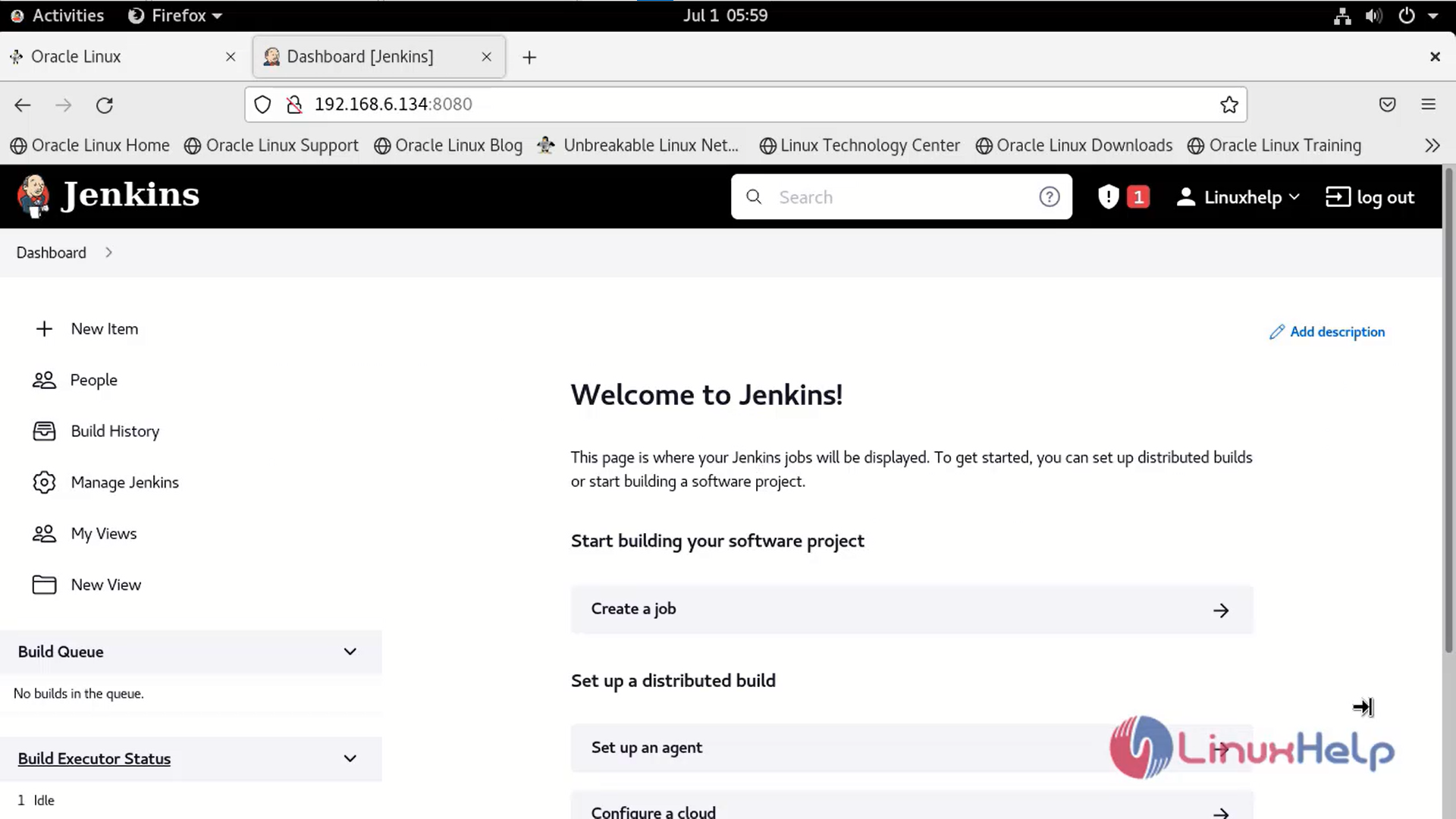
Conclusion:
We have reached the end of this article. In this guide, we have walked you through the steps required to Install Jenkins on Oracle Linux 8.5. Your feedback is much welcome.
Comments ( 0 )
No comments available