How to install and configure MinIO on Oracle Linux 8.8
- 00:44 cat /etc/os-release
- 01:01 useradd -s /bin/bash -d /opt/minio minio
- 01:25 mkdir -p /opt/minio/bin
- 01:45 cd /opt/minio/bin
- 02:00 wget https://dl.minio.io/server/minio/release/linux-amd64/minio
- 02:40 chmod +x /opt/minio/bin/minio
- 03:15 chown -R minio:minio /opt/minio/bin
- 03:40 vim /opt/minio/minio.conf
- 04:22 vim /etc/systemd/system/minio.service
- 05:12 systemctl disable firewalld
- 05:43 setenforce 0
- 05:56 systemctl enable minio
- 06:03 systemctl start minio
- 06:10 systemctl status minio
- 06:40 vim /opt/minio/data/.minio.sys/config/config.json/
- 07:07 systemctl restart minio
To Install Minio On Oracle Linux 8.8
Introduction
MinIO is a high-performance, software-defined object storage system released under the GNU Affero General Public License v3 and is compatible with Amazon's S3 cloud storage API. It can be used to build high-performance infrastructures for machine learning, analytics, and application data processing workloads.
Installation Procedure
Step 1: Check the OS Version by using the below command
[root@linuxhelp ~]# cat /etc/os-release
NAME="Oracle Linux Server"
VERSION="8.8"
ID="ol"
ID_LIKE="fedora"
VARIANT="Server"
VARIANT_ID="server"
VERSION_ID="8.8"
PLATFORM_ID="platform:el8"
PRETTY_NAME="Oracle Linux Server 8.8"
ANSI_COLOR="0;31"
CPE_NAME="cpe:/o:oracle:linux:8:8:server"
HOME_URL="https://linux.oracle.com/"
BUG_REPORT_URL="https://github.com/oracle/oracle-linux"
ORACLE_BUGZILLA_PRODUCT="Oracle Linux 8"
ORACLE_BUGZILLA_PRODUCT_VERSION=8.8
ORACLE_SUPPORT_PRODUCT="Oracle Linux"
ORACLE_SUPPORT_PRODUCT_VERSION=8.8
Step 2: Add a MinIO user by using the below command
[root@linuxhelp ~]# useradd -s /bin/bash -d /opt/minio minio
Step 3: Create a directory by using the below command
[root@linuxhelp ~]# mkdir -p /opt/minio/bin
[root@linuxhelp ~]# cd /opt/minio/bin
Step 4: Download the MinIO using the following command in opt/minio/bin directory
[root@linuxhelp bin]# wget https://dl.minio.io/server/minio/release/linux-amd64/minio
--2023-07-07 06:51:16-- https://dl.minio.io/server/minio/release/linux-amd64/minio
Resolving dl.minio.io (dl.minio.io)... 178.128.69.202, 138.68.11.125
Connecting to dl.minio.io (dl.minio.io)|178.128.69.202|:443... connected.
HTTP request sent, awaiting response... 200 OK
Length: 101826560 (97M) [application/octet-stream]
Saving to: ‘minio’
minio 100%[==================>] 97.11M 1.13MB/s in 2m 34s
2023-07-07 06:53:52 (645 KB/s) - ‘minio’ saved [101826560/101826560]
Step 5: To set MinIO to Execute by using the below command
[root@linuxhelp bin]# chmod +x /opt/minio/bin/minio
Step 6: Ensure all files are owned by MinIO in /opt/minio: by using the below command
[root@linuxhelp bin]# chown -R minio:minio /opt/minio/bin
Step 7: Create a MinIO config file by using the below command
[root@linuxhelp bin]# vim /opt/minio/minio.conf
MINIO_VOLUMES=/opt/minio/data
Step 8: Add minio systemd service files by using the below command
[root@linuxhelp bin]# vim /etc/systemd/system/minio.service
[Unit]
Description=Minio
Documentation=https://docs.minio.io
Wants=network-online.target
After=network-online.target
AssertFileIsExecutable=/opt/minio/bin/minio
[Service]
WorkingDirectory=/opt/minio
User=minio
Group=minio
PermissionsStartOnly=true
EnvironmentFile=-/opt/minio/minio.conf
ExecStartPre=/bin/bash -c "[ -n \"${MINIO_VOLUMES}\" ] || echo \"Variable MINIO_VOLUMES not set in /opt/minio/minio.conf\""
ExecStart=/opt/minio/bin/minio server $MINIO_OPTS $MINIO_VOLUMES
StandardOutput=journal
StandardError=inherit
### Specifies the maximum file descriptor number that can be opened by this process
LimitNOFILE=65536
### Disable timeout logic and wait until process is stopped
TimeoutStopSec=0
### SIGTERM signal is used to stop Minio
KillSignal=SIGTERM
SendSIGKILL=no
SuccessExitStatus=0
[Install]
WantedBy=multi-user.target
Step 9: Disable Firewall and SELinux by using the below command
[root@linuxhelp bin]# systemctl disable firewalld
Removed /etc/systemd/system/multi-user.target.wants/firewalld.service.
Removed /etc/systemd/system/dbus-org.fedoraproject.FirewallD1.service.
[root@linuxhelp bin]# setenforce 0
Step 10: Enable and start the MinIO service and check the status by using the below command
[root@linuxhelp bin]# systemctl enable minio
Created symlink /etc/systemd/system/multi-user.target.wants/minio.service → /etc/systemd/system/minio.service.
[root@linuxhelp bin]# systemctl start minio
[root@linuxhelp bin]# systemctl status minio
● minio.service - Minio
Loaded: loaded (/etc/systemd/system/minio.service; enabled; vendor preset: >
Active: active (running) since Fri 2023-07-07 06:58:16 IST; 11s ago
Docs: https://docs.minio.io
Process: 128298 ExecStartPre=/bin/bash -c [ -n "${MINIO_VOLUMES}" ] || echo >
Main PID: 128299 (minio)
Tasks: 8 (limit: 22942)
Memory: 94.0M
CGroup: /system.slice/minio.service
└─128299 /opt/minio/bin/minio server /opt/minio/data
Jul 07 06:58:17 linuxhelp minio[128299]: WARNING: Detected default credentials>
Jul 07 06:58:17 linuxhelp minio[128299]: MinIO Object Storage Server
Jul 07 06:58:17 linuxhelp minio[128299]: Copyright: 2015-2023 MinIO, Inc.
Jul 07 06:58:17 linuxhelp minio[128299]: License: GNU AGPLv3 <https://www.gnu.>
Jul 07 06:58:17 linuxhelp minio[128299]: Version: RELEASE.2023-06-29T05-12-28Z>
Jul 07 06:58:17 linuxhelp minio[128299]: Status: 1 Online, 0 Offline.
Jul 07 06:58:17 linuxhelp minio[128299]: S3-API: http://192.168.6.136:9000 ht>
Jul 07 06:58:17 linuxhelp minio[128299]: Console: http://192.168.6.136:45813 h>
Jul 07 06:58:17 linuxhelp minio[128299]: Documentation: https://min.io/docs/mi>
Jul 07 06:58:17 linuxhelp minio[128299]: Warning: The standard parity is set t>
Step 11: Take a note of your MinIO access and secret key by using the below command
[root@linuxhelp bin]# vim /opt/minio/data/.minio.sys/config/config.json/
Access key : minioadmin
Secret key : minioadmin
Step 12: Restart the MinIO service by using the below command
[root@linuxhelp bin]# systemctl restart minio
Step 13: Once completed above step go to browser type the IP address as shown in the below image
You can access the Minio web interface by going to http://<server_ip>:9000/ – log in with the access and secret key
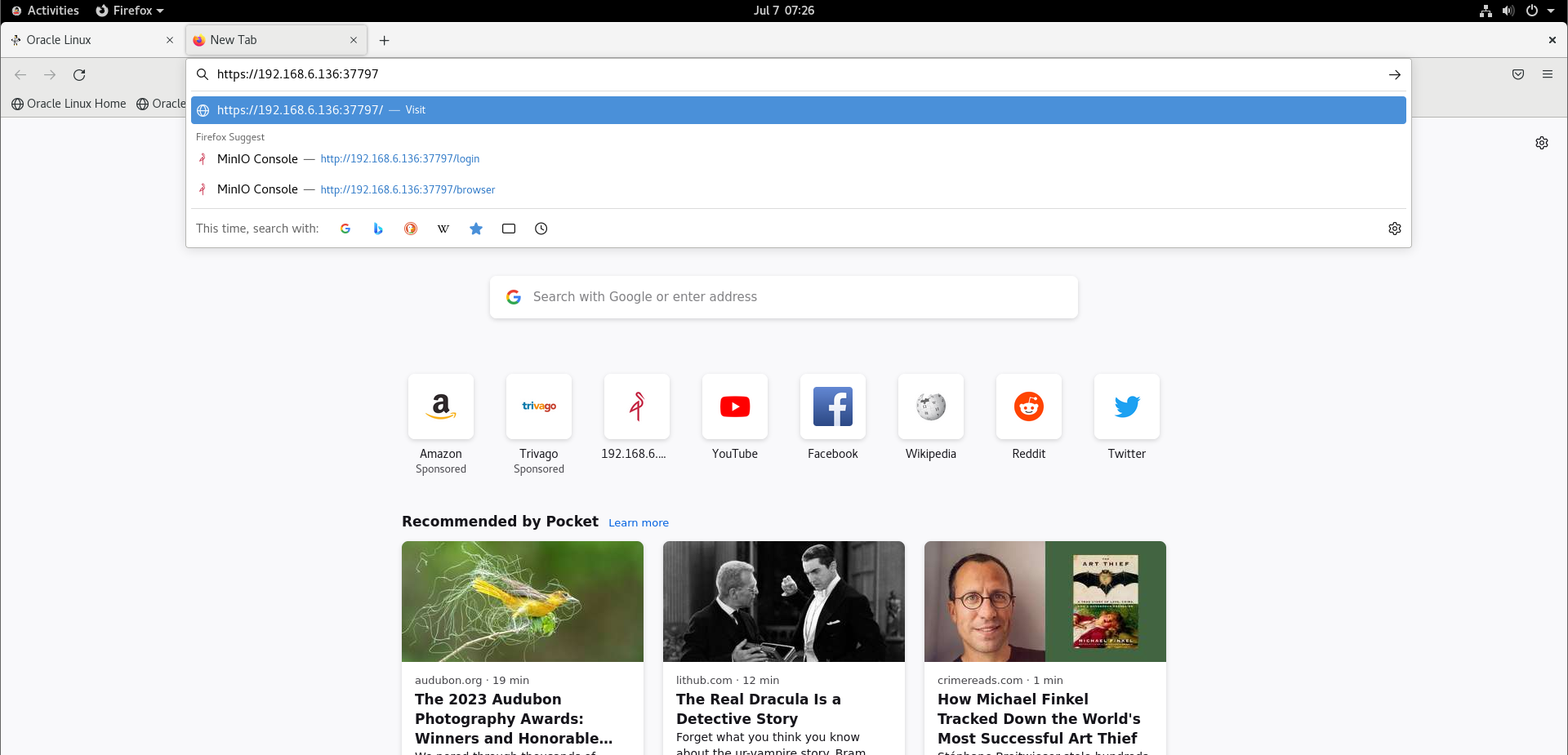
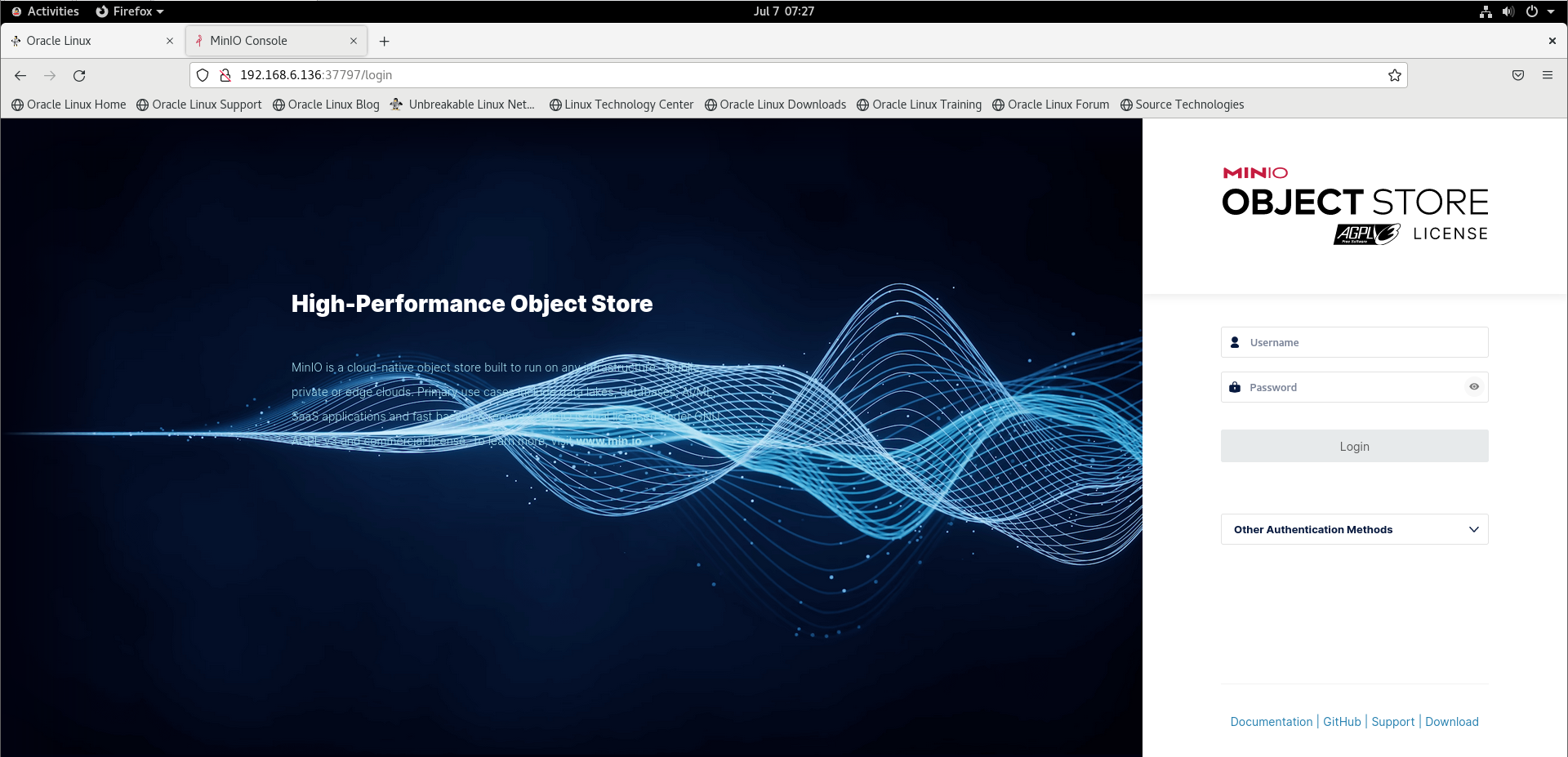
Step 14: Login with the access key and secret key as shown in the below image
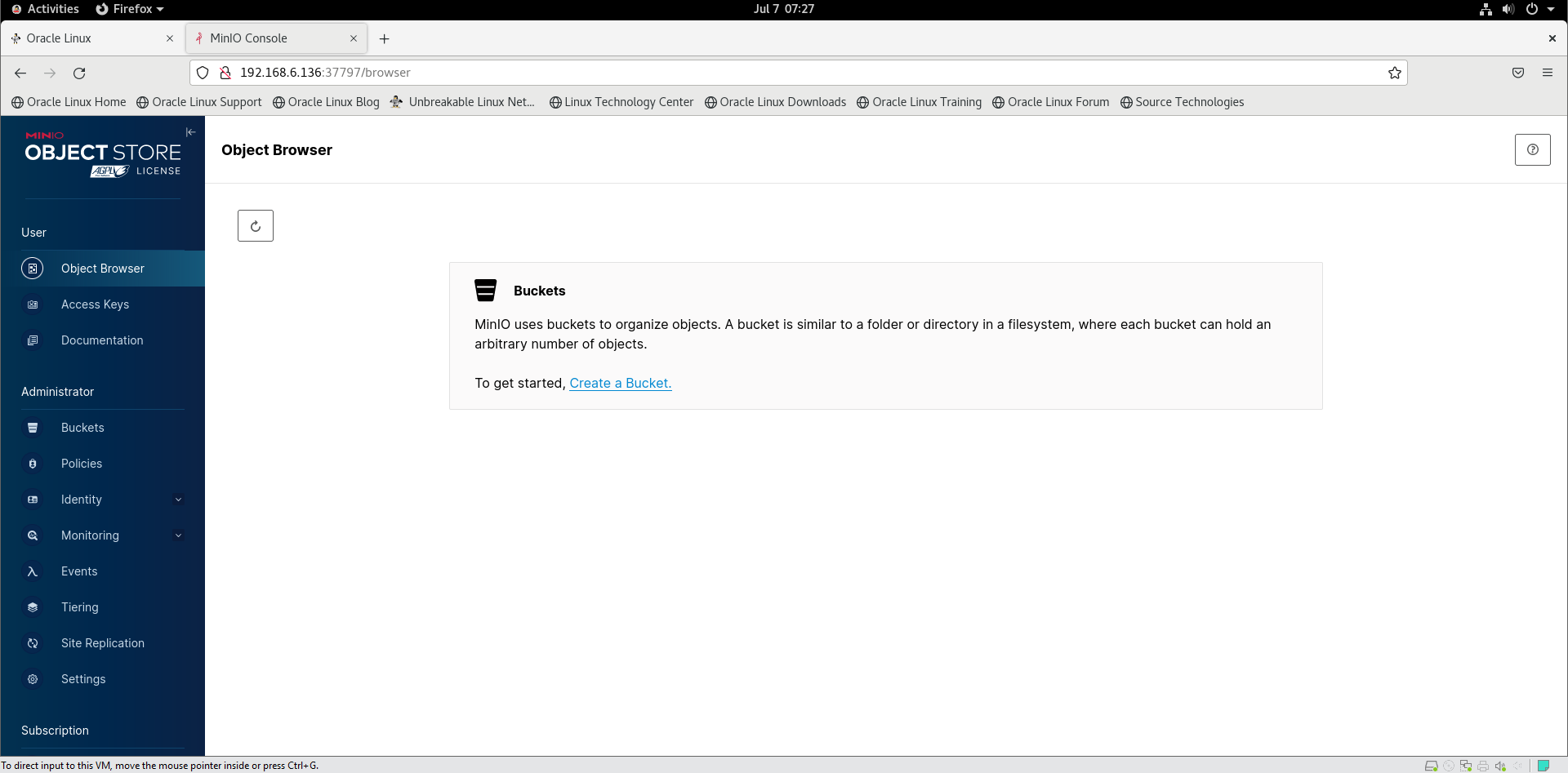
Conclusion:
We have reached the end of this article. In this guide, we have walked you through the steps required to Install MinIO and configure on Oracle Linux 8.8.Your feedback is much welcome.


Comments ( 0 )
No comments available