How to Create Documents Module in SuiteCRM
How To create Documents in SuiteCRM
Procedure:
To open Document Module in SuiteCRM click on " ALL " where select " Documents "
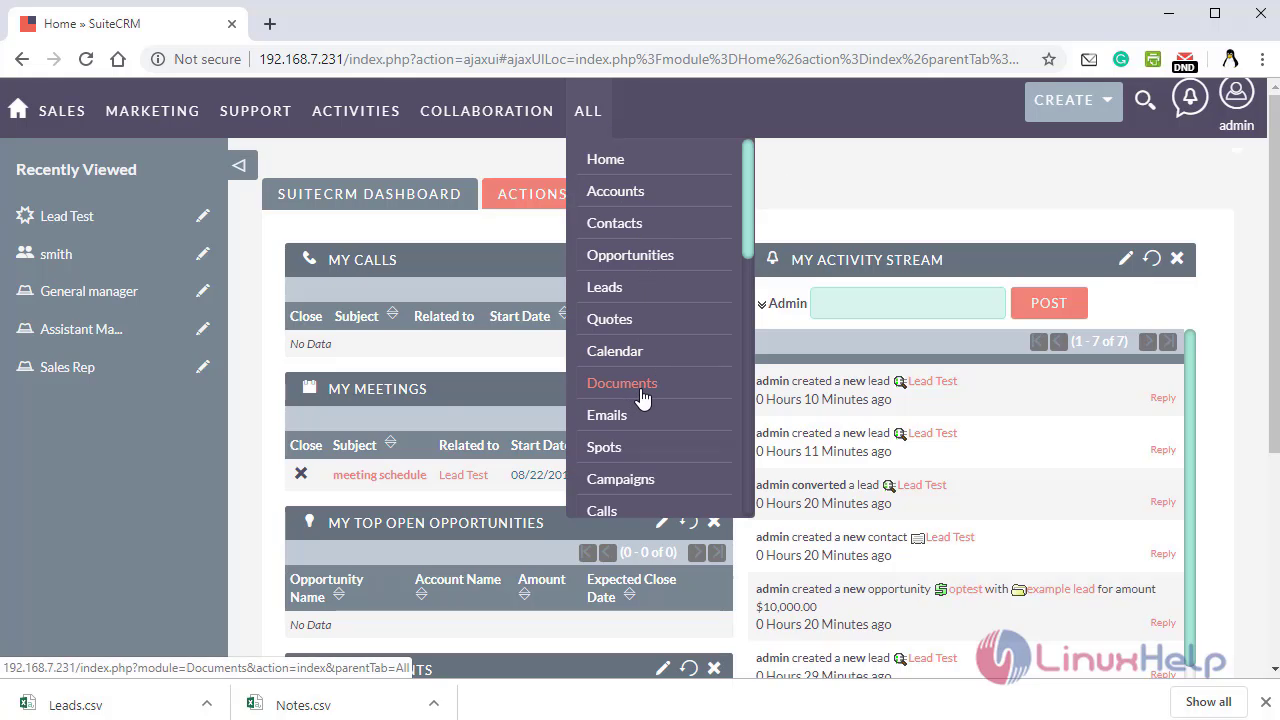
To create New Document click on " Create " option
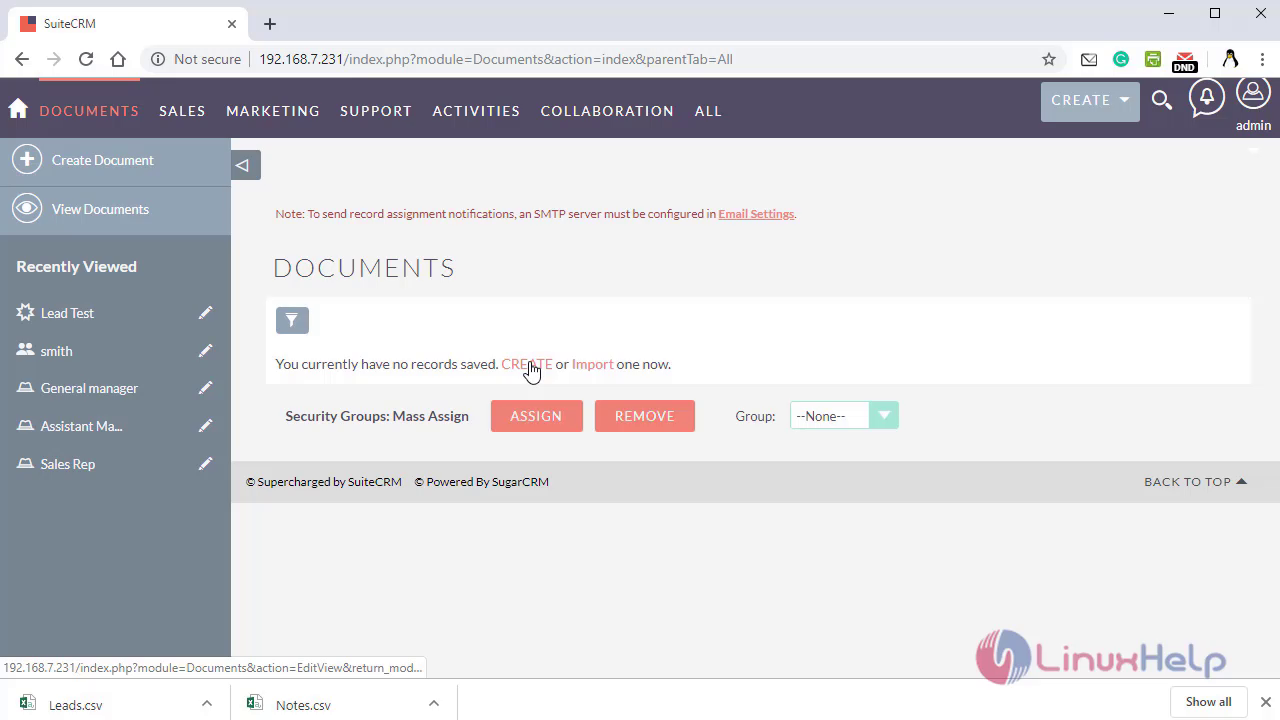
Click on " choose file " option to attach the file for the document module
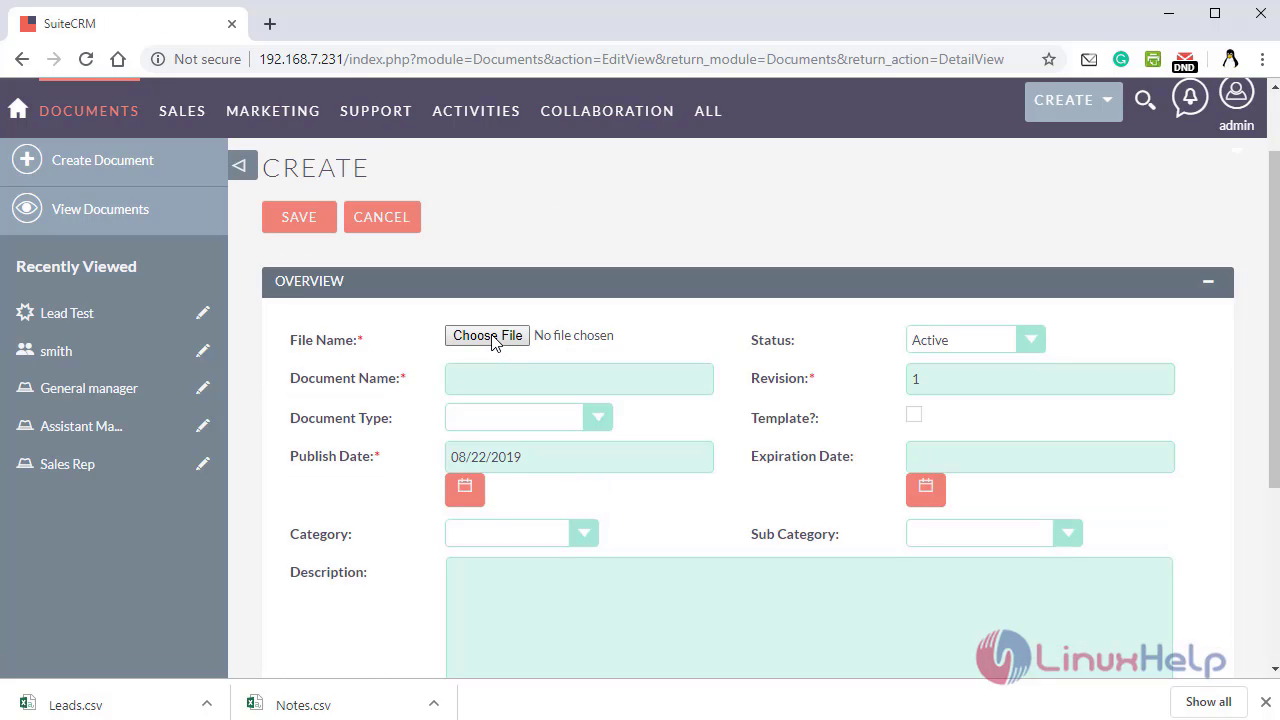
Fill the Required Fields
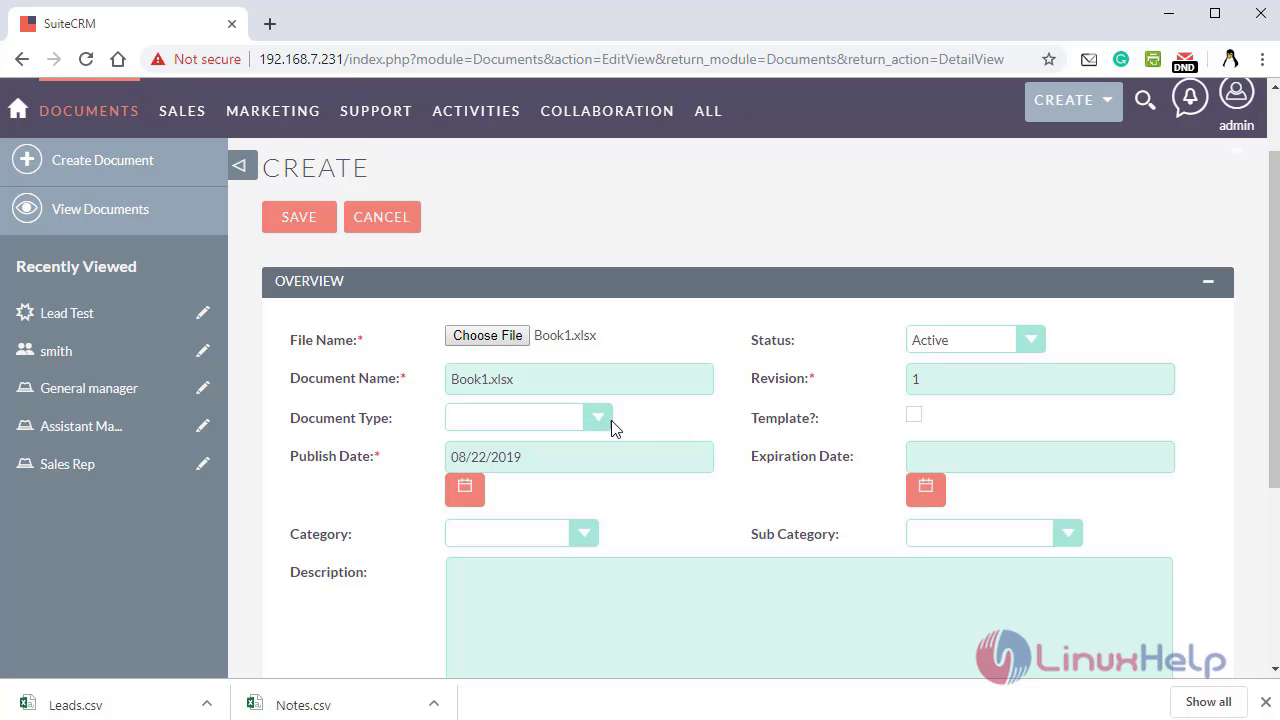
Click on the " Arrow symbol " to change assignee for the document
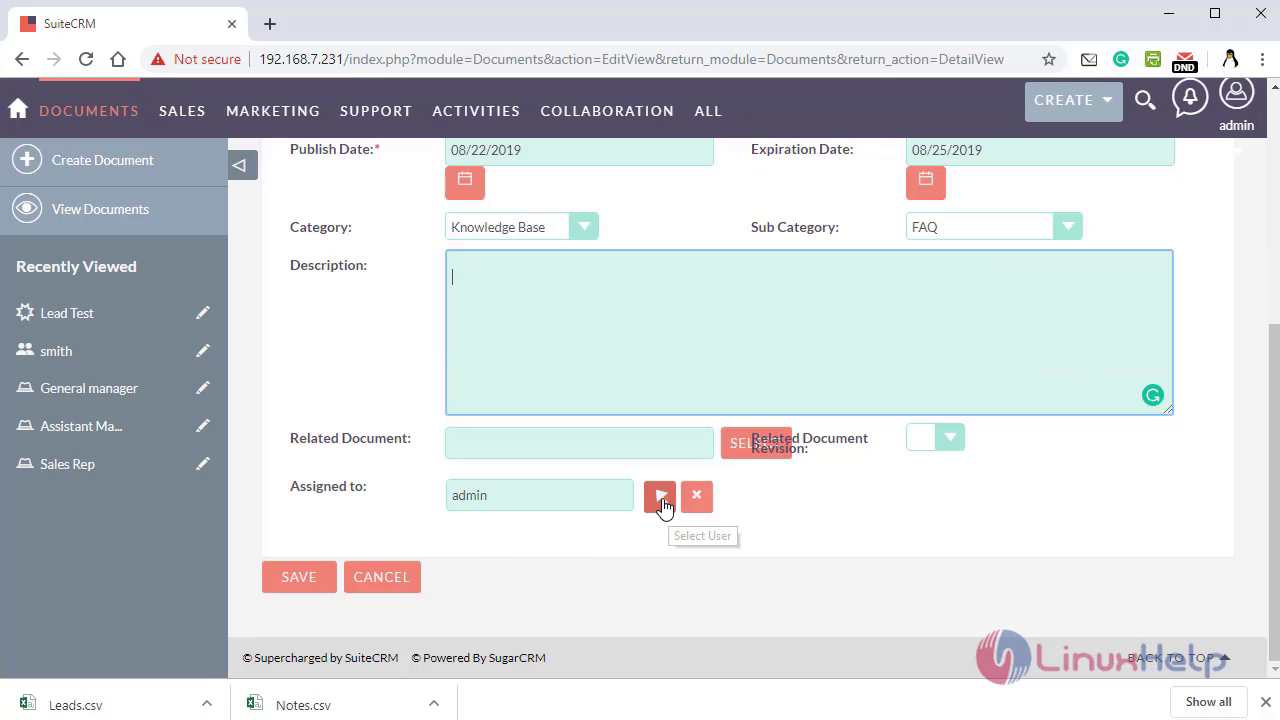
Click on the " save " option to update the changes
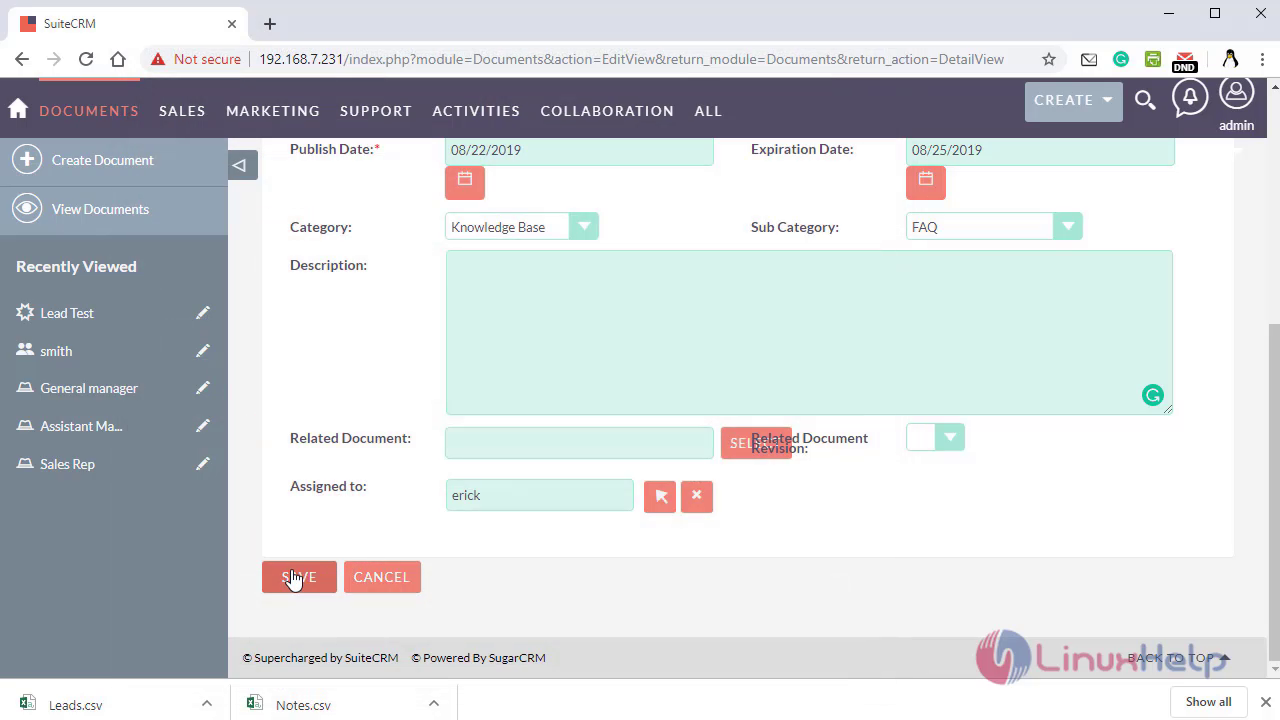
Click here to view the attached document’s file
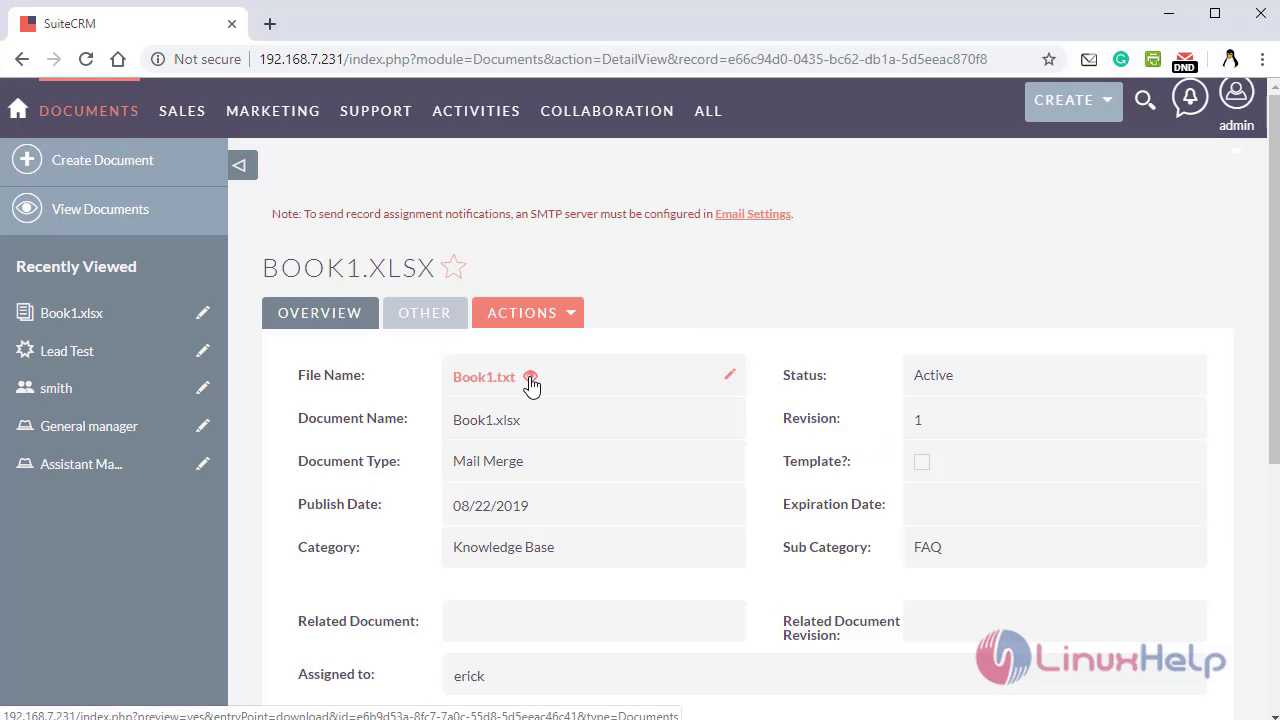
Click here to downloads Document’s attachment file
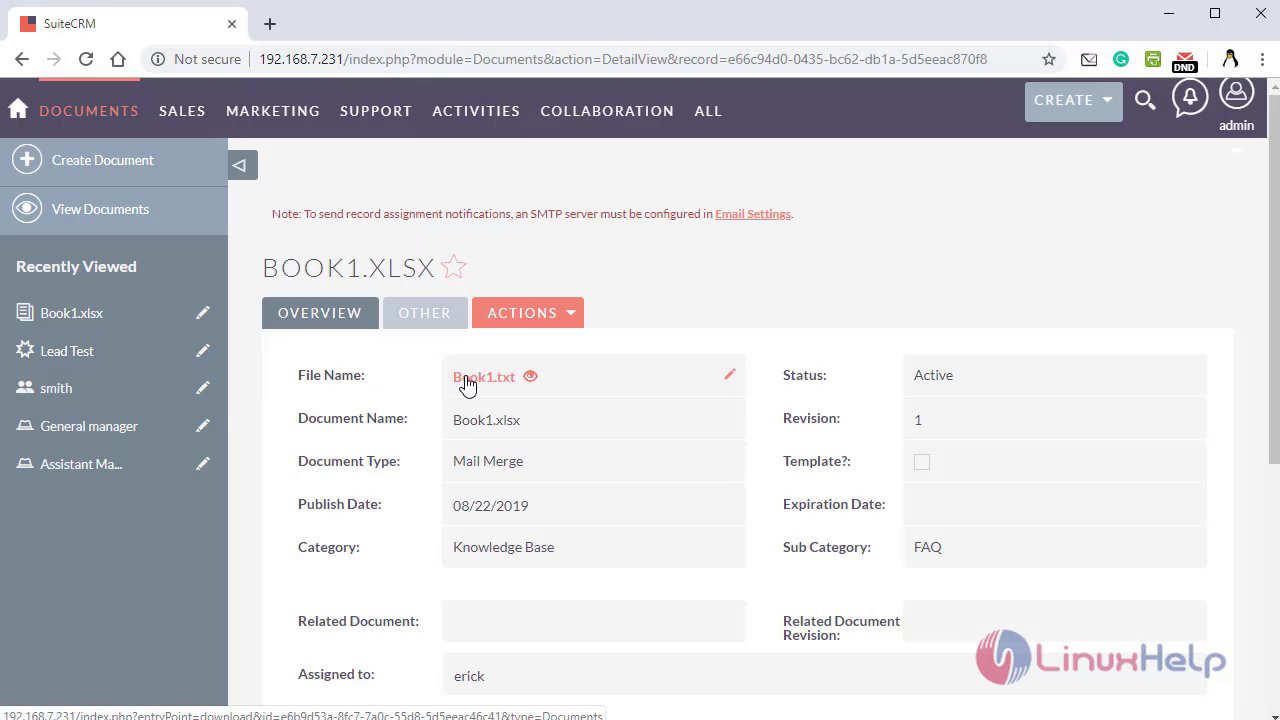
To Edit the Document, click on the " Document " then click on " Actions " Options where select " Edit "
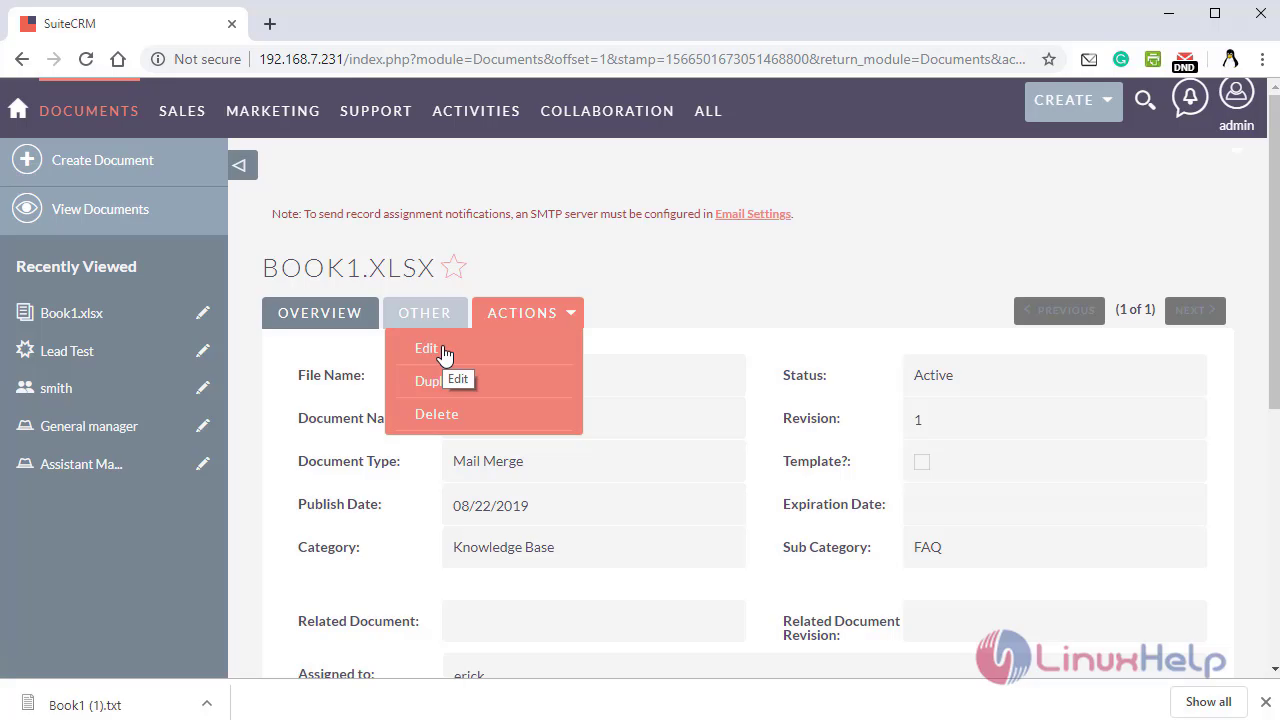
To delete an Documents
Select the document then click on " Bulk Action " where select " Delete " option
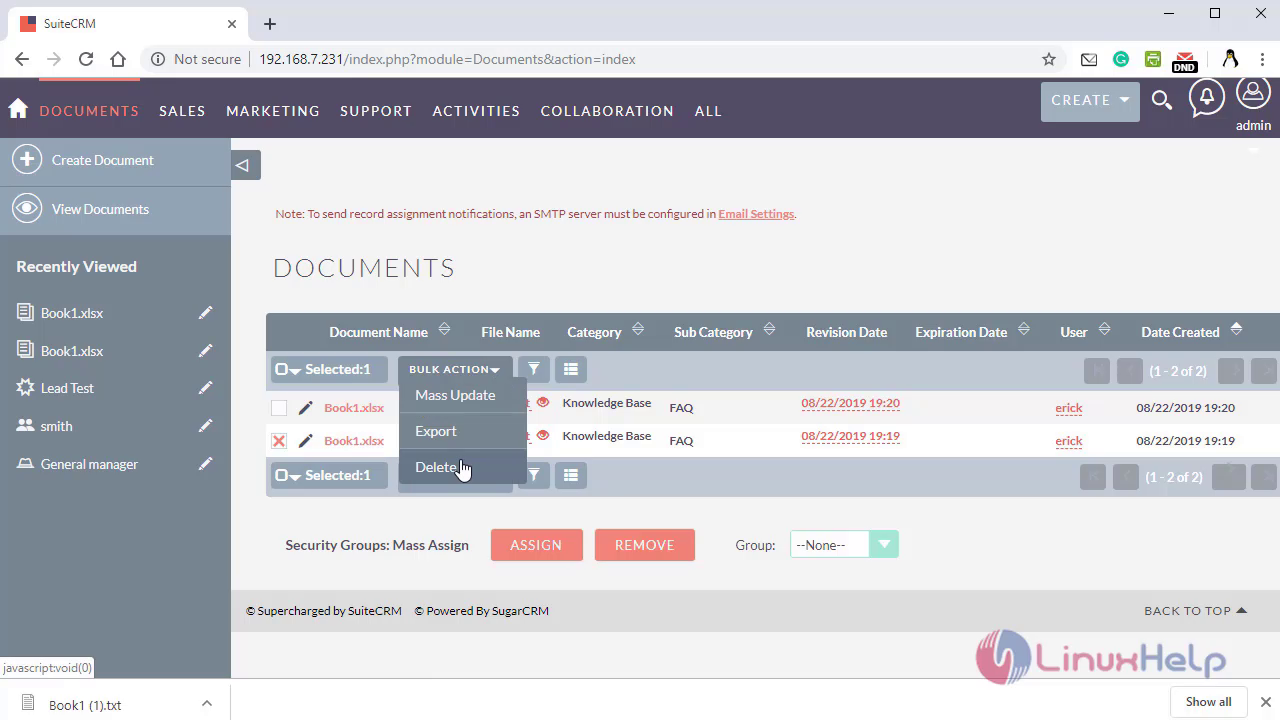
To duplicate the Documents, click on " Documents " then click on " Actions " where select " Duplicate "
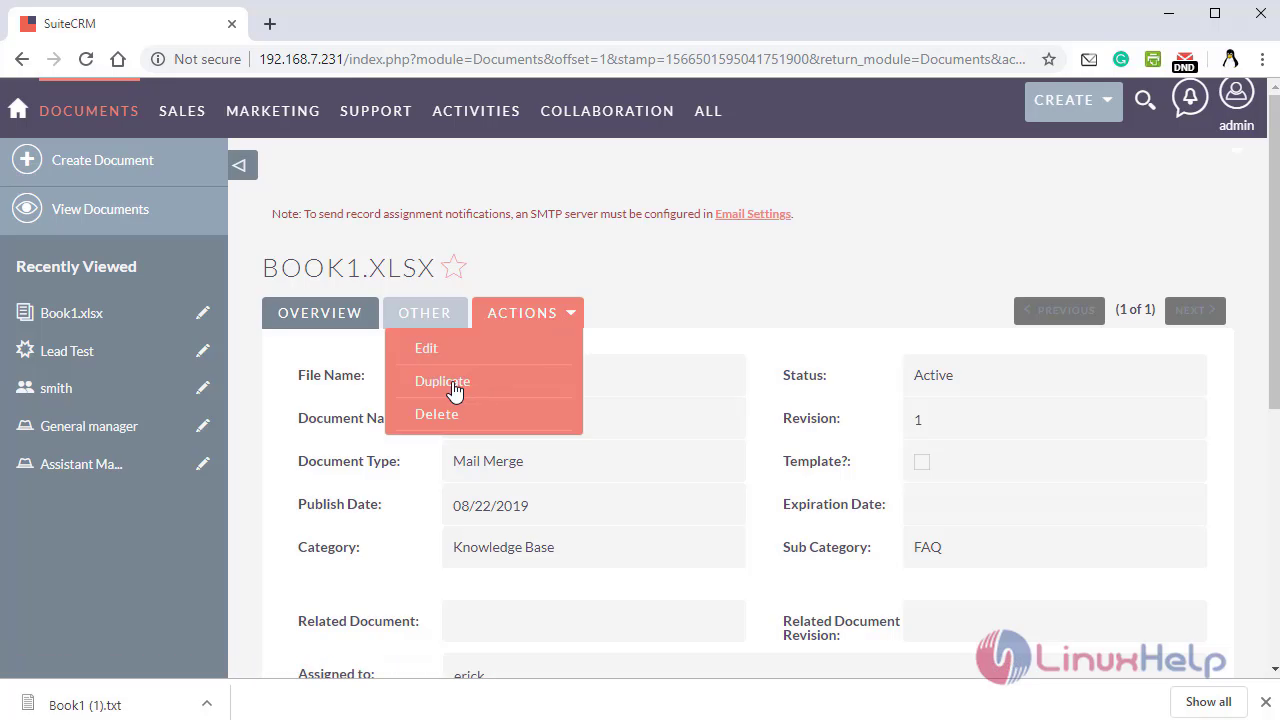
To perform Mass updating , select the " document " and click on the " Bulk Action " where select " Mass Update "
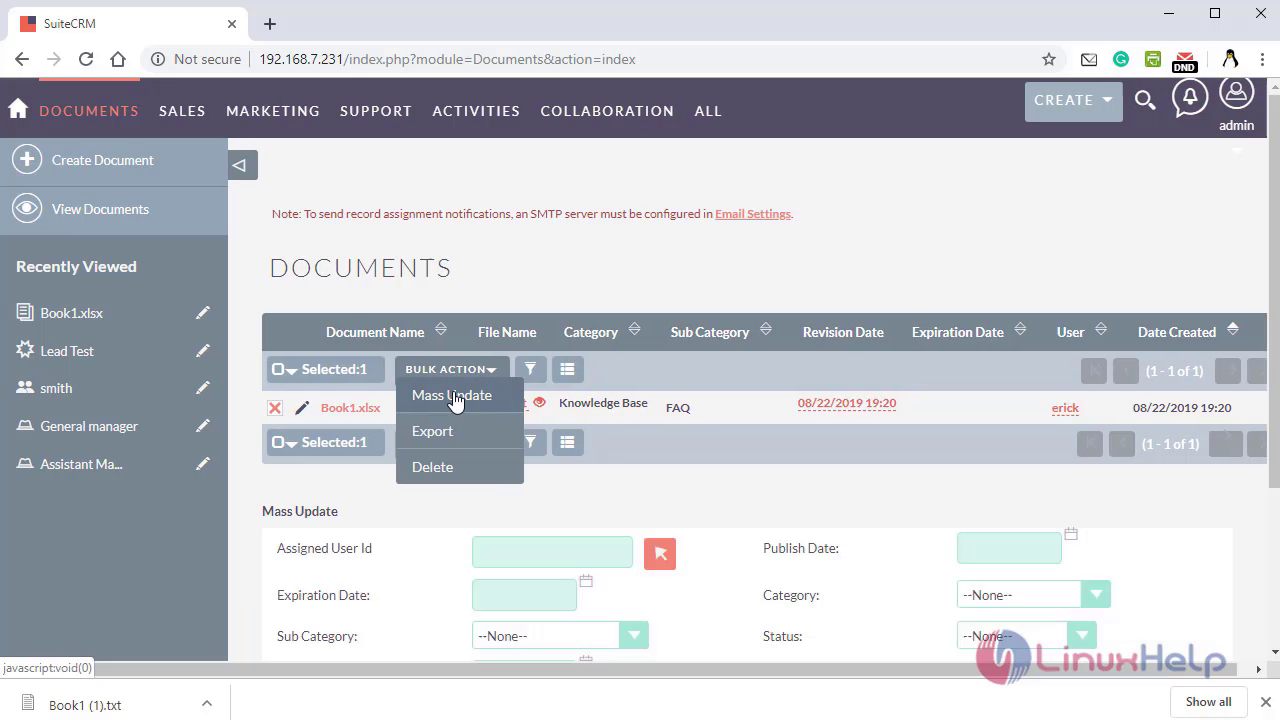
With this, the method to the Create Documents Module on SuiteCRM comes to an end.


Comments ( 0 )
No comments available