How to create, attach, and mount a disk to Linux VM (Microsoft Azure)
To create, attach, and mount a disk to Linux VM (Microsoft Azure)
Virtual Machine helps you to not only run several of your applications but it also gives you the liberty to allocate the storage of your choice to store your data online securely. Although VM provides its own storage, many times you find a need for an extra storage as existing storage runs out of space. That is where additional an additional disk comes into picture. Fortunately, Microsoft has made it easy for us by introducing some easy features to attach the disk. Throughout this blog I will be elaborating the process of attaching an additional disk to your VM.
Prerequisite Linux VM
Installation Procedure:
Step 1: Log in to Azure Portal
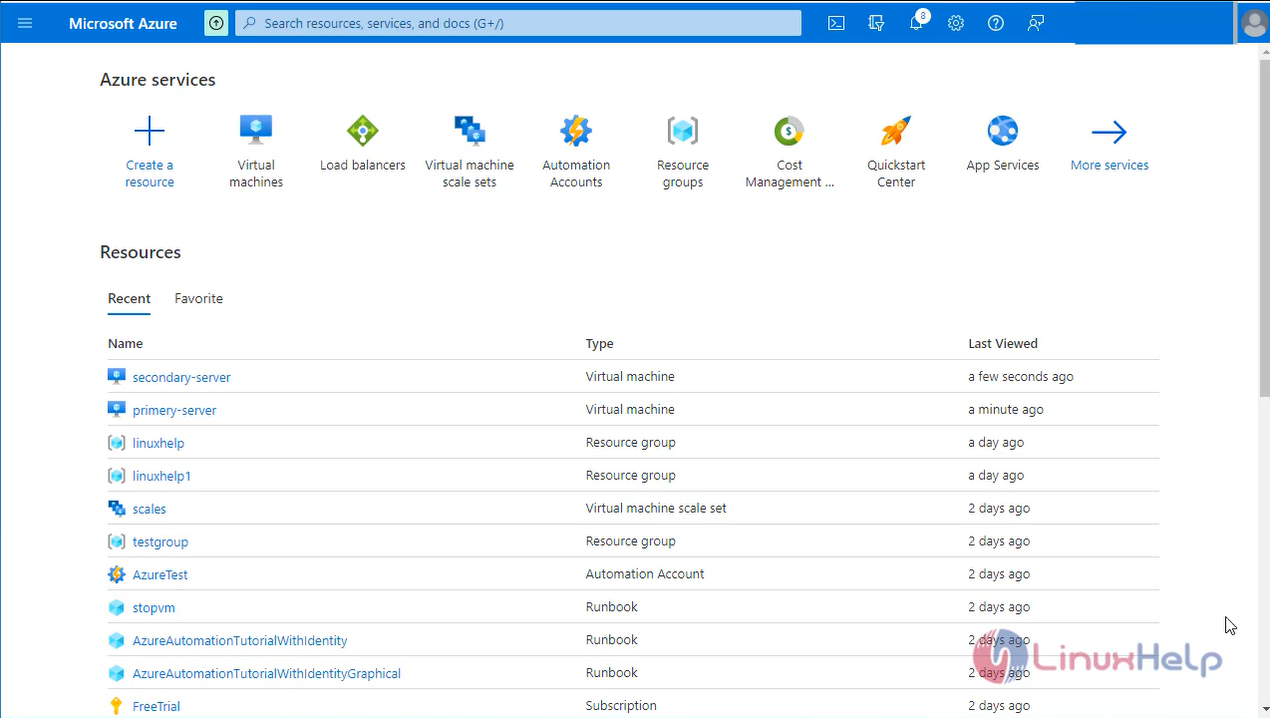
Step 2: Select your VM
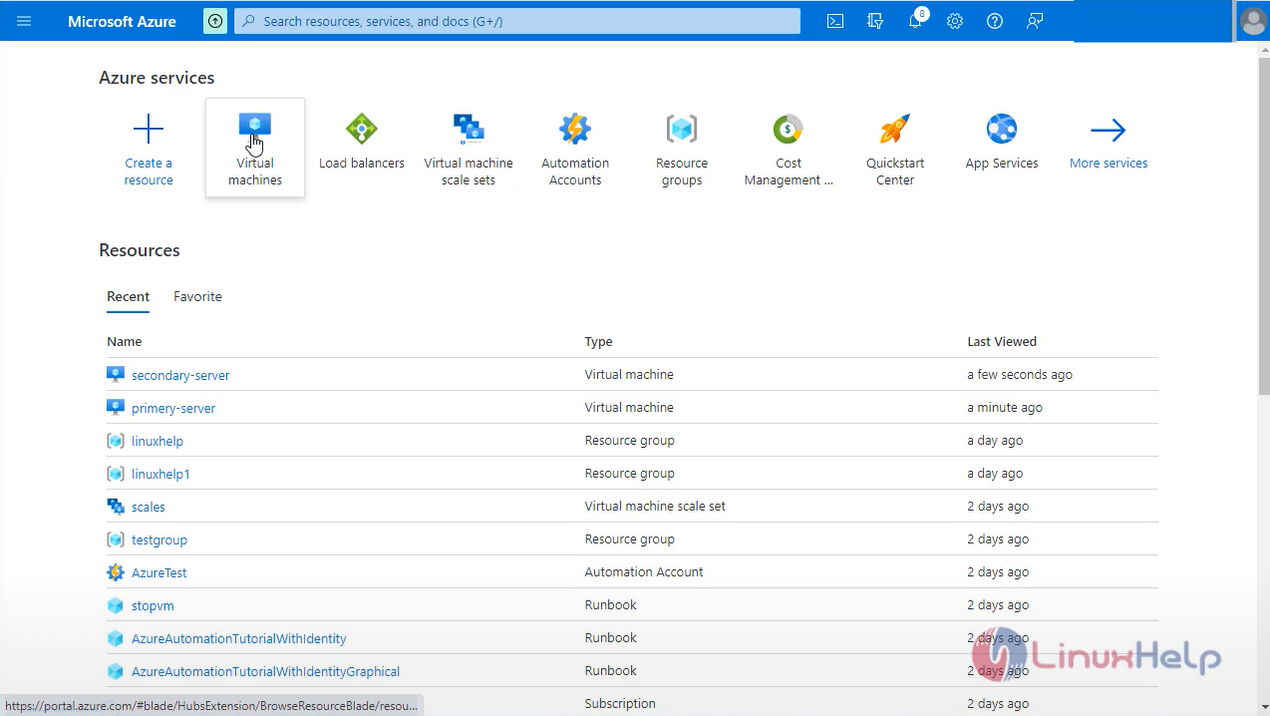
Step 3: Start the Virtual machine
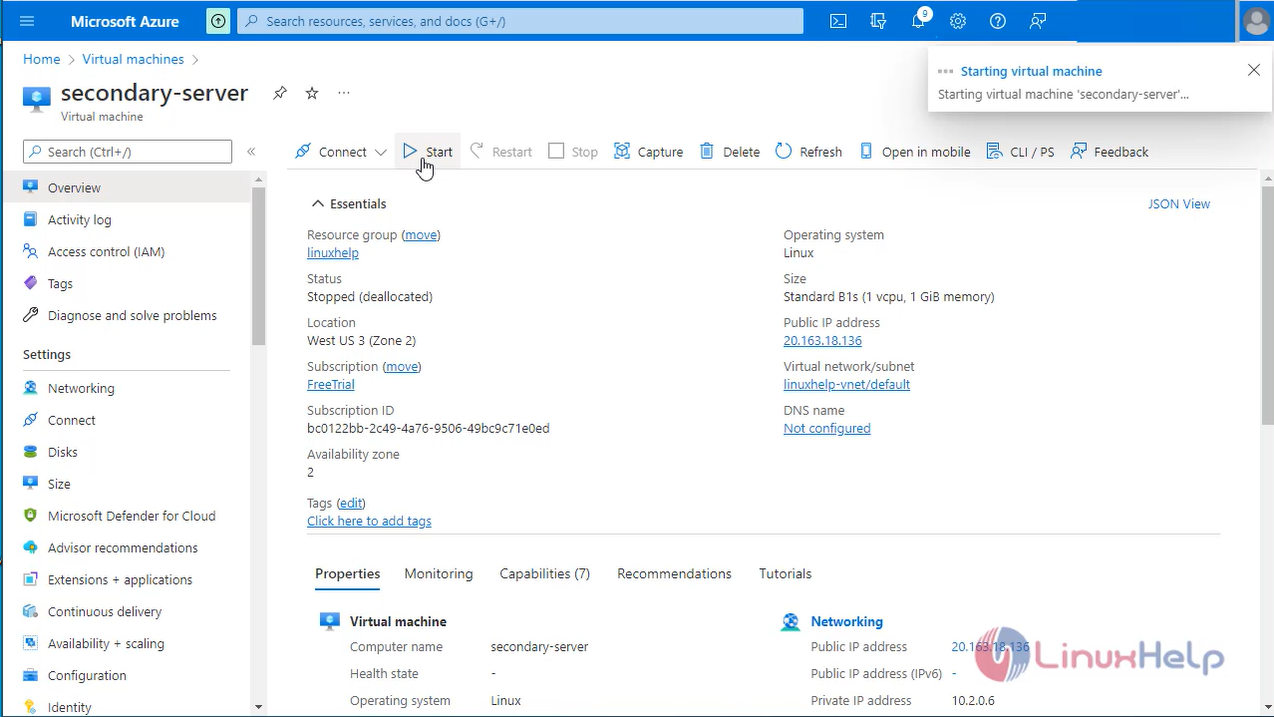
Step 4: Go to command prompt login to the Linux machine
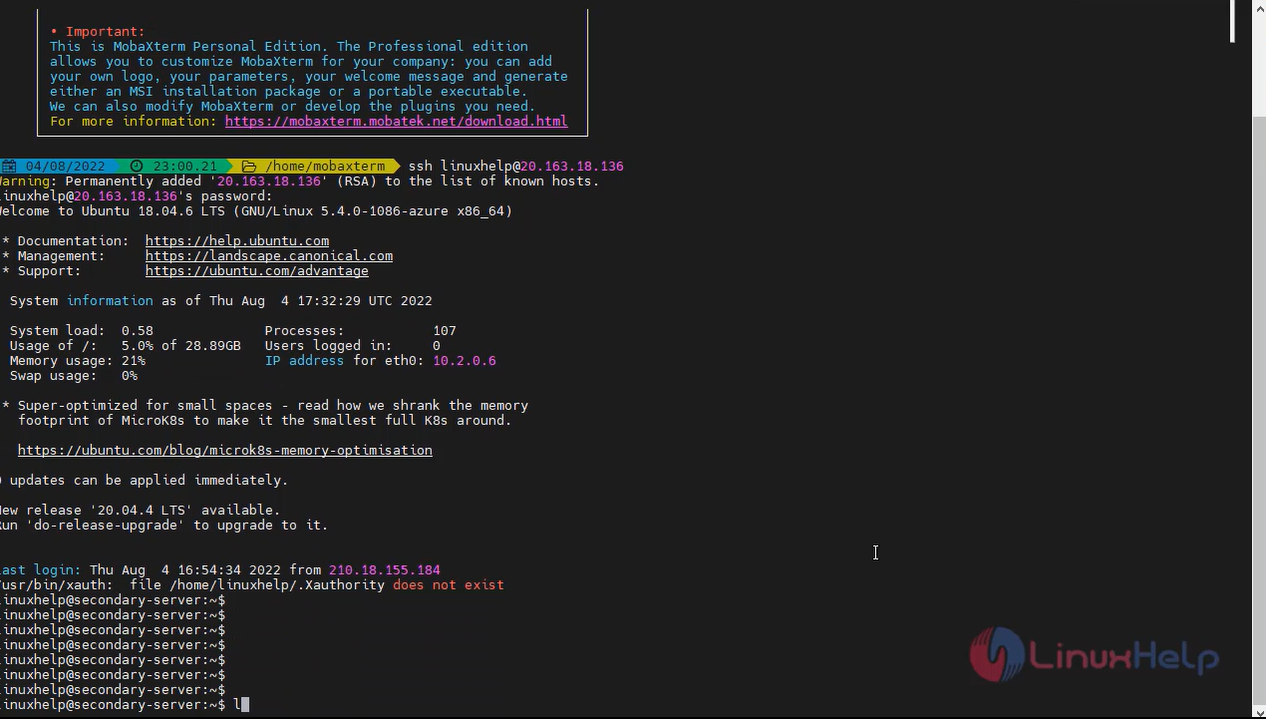
Step 5: Check the OS version by using the below command
linuxhelp@secondary-server: ~$ lsb_release -a
No LSB modules are available.
Distributor ID: Ubuntu
Description: Ubuntu 18.04.6 LTS
Release: 18.04
Codename: bionic
Step 6: Once connected to your VM, you need to find the disk.
linuxhelp@secondary-server: ~$ lsblk
NAME MAJ: MIN RM SIZE RO TYPE MOUNTPOINT
sda 8:0 0 30G 0 disk
├─sda1 8:1 0 29.9G 0 part /
├─sda14 8:14 0 4M 0 part
└─sda15 8:15 0 106M 0 part /boot/eGFI
sdb 8:16 0 4G 0 disk
└─sdb1 8:17 0 4G 0 part /mnt
Step 7: Next go to Azure portal and attach a new disk
On the Disks pane, under Data disks, select Create and attach a new disk.
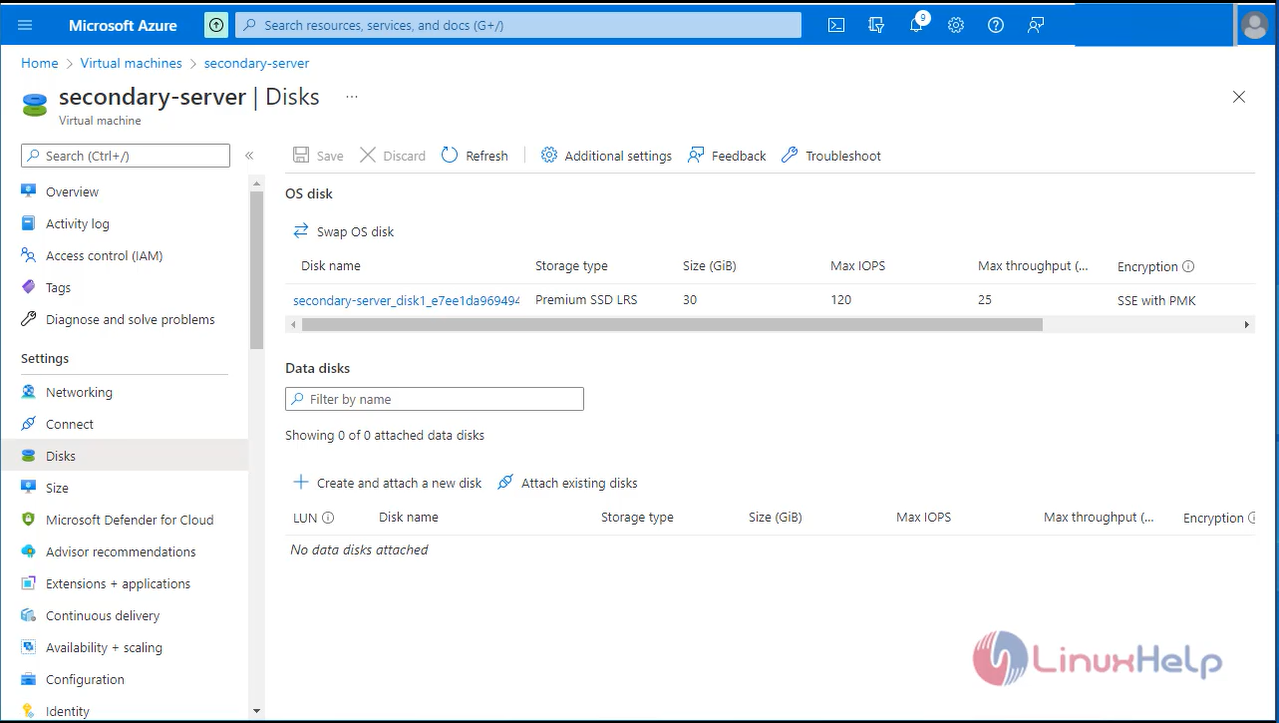
Step 8: Enter a name for your managed disk. Review the default settings, and update the Storage type, Size (GiB), Encryption and Host caching as necessary.
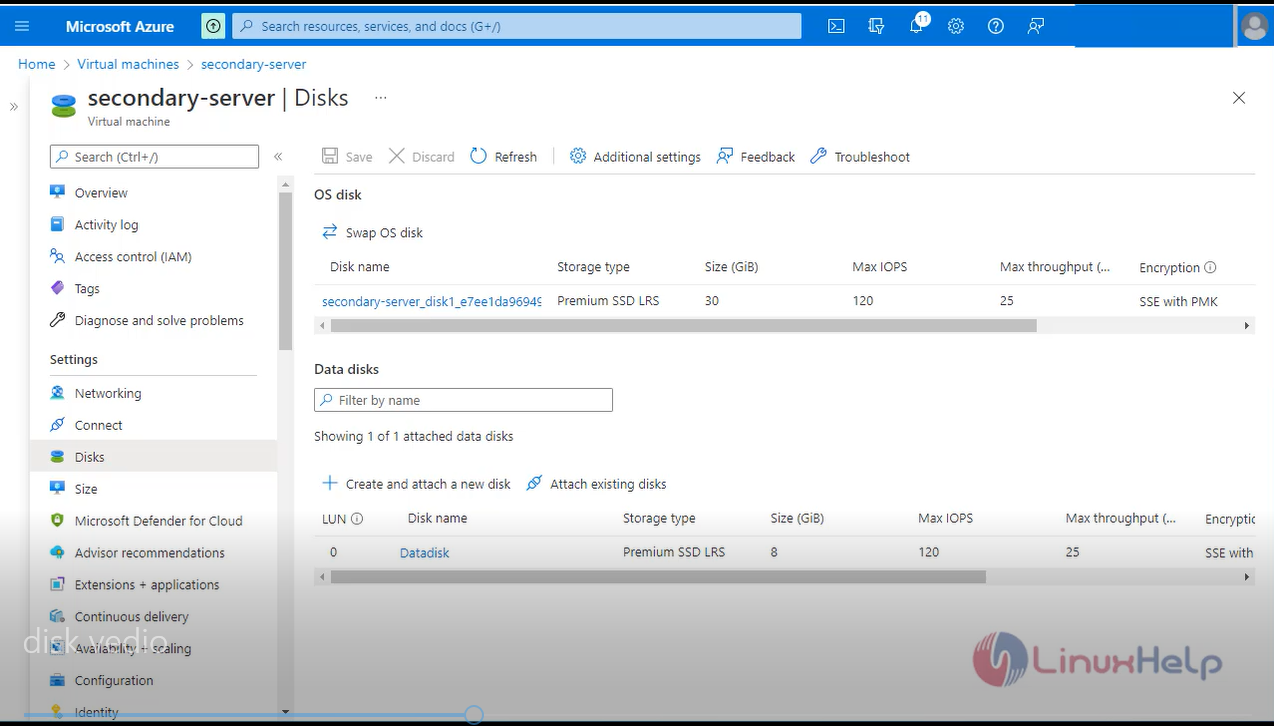
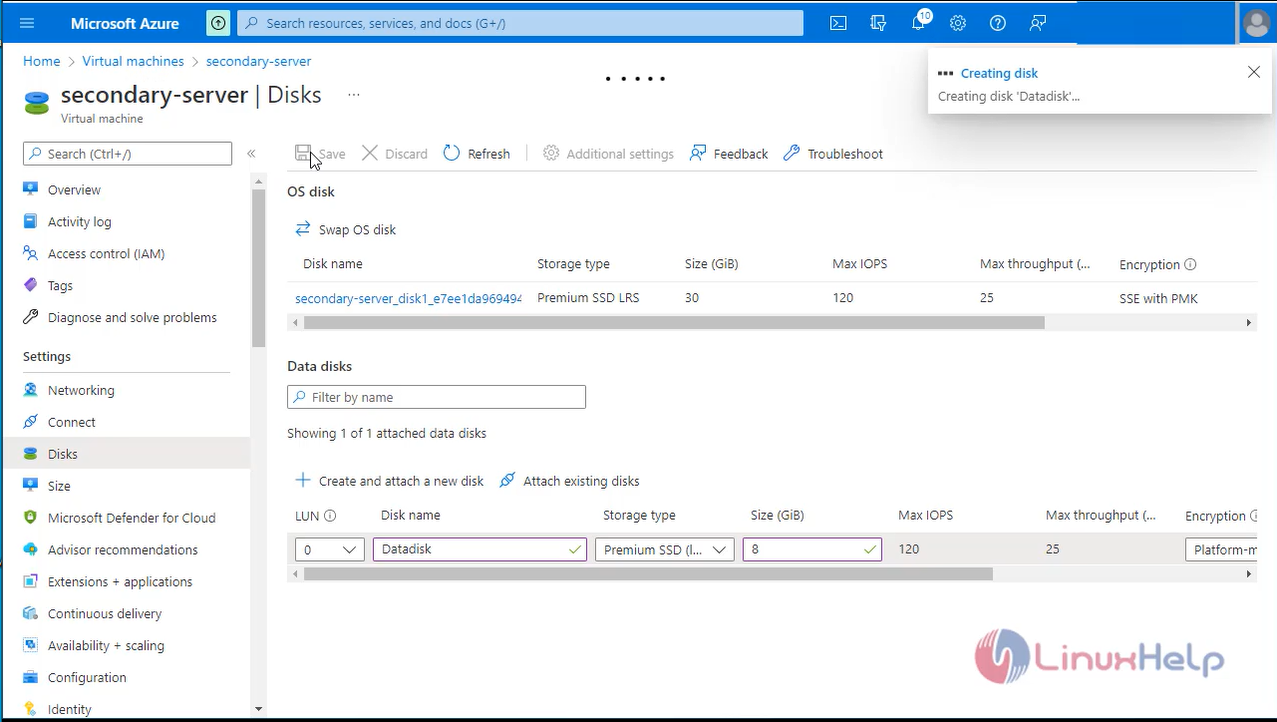
Step 9: Open fdisk to create partitions on /dev/sdc disk
root@secondary-server:~# fdisk /dev/sdc
Welcome to fdisk (util-Linux 2.31.1).
Changes will remain in memory only, until you decide to write them.
Be careful before using the write command.
Device does not contain a recognized partition table.
Created a new DOS disk label with disk identifier 0x30dc808b.
Command (m for help): n'
Partition type
p primary (0 primary, 0 extended, 4 free)
e extended (container for logical partitions)
Select (default p): p
Partition number (1-4, default 1):
First sector (2048-16777215, default 2048):
Last sector, +sectors or +size{K,M,G,T,P} (2048-16777215, default 16777215):
Created a new partition 1 of type 'Linux' and of size 8 GiB.
Command (m for help): p
Disk /dev/sdc: 8 GiB, 8589934592 bytes, 16777216 sectors
Units: sectors of 1 * 512 = 512 bytes
Sector size (logical/physical): 512 bytes / 4096 bytes
I/O size (minimum/optimal): 4096 bytes / 4096 bytes
Disk label type: dos
Disk identifier: 0x30dc808b
Device Boot Start End Sectors Size Id Type
/dev/sdc1 2048 16777215 16775168 8G 83 Linux
Command (m for help): w
The partition table has been altered.
Calling IOCtl () to re-read partition table.
Syncing disks.
Step 10: Use the lsblk command to find the partition mounted on the root of the file system.
root@secondary-server: ~# lsblk
NAME MAJ: MIN RM SIZE RO TYPE MOUNTPOINT
sda 8:0 0 30G 0 disk
├─sda1 8:1 0 29.9G 0 part /
├─sda14 8:14 0 4M 0 part
└─sda15 8:15 0 106M 0 part /boot/efi
sdb 8:16 0 4G 0 disk
└─sdb1 8:17 0 4G 0 part /mnt
sdc 8:32 0 8G 0 disk
└─sdc1 8:33 0 8G 0 part
Step 11: Format the file system “sdc” to ext4 file system
root@secondary-server: ~# mkfs. ext4 /dev/sdc1
mke2fs 1.44.1 (24-Mar-2018)
Discarding device blocks: done
Creating filesystem with 2096896 4k blocks and 524288 inodes
Filesystem UUID: 52ad0f32-d9e7-4fc1-84fd-5b626a026072
Superblock backups stored on blocks:
32768, 98304, 163840, 229376, 294912, 819200, 884736, 1605632
Allocating group tables: done
Writing inode tables: done
Creating journal (16384 blocks): done
Writing superblocks and filesystem accounting information: done
Step 12: Mount the disk Create a directory to mount the file system using mkdir
root@secondary-server: ~# mkdir /data
root@secondary-server: ~# mount /dev/sdc1 /data/
Step 13: Viewing the mounted status by using following command
root@secondary-server:~# df -h
Filesystem Size Used Avail Use% Mounted on
udev 438M 0 438M 0% /dev
tmpfs 92M 592K 91M 1% /run
/dev/sda1 29G 1.5G 28G 6% /
tmpfs 457M 0 457M 0% /dev/shm
tmpfs 5.0M 0 5.0M 0% /run/lock
tmpfs 457M 0 457M 0% /sys/fs/cgroup
/dev/sda15 105M 4.4M 100M 5% /boot/efi
/dev/sdb1 3.9G 28K 3.7G 1% /mnt
tmpfs 92M 0 92M 0% /run/user/1000
/dev/sdc1 7.8G 24K 7.4G 1% /data
Step 14: Next Permanently mount the file system and copy the sdc UID by using following commands.
root@secondary-server:~# blkid
/dev/sdb1: UUID="a7ee9f8c-e179-40ef-a347-d780d85327ef" TYPE="ext4" PARTUUID="f51d685b-01"
/dev/sda1: LABEL="cloudimg-rootfs" UUID="143c811b-9b9c-48f3-b0c8-040f6e65f50a" TYPE="ext4" PARTUUID="02b05550-26f1-4959-b139-aa97efeadaca"
/dev/sda15: LABEL="UEFI" UUID="FC91-4E65" TYPE="vfat" PARTUUID="5f2e8bd0-b7ad-4eca-9621-cdc22fedde98"
/dev/sda14: PARTUUID="28450b13-5b7b-4223-aaac-70ddf8590fbf"
/dev/sdc1: UUID="52ad0f32-d9e7-4fc1-84fd-5b626a026072" TYPE="ext4" PARTUUID="30dc808b-01"
Step 15: Next, open the /etc/fstab file in a text editor as follows:
root@secondary-server:~# nano /etc/fstab
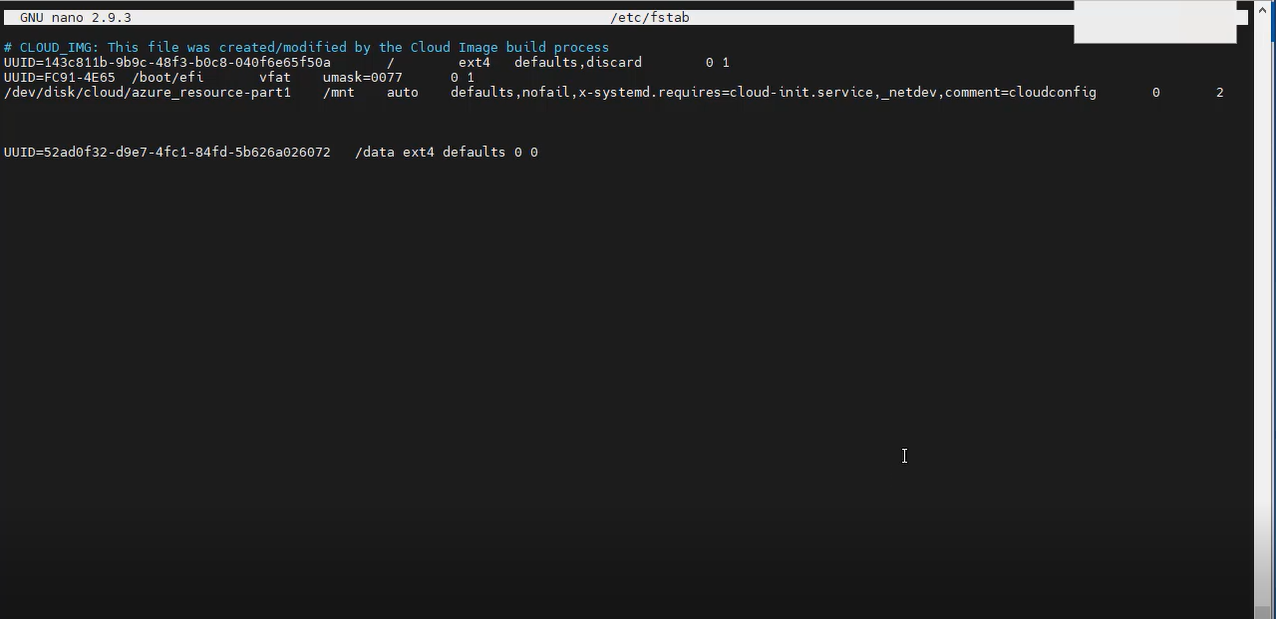
Step 16: Mounts all file systems listed in /etc/fstab. root@secondary-server:~# mount -a
Step 17: You can now use lsblk again to see the disk and the mountpoint.
root@secondary-server:~# lsblk
NAME MAJ:MIN RM SIZE RO TYPE MOUNTPOINT
sda 8:0 0 30G 0 disk
├─sda1 8:1 0 29.9G 0 part /
├─sda14 8:14 0 4M 0 part
└─sda15 8:15 0 106M 0 part /boot/efi
sdb 8:16 0 4G 0 disk
└─sdb1 8:17 0 4G 0 part /mnt
sdc 8:32 0 8G 0 disk
└─sdc1 8:33 0 8G 0 part /data
Step 18: finally go to azure portal turn off the Virtual machine
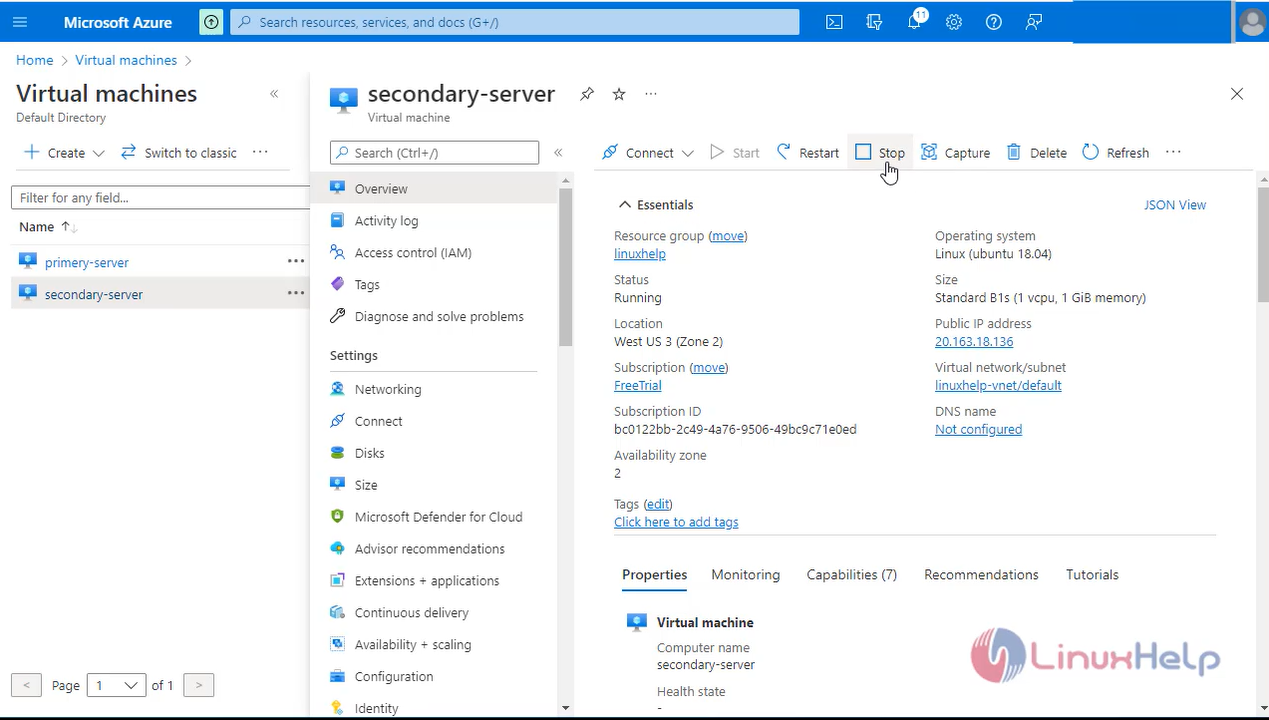
Conclusion:
We have reached the end of this article. In this guide, we have walked you through the steps required to create, attach, and mount a disk to Linux VM (Microsoft Azure). Your feedback is much welcome.
Comments ( 0 )
No comments available