How to set static IP address and DNS in Ubuntu 15.10 desktop and server
To set static IP address and DNS in Ubuntu 15.10 desktop and server
In this article we will discuss about setting a static IP address and DNS in Ubuntu 15.10 desktop and server.
To assign static IP address to Ubuntu Server
[user1@linuxhelp~]$ ifconfig &ndash a
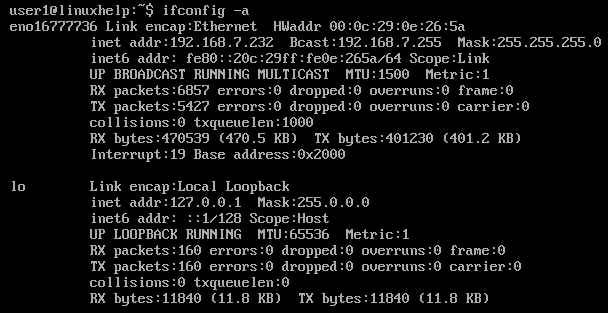
To open interface file or configure file
[user1@linuxhelp~]$ sudo vim /etc/network/interfaces
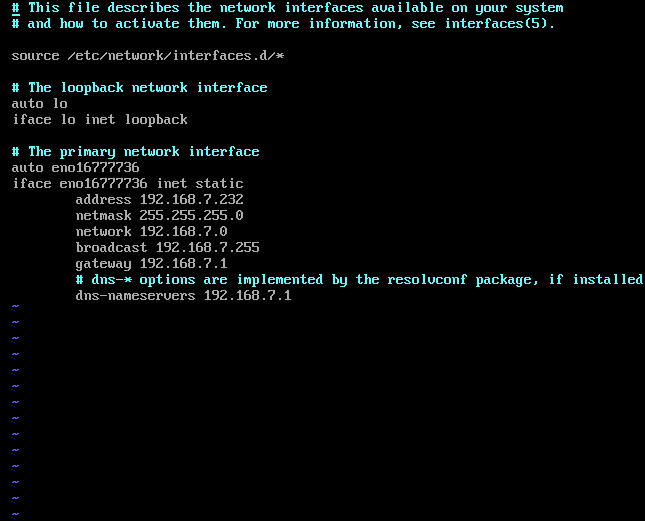
To apply the new configuration and restart Ubuntu
[user1@linuxhelp~]$ sudo /etc/init.d/networking restart
OR
[user1@linuxhelp~]$ sudo systemctl restart networking.service

To check if your new IP address has been assigned
[user1@linuxhelp~]$ ifconfig -a
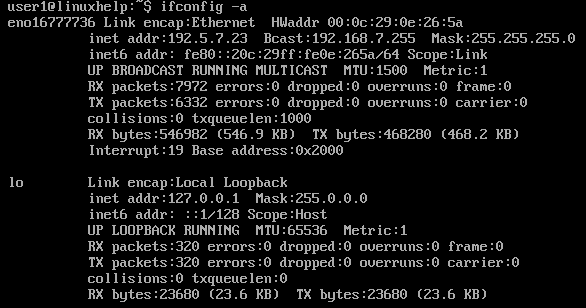
To Set Static IP Address on Ubuntu
Step 1
Start the Unity Dash and check for Network Connections and click the Network connection icons.
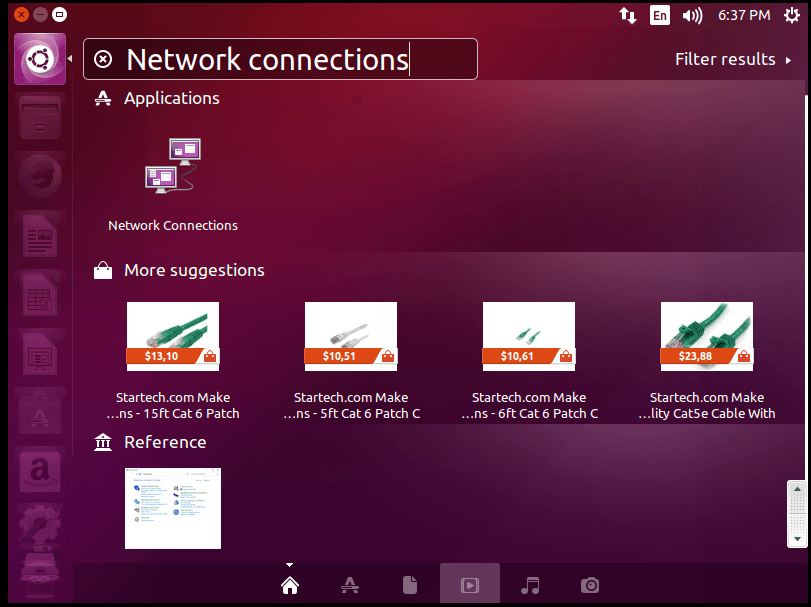
Step 2
Now click the wired connection and choose edit option.
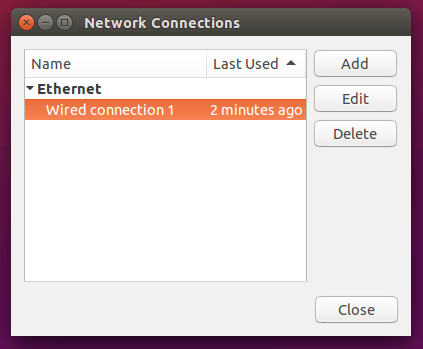
Step 3
Select IPv4 settings in new opened window. Now click on IPv4 settings in the drop down menu next to method and select manual. Click Add button to add IP address, Gateway and Subnet mask. And also enter DNS server and search domain’ s IP.
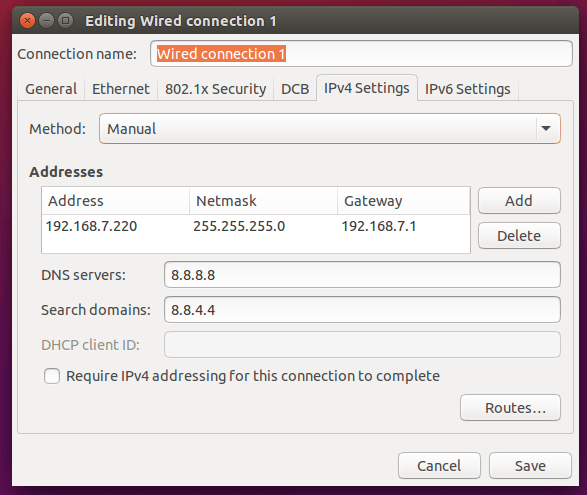
Step 4
Click save button to apply the changes. Use connection icon in top right corner of the desktop panel to reconnect to your network static IP address. If the computer was using Dynamic IP address, before doing this setup disconnect the connection by clicking the icon and connect again.
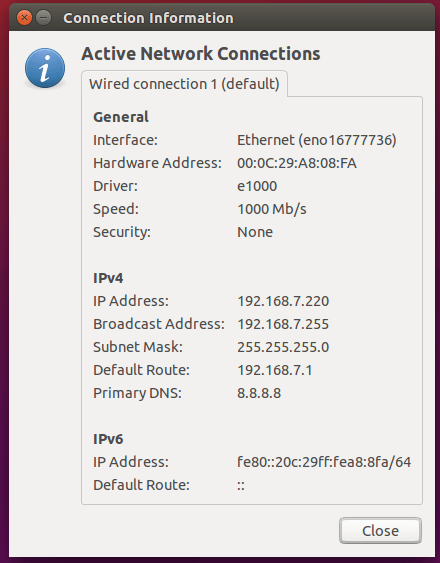
Step5:
To review your current settings click Connection Information on the panel icon, now it shows your connection status information.
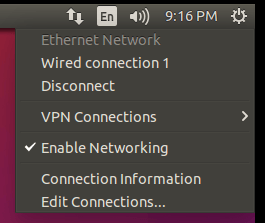
Comments ( 0 )
No comments available