How to Restrict Web Access By Time Using Squid Proxy Server on Rocky Linux 8.6
To Restrict Web Access By Time Using Squid Proxy Server On Rocky Linux 8.6
Introduction:
Access Control Lists allow us to restrict access to websites and monitor each user's access. Access can be restricted based on the day of the week or time of day.
procedure:
Step 1: Check the OS version by using the below command
[root@linuxhelp ~]# cat /etc/os-release
NAME="Rocky Linux"
VERSION="8.6 (Green Obsidian)"
ID="rocky"
ID_LIKE="rhel centos fedora"
VERSION_ID="8.6"
PLATFORM_ID="platform:el8"
PRETTY_NAME="Rocky Linux 8.6 (Green Obsidian)"
ANSI_COLOR="0;32"
CPE_NAME="cpe:/o:rocky:rocky:8:GA"
Step 2: Install the squid server by using the below command
[root@linuxhelp ~]# yum install squid* -y
Rocky Linux 8 - AppStream 7.3 MB/s | 9.6 MB 00:01
Rocky Linux 8 - BaseOS 5.9 MB/s | 6.7 MB 00:01
Rocky Linux 8 - Extras 11 kB/s | 11 kB 00:01
Dependencies resolved.
================================================================================================
Package Arch Version Repository Size
=========================================================================
Installing
squid x86_64 7:4.15-3.module+el8.6.0+991+e278114b.1 appstream 3.6 M
Installing dependencies:
libecap x86_64 1.0.1-2.module+el8.4.0+404+316a0dc5 appstream 28 k
perl-Digest-SHA x86_64 1:6.02-1.el8 appstream 65 k
Enabling module streams:
squid 4
Installed:
libecap-1.0.1-2.module+el8.4.0+404+316a0dc5.x86_64 perl-Digest-SHA-1:6.02-1.el8.x86_64
squid-7:4.15-3.module+el8.6.0+991+e278114b.1.x86_64
Complete!
Step 3: Enable and start the services by using the below command
[root@linuxhelp ~]# systemctl enable squid.service
Created symlink /etc/systemd/system/multi-user.target.wants/squid.service → /usr/lib/systemd/system/squid.service.
[root@linuxhelp ~]# systemctl start squid.service
Step 4: Check the status of squid server by using the below command
[root@linuxhelp ~]# systemctl status squid.service
● squid.service - Squid caching proxy
Loaded: loaded (/usr/lib/systemd/system/squid.service; enabled; vendor preset: disabled)
Active: active (running) since Fri 2022-09-02 17:47:26 EDT; 9s ago
Docs: man:squid(8)
Process: 40135 ExecStartPre=/usr/libexec/squid/cache_swap.sh (code=exited, status=0/SUCCESS)
Main PID: 40140 (squid)
Tasks: 3 (limit: 17274)
Memory: 14.2M
CGroup: /system.slice/squid.service
├─40140 /usr/sbin/squid --foreground -f /etc/squid/squid.conf
├─40143 (squid-1) --kid squid-1 --foreground -f /etc/squid/squid.conf
└─40144 (logfile-daemon) /var/log/squid/access.log
Step 5: Configure the rule for access domain by using the below command
[root@linuxhelp ~]# vim /etc/squid/squid.conf
# Example rule allowing access from your local networks.
acl facebook.com src 192.168.6.122/23 #your facebook.com internal network
# INSERT YOUR OWN RULE(S) HERE TO ALLOW ACCESS FROM YOUR CLIENTSacl surfing_hours time M T W H F 17:54-17:55
http_access allow facebook.com surfing_hours
http_access deny facebook.com
Step 6: Restart squid service by using the below command
[root@linuxhelp ~]# systemctl restart squid.service
Step 7: Go to browser settings and search proxy as shown in the below image
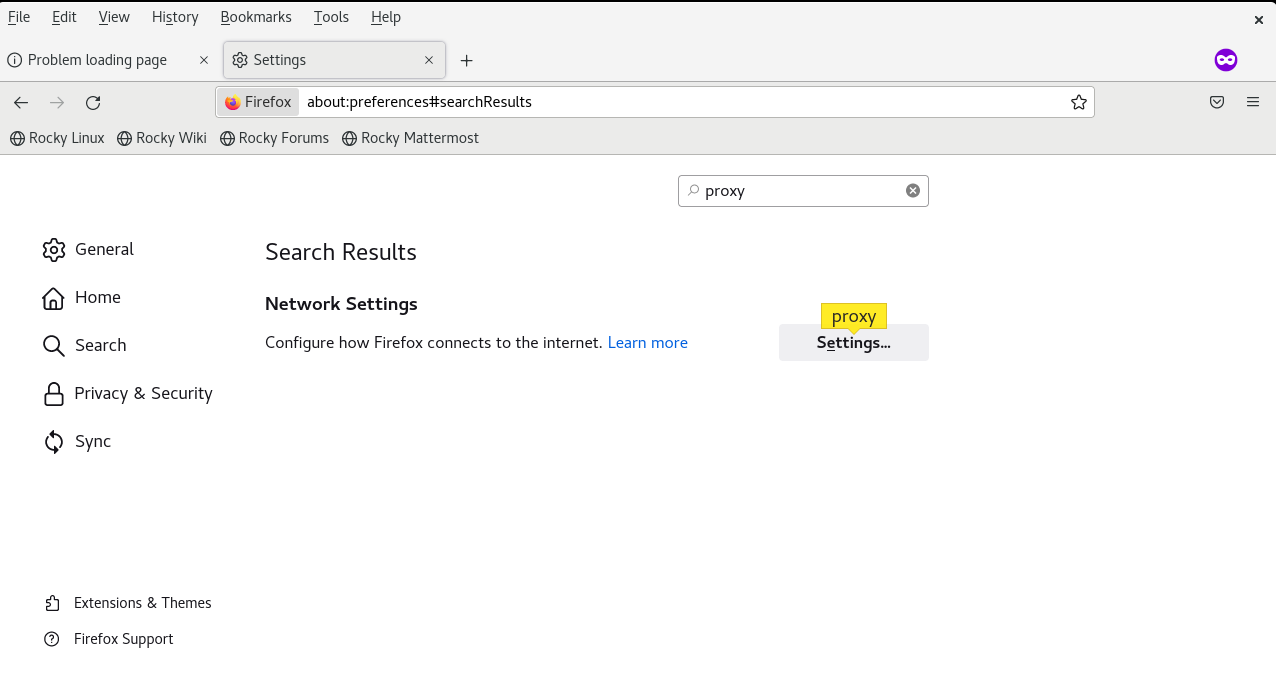
Step 8: Enter the proxy server ip and port number in manual proxy configuration under configure proxy access to the internet as shown in the below image
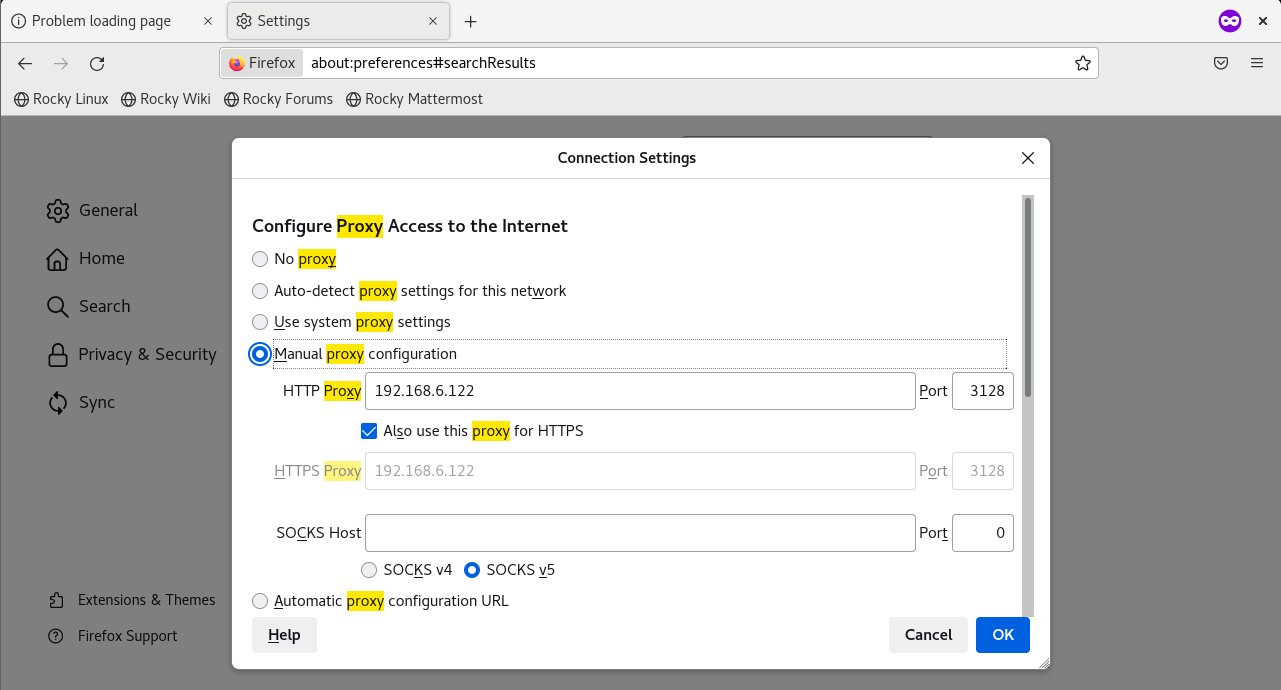
Step 9: searching facebook.com time 17:53 as shown in the below image
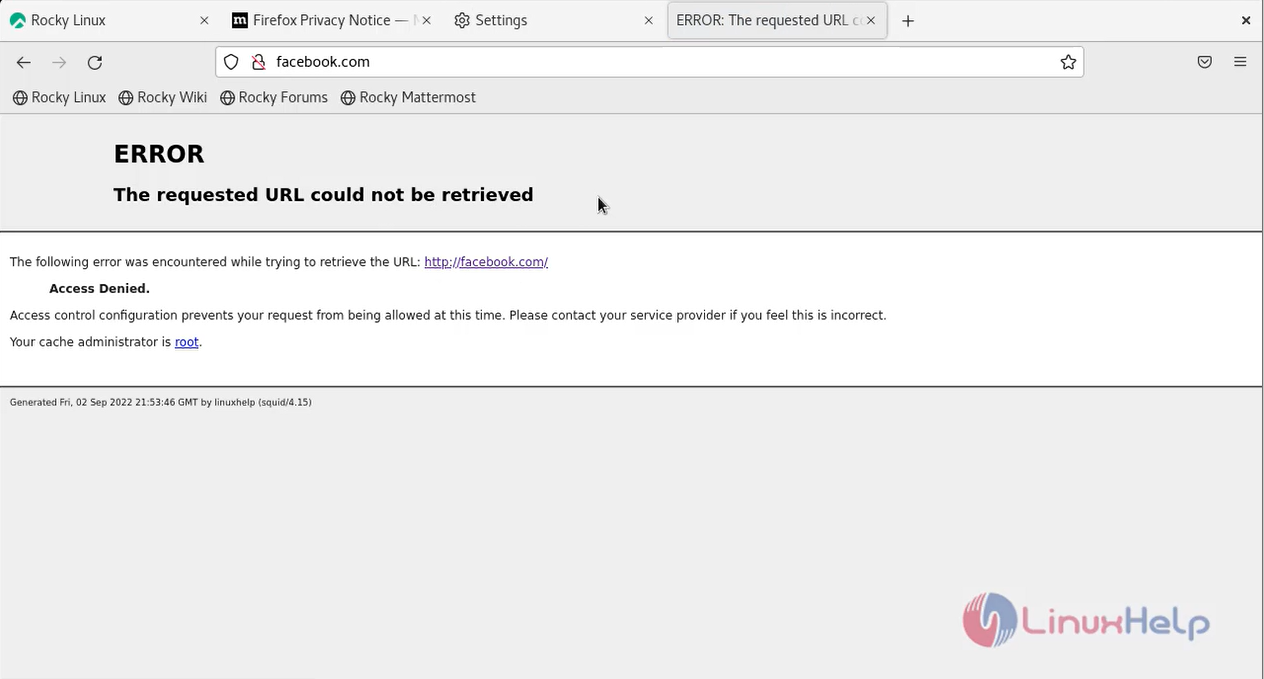
Step 10: Search facebook.com time 17:54 now it will be accessible as shown in the below image
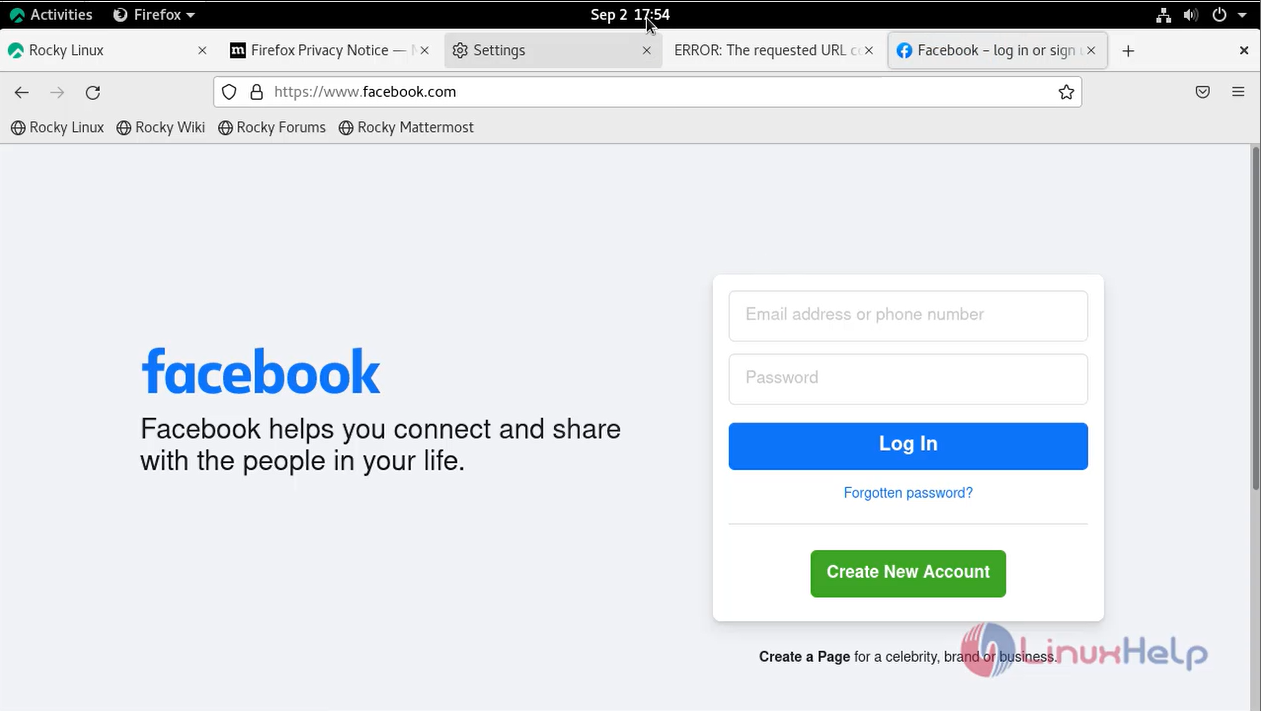
Step 11: Search facebook.com time 17:56 now it is refusing by proxy server as shown in the below image
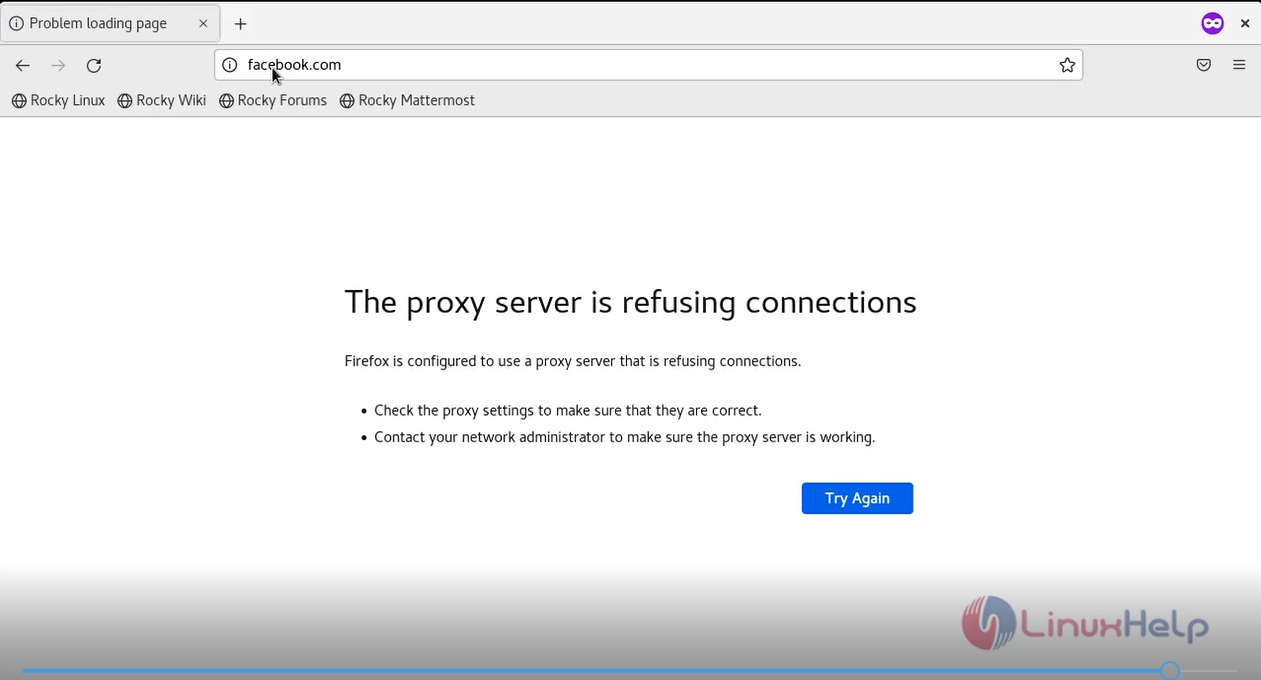
Conclusion:
We have reached the end of this article. In this guide, we have walked you through the steps required to Restrict Web Access by Time Using Squid Proxy Server on Rocky Linux 8.6. Your feedback is much welcome.
Comments ( 0 )
No comments available