How to Re-brand OpManager Name and Change a Server Port on OpManager
configuring Opmnager Rebranding and Server Port Setting
This tutorial covers the method to configure rebranding and server port setting on OpManager. Before proceeding with the configuration let us see about Rebranding and Server Port.
Rebranding:
Rebranding option helps you replace the OpManager logo that is displayed in the OpManager web client as well as in the downloaded reports, with your company's logo. You can also change the product name, company name and copyright details.
Server Port:
.In case OpManager has been running on certain Port number on your server. For ex: 80 or else. If you would wish to change the port number for the OpManager, after the installation, its possible to follow up further instrunction.
In my case already installed on server and chek the service status of OpManager on terminal using the command
[root@opmanager ~]# systemctl status OpManager
● OpManager.service - OpManager As Service
Loaded: loaded (/etc/systemd/system/OpManager.service; enabled; vendor preset: disabled)
Active: active (exited) since Mon 2019-02-04 02:18:18 IST; 15min ago
Process: 75427 ExecStop=/opt/ManageEngine/OpManager/bin/na_service stop (code=exited, status=0/SUCCESS)
Process: 75603 ExecStart=/opt/ManageEngine/OpManager/bin/na_service start (code=exited, status=0/SUCCESS)
Main PID: 75603 (code=exited, status=0/SUCCESS)
Tasks: 354
CGroup: /system.slice/OpManager.service
├─75617 ./wrapper ../conf/wrapper.conf wrapper.pidfile=.//OpManager.pid wrapper.daemonize=TRUE
└─75623 /opt/ManageEngine/OpManager/jre/bin/java -Dcatalina.home=.. -Dserver.home=.. -Dserver.stats=1000 -Djava.util.logging.manager=org.apache.juli.ClassLoaderLogManager -Djava.util.logging.confi...
Feb 04 02:18:17 opmanager.netaxis.io systemd[1]: Starting OpManager As Service...
Feb 04 02:18:18 opmanager.netaxis.io systemd[1]: Started OpManager As Service.
Feb 04 02:18:21 opmanager.netaxis.io su[75652]: (to postgres) root on none
Open an OpManager on Browser http://localhost:
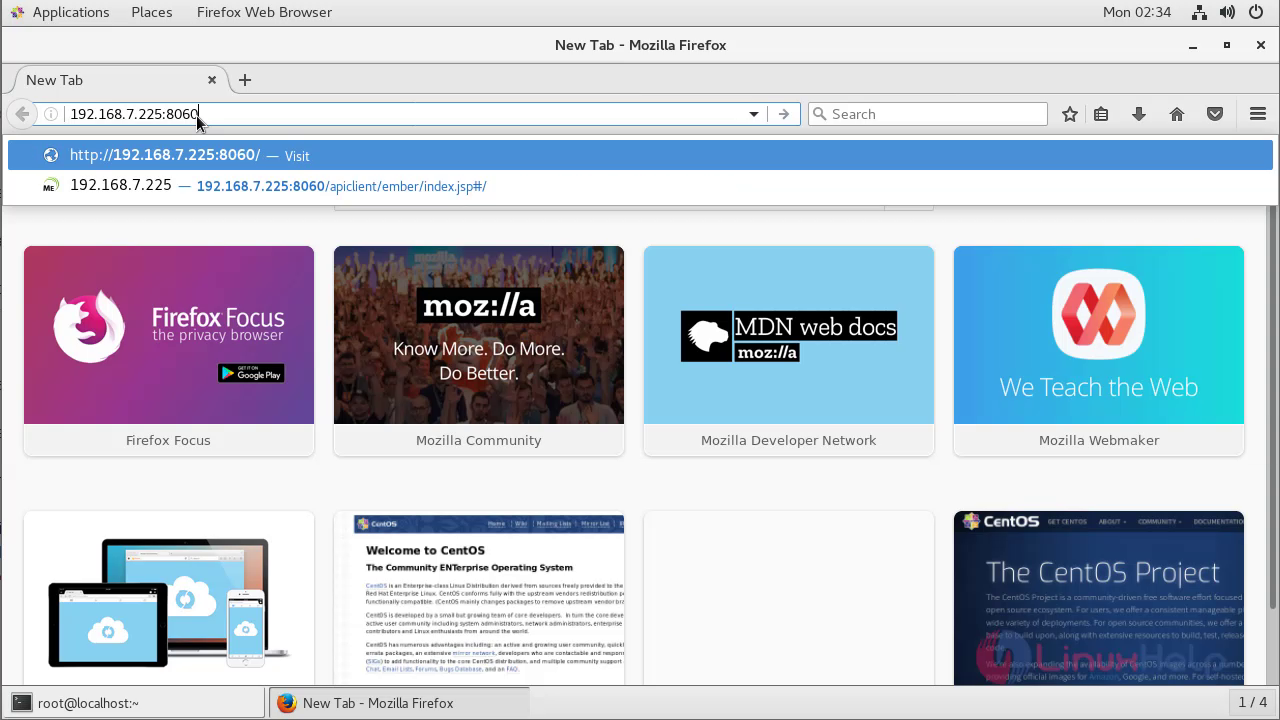
Login with Admin credential admin:admin
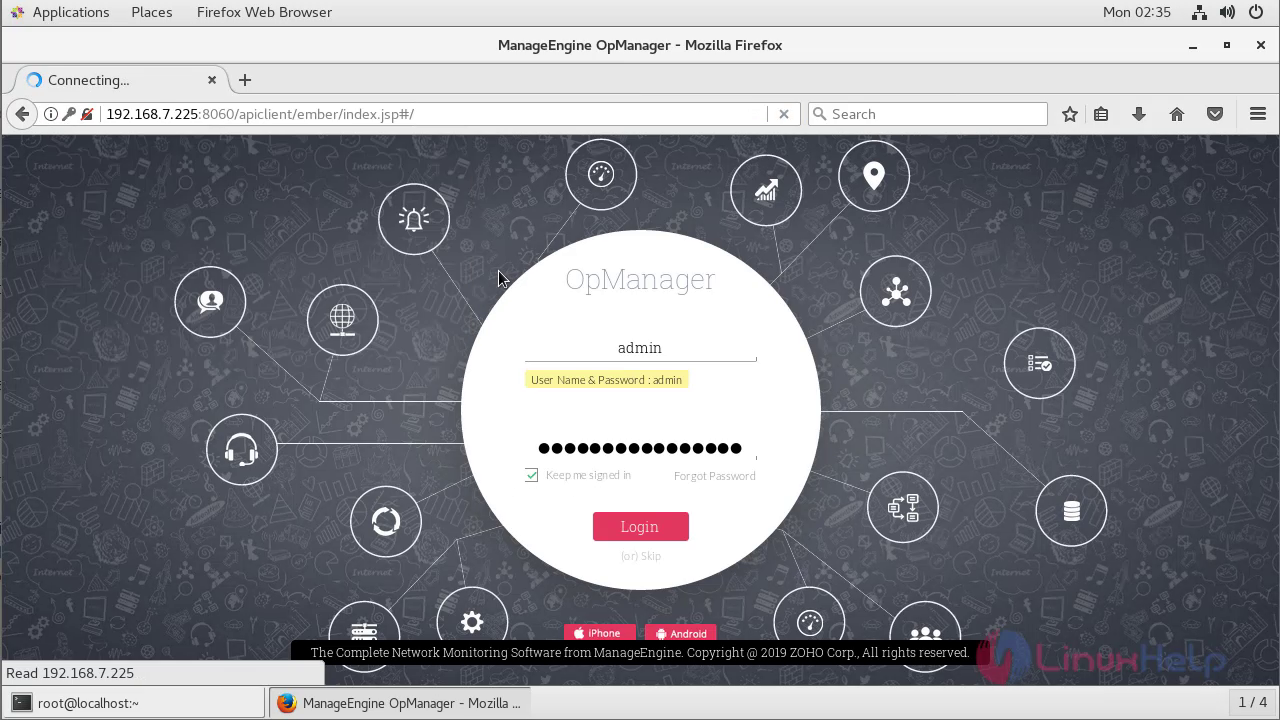
After the successful login, we can see the OpManager dashboard

To replace OpManager's logo with your Company's logo in the OpManager web client and reports, follow the steps given below
Click Settings > Basic Settings > Rebranding.
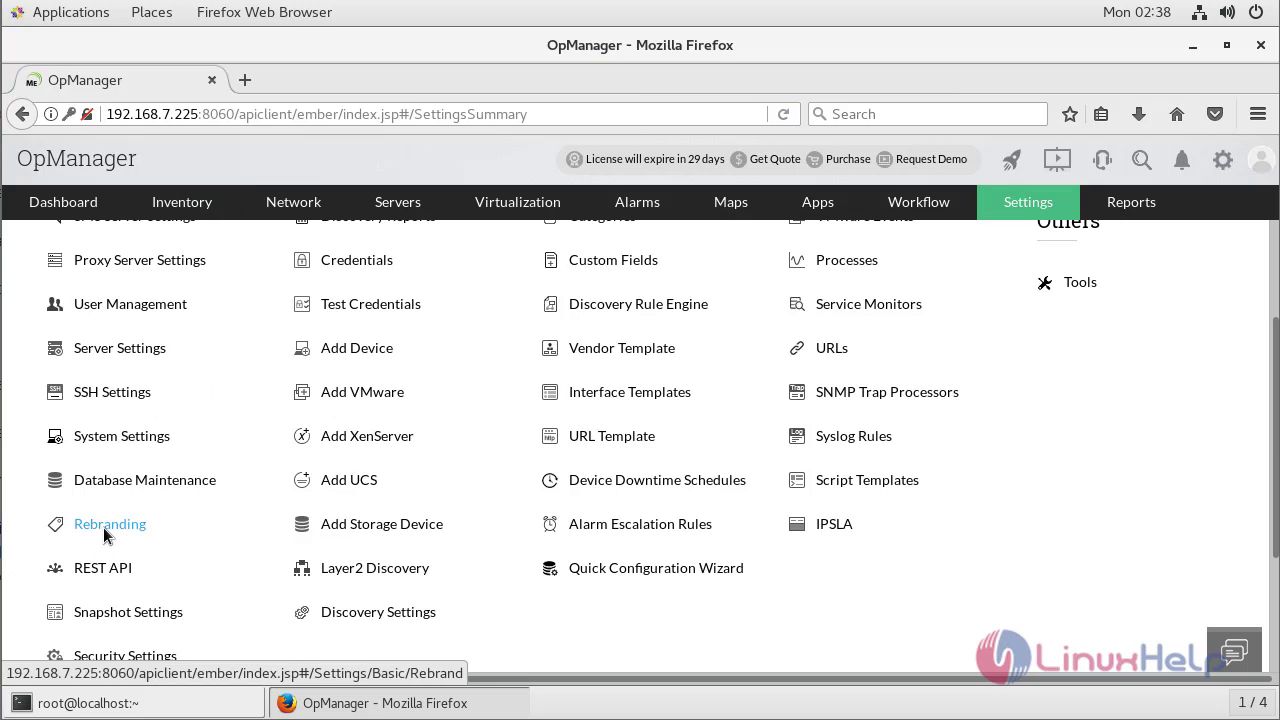
Now we can see the Rebranding configuration console
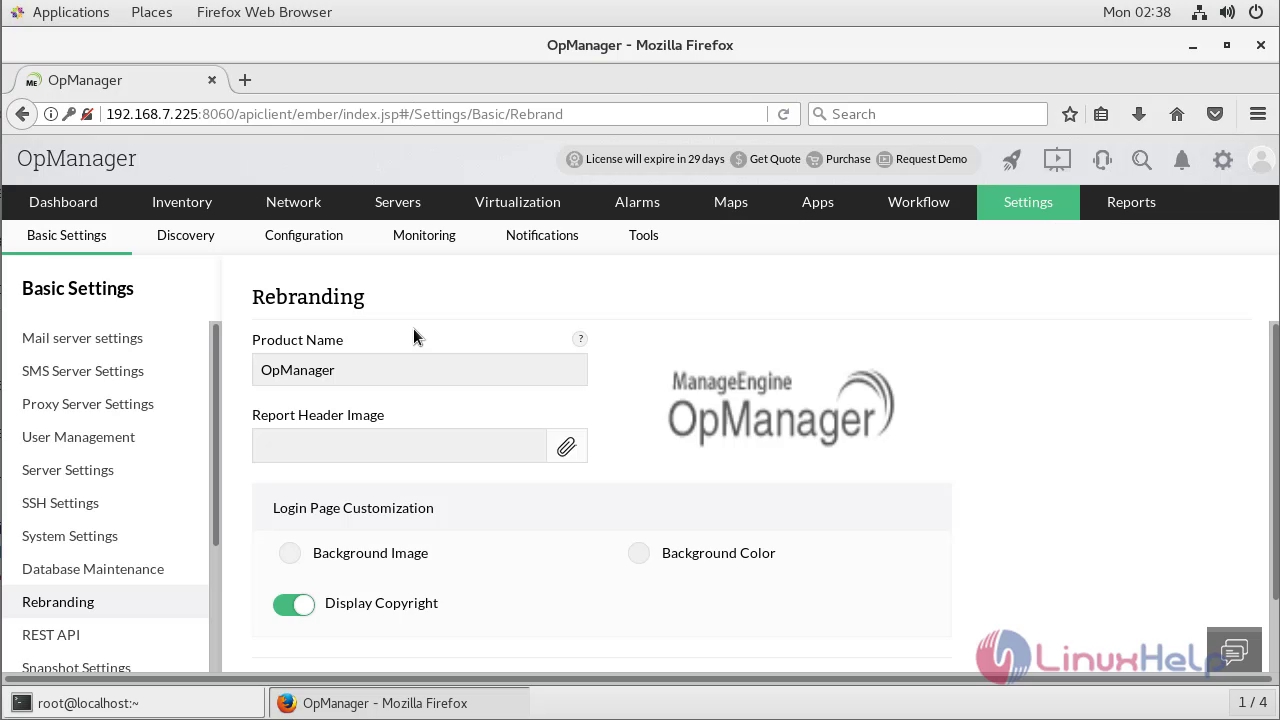
Click the Product Name and enter the name. Browse the Report Header Image to replace the image that is displayed in OpManager reports
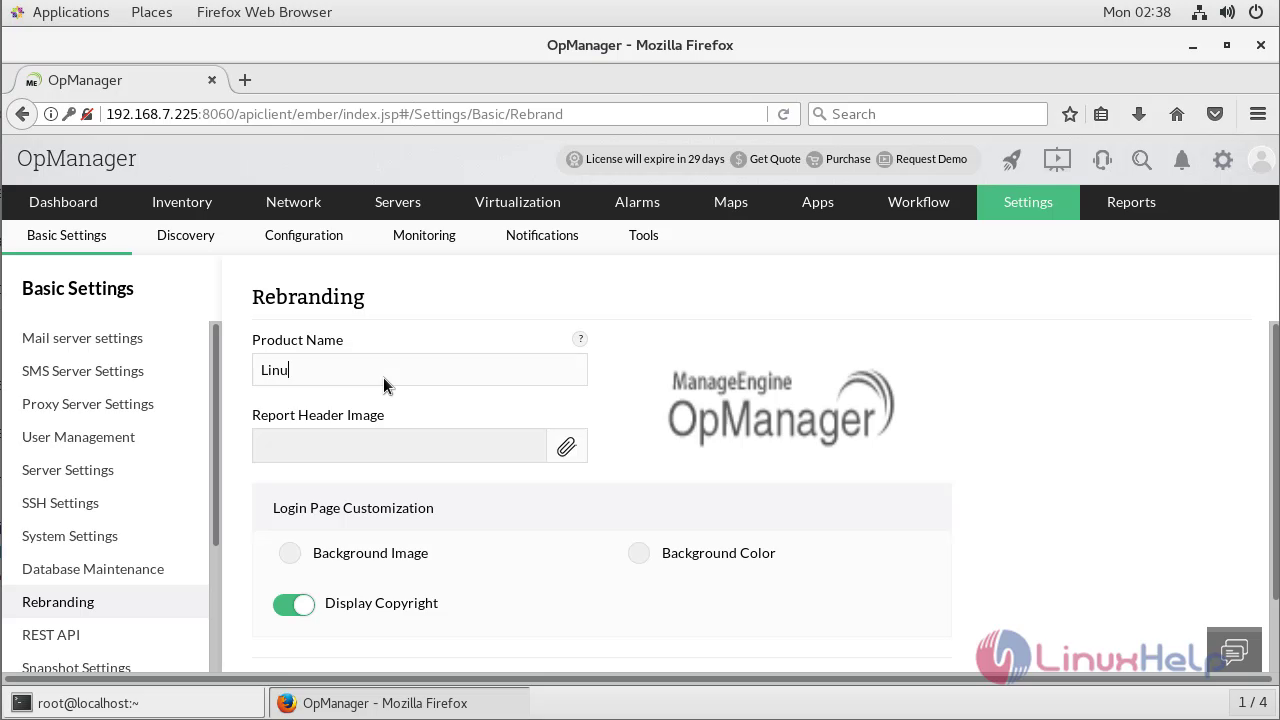
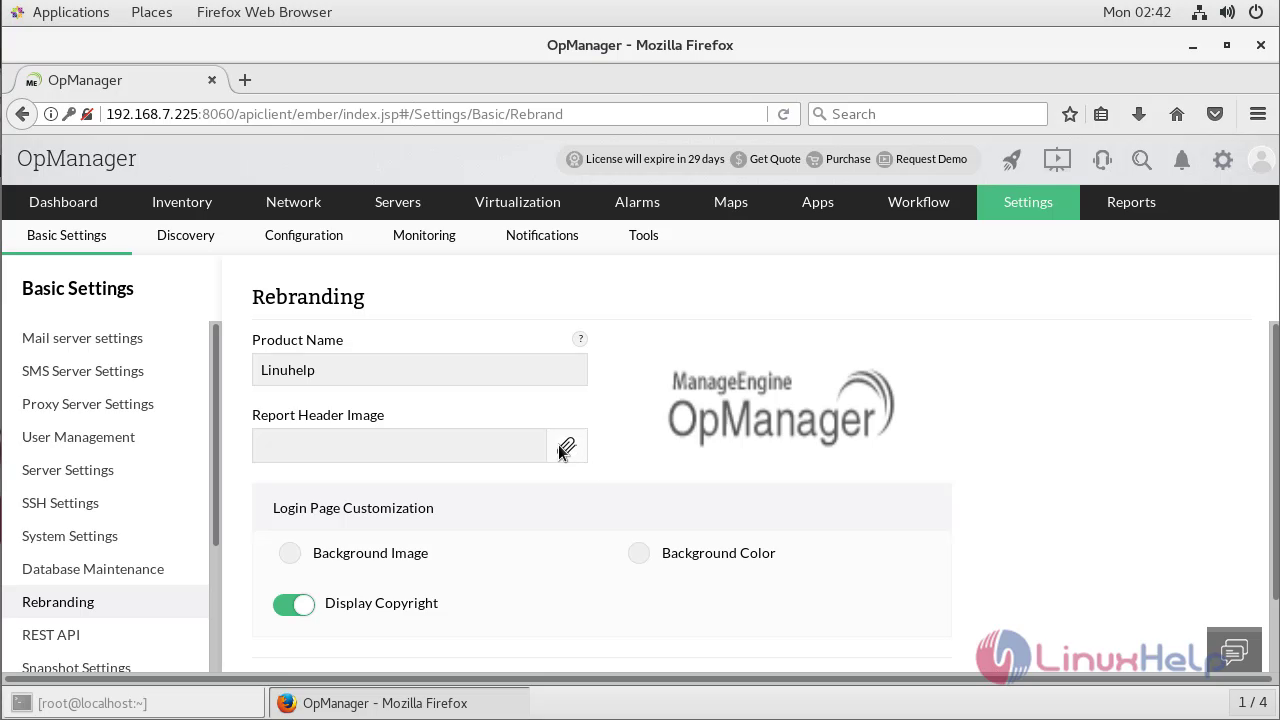
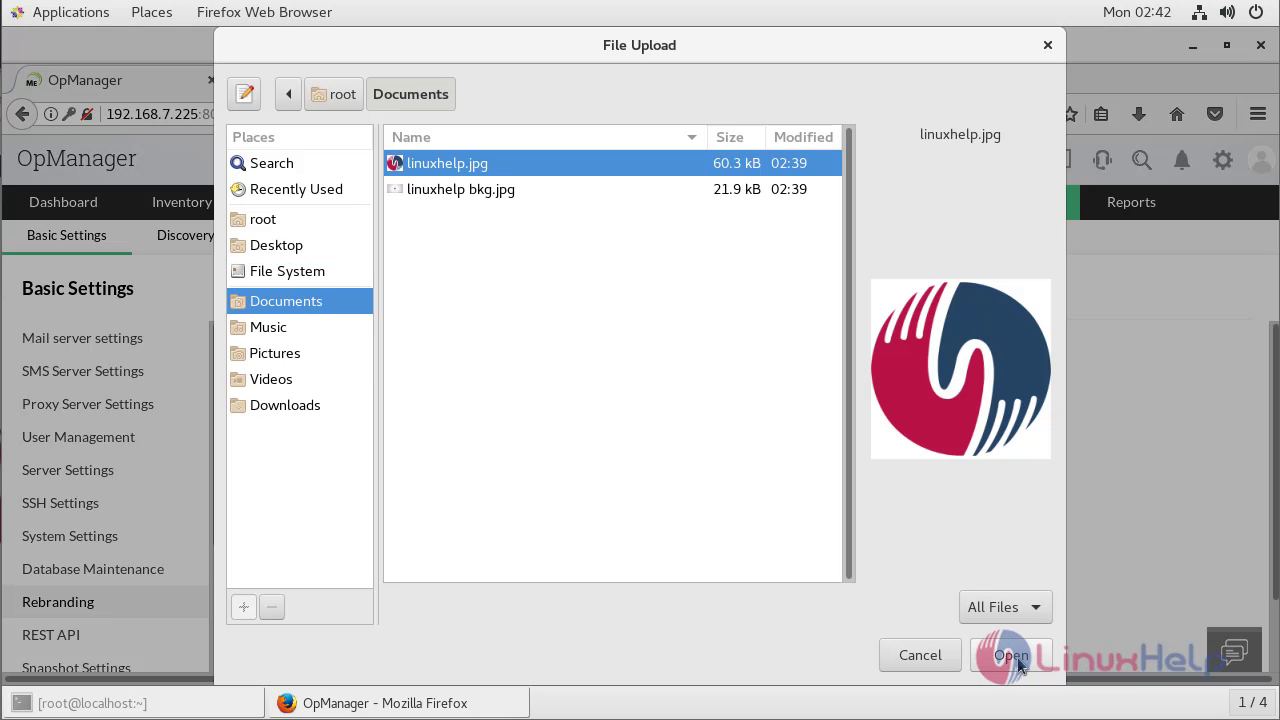
Choose any one of the Login page customization
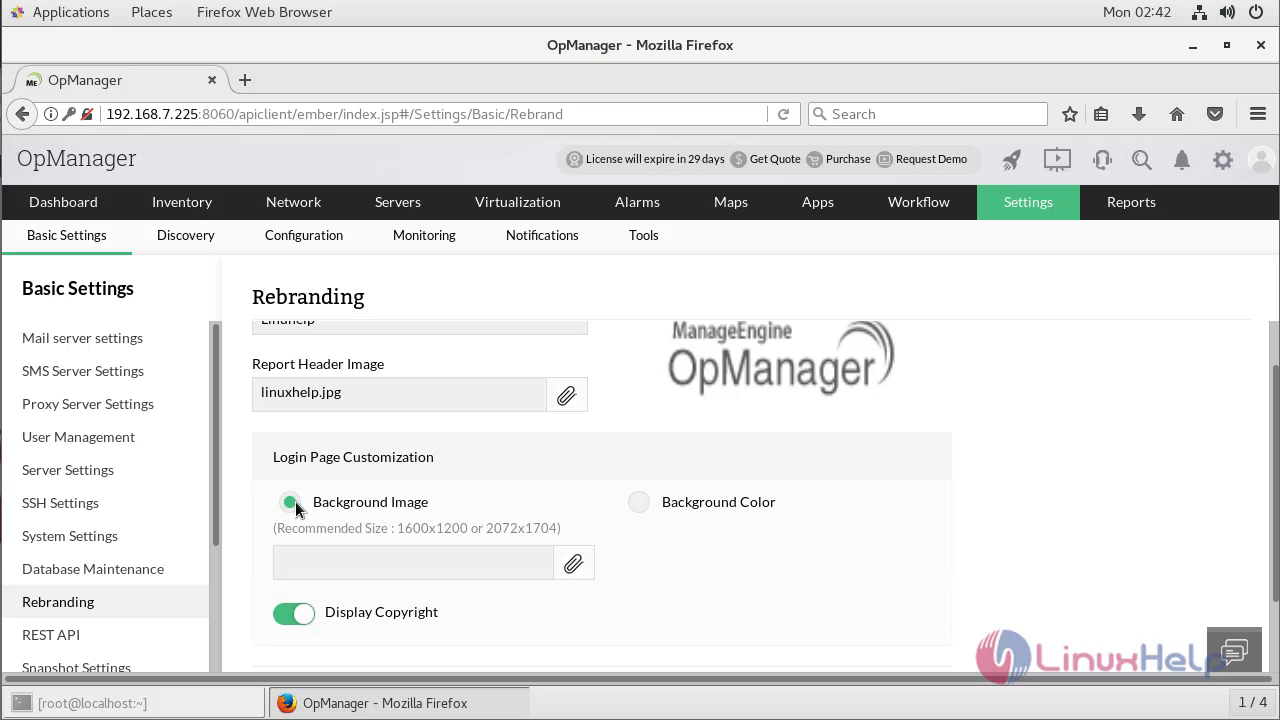
Browse the OpManager logo and import and Click Save
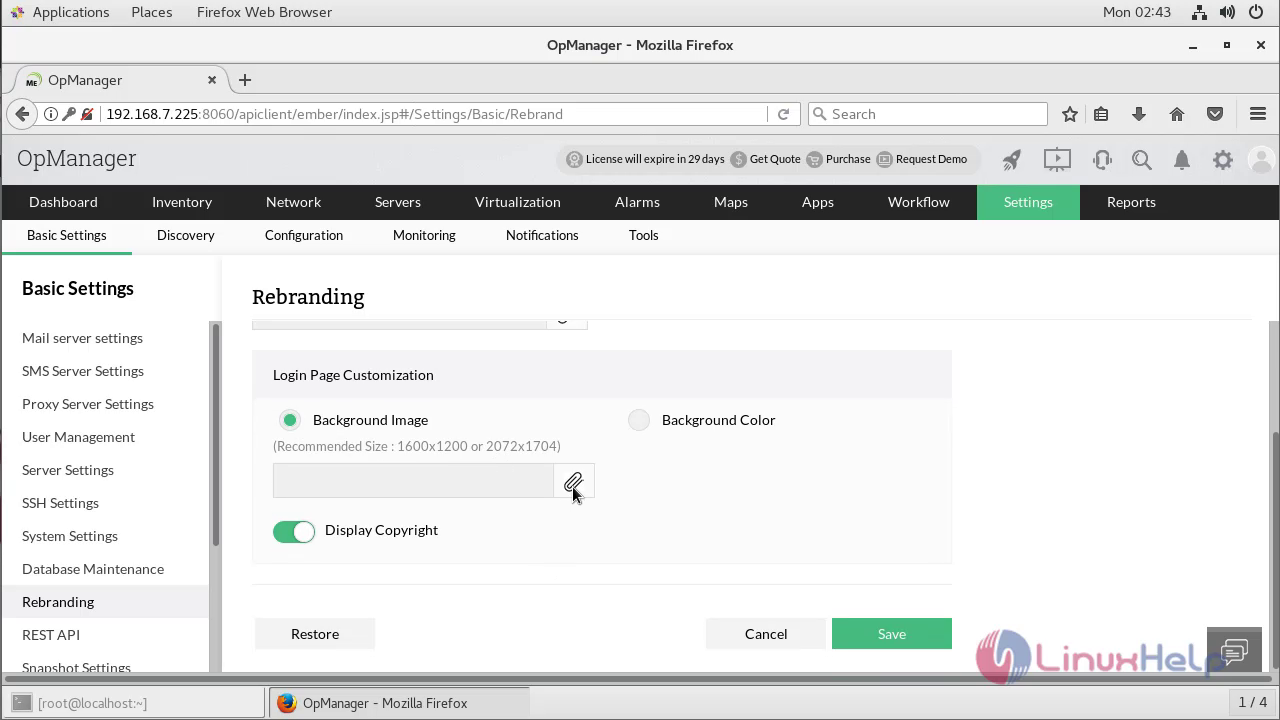
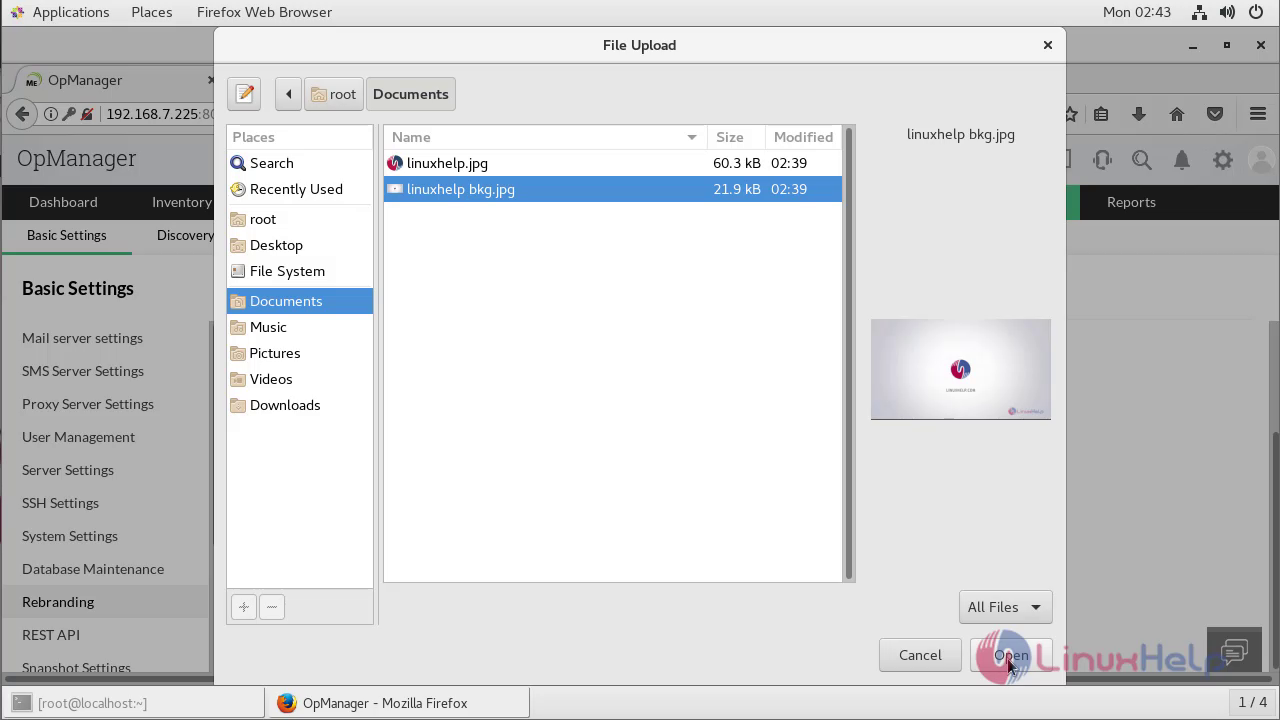
After the configuration, Signout as shown below
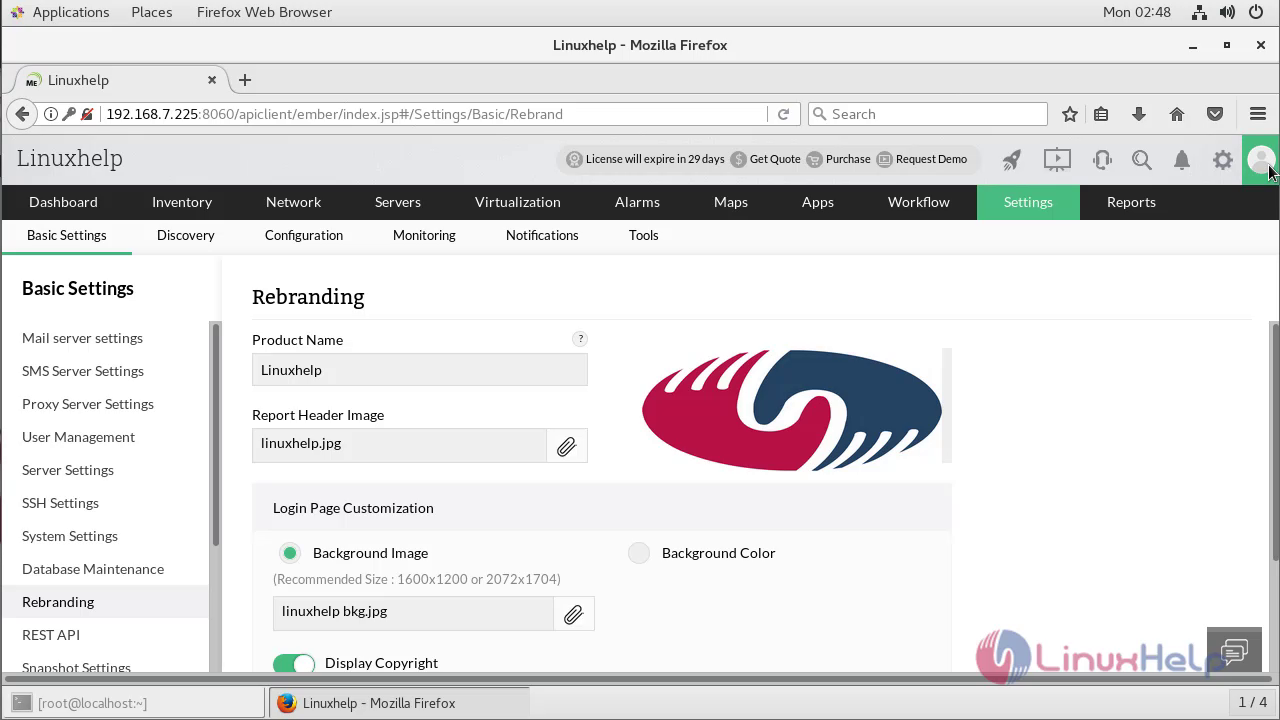
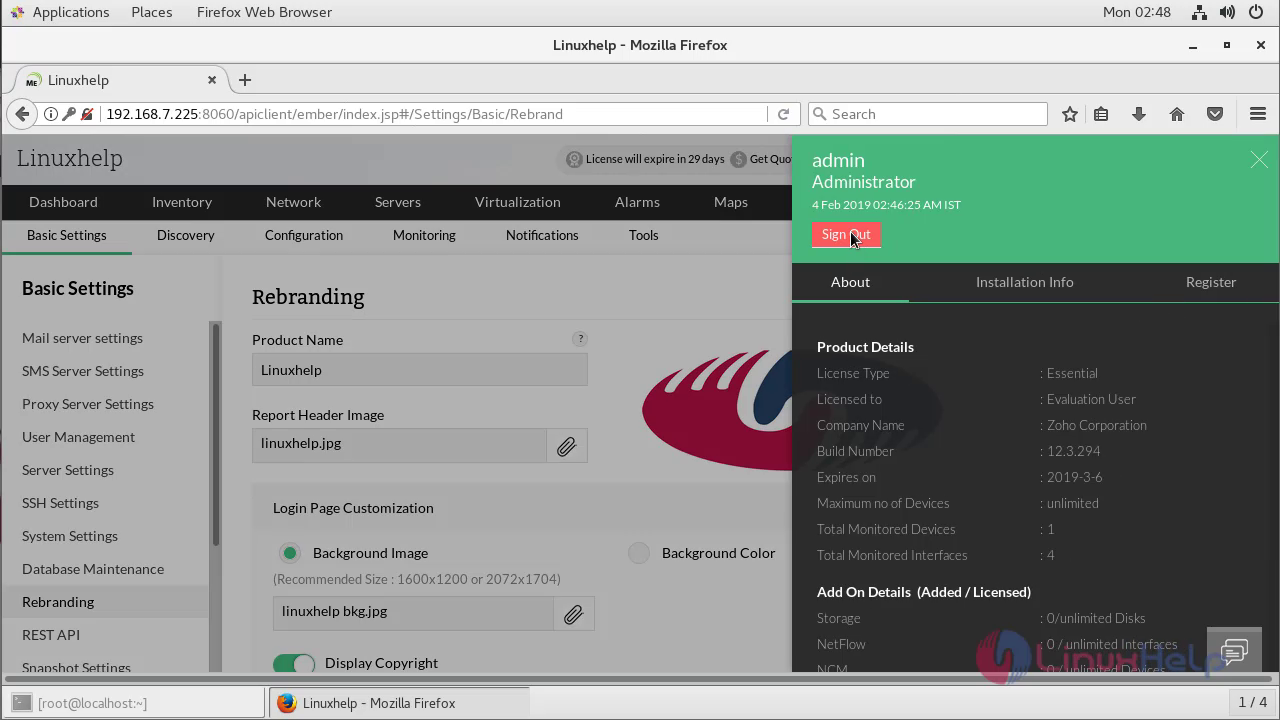
Go to the OpManager installation directory on server
[root@localhost ~]# cd /opt/ManageEngine/OpManager/
[root@localhost OpManager]# cd bin/
Run the following command with Customizing Port number to access the OpManager
[root@ localhost bin]# ./ChangeWebServerPort.sh 8000
HttpPort :8000 httpsPort : null Protocol = null
httpUpdated = true httpsUpdated = false
Port Protocol Updated successfully
Restart the OpManager service
[root@opmanager ~]# systemctl restart OpManager
Again we need to Open an OpManager on Browser http://localhost:</custom port>
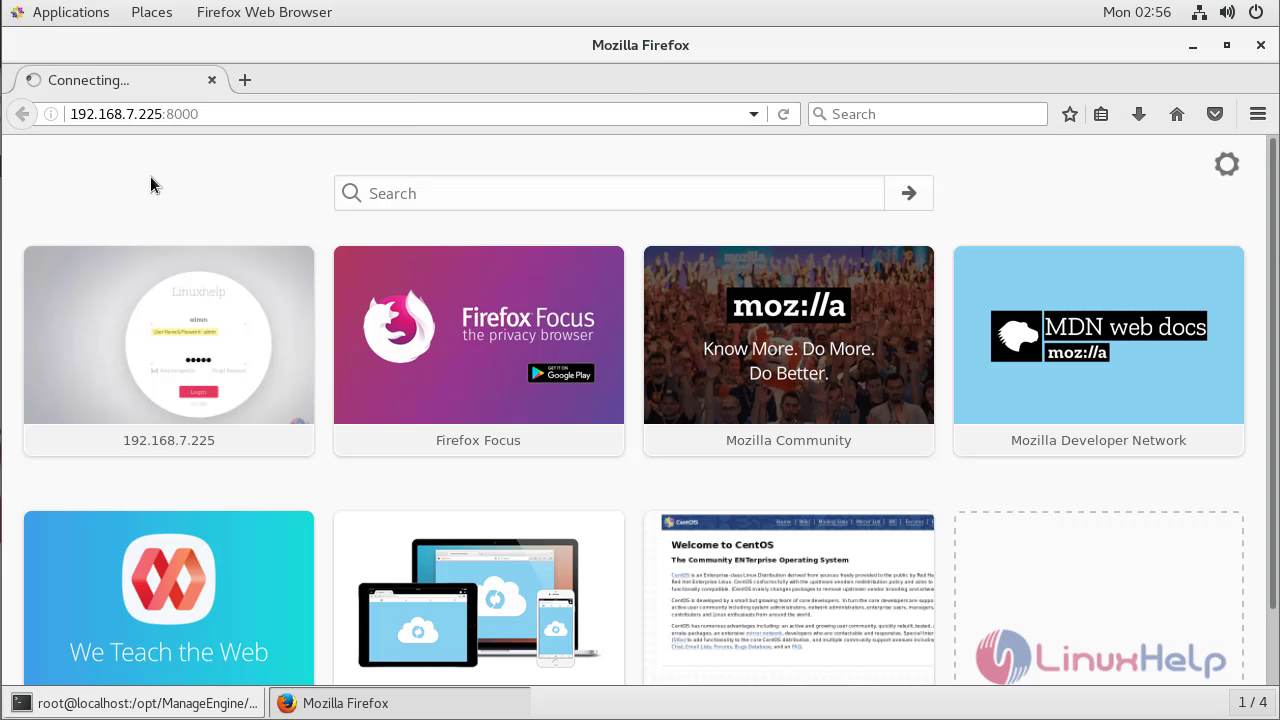
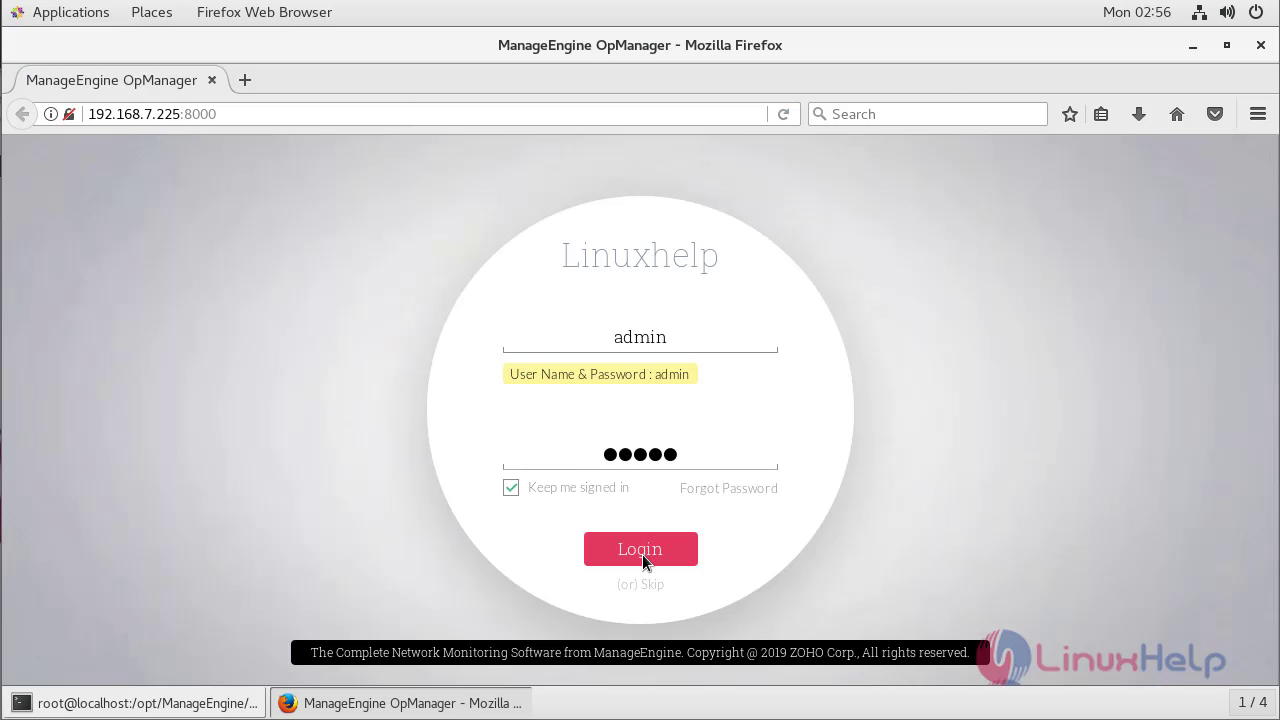
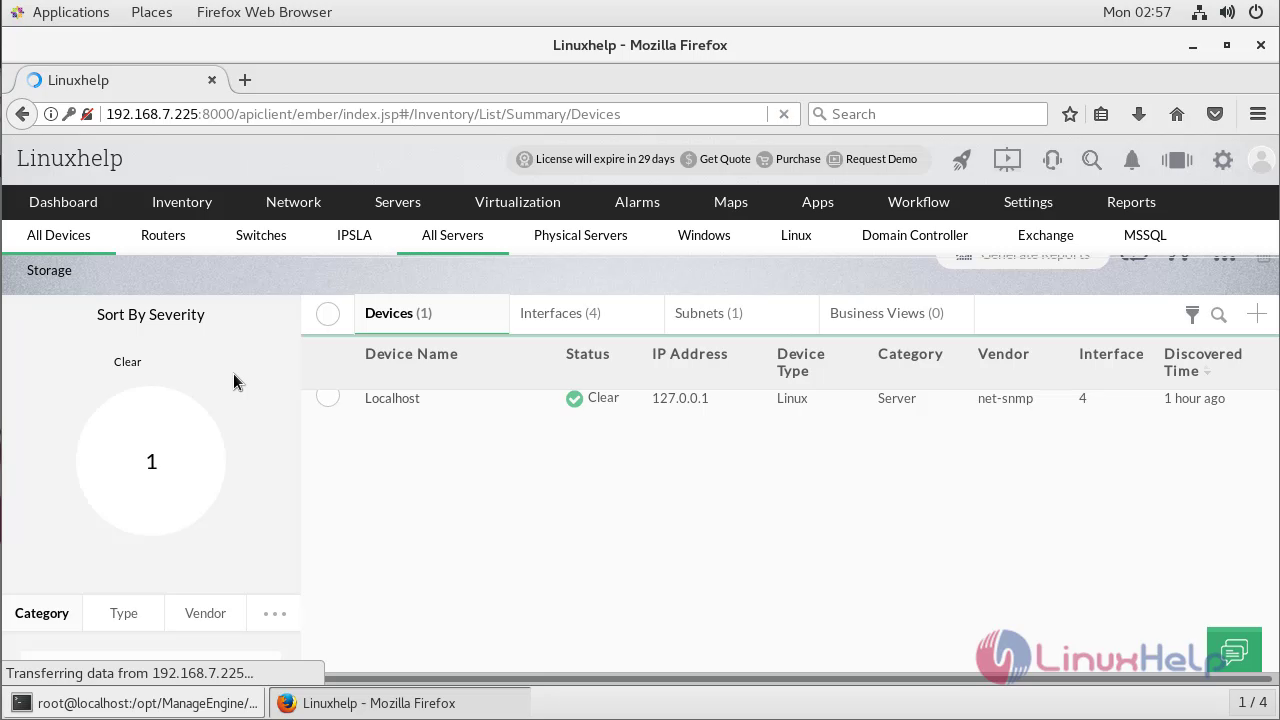
Comments ( 0 )
No comments available