How to install LibreNMS in Ubuntu
To install LibreNMS in Ubuntu
LibreNMS is a network monitoring tool that supports wide range of network hardware and operating systems. Installation of LibreNMS in Ubuntu is explained in this manual.
Features
- Automatic discovery
- Customizable alerting
- Distributed Polling
- Plugin system
To install LibreNMS
Run the following command to install the mysql-server.
root@linuxhelp:/home/user1# apt-get install mariadb-server
Reading package lists... Done
Building dependency tree
Reading state information... Done
.
.
.
Processing triggers for ureadahead (0.100.0-19) ...
Processing triggers for systemd (229-4ubuntu4) ...
Start the mysql service by running the following command.
root@linuxhelp:/home/user1# service mysql start
Configure the mysql
root@linuxhelp:/home/user1# mysql_secure_installation
NOTE: RUNNING ALL PARTS OF THIS SCRIPT IS RECOMMENDED FOR ALL MariaDB
SERVERS IN PRODUCTION USE! PLEASE READ EACH STEP CAREFULLY!
.
.
.
All done! If you' ve completed all of the above steps, your MariaDB
installation should now be secure.
Thanks for using MariaDB!
Login to mysql server and create database as shown below.
root@linuxhelp:/home/user1# mysql -u root -p Enter password: Welcome to the MariaDB monitor. Commands end with or g. Your MariaDB connection id is 50 Server version: 10.0.27-MariaDB-0ubuntu0.16.04.1 Ubuntu 16.04 Copyright (c) 2000, 2016, Oracle, MariaDB Corporation Ab and others. Type ' help ' or ' h' for help. Type ' c' to clear the current input statement. MariaDB [(none)]> CREATE DATABASE librenms Query OK, 1 row affected (0.00 sec) MariaDB [(none)]> GRANT ALL PRIVILEGES ON librenms.* TO ' librenms' @' localhost' IDENTIFIED BY ' 123' Query OK, 0 rows affected (0.00 sec) MariaDB [(none)]> FLUSH PRIVILEGES Query OK, 0 rows affected (0.00 sec) MariaDB [(none)]> exit Bye
Open and edit the mysql configuration file by utilizing the following command.
root@linuxhelp:/home/user1# nano /etc/mysql/mariadb.conf.d/50-server.cnf
innodb_file_per_table=1
sql-mode=" "
Add the above lines inside the mysqld section
Then restart the mysql service with the following command.
root@linuxhelp:/home/user1# service mysql restart
Next install the other dependency packages that are required for the libreNMS.
root@linuxhelp:/home/user1# apt-get install libapache2-mod-php7.0 php7.0-cli php7.0-mysql php7.0-gd php7.0-snmp php-pear php7.0-curl snmp graphviz php7.0-mcrypt php7.0-json apache2 fping imagemagick whois mtr-tiny nmap python-mysqldb snmpd php-net-ipv4 php-net-ipv6 rrdtool git
Reading package lists... Done
Building dependency tree
.
.
.
rocessing triggers for systemd (229-4ubuntu4) ...
Processing triggers for ufw (0.35-0ubuntu2) ...
Processing triggers for libapache2-mod-php7.0 (7.0.8-0ubuntu0.16.04.2) ...
Then edit the PHP configuration for setting the timezone.
In /etc/php/7.0/apache2/php.ini and /etc/php/7.0/cli/php.ini, ensure date.timezone is set to your preferred time zone.
After setting the time zone, enable the installed packages.
root@linuxhelp:/home/user1# a2enmod php7.0 Considering conflict php5 for php7.0: Module php7.0 already enabled root@linuxhelp:/home/user1# a2dismod mpm_event Module mpm_event already disabled root@linuxhelp:/home/user1# a2enmod mpm_prefork Considering conflict mpm_event for mpm_prefork: Considering conflict mpm_worker for mpm_prefork: Module mpm_prefork already enabled root@linuxhelp:/home/user1# phpenmod mcrypt
To create the libreNMS user
Run the following command to create the LibreNMS user.
root@linuxhelp:/home/user1# useradd librenms -d /opt/librenms -M -r
root@linuxhelp:/home/user1# usermod -a -G librenms www-data
Download and extract the LibreNMS package by using the following command.
root@linuxhelp:/home/user1# cd /opt/
root@linuxhelp:/opt# git clone https://github.com/librenms/librenms.git librenms
Cloning into ' librenms' ...
remote: Counting objects: 94203, done.
remote: Compressing objects: 100% (4/4), done.
remote: Total 94203 (delta 0), reused 0 (delta 0), pack-reused 94199
Receiving objects: 100% (94203/94203), 73.26 MiB | 339.00 KiB/s, done.
Resolving deltas: 100% (64337/64337), done.
Checking connectivity... done.
To make web UI ready for LibreNMS installation, do as directed.
root@linuxhelp:/opt# cd librenms/
root@linuxhelp:/opt/librenms# mkdir rrd logs
root@linuxhelp:/opt/librenms# chmod 775 rrd
Now create a virtual host file for Apache configuration by using the following command and add the following lines into it.
root@linuxhelp:/opt/librenms# nano /etc/apache2/sites-available/librenms.conf
< VirtualHost *:80>
DocumentRoot /opt/librenms/html/
ServerName linuxhelp
CustomLog /opt/librenms/logs/access_log combined
ErrorLog /opt/librenms/logs/error_log
AllowEncodedSlashes NoDecode
< Directory " /opt/librenms/html/" >
Require all granted
AllowOverride All
Options FollowSymLinks MultiViews
< /Directory>
< /VirtualHost>
Once the configuration is done, disable the default config file and then enable the librenms.conf file.
root@linuxhelp:/opt/librenms# a2dissite 000-default.conf
root@linuxhelp:/opt/librenms# a2ensite librenms.conf
Enabling site librenms.
To activate the new configuration, rewrite and restart the service of apache2.
root@linuxhelp:/opt/librenms# service apache2 reload root@linuxhelp:/opt/librenms# a2enmod rewrite Enabling module rewrite. root@linuxhelp:/opt/librenms# service apache2 restart
Open the browser and navigate to http:/< IP_address> /install.php
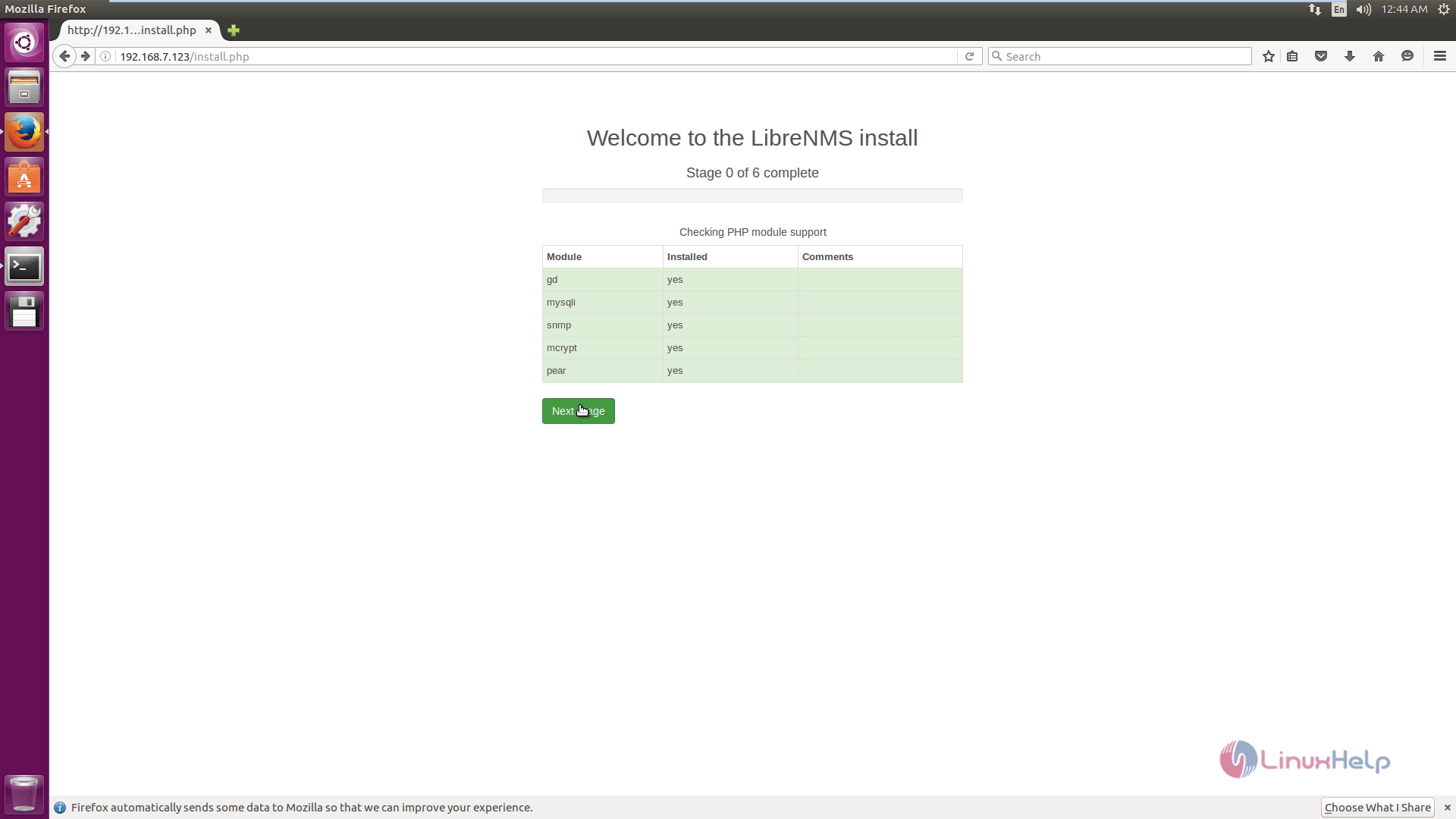
Set the Database and click Next to proceed further.
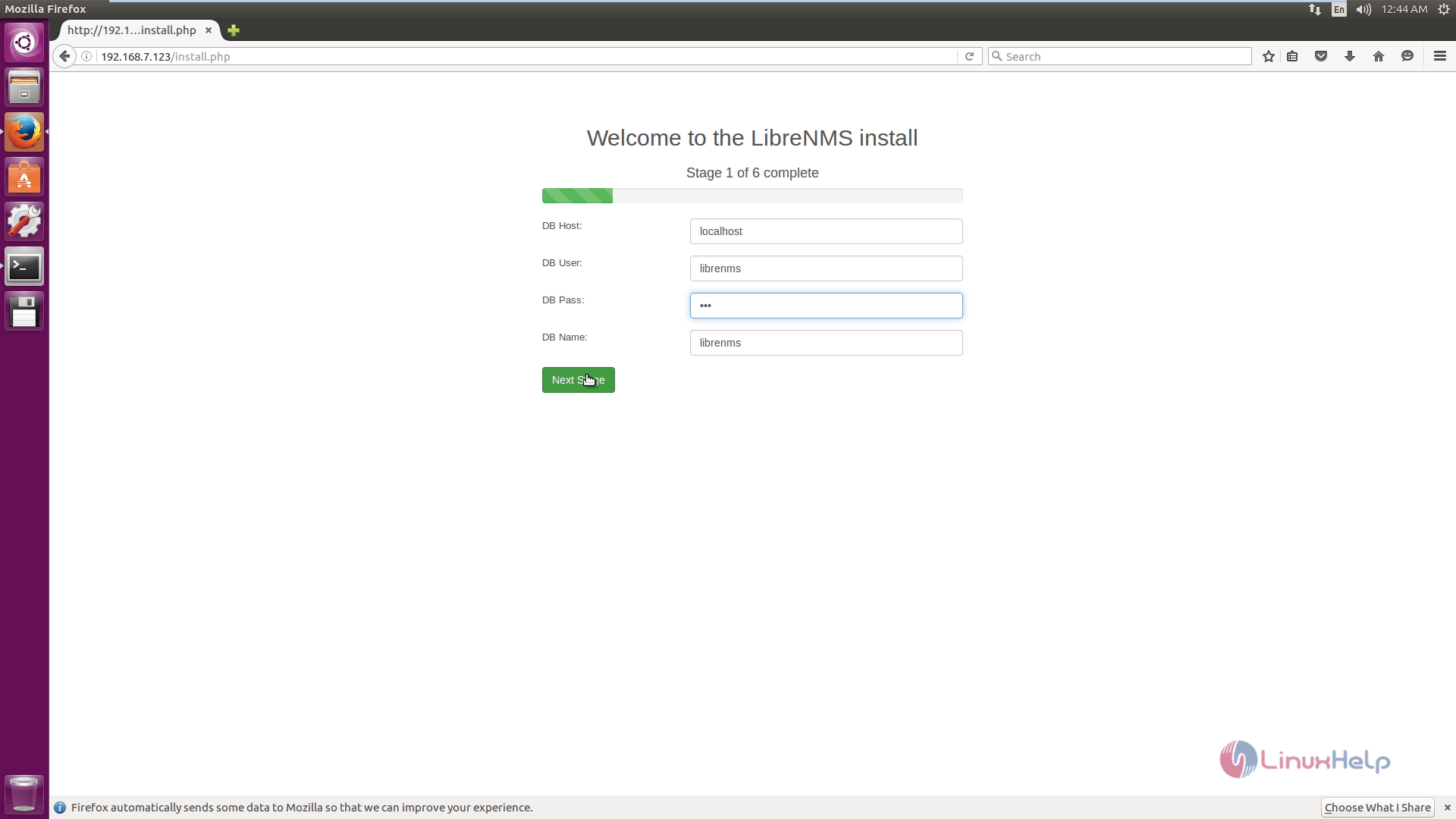
Then click on Goto Add user.
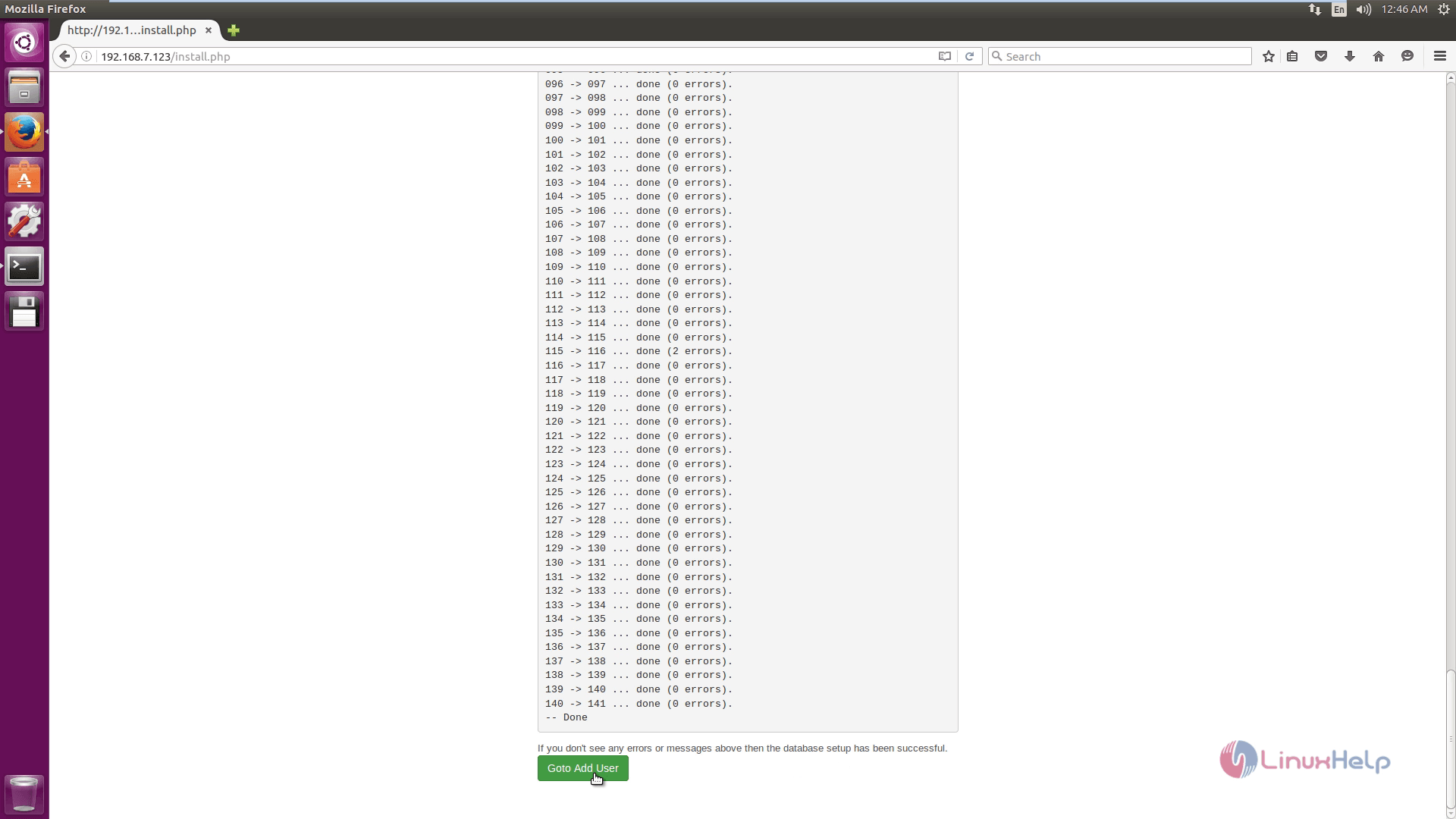
Fill the user details and click Add user.
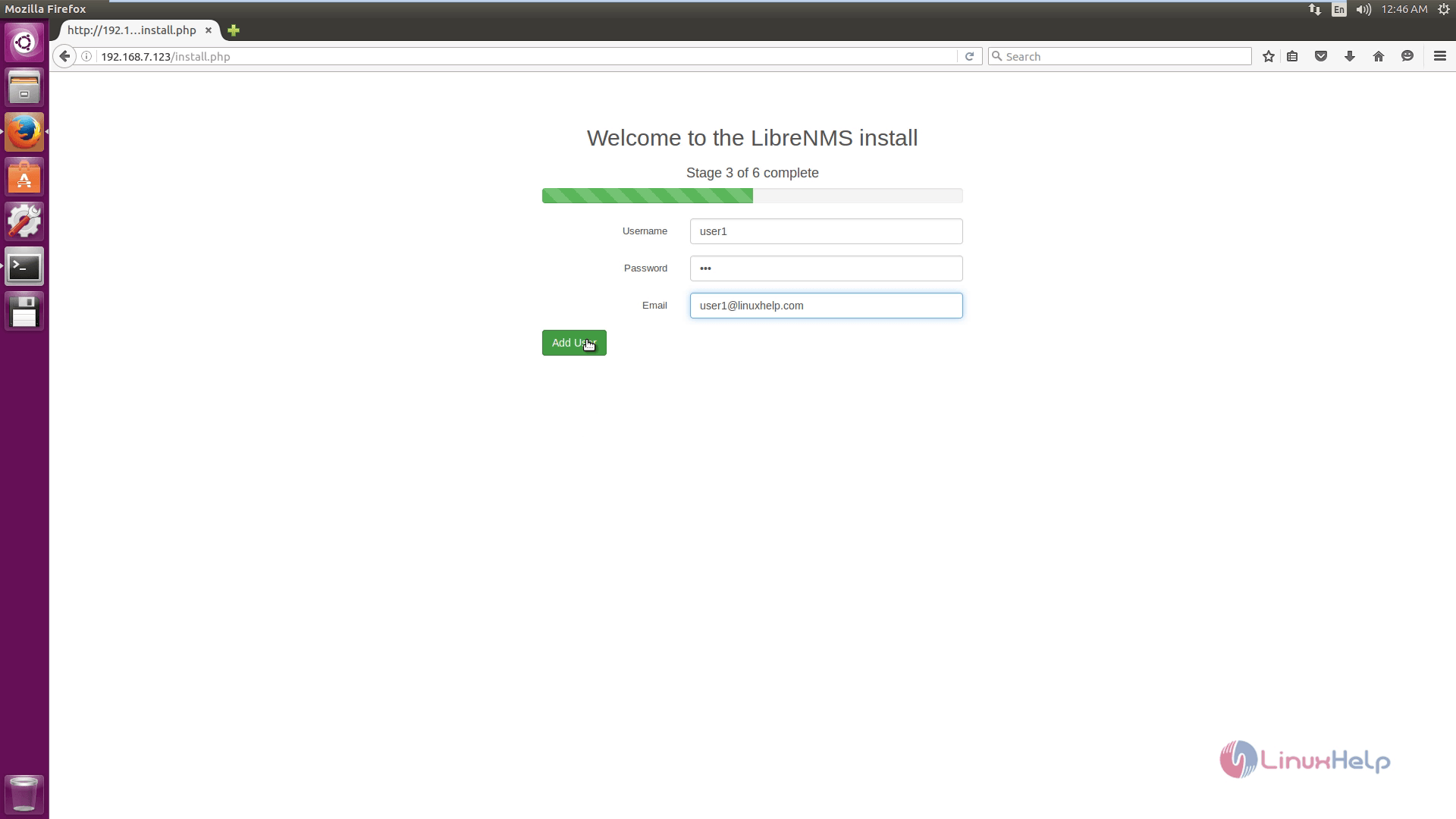
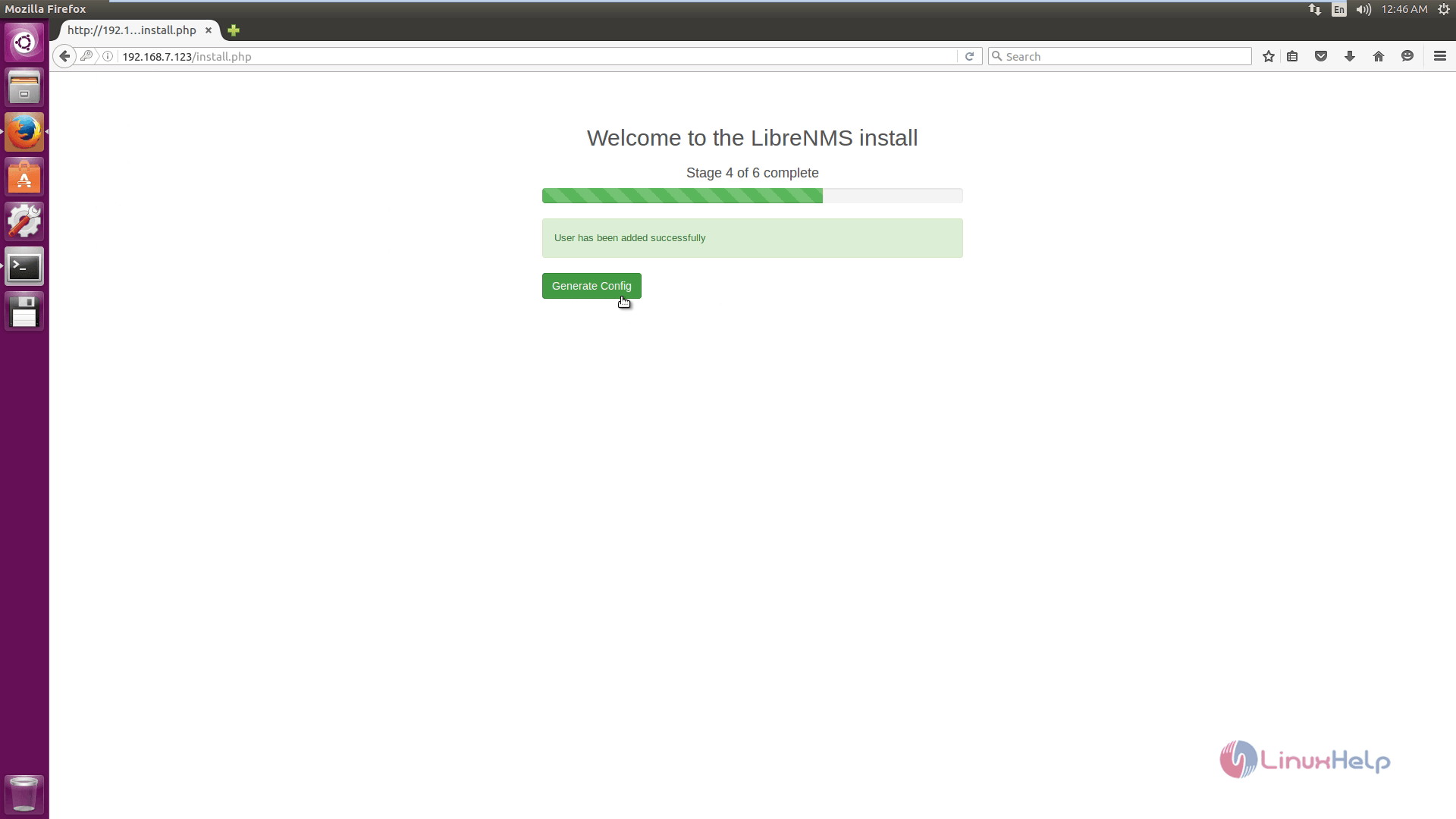
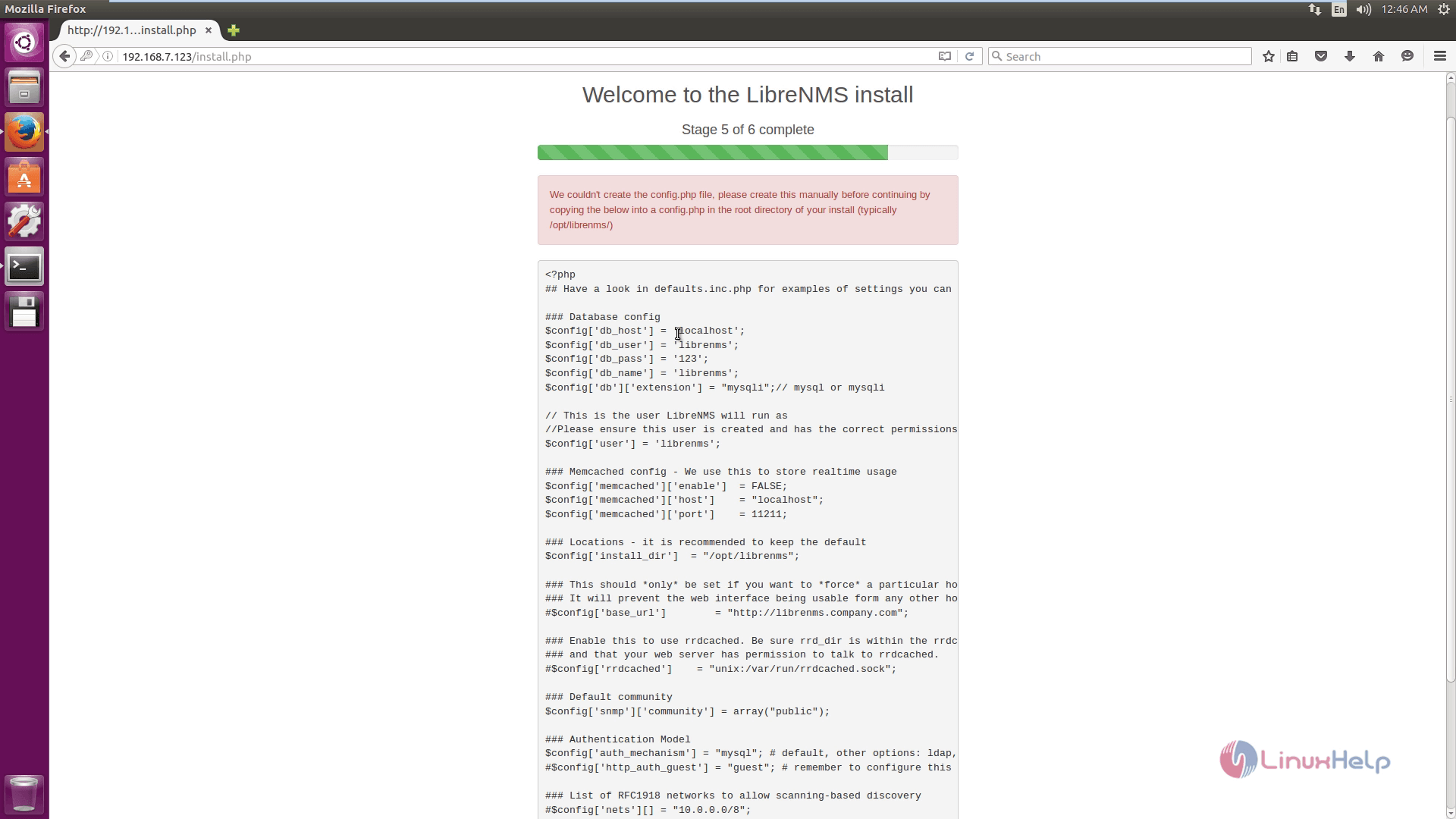
Create a config.php file and paste configuration. Add the following line at the end of the file and save it.
[root@linuxhelp librenms]# php addhost.php localhost public v2c Added device localhost (1) Discover localhost: [root@linuxhelp librenms]# php discovery.php -h all LibreNMS Discovery Version info: . . . #### Unload disco module ntp #### Discovered in 1.781 seconds MySQL: Cell[1/0s] Row[10/0.01s] Rows[36/0.03s] Column[0/0s] Update[2/0.01s] Insert[2/0.02s] Delete[0/0s] Create cronjob
By default, the LibreNMS cronjob runs poller-wrapper.py with 16 threads. The current LibreNMS recommendation is to use 4 threads per core. The default if no thread count is 16 threads.
If the thread count needs to be changed, edit the cron file. Just add a number after poller-wrapper.py,
[root@linuxhelp librenms]# /opt/librenms/poller-wrapper.py 12 > > /dev/null 2> & 1
[root@linuxhelp librenms]# cp librenms.nonroot.cron /etc/cron.d/librenms
Installation is successfully completed, refresh the page in the browser to get the login page.
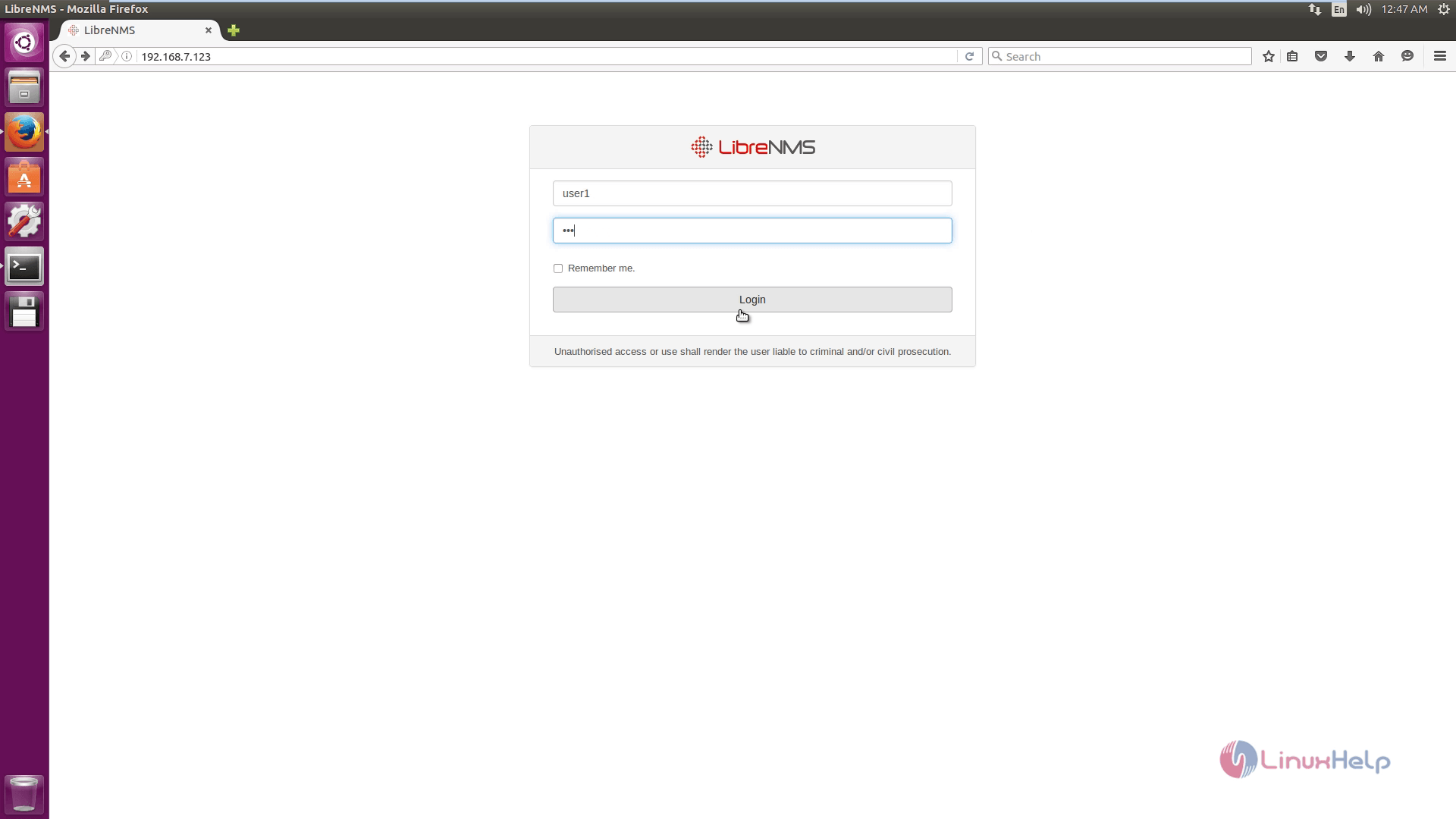
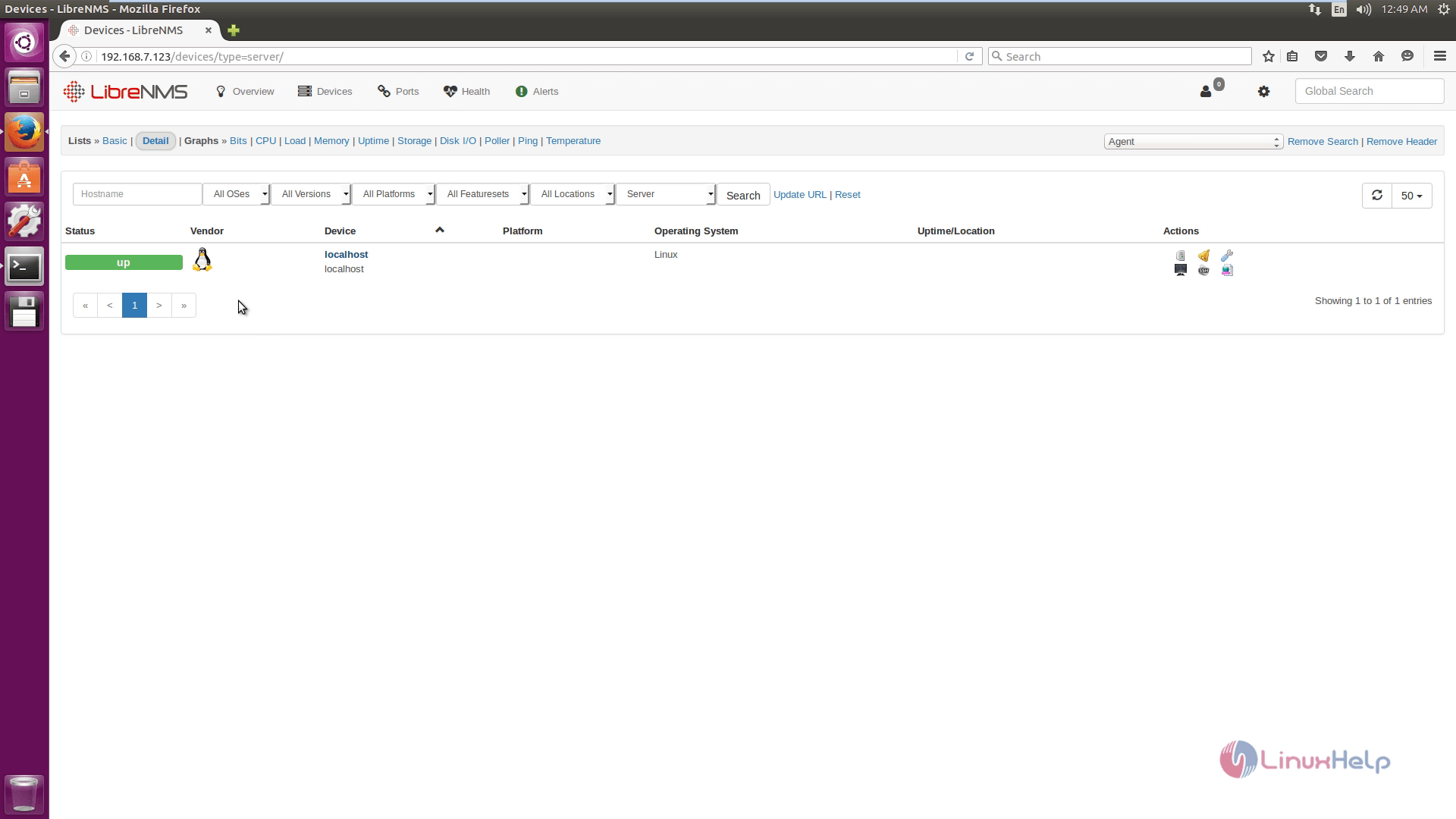
To add device, enter the Hostname, SNMP version, Port association mode.
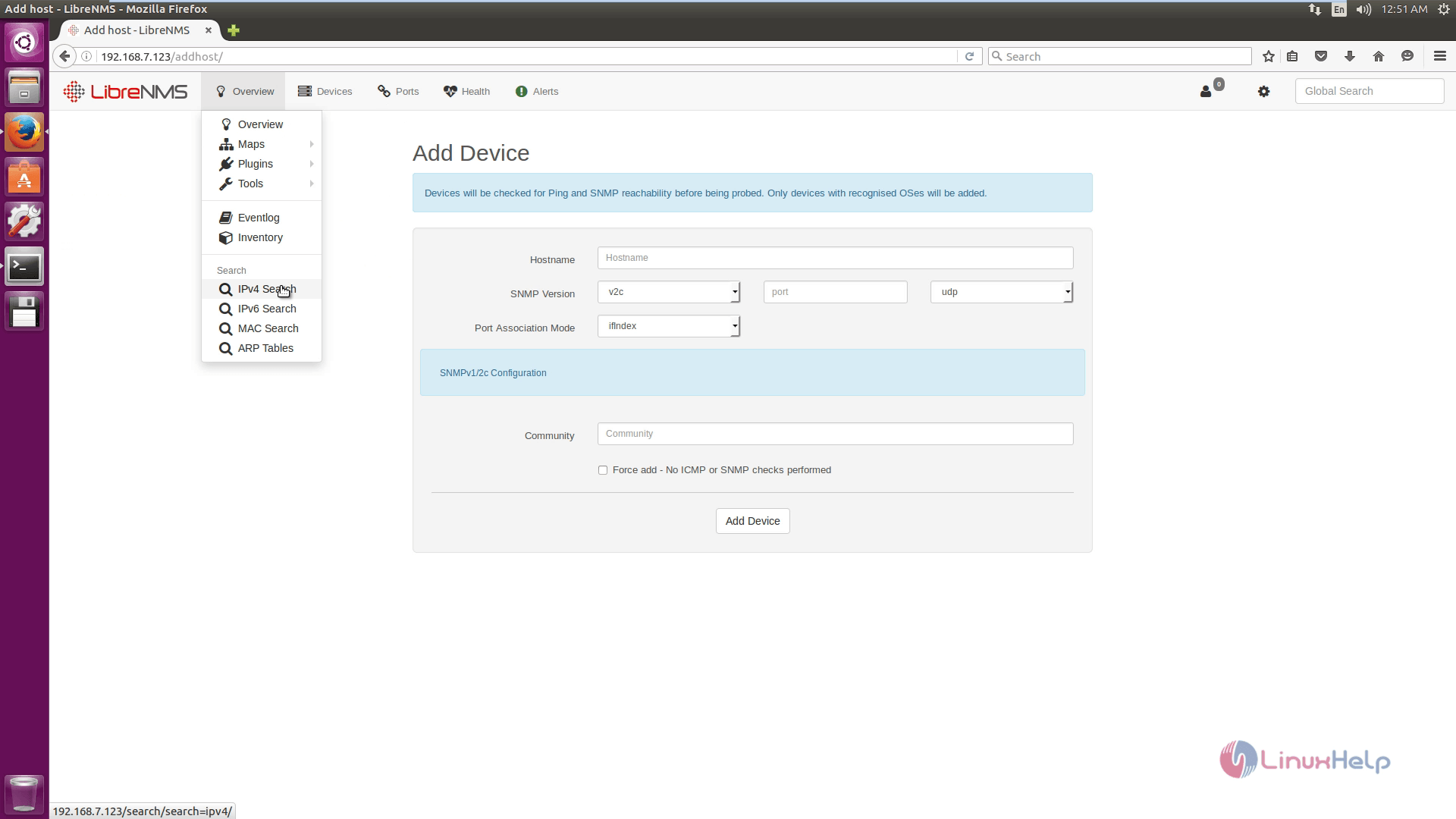
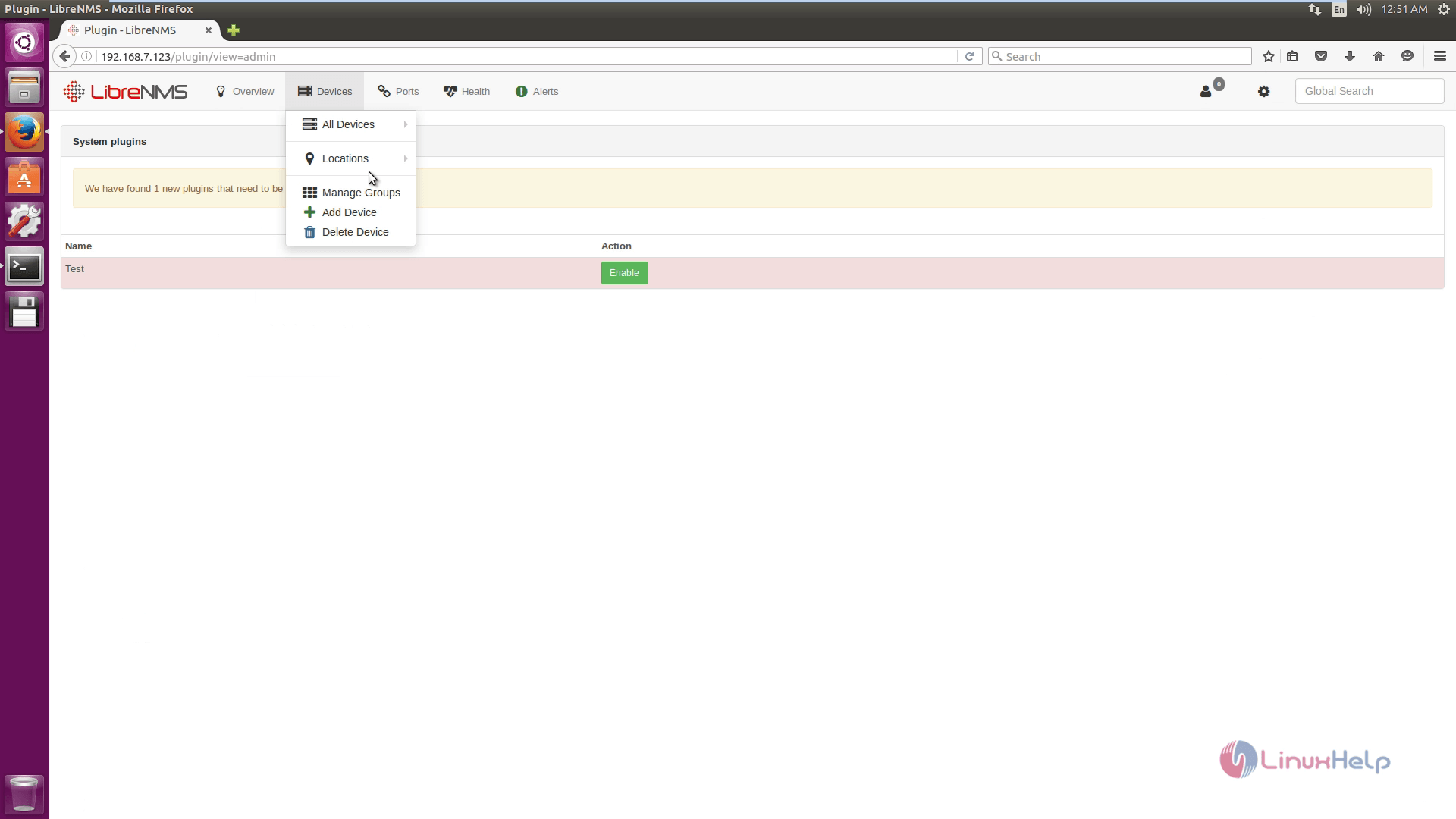
Navigate to Overview &rarr Plugins &rarr Plugin Admin
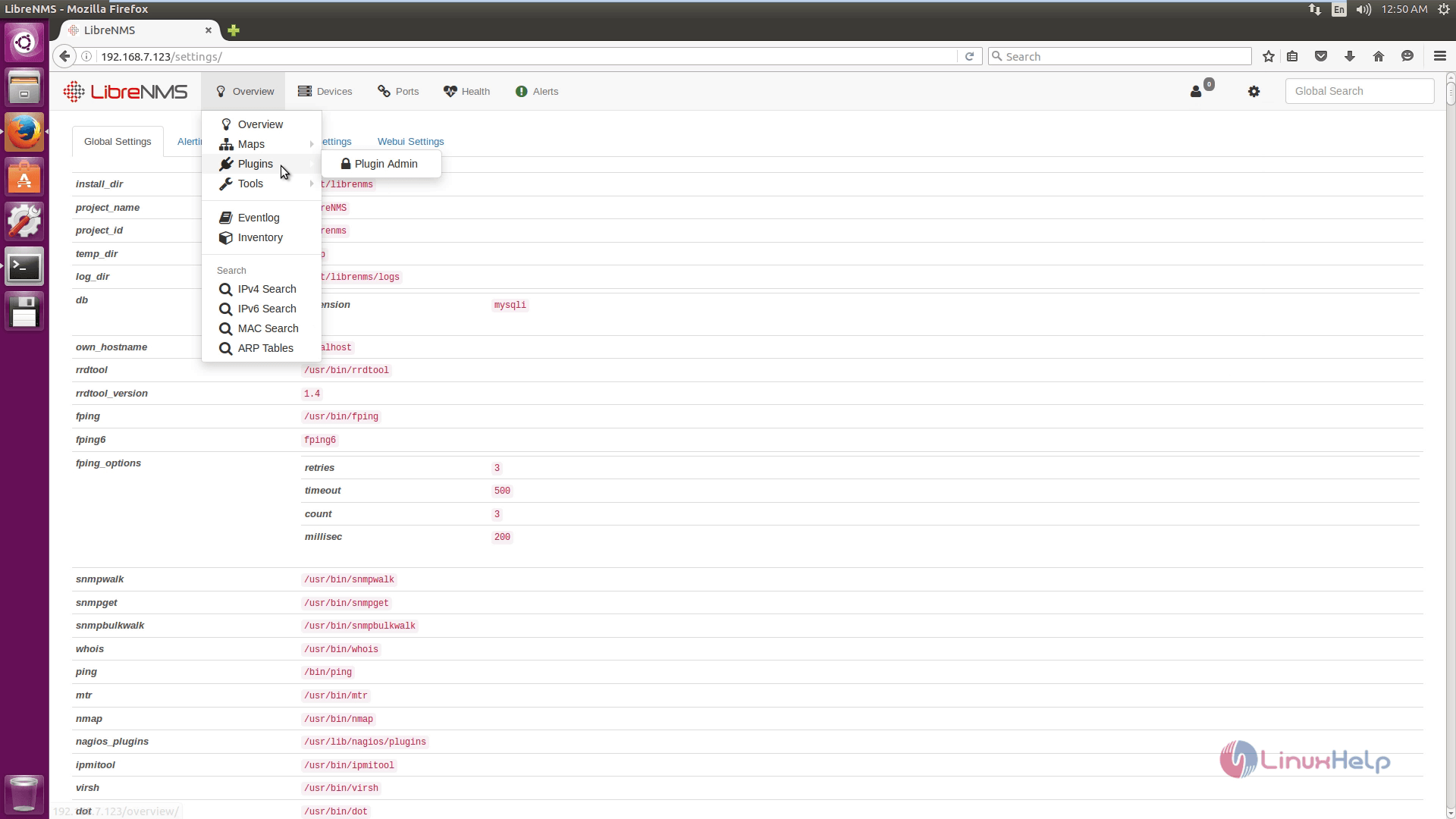
To know more about LibreNMS, click LibreNMS.
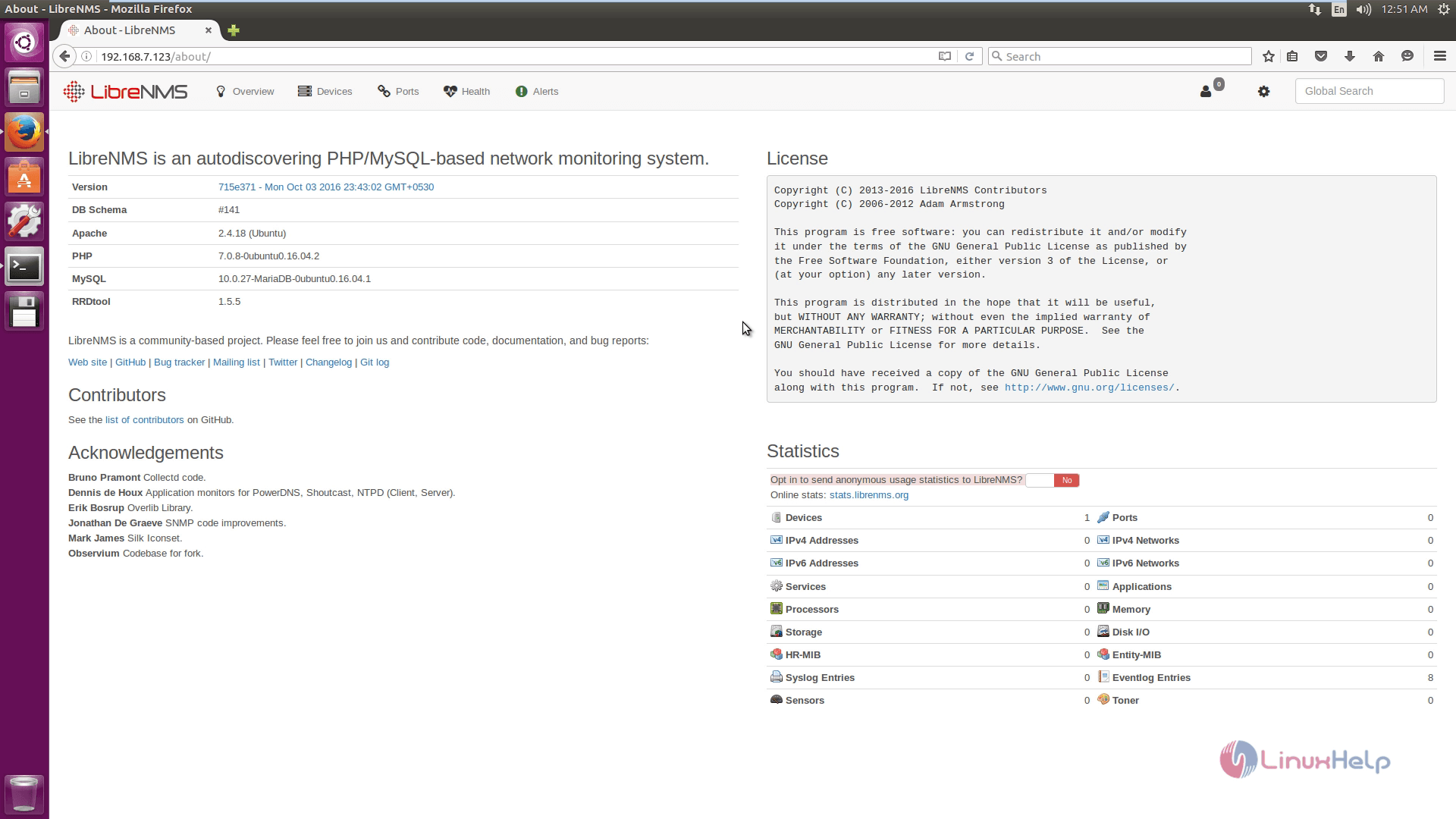
Comments ( 8 )
apt-get install libapache2-mod-php7.0 php7.0-cli php7.0-mysql php7.0-gd php7.0-snmp php-pear php7.0-curl snmp graphviz php7.0-mcrypt php7.0-json apache2 fping imagemagick whois mtr-tiny nmap python-mysqldb snmpd php-net-ipv4 php-net-ipv6 rrdtool git