How to PhpStorm in Ubuntu
To install PhpStorm in ubuntu
PhpStorm is a cool, lightning-smart IDE for PHP developers which is a cross-platform product from Jetbrains. This article will explain how to install Phpstorm on Ubuntu 16.04.
Features
- It supports PHP 5.3/5.4/5.5/5.6/7.0.
- On-the-fly error correction is possible.
- Autocompletion of code is possible.
To Install PhpStorm
Add java repo file using “ add-apt-repository” command.
root@linuxhelp:~# add-apt-repository ppa:webupd8team/java Oracle Java (JDK) Installer (automatically downloads and installs Oracle JDK7 / JDK8 / JDK9). There are no actual Java files in this PPA. More info (and Ubuntu installation instructions): - for Oracle Java 7: http://www.webupd8.org/2012/01/install-oracle-java-jdk-7-in-ubuntu-via.html - for Oracle Java 8: http://www.webupd8.org/2012/09/install-oracle-java-8-in-ubuntu-via-ppa.html Debian installation instructions: - Oracle Java 7: http://www.webupd8.org/2012/06/how-to-install-oracle-java-7-in-debian.html - Oracle Java 8: http://www.webupd8.org/2014/03/how-to-install-oracle-java-8-in-debian.html Oracle Java 9 (for both Ubuntu and Debian): http://www.webupd8.org/2015/02/install-oracle-java-9-in-ubuntu-linux.html For JDK9, the PPA uses standard builds from: https://jdk9.java.net/download/ (and not the Jigsaw builds!). Important!!! For now, you should continue to use Java 8 because Oracle Java 9 is available as an early access release (it should be released in 2016)! You should only use Oracle Java 9 if you explicitly need it, because it may contain bugs and it might not include the latest security patches! Also, some Java options were removed in JDK9, so you may encounter issues with various Java apps. More information and installation instructions (Ubuntu / Linux Mint / Debian): http://www.webupd8.org/2015/02/install-oracle-java-9-in-ubuntu-linux.html More info: https://launchpad.net/~webupd8team/+archive/ubuntu/java Press [ENTER] to continue or ctrl-c to cancel adding it gpg: keyring `/tmp/tmp984jizui/secring.gpg' created gpg: keyring `/tmp/tmp984jizui/pubring.gpg' created gpg: requesting key EEA14886 from hkp server keyserver.ubuntu.com gpg: /tmp/tmp984jizui/trustdb.gpg: trustdb created gpg: key EEA14886: public key " Launchpad VLC" imported gpg: no ultimately trusted keys found gpg: Total number processed: 1 gpg: imported: 1 (RSA: 1) OK
Update apt source list by using the following command.
root@linuxhelp:~# apt-get update Hit:1 http://in.archive.ubuntu.com/ubuntu xenial InRelease Hit:2 http://security.ubuntu.com/ubuntu xenial-security InRelease Hit:3 http://in.archive.ubuntu.com/ubuntu xenial-updates InRelease Hit:4 http://ppa.launchpad.net/enlightenment-git/ppa/ubuntu xenial InRelease Hit:5 http://in.archive.ubuntu.com/ubuntu xenial-backports InRelease Hit:6 http://ppa.launchpad.net/gns3/ppa/ubuntu xenial InRelease Hit:7 http://ppa.launchpad.net/webupd8team/java/ubuntu xenial InRelease Reading package lists... Done root@linuxhelp:~#
Install java using “ apt-get install” command.
root@linuxhelp:~# apt-get install java-common oracle-java8-installer Reading package lists... Done Building dependency tree Reading state information... Done The following packages were automatically installed and are no longer required: linux-headers-4.4.0-21 linux-headers-4.4.0-21-generic linux-image-4.4.0-21-generic linux-image-extra-4.4.0-21-generic Use ' sudo apt autoremove' to remove them. Suggested packages: binfmt-support visualvm ttf-baekmuk | ttf-unfonts | ttf-unfonts-core ttf-kochi-gothic | ttf-sazanami-gothic ttf-kochi-mincho | ttf-sazanami-mincho ttf-arphic-uming. . . . . update-alternatives: using /usr/lib/jvm/java-8-oracle/bin/xjc to provide /usr/bin/xjc (xjc) in auto mode Oracle JDK 8 installed update-alternatives: using /usr/lib/jvm/java-8-oracle/jre/lib/amd64/libnpjp2.so to provide /usr/lib/mozilla/plugins/libjavaplugin.so (mozilla-javaplugin.so) in auto mode Oracle JRE 8 browser plugin installed root@linuxhelp:~#
Go to the directory “ /home/user1/Downloads/” .
root@linuxhelp:~# cd /home/user1/Downloads/
Download “ phpstorm” file by using the following command.
root@linuxhelp:/home/user1/Downloads# wget https://download-cf.jetbrains.com/webide/PhpStorm-2016.1.2.tar.gz
--2016-07-16 10:07:45-- https://download-cf.jetbrains.com/webide/PhpStorm-2016.1.2.tar.gz
Resolving download-cf.jetbrains.com (download-cf.jetbrains.com)... 54.230.172.38, 54.230.172.18, 54.230.172.106, ...
Connecting to download-cf.jetbrains.com (download-cf.jetbrains.com)|54.230.172.38|:443... connected.
HTTP request sent, awaiting response... 200 OK
Length: 219997146 (210M) [binary/octet-stream]
Saving to: ‘ PhpStorm-2016.1.2.tar.gz’
PhpStorm-2016.1.2.t 100%[===================> ] 209.80M 302KB/s in 9m 19s
2016-07-16 10:17:04 (385 KB/s) - ‘ PhpStorm-2016.1.2.tar.gz’ saved [219997146/219997146]
Extract the downloaded file.
root@linuxhelp:/home/user1/Downloads# tar xvf PhpStorm-2016.1.2.tar.gz
PhpStorm-145.1616.3/bin/idea.properties
PhpStorm-145.1616.3/bin/log.xml
PhpStorm-145.1616.3/build.txt
PhpStorm-145.1616.3/help/ReferenceCard.pdf
.
.
.
.
PhpStorm-145.1616.3/jre/jre/bin/rmiregistry
PhpStorm-145.1616.3/jre/jre/bin/servertool
PhpStorm-145.1616.3/jre/jre/bin/tnameserv
PhpStorm-145.1616.3/jre/jre/bin/unpack200
root@linuxhelp:/home/user1/Downloads# ls
PhpStorm-145.1616.3 PhpStorm-2016.1.2.tar.gz
Run the following command to enter into the extracted directory.
root@linuxhelp:/home/user1/Downloads# cd PhpStorm-145.1616.3/ root@linuxhelp:/home/user1/Downloads/PhpStorm-145.1616.3# ls bin build.txt help Install-Linux-tar.txt jre lib plugins
Navigate to the “ bin” directory as follows.
root@linuxhelp:/home/user1/Downloads/PhpStorm-145.1616.3# cd bin/ root@linuxhelp:/home/user1/Downloads/PhpStorm-145.1616.3/bin# ls fsnotifier idea.properties libyjpagent-linux.so phpstorm.sh fsnotifier64 inspect.sh log.xml phpstorm.vmoptions fsnotifier-arm libyjpagent-linux64.so phpstorm64.vmoptions webide.png
To Launch PhpStorm
Run the “ phpstorm.sh” file by using the following command.
root@linuxhelp:/home/user1/Downloads/PhpStorm-145.1616.3/bin# ./phpstorm.sh
The “ complete installation” page appears and click “ ok”
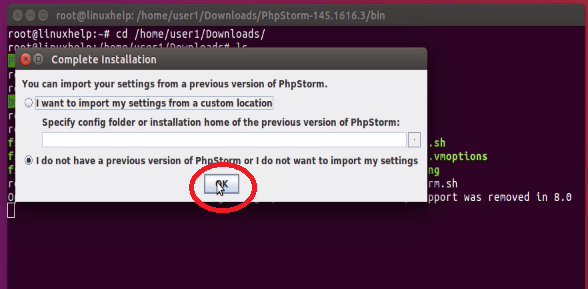
Read all the policy and click “ accept” to proceed further.
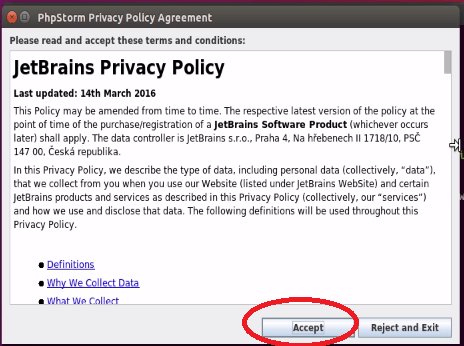
Select the type of License. Here we are choosing Evaluate for free for 30 days.
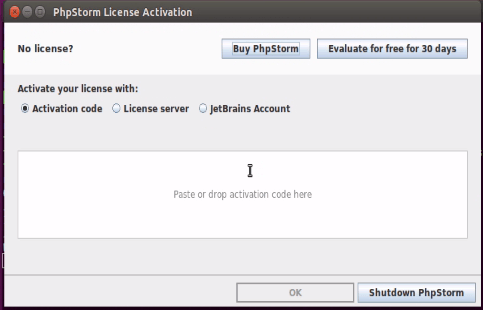
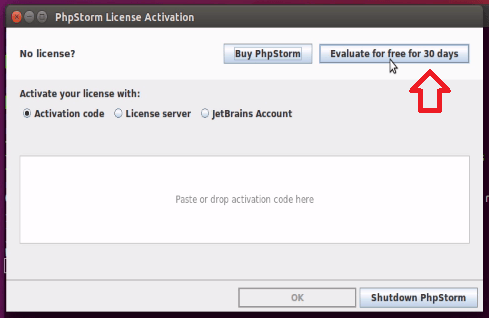
Next click accept for license agreement.
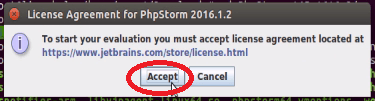
Now you can get phpstorm loading page.
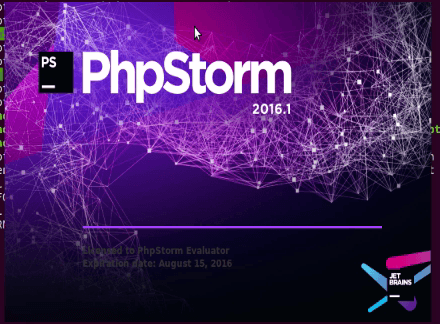
Set keymap scheme, IDE theme, and editor fonts. Then click OK
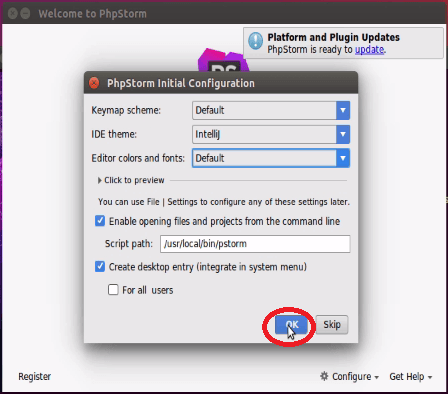
The “ welcome to phpstorm” page opens. Click “ create new project” .
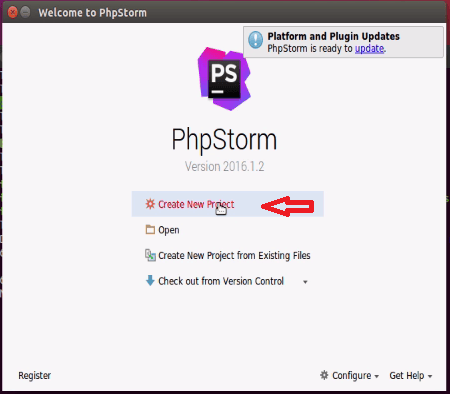
Next set the project location and click “ create”
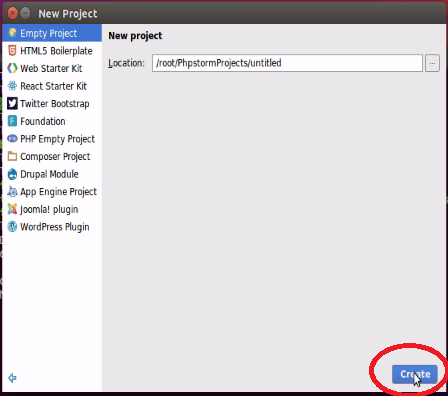
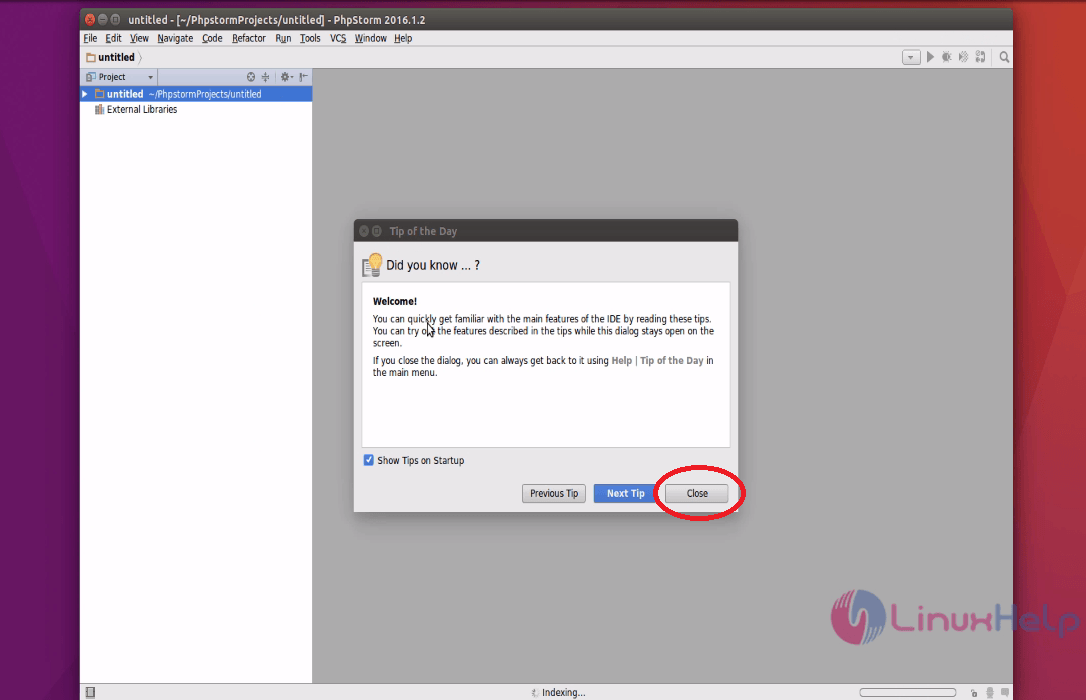
Double click the “ external libraries” in project tree and select “ php language level” . Finally click “ ok” .
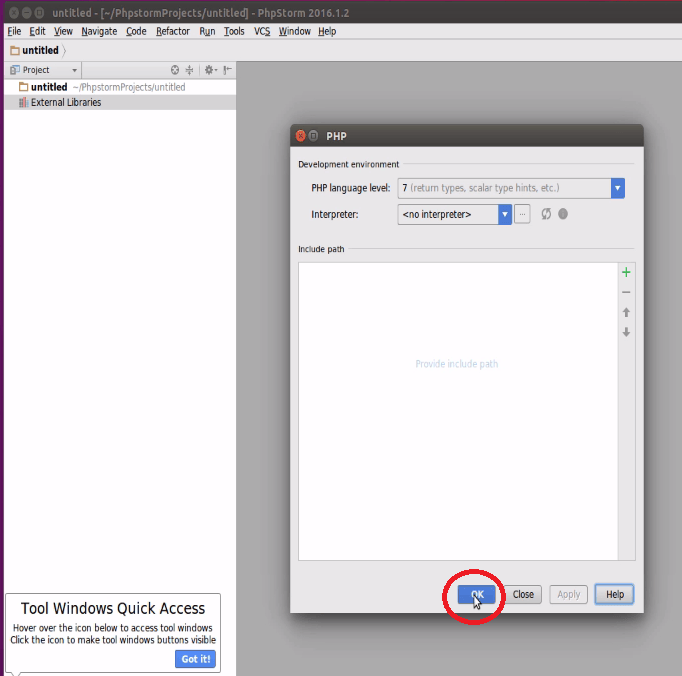
Next select “ untitled” in project view panel. Right click it select “ new” and select “ php file” .
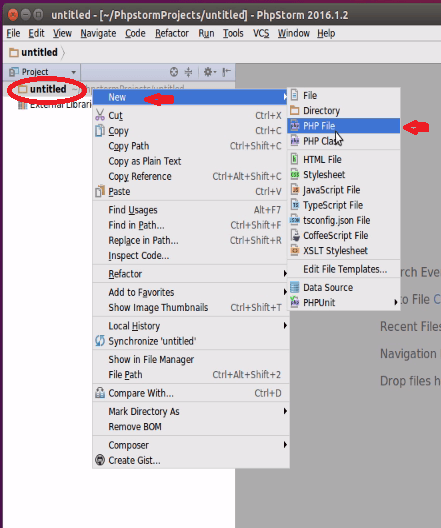
Enter a name for the Php file.
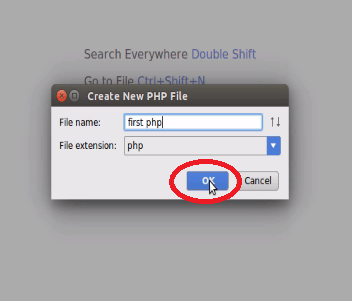
Now php source code editing page will open. You can start creating your php project.
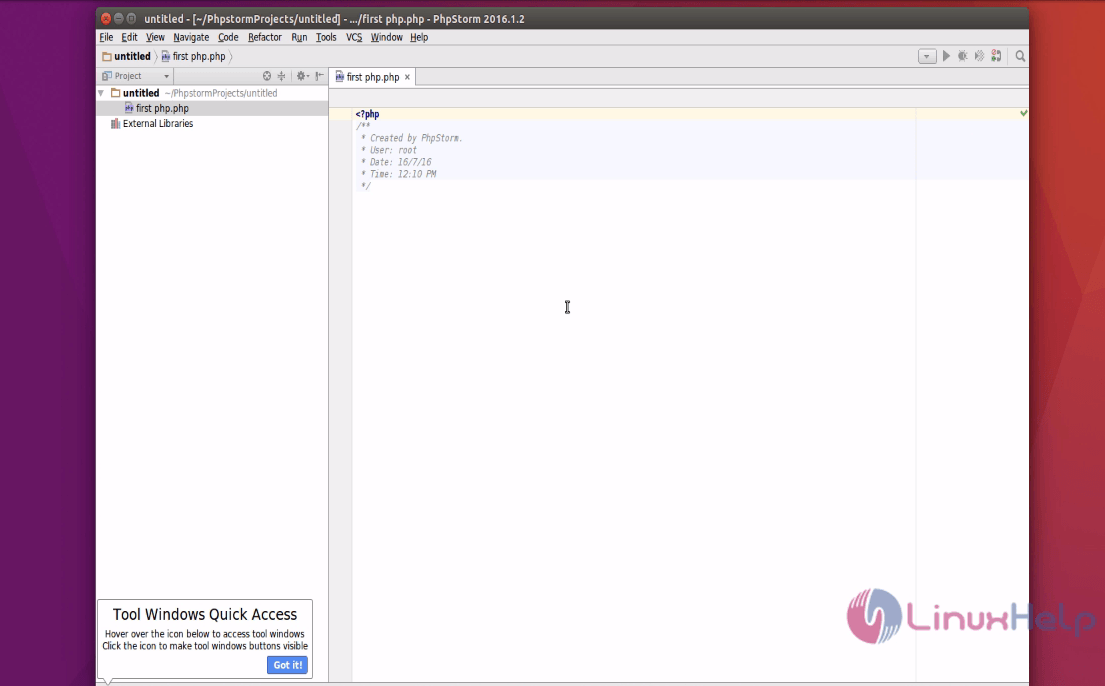
Comments ( 1 )