How to Monitor Network Traffic using vnStati and vnStat
To Install vnStati and vnStat to Monitor Network Traffic on Debian 8.3
In this article we are going to learn how to install vnStati and vnStat to keep log of to monitor traffic. The latest version of vnStat is vnStat 1.13.
Features
- After the system reboots, the Statistics remains available
- Multiple output options
- Generate png graphic output
- Very light, consumes lite portion of system resources
- Uses JSON for output
- Monitor multiple network interfaces at same time
- Sort the data by month, week, hour and day
- Low CPU usage
- Hide legend use -nl /
- To alternative date/time text location use &ndash altdate
- To customize the text in the image header use &ndash headertext
- Interface bandwidth will reduce automatically
To Install vnStat and vnStati Network Monitoring Tools
Execute the following commands to install vnStat and vnStati Network Monitoring Tools.
root@linuxhelp:~# apt-get install vnstat vnstati
Reading package lists... Done
Building dependency tree
Reading state information... Done
.
.
.
Processing triggers for systemd (215-17+deb8u3) ...
Processing triggers for man-db (2.7.0.2-5) ...
Setting up vnstat (1.12-2) ...
Setting up vnstati (1.12-2) ...
Processing triggers for systemd (215-17+deb8u3) ...
Create new database for network interface to monitor, after installation completed. Create vnstat directory into /var/lib/ directory.
root@linuxhelp:~# mkdir /var/lib/vnstat
Then run following command to create new database for present active network interface.
root@linuxhelp:~# vnstat --create -i eth0
Creating database for interface " eth0" ...
Info: -> A new database has been created.
Restart the vnStat daemon, if it is currently running in order to start monitoring " eth0" .
root@linuxhelp:~# service vnstat restart
To update the stats in the database
Execute the below command to update the stats in the database.
root@linuxhelp:~# vnstat
Database updated: Tue Jun 7 13:32:55 2016
eth0 since 07/06/16
rx: 87.92 MiB tx: 3.51 MiB total: 91.43 MiB
monthly
rx | tx | total | avg. rate
------------------------+-------------+-------------+---------------
Jun ' 16 87.92 MiB | 3.51 MiB | 91.43 MiB | 1.32 kbit/s
------------------------+-------------+-------------+---------------
estimated 397 MiB | 13 MiB | 410 MiB |
daily
rx | tx | total | avg. rate
------------------------+-------------+-------------+---------------
today 87.92 MiB | 3.51 MiB | 91.43 MiB | 15.36 kbit/s
------------------------+-------------+-------------+---------------
estimated 154 MiB | 5 MiB | 159 MiB |
Using -h option, can check the hourly stats.
root@linuxhelp:~# vnstat -h
eth0 13:37
^ r
| r r r
| r r r
| r r r
| r r r
| r r r
| r r r
| r r r
| r r r
| r r r
-+--------------------------------------------------------------------------->
| 14 15 16 17 18 19 20 21 22 23 00 01 02 03 04 05 06 07 08 09 10 11 12 13
h rx (KiB) tx (KiB) h rx (KiB) tx (KiB) h rx (KiB) tx (KiB)
14 0 0 22 0 0 06 0 0
15 0 0 23 0 0 07 0 0
16 0 0 00 0 0 08 0 0
17 0 0 01 0 0 09 0 0
18 0 0 02 0 0 10 0 0
19 0 0 03 0 0 11 29,959 1,199
20 0 0 04 0 0 12 30,054 1,200
21 0 0 05 0 0 13 30,022 1,200
Use -d option for daily stats.
root@linuxhelp:~# vnstat -d
eth0 / daily
day rx | tx | total | avg. rate
------------------------+-------------+-------------+---------------
07/06/16 87.92 MiB | 3.51 MiB | 91.44 MiB | 15.26 kbit/s
------------------------+-------------+-------------+---------------
estimated 153 MiB | 5 MiB | 158 MiB |
Use -w option for weekly stats.
root@linuxhelp:~# vnstat -w
eth0 / weekly
rx | tx | total | avg. rate
---------------------------+-------------+-------------+---------------
last 7 days 87.93 MiB | 3.51 MiB | 91.45 MiB | 1.32 kbit/s
current week 87.93 MiB | 3.51 MiB | 91.45 MiB | 5.52 kbit/s
---------------------------+-------------+-------------+---------------
estimated 395 MiB | 13 MiB | 408 MiB |
To use vnStati tool to generate .png images.
root@linuxhelp:~# vnstati -s -i eth0 -o /root/Desktop/summary.png
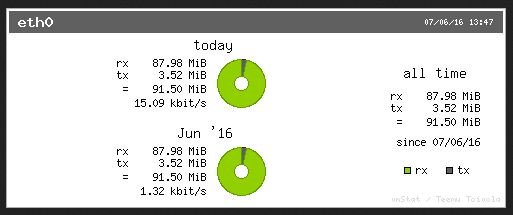
root@linuxhelp:~# vnstati -h -i eth0 -o /root/Desktop/summary1.png
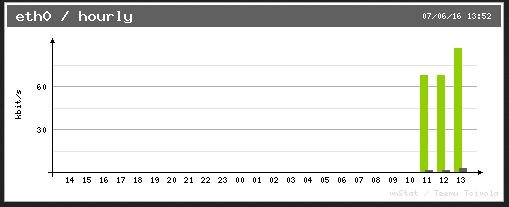
Use vnstat --help option to view all options in vnstat.
root@linuxhelp:~# vnstat --help
vnStat 1.12 by Teemu Toivola
-q, --query query database
-h, --hours show hours
-d, --days show days
-m, --months show months
-w, --weeks show weeks
-t, --top10 show top10
-s, --short use short output
-u, --update update database
-i, --iface select interface (default: eth0)
-?, --help short help
-v, --version show version
-tr, --traffic calculate traffic
-ru, --rateunit swap configured rate unit
-l, --live show transfer rate in real time
See also " --longhelp" for complete options list and " man vnstat" . You can find more information about vnStat in the man page of tool.


Comments ( 0 )
No comments available