How to Install ZenPhoto CMS 1.5.1v on Ubuntu 18.10
Installation of ZenPhoto CMS 1.5.1 on Ubuntu 18.10
Pre-requisites:
Apache 2.4.34
PHP 7.2 v is highly recommended
MySQL 5+ version is highly supported.
PHP Modules:
php php-gd php-curl php-mbstring php-mcrypt php-mysql php-simplexml
Download Link :
https://github.com/zenphoto/zenphoto/archive/v1.5.1.zip
Installation
Before you begin, make sure you configure the MariaDB for Zenphoto CMS using root password as follows.
root@linuxhelp:~# mysql -u root -p
Enter password:
Welcome to the MariaDB monitor. Commands end with ; or \g.
Your MariaDB connection id is 57
Server version: 10.1.29-MariaDB-6ubuntu2 Ubuntu 18.10
Copyright (c) 2000, 2017, Oracle, MariaDB Corporation Ab and others.
Type 'help;' or '\h' for help. Type '\c' to clear the current input statement.
MariaDB [(none)]> create database zen character set utf8mb4;
Query OK, 1 row affected (0.04 sec)
MariaDB [(none)]> use zen;
Database changed
MariaDB [zen]> create user zenuser@localhost identified by 'linuxc';
Query OK, 0 rows affected (0.02 sec)
MariaDB [zen]> grant all on zen.* to zenuser@localhost;
Query OK, 0 rows affected (0.00 sec)
MariaDB [zen]> flush privileges;
Query OK, 0 rows affected (0.02 sec)
MariaDB [zen]> exit
Bye
And then, hange the directory to Apache’s Document root directory.
root@linuxhelp:~# cd /var/www
Create a directory for Zenphoto CMS.
root@linuxhelp:/var/www# mkdir zen
Change the directory to zen.
root@linuxhelp:/var/www# cd zen
Download the zenphoto CMS using wget command. The download link is mentioned in the wget command.
root@linuxhelp:/var/www/zen# wget https://github.com/zenphoto/zenphoto/archive/v1.5.1.zip
--2019-04-29 23:51:38-- https://github.com/zenphoto/zenphoto/archive/v1.5.1.zip
Resolving github.com (github.com)... 192.30.253.112, 192.30.253.113
Connecting to github.com (github.com)|192.30.253.112|:443... connected.
HTTP request sent, awaiting response... 302 Found
Location: https://codeload.github.com/zenphoto/zenphoto/zip/v1.5.1 [following]
--2019-04-29 23:51:40-- https://codeload.github.com/zenphoto/zenphoto/zip/v1.5.1
Resolving codeload.github.com (codeload.github.com)... 192.30.253.121, 192.30.253.120
Connecting to codeload.github.com (codeload.github.com)|192.30.253.121|:443... connected.
HTTP request sent, awaiting response... 200 OK
Length: unspecified [application/zip]
Saving to: ‘v1.5.1.zip’
v1.5.1.zip [ <=> ] 9.48M 636KB/s in 15s
2019-04-29 23:51:56 (651 KB/s) - ‘v1.5.1.zip’ saved [9938642]
List the files.
root@linuxhelp:/var/www/zen# ll
total 9716
drwxr-xr-x 2 root root 4096 Apr 29 23:51 ./
drwxr-xr-x 4 root root 4096 Apr 29 23:51 ../
-rw-r--r-- 1 root root 9938642 Apr 29 23:51 v1.5.1.zip
Extract the zip file of Zenphoto CMS.
root@linuxhelp:/var/www/zen# unzip v1.5.1.zip
Archive: v1.5.1.zip
938352e4a0b857be706e928674769c0809b61ff7
creating: zenphoto-1.5.1/
inflating: zenphoto-1.5.1/.gitattributes
inflating: zenphoto-1.5.1/.gitignore
inflating: zenphoto-1.5.1/LICENSE
inflating: zenphoto-1.5.1/README.md
creating: zenphoto-1.5.1/albums/
extracting: zenphoto-1.5.1/albums/.gitignore
inflating: zenphoto-1.5.1/contributing.md
inflating: zenphoto-1.5.1/index.php
creating: zenphoto-1.5.1/plugins/
creating: zenphoto-1.5.1/plugins/gd_fonts/
extracting: zenphoto-1.5.1/plugins/gd_fonts/.gitignore
creating: zenphoto-1.5.1/plugins/imagick_fonts/
extracting: zenphoto-1.5.1/plugins/imagick_fonts/.gitignore
creating: zenphoto-1.5.1/plugins/watermarks/
extracting: zenphoto-1.5.1/plugins/watermarks/.gitignore
creating: zenphoto-1.5.1/themes/
.
.
.
.
.
inflating: zenphoto-1.5.1/zp-core/zp-extensions/zenphotoDonate.php
inflating: zenphoto-1.5.1/zp-core/zp-extensions/zenphoto_news.php
creating: zenphoto-1.5.1/zp-core/zp-extensions/zenphoto_news/
inflating: zenphoto-1.5.1/zp-core/zp-extensions/zenphoto_news/rsslib.php
inflating: zenphoto-1.5.1/zp-core/zp-extensions/zenphoto_sendmail.php
creating: zenphoto-1.5.1/zp-data/
extracting: zenphoto-1.5.1/zp-data/.gitignore
List the files again.
root@linuxhelp:/var/www/zen# ll
total 9720
drwxr-xr-x 3 root root 4096 Apr 29 23:52 ./
drwxr-xr-x 4 root root 4096 Apr 29 23:51 ../
-rw-r--r-- 1 root root 9938642 Apr 29 23:51 v1.5.1.zip
drwxr-xr-x 8 root root 4096 Dec 23 07:18 zenphoto-1.5.1/
Rename the newly created file to final.
root@linuxhelp:/var/www/zen# mv zenphoto-1.5.1/ final
Assign ownership permissions to the final directory.
root@linuxhelp:/var/www/zen# cd final/
root@linuxhelp:/var/www/zen/final# chown -R www-data. ./
Assign writable permissions to the final directory
root@linuxhelp:/var/www/zen/final# chmod -R 775 ./
root@linuxhelp:/var/www/zen/final# ll
total 72
drwxrwxr-x 8 www-data www-data 4096 Dec 23 07:18 ./
drwxr-xr-x 3 root root 4096 Apr 29 23:52 ../
drwxrwxr-x 2 www-data www-data 4096 Dec 23 07:18 albums/
-rwxrwxr-x 1 www-data www-data 696 Dec 23 07:18 contributing.md*
-rwxrwxr-x 1 www-data www-data 599 Dec 23 07:18 .gitattributes*
-rwxrwxr-x 1 www-data www-data 836 Dec 23 07:18 .gitignore*
-rwxrwxr-x 1 www-data www-data 1076 Dec 23 07:18 index.php*
-rwxrwxr-x 1 www-data www-data 18205 Dec 23 07:18 LICENSE*
drwxrwxr-x 5 www-data www-data 4096 Dec 23 07:18 plugins/
-rwxrwxr-x 1 www-data www-data 1457 Dec 23 07:18 README.md*
drwxrwxr-x 6 www-data www-data 4096 Dec 23 07:18 themes/
drwxrwxr-x 2 www-data www-data 4096 Dec 23 07:18 uploaded/
drwxrwxr-x 12 www-data www-data 4096 Dec 23 07:18 zp-core/
drwxrwxr-x 2 www-data www-data 4096 Dec 23 07:18 zp-data/
And then, create a virtual hosting for zenphoto CMS.
root@linuxhelp:/var/www/zen/final# vim /etc/apache2/sites-available/zen.conf
<virtualhost *:80>
servername www.linuxhelp1.com
documentroot /var/www/zen/final/
<directory /var/www/zenfinal/>
allowoverride all
allow from all
</directory>
</virtualhost>
Disable the default access sites.
root@linuxhelp:/var/www/zen/final# a2dissite 000-default.conf
Site 000-default disabled.
To activate the new configuration, you need to run:
systemctl reload apache2
Enable the Zenphoto CMS site.
root@linuxhelp:/var/www/zen/final# a2ensite zen.conf
Enabling site zen.
To activate the new configuration, you need to run:
systemctl reload apache2
Enable the rewrite module
root@linuxhelp:/var/www/zen/final# a2enmod rewrite
Enabling module rewrite.
To activate the new configuration, you need to run:
systemctl restart apache2
After that, restart the service of Apache.
root@linuxhelp:/var/www/zen/final# systemctl restart apache2
Once the Apache service is restarted, open your browser and enter the servername and hit Enter key.
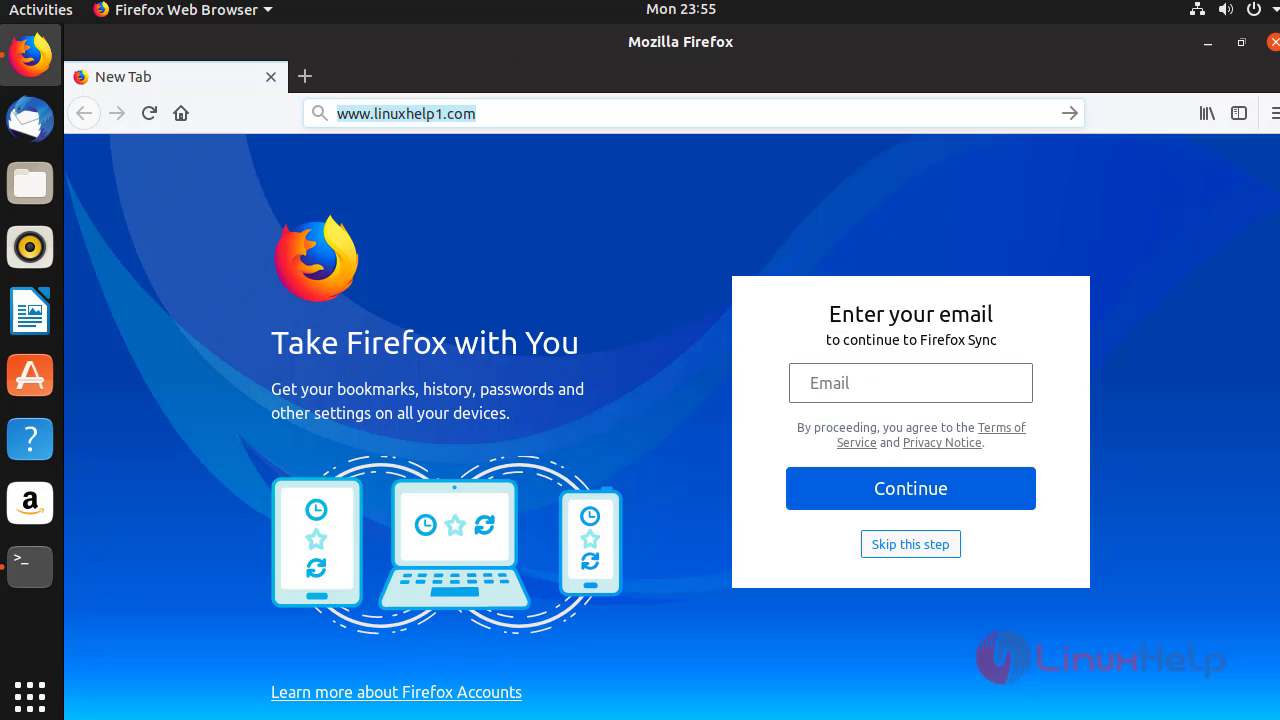 Enter the database details to connect and click Go.
Enter the database details to connect and click Go.
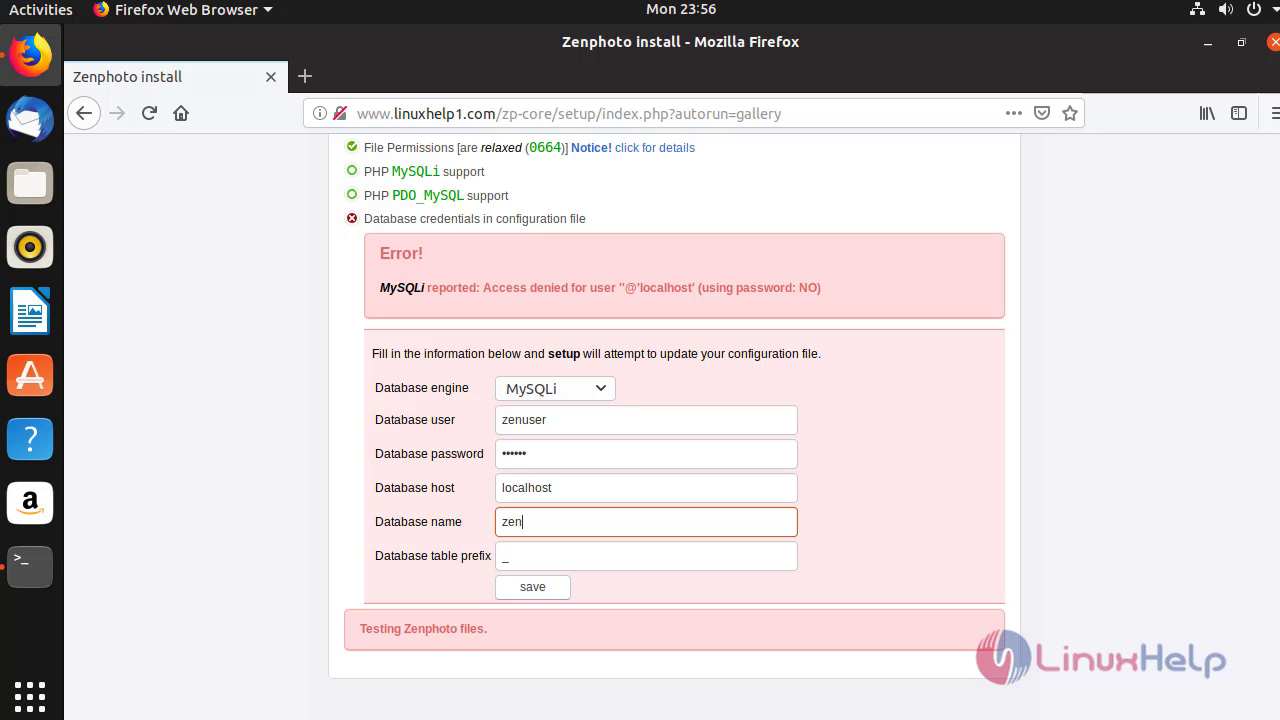
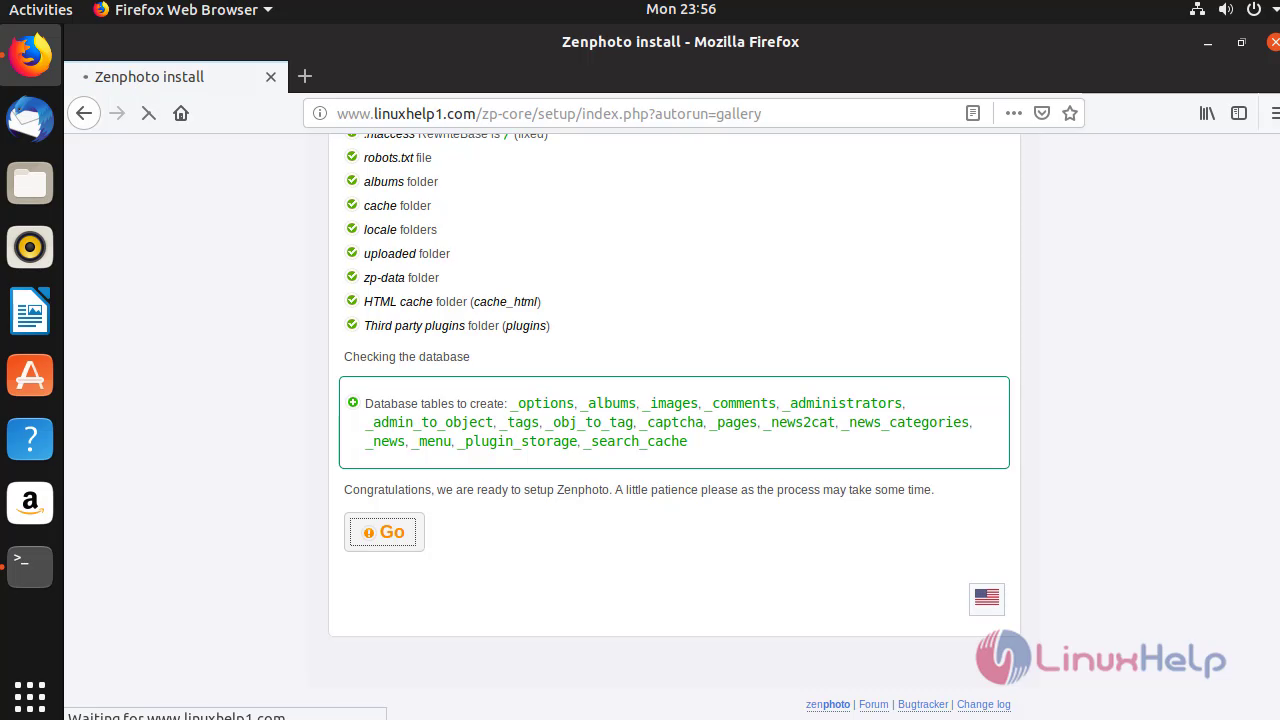 Agree to the license terms and conditions of Zenphoto CMS.
Agree to the license terms and conditions of Zenphoto CMS.
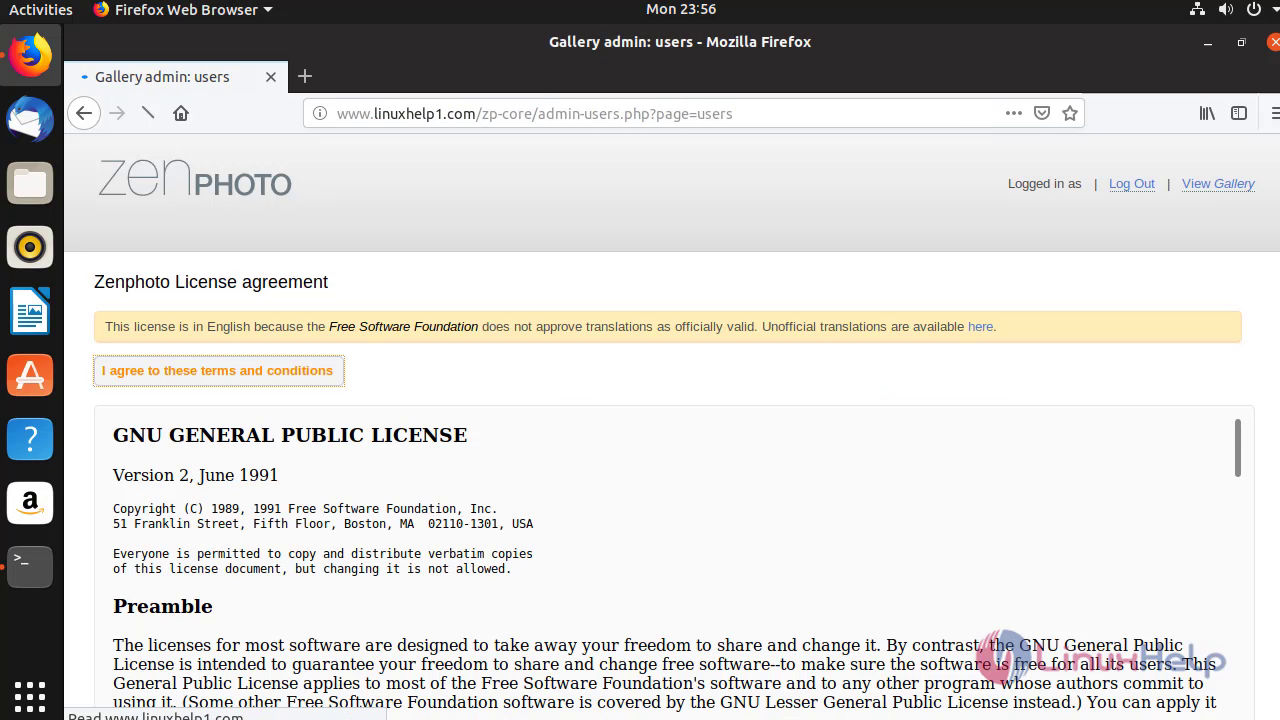 Create the admin credentials and click Apply.
Create the admin credentials and click Apply.
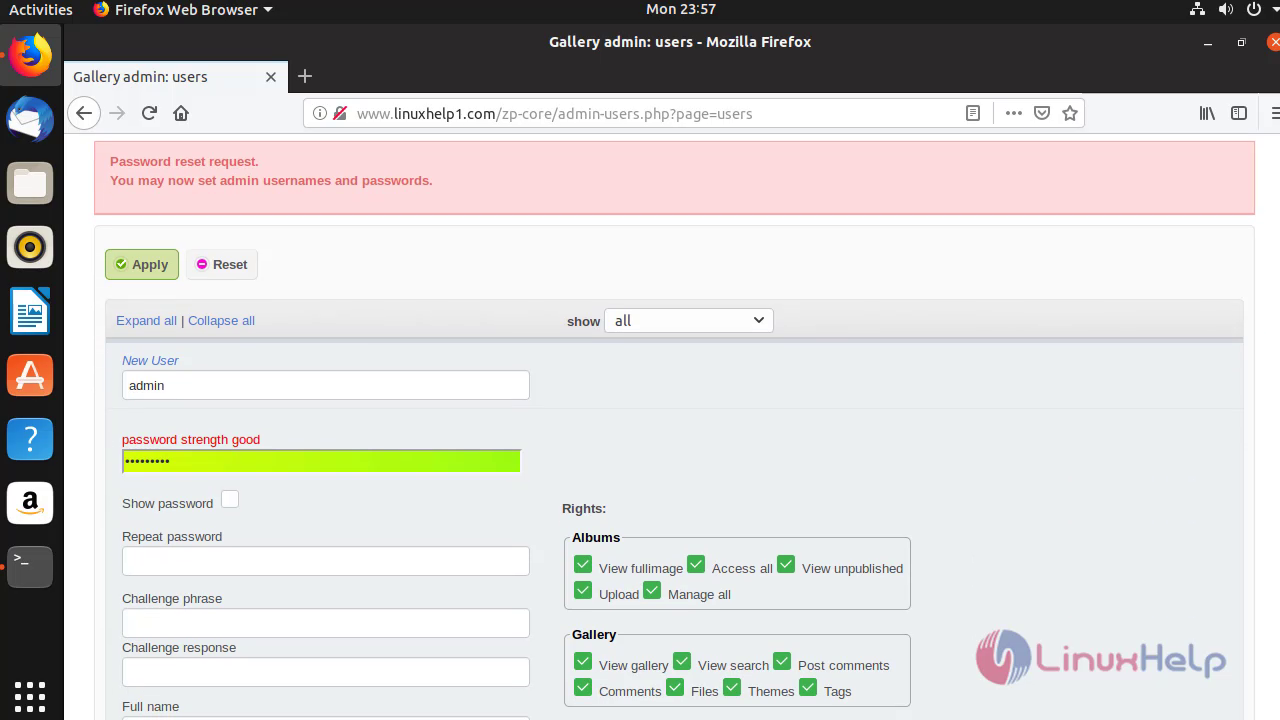
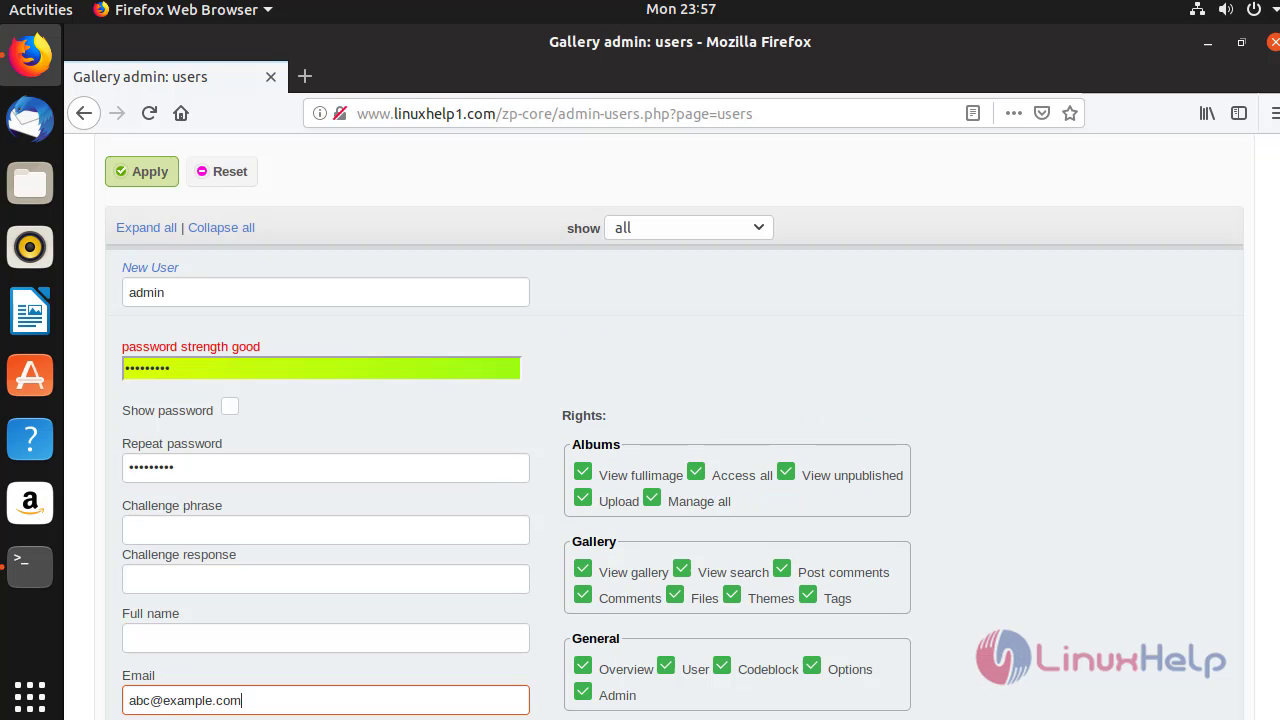
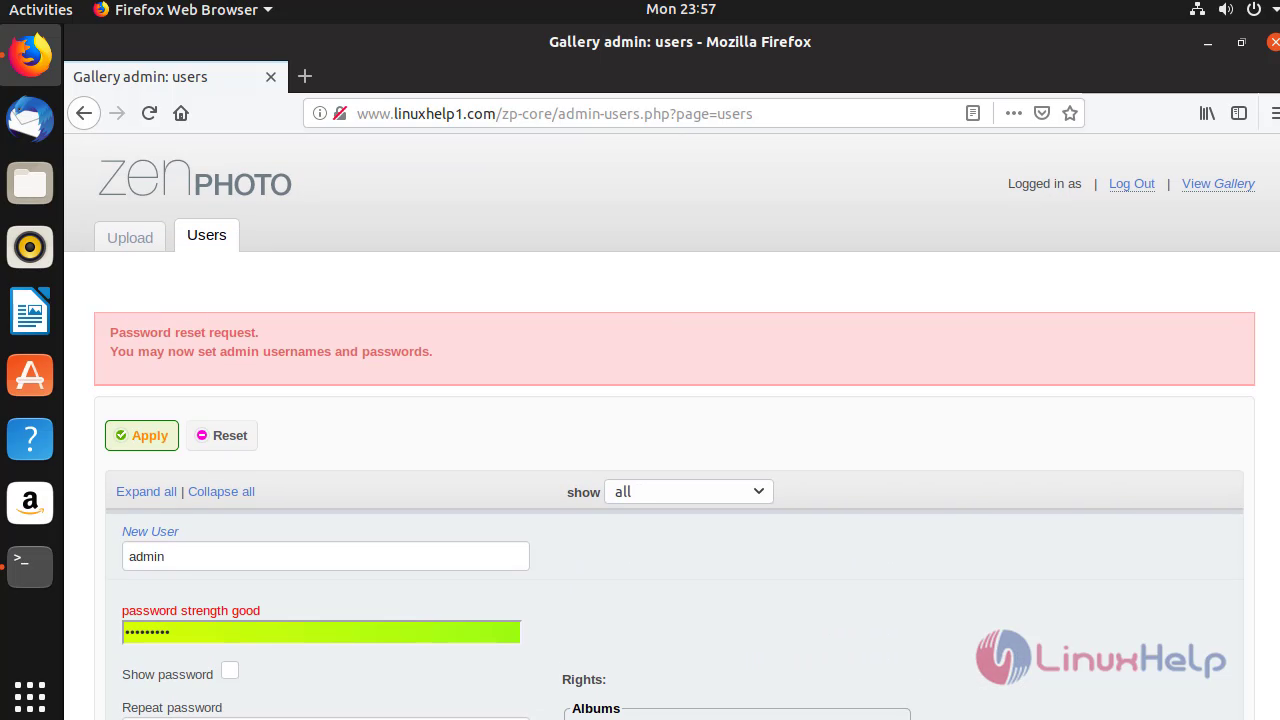 Enter the login credentials and click log in.
Enter the login credentials and click log in.
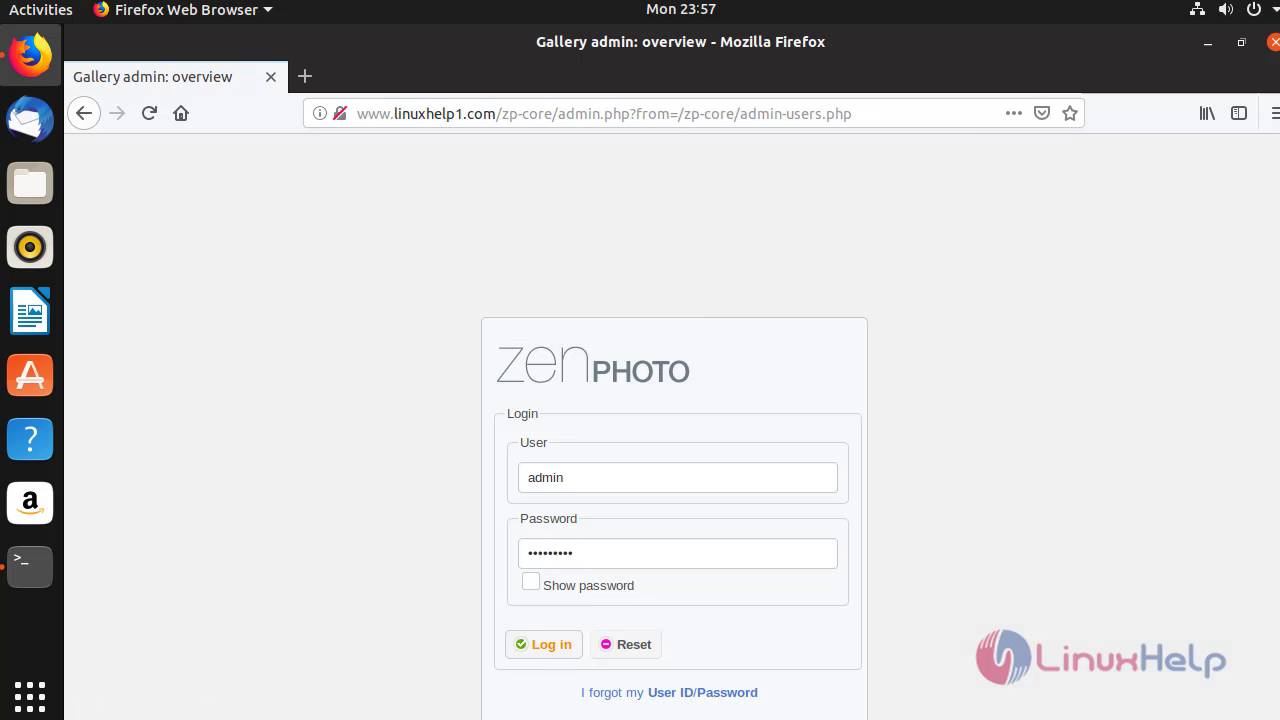 The dashboard of LinuxHelp1 gets opened.
The dashboard of LinuxHelp1 gets opened.
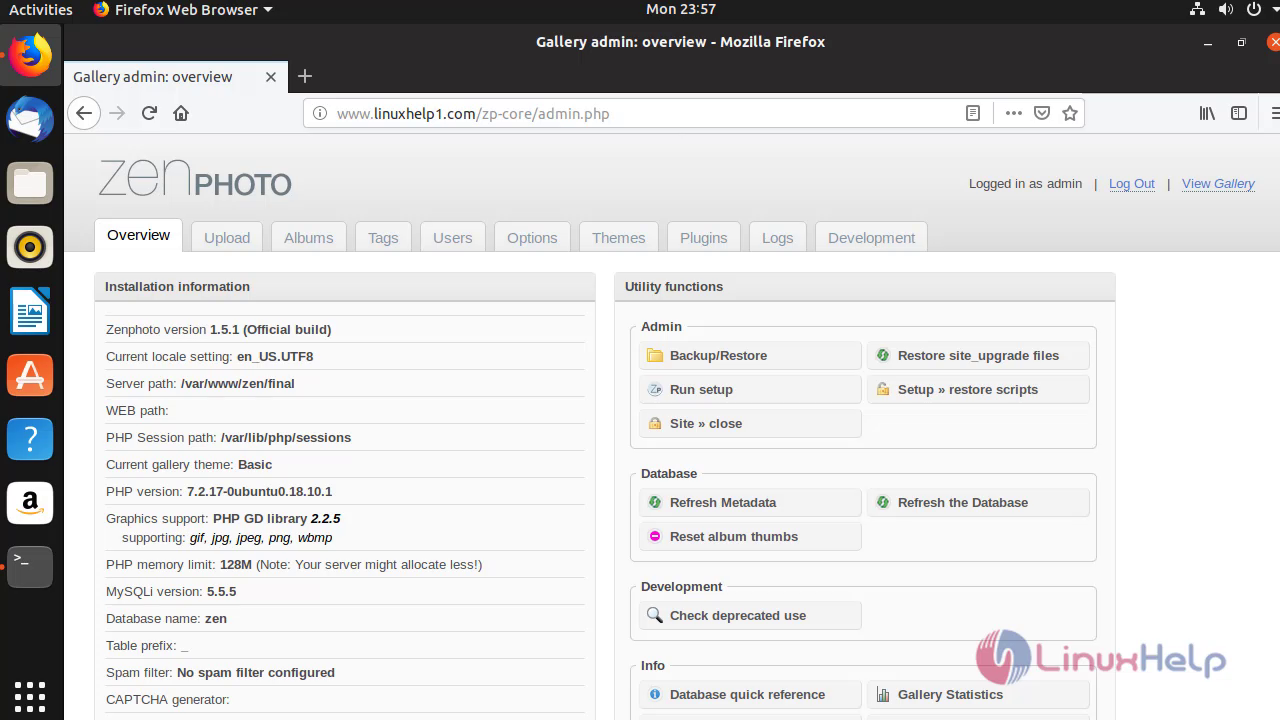 Thus, the installation of Zenphoto CMS on Ubuntu 18.10 comes to end.
Thus, the installation of Zenphoto CMS on Ubuntu 18.10 comes to end.
Comments ( 0 )
No comments available