How to install Zenphoto – 1.4.14 on Ubuntu – 17.04
To install Zenphoto &ndash 1.4.14 on Ubuntu &ndash 17.04
Zenphoto is an open source PHP based content management system used for creating gallery focused websites. It supports multiple media formats, integrated blogs, and custom pages. Zenphoto is an ideal CMS tool for photographers, designers, filmmakers, and musicians. Installation of Zenphoto in Ubuntu &ndash 17.04
Prerequisites
Zenphoto CMS requires a web server to functionally based on LAMP setup on your system and also with following required PHP modules.
apt-get install php-mysql php-curl php-json php-cgi php libapache2-mod-php php-mcrypt php-xmlrpc php-gd php-mbstring php php-common php-xmlrpc php-soap php-xml php-intl php-cli php-ldap php-zip php-readline
php-imap php-tidy php-recode php-sqlite3 php-xdebug php-gettext php-dev php-pear php-memcache php-memcached php-bz2
Let' s first start with updating the system repositories
root@linuxhelp1:~# apt-get update
Hit:1 http://old-releases.ubuntu.com/ubuntu zesty InRelease
Hit:2 http://old-releases.ubuntu.com/ubuntu zesty-updates InRelease
Hit:3 http://old-releases.ubuntu.com/ubuntu zesty-backports InRelease
Hit:4 http://old-releases.ubuntu.com/ubuntu zesty-security InRelease
Reading package lists... Done
Installation
Create a database for zenphoto and configure them as follows
root@linuxhelp1:~# mysql -u root -p Enter password: Welcome to the MariaDB monitor. Commands end with or g. Your MariaDB connection id is 11 Server version: 10.1.25-MariaDB- Ubuntu 17.04 Copyright (c) 2000, 2017, Oracle, MariaDB Corporation Ab and others. Type ' help ' or ' h' for help. Type ' c' to clear the current input statement. MariaDB [(none)]> create database zenphoto Query OK, 1 row affected (0.00 sec) MariaDB [(none)]> grant all privileges on zenphoto.* to ' zenuser' @' localhost' identified by ' 123' Query OK, 0 rows affected (0.00 sec) MariaDB [(none)]> flush privileges Query OK, 0 rows affected (0.01 sec) MariaDB [(none)]> exit Bye
Switch to the directory where the package is downloaded
root@linuxhelp1:~# cd /home/user/Downloads/
Extract the package using the following command
root@linuxhelp1:/home/user/Downloads# tar -zxvf zenphoto-zenphoto-1.4.14.tar.gz
zenphoto-zenphoto-1.4.14/
zenphoto-zenphoto-1.4.14/.gitattributes
zenphoto-zenphoto-1.4.14/.gitignore
zenphoto-zenphoto-1.4.14/LICENSE
zenphoto-zenphoto-1.4.14/README.md
zenphoto-zenphoto-1.4.14/albums/
zenphoto-zenphoto-1.4.14/albums/.gitignore
zenphoto-zenphoto-1.4.14/contributing.md
zenphoto-zenphoto-1.4.14/index.php
zenphoto-zenphoto-1.4.14/plugins/
.
.
zenphoto-zenphoto-1.4.14/zp-core/zp-extensions/zenpage/zenpage.css
zenphoto-zenphoto-1.4.14/zp-core/zp-extensions/zenphotoDonate.php
zenphoto-zenphoto-1.4.14/zp-core/zp-extensions/zenphoto_news.php
zenphoto-zenphoto-1.4.14/zp-core/zp-extensions/zenphoto_news/
zenphoto-zenphoto-1.4.14/zp-core/zp-extensions/zenphoto_news/rsslib.php
zenphoto-zenphoto-1.4.14/zp-core/zp-extensions/zenphoto_sendmail.php
zenphoto-zenphoto-1.4.14/zp-core/zp-extensions/zpCaptcha.php
zenphoto-zenphoto-1.4.14/zp-core/zp-extensions/zpCaptcha/
zenphoto-zenphoto-1.4.14/zp-core/zp-extensions/zpCaptcha/c.php
zenphoto-zenphoto-1.4.14/zp-data/
zenphoto-zenphoto-1.4.14/zp-data/.gitignore
Move the file to the HTML directory
root@linuxhelp1:/home/user/Downloads# mv zenphoto-zenphoto-1.4.14 /var/www/
Switch to the Directory
root@linuxhelp1:/home/user/Downloads# cd /var/www/
Rename the file as follows
root@linuxhelp1:/var/www# mv zenphoto-zenphoto-1.4.14 zenphoto
Change ownership and permission for the file
root@linuxhelp1:/var/www# chown -R www-data.www-data zenphoto
root@linuxhelp1:/var/www# chmod -R 755 zenphoto
Create the virtualhost
root@linuxhelp1:/var/www# vim /etc/apache2/sites-available/zen.conf
Enable the site access
root@linuxhelp1:/var/www# a2ensite zen.conf
Enabling site zen.
To activate the new configuration, you need to run:
systemctl reload apache2
Enable rewrite module
root@linuxhelp1:/var/www# a2enmod rewrite
Enabling module rewrite.
To activate the new configuration, you need to run:
systemctl restart apache2
Disable the site access
root@linuxhelp1:/var/www# a2dissite 000-default.conf
Site 000-default disabled.
To activate the new configuration, you need to run:
systemctl reload apache2
Restart the apache2 service
root@linuxhelp1:/var/www# systemctl restart apache2
Now you can proceed the further installation and configuration from the browser by navigating to the following URL: http://< ipaddress or domain name
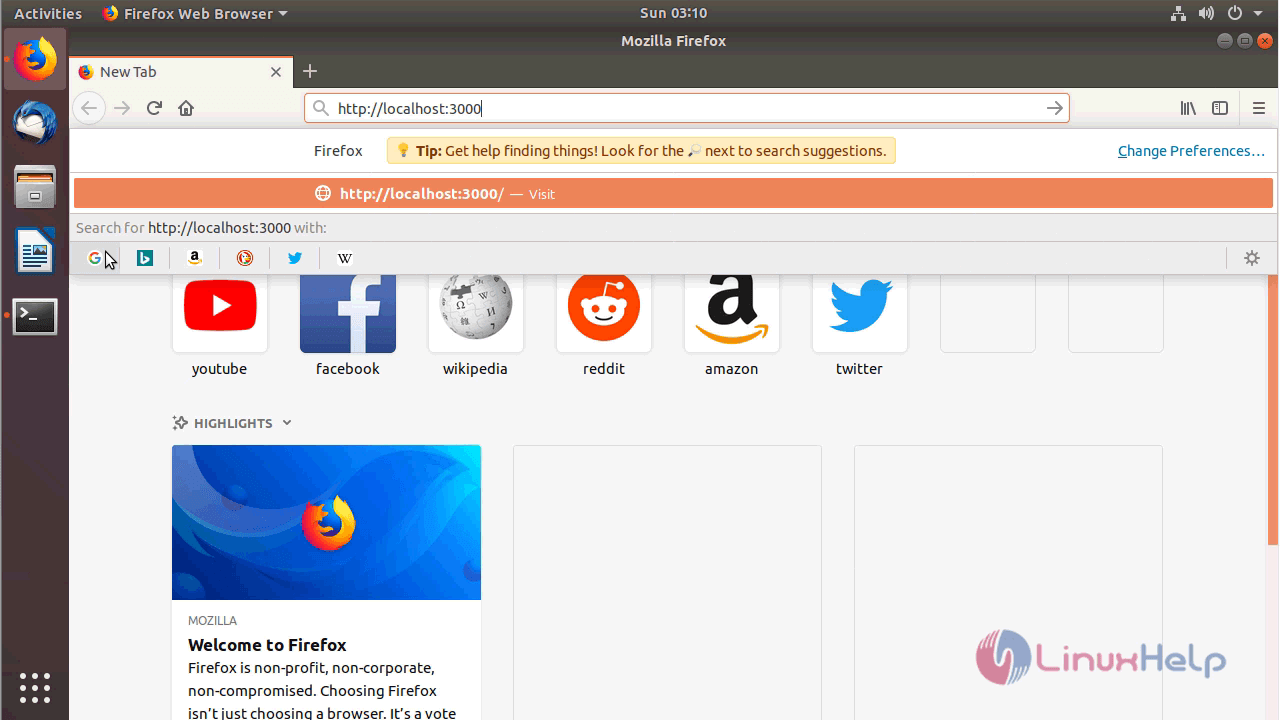
Check and configure for the database and php modules

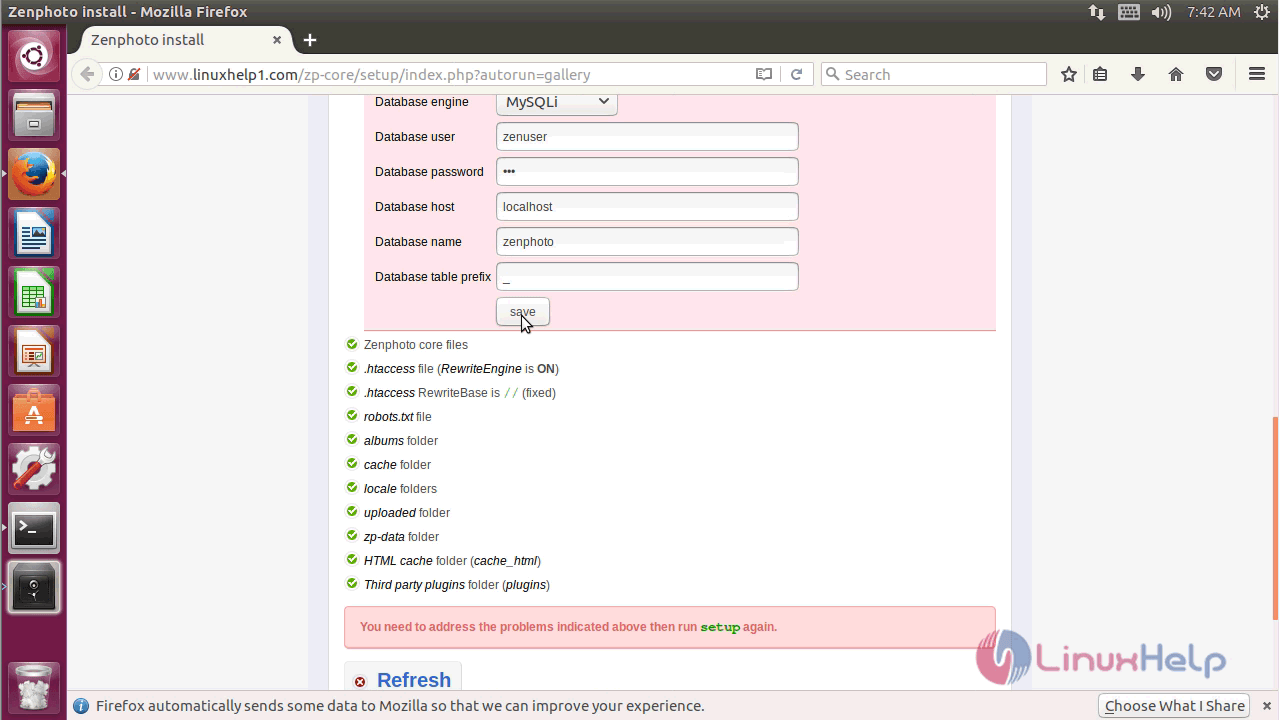
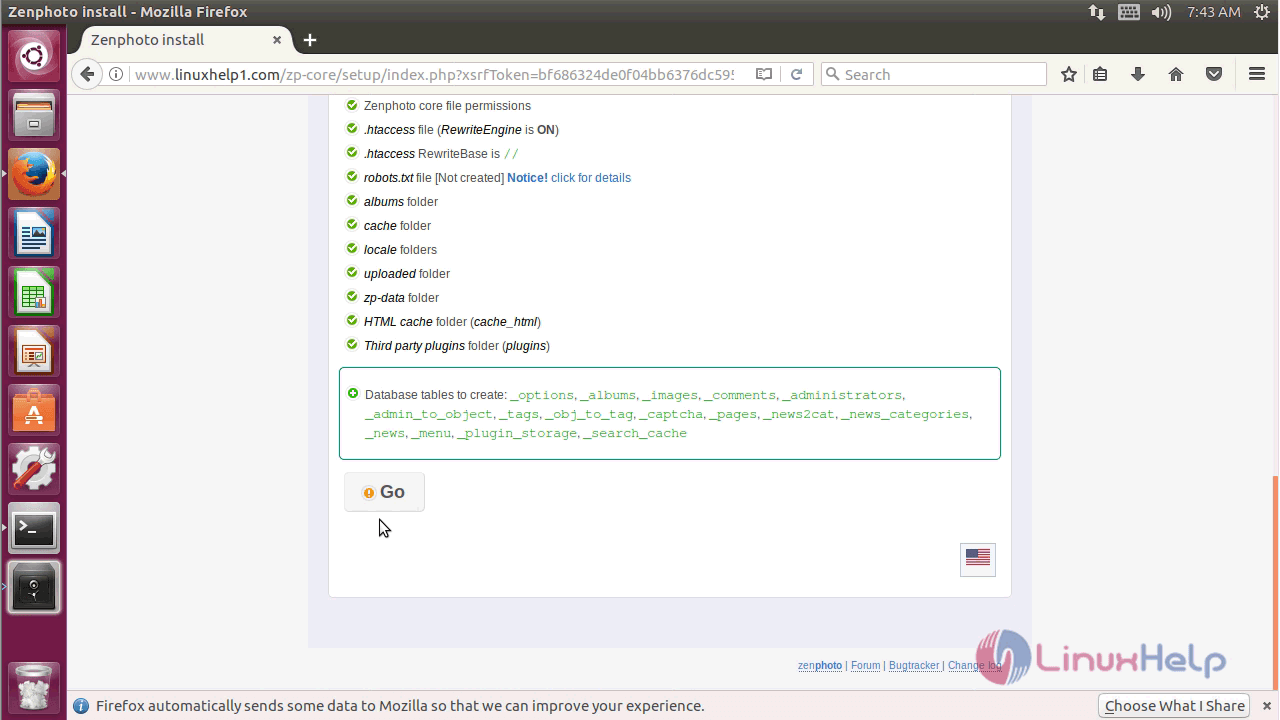
Verify the updated database tables
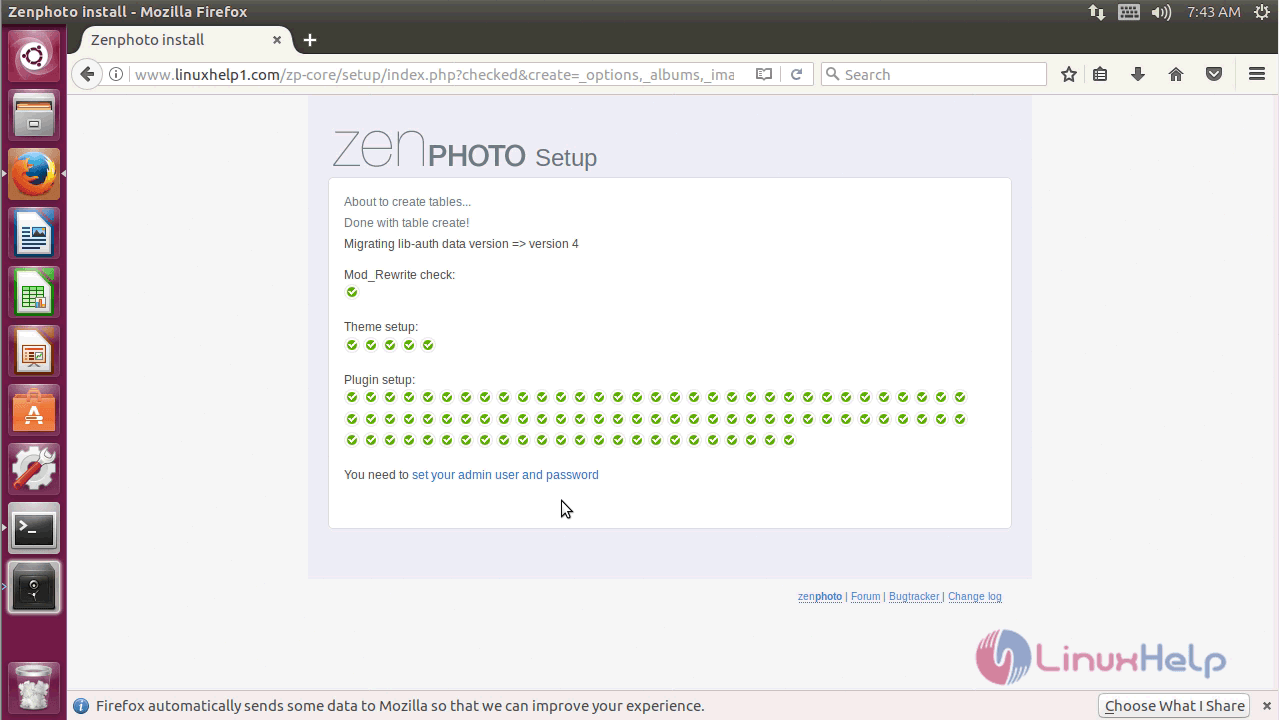
Proceed to setup the admi user and password
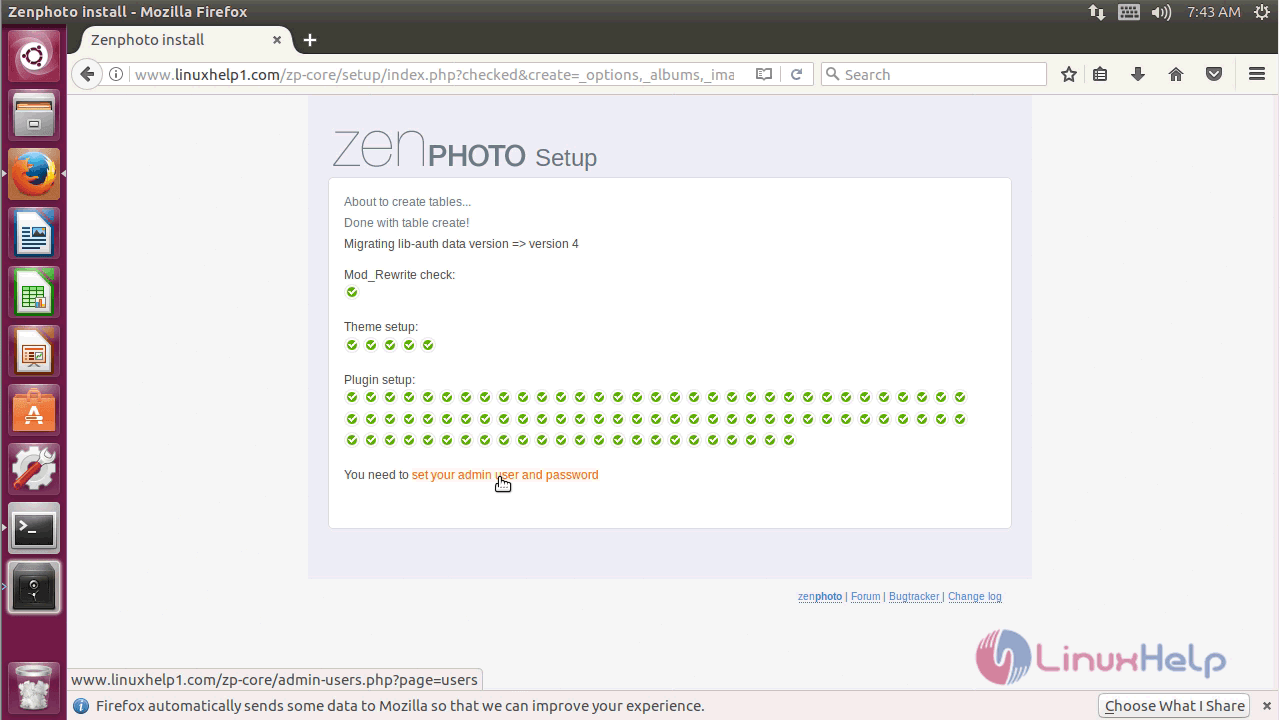
Accept the license terms
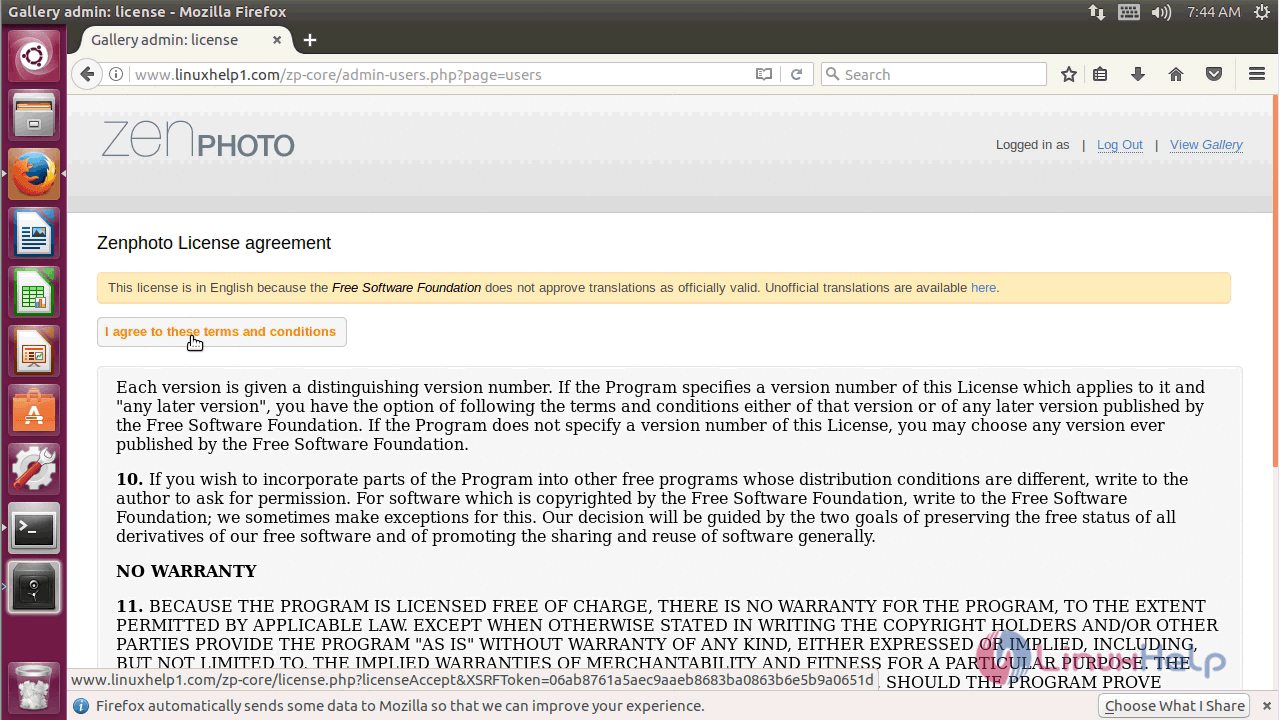
Configure the database details and apply all the changes.
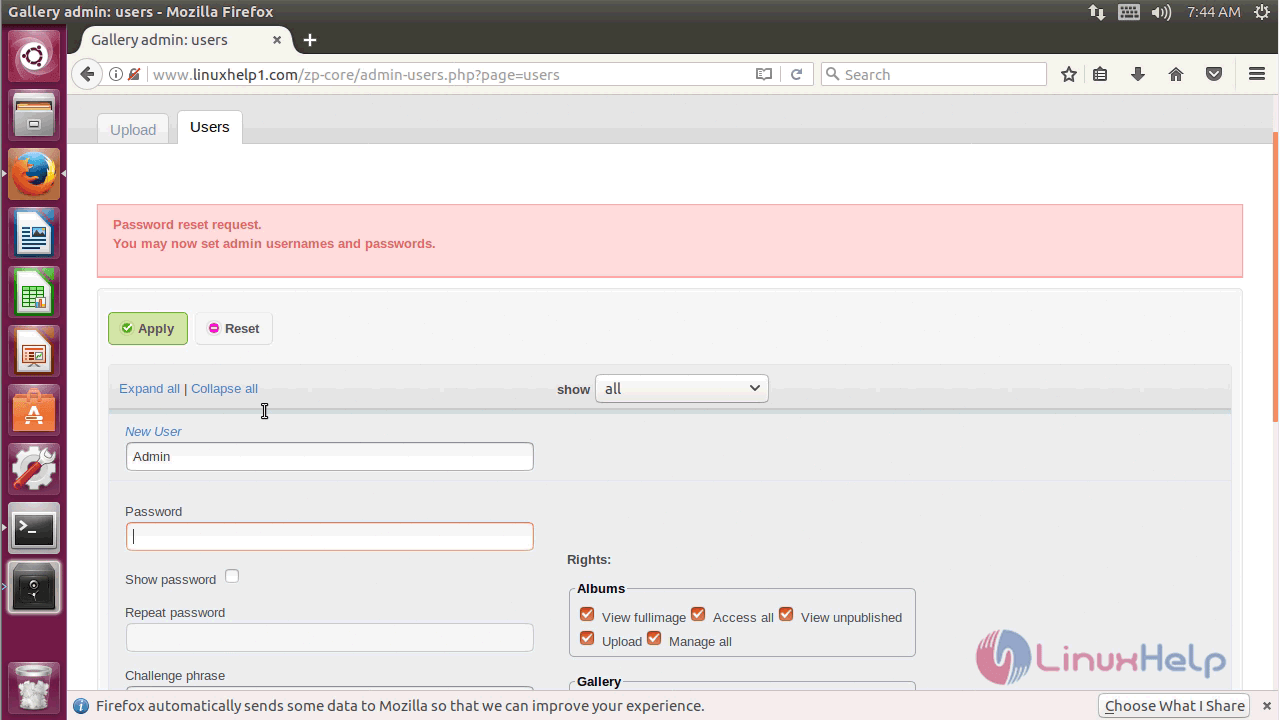
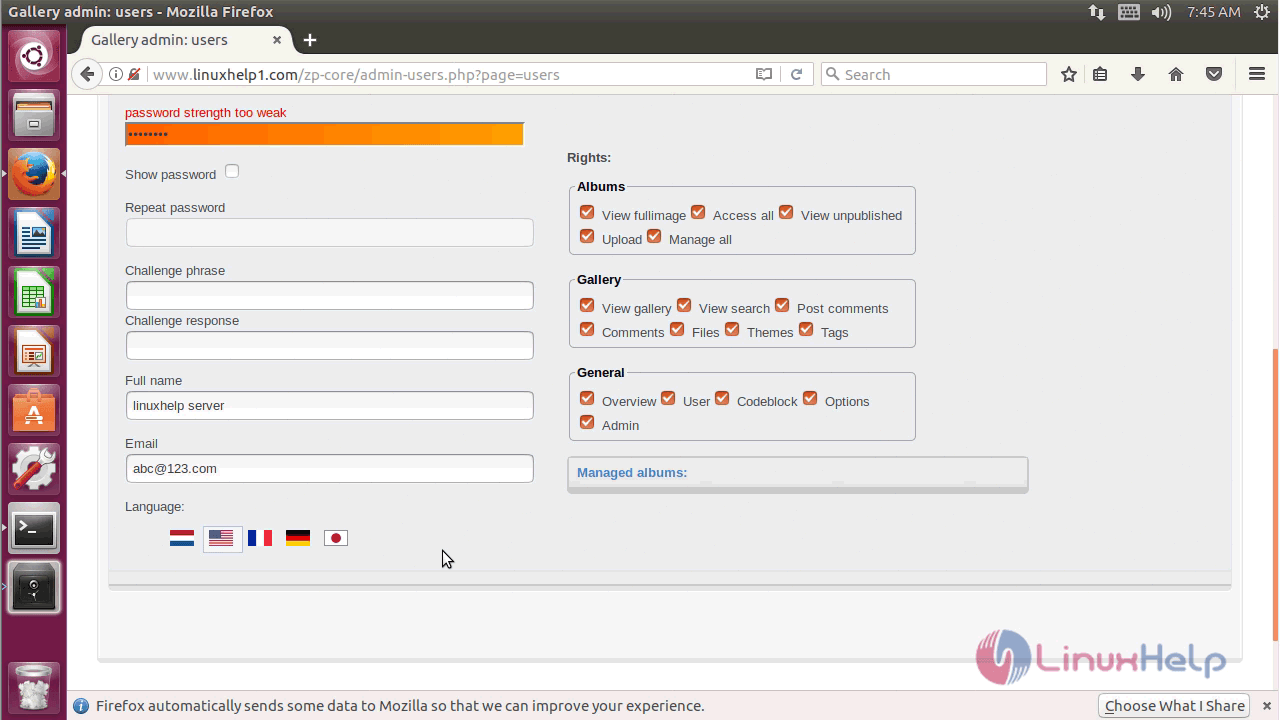
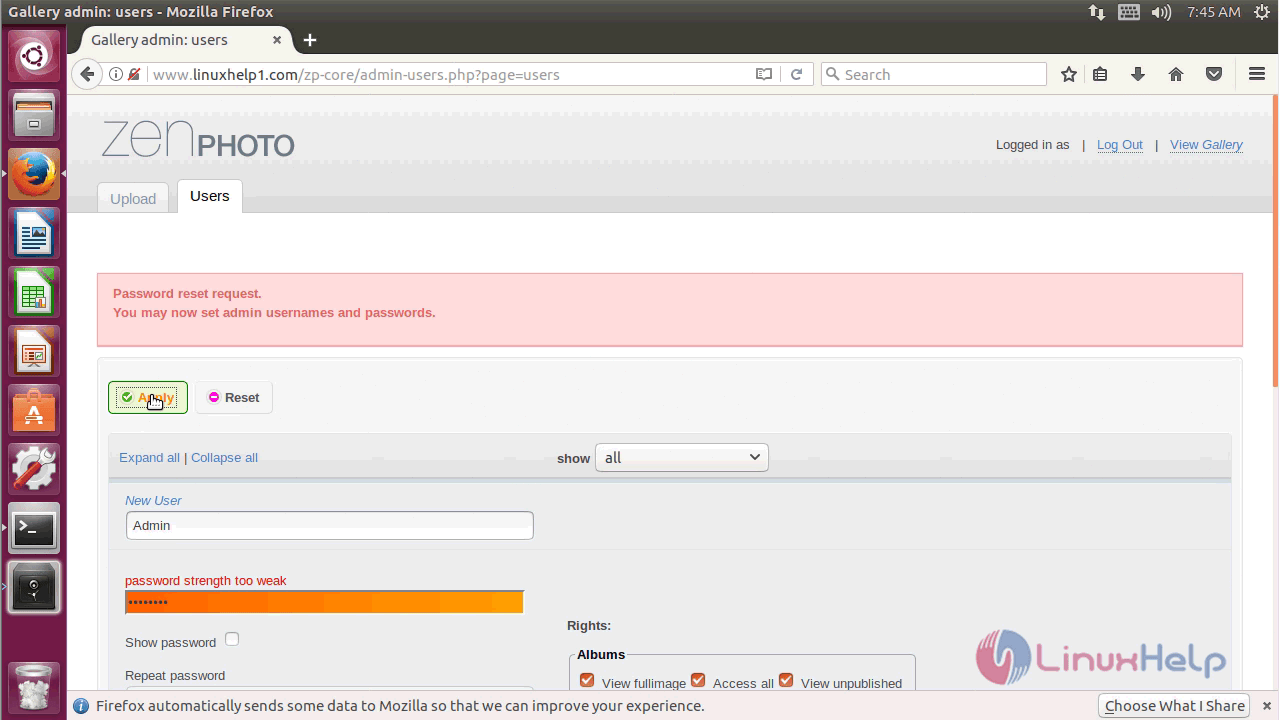
Login using the admin user credentials
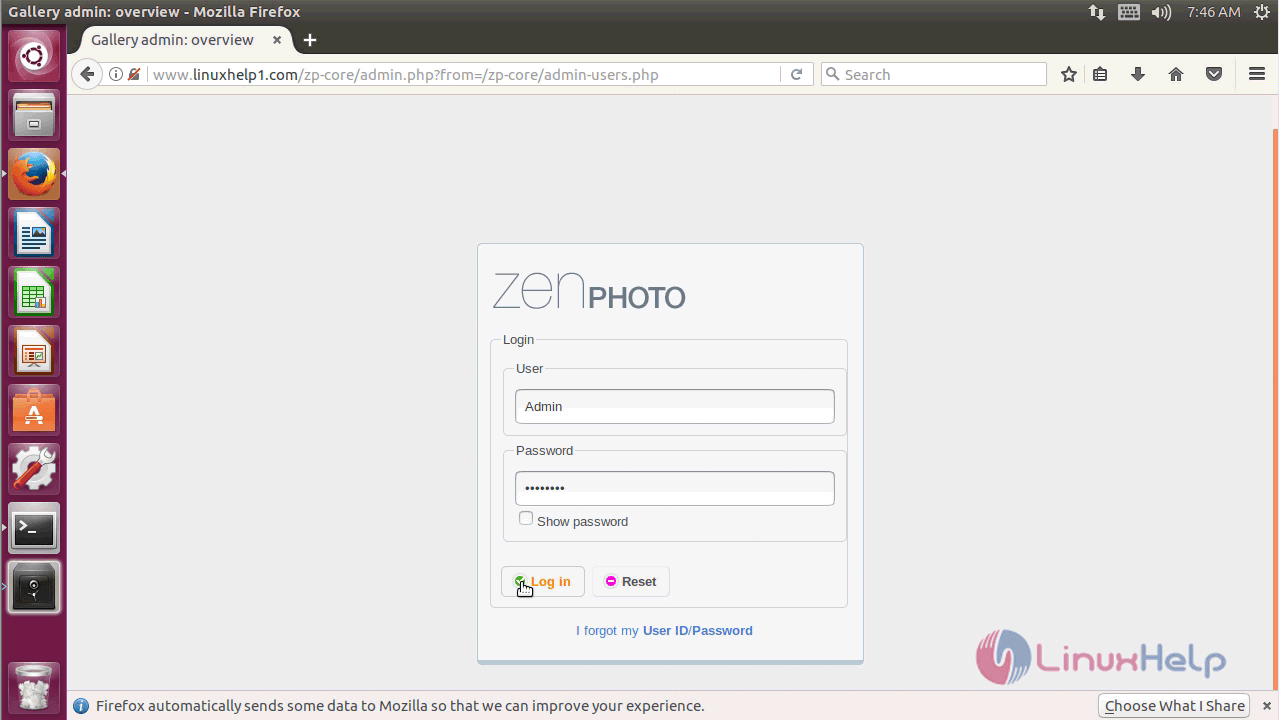
After the successful login you will see the admin dashboard of Zenphoto as shown below.
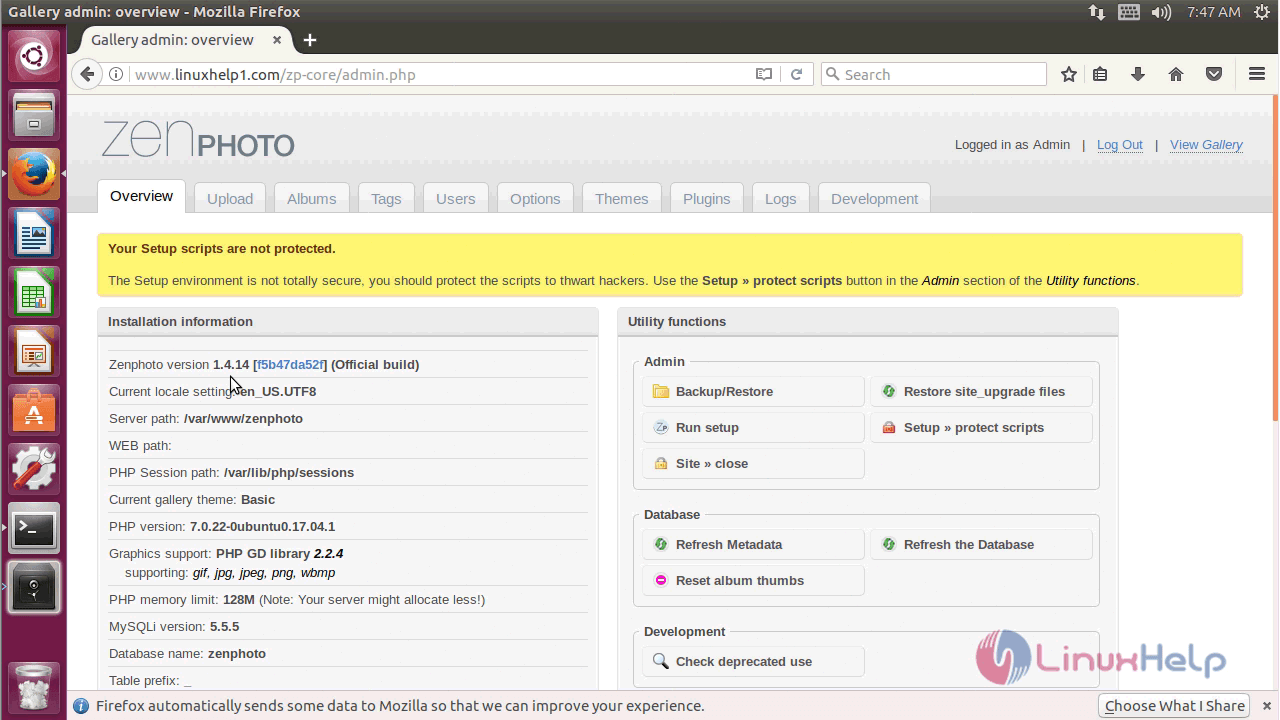
with this, the method to install Zenphoto &ndash 1.4.14 on Ubuntu &ndash 17.04 comes to an end.
Comments ( 0 )
No comments available