How to Install Xrdp Server (Remote Desktop) on CentOS 8.3
- 00:46 sudo dnf groupinstall "Server with GUI"
- 01:44 sudo dnf install epel-release
- 02:13 sudo dnf install xrdp
- 02:49 sudo systemctl enable xrdp --now
- 03:00 sudo systemctl status xrdp
- 03:45 sudo systemctl restart xrdp
- 04:03 systemctl status firewalld
- 04:17 systemctl stop firewalld
- 04:37 systemctl status firewalld
To Install Remote Desktop Server on CentOS 8.3
Introduction:
Xrdp is an open-source application of the Microsoft Remote Desktop Protocol (RDP) that enables us to graphically manage a remote system. With RDP, we can log in to the remote machine and build a real desktop session the same as if you had logged in to a local machine. This tutorial explains how to install and configure Xrdp server on CentOS 8.3.
Installation Procedure:
Gnome is the default desktop environment in CentOS 8. To install Gnome on your remote machine, run the following command
[root@linuxhelp ~]# sudo dnf groupinstall "Server with GUI"
Last metadata expiration check: 2:23:15 ago on Saturday 02 January 2021 03:16:41 PM IST.
Dependencies resolved.
===============================================================================================
Package Arch Version Repository Size
===============================================================================================
Upgrading:
firefox x86_64 78.5.0-1.el8_3 appstream 102 M
microcode_ctl x86_64 4:20200609-2.20201027.1.el8_3 baseos 4.5 M
Installing group/module packages:
alsa-sof-firmware noarch 1.5-2.el8 baseos 417 k
gtk2-immodule-xim x86_64 2.24.32-4.el8 appstream 21 k
Running scriptlet: ibus-libpinyin-1.10.0-1.el8.x86_64 25/33
Upgrading : microcode_ctl-4:20200609-2.20201027.1.el8_3.x86_64 26/33
Running scriptlet: microcode_ctl-4:20200609-2.20201027.1.el8_3.x86_64 26/33
Upgraded:
firefox-78.5.0-1.el8_3.x86_64 microcode_ctl-4:20200609-2.20201027.1.el8_3.x86_64
python3-enchant-2.0.0-3.el8.noarch
skkdic-20170102-4.T1100.el8.noarch
unicode-ucd-11.0.0-1.el8.noarch
Complete!
Xrdp is available in the EPEL software repository. If EPEL is not enabled on your system, enable it by typing:
[root@linuxhelp ~]# sudo dnf install epel-release
Last metadata expiration check: 1:00:25 ago on Saturday 02 January 2021 03:16:41 PM IST.
Package epel-release-8-9.el8.noarch is already installed.
Dependencies resolved.
================================================================================
Package Architecture Version Repository Size
================================================================================
Upgrading:
epel-release noarch 8-10.el8 epel 22 k
Transaction Summary
================================================================================
Upgrade 1 Package
Total download size: 22 k
Is this ok [y/N]: y
Downloading Packages:
epel-release-8-10.el8.noarch.rpm 43 kB/s | 22 kB 00:00
--------------------------------------------------------------------------------
Total 15 kB/s | 22 kB 00:01
Running transaction check
Transaction check succeeded.
Running transaction test
Transaction test succeeded.
Running transaction
Preparing : 1/1
Running scriptlet: epel-release-8-10.el8.noarch 1/1
Upgrading : epel-release-8-10.el8.noarch 1/2
Cleanup : epel-release-8-9.el8.noarch 2/2
Running scriptlet: epel-release-8-9.el8.noarch 2/2
Verifying : epel-release-8-10.el8.noarch 1/2
Verifying : epel-release-8-9.el8.noarch 2/2
Installed products updated.
Upgraded:
epel-release-8-10.el8.noarch
Complete!
Install the Xrdp package:
[root@linuxhelp ~]# sudo dnf install xrdp
Last metadata expiration check: 1:02:24 ago on Saturday 02 January 2021 03:16:41 PM IST.
Dependencies resolved.
Installing:
xrdp x86_64 1:0.9.14-3.el8 epel 448 k
Is this ok [y/N]: y
Downloading Packages:
(1/2): xrdp-selinux-0.9.14-3.el8.x86_64.rpm 24 kB/s | 22 kB 00:00
(2/2): xrdp-0.9.14-3.el8.x86_64.rpm 219 kB/s | 448 kB 00:02
--------------------------------------------------------------------------------
Total 156 kB/s | 470 kB 00:03
Running transaction check
Transaction test succeeded.
Running transaction
Preparing : 1/1
Installing : xrdp-selinux-1:0.9.14-3.el8.x86_64 1/2
Verifying : xrdp-1:0.9.14-3.el8.x86_64 1/2
Verifying : xrdp-selinux-1:0.9.14-3.el8.x86_64 2/2
Installed products updated.
Installed:
xrdp-1:0.9.14-3.el8.x86_64 xrdp-selinux-1:0.9.14-3.el8.x86_64
Complete!
When the installation process is complete, start the Xrdp service and enable it at boot:
[root@linuxhelp ~]# sudo systemctl enable xrdp --now
Created symlink /etc/systemd/system/multi-user.target.wants/xrdp.service ? /usr/lib/systemd/system/xrdp.service.
You can verify that Xrdp is running by typing:
[root@linuxhelp ~]# sudo systemctl status xrdp
? xrdp.service - xrdp daemon
Loaded: loaded (/usr/lib/systemd/system/xrdp.service; enabled; vendor preset>
Active: active (running) since Sat 2021-01-02 16:20:23 IST; 18s ago
Docs: man:xrdp(8)
man:xrdp.ini(5)
Main PID: 12660 (xrdp)
Tasks: 1 (limit: 23388)
Memory: 1.3M
CGroup: /system.slice/xrdp.service
+-12660 /usr/sbin/xrdp --nodaemon
Jan 02 16:20:23 linuxhelp systemd[1]: Started xrdp daemon.
Jan 02 16:20:24 linuxhelp xrdp[12660]: (12660)(140241703958720)[INFO ] starting>
Jan 02 16:20:24 linuxhelp xrdp[12660]: (12660)(140241703958720)[INFO ] address >
Jan 02 16:20:24 linuxhelp xrdp[12660]: (12660)(140241703958720)[INFO ] listenin>
Jan 02 16:20:24 linuxhelp xrdp[12660]: (12660)(140241703958720)[INFO ] xrdp_lis>
Whenever you make any changes to the configuration file you need to restart the Xrdp service:
[root@linuxhelp ~]# sudo systemctl restart xrdp
By default, Xrdp listens on port 3389 on all interfaces. So now I am going to check the firewall status
[root@linuxhelp ~]# systemctl status firewalld
? firewalld.service - firewalld - dynamic firewall daemon
Loaded: loaded (/usr/lib/systemd/system/firewalld.service; enabled; vendor p>
Active: active (running) since Sat 2020-12-19 10:05:44 IST; 2 weeks 0 days a>
Docs: man:firewalld(1)
CGroup: /system.slice/firewalld.service
+-1052 /usr/libexec/platform-python -s /usr/sbin/firewalld --nofork >
Dec 19 10:05:41 linuxhelp systemd[1]: Starting firewalld - dynamic firewall dae>
Dec 19 10:05:44 linuxhelp systemd[1]: Started firewalld - dynamic firewall daem>
Dec 19 10:05:45 linuxhelp firewalld[1052]: WARNING: AllowZoneDrifting is enable>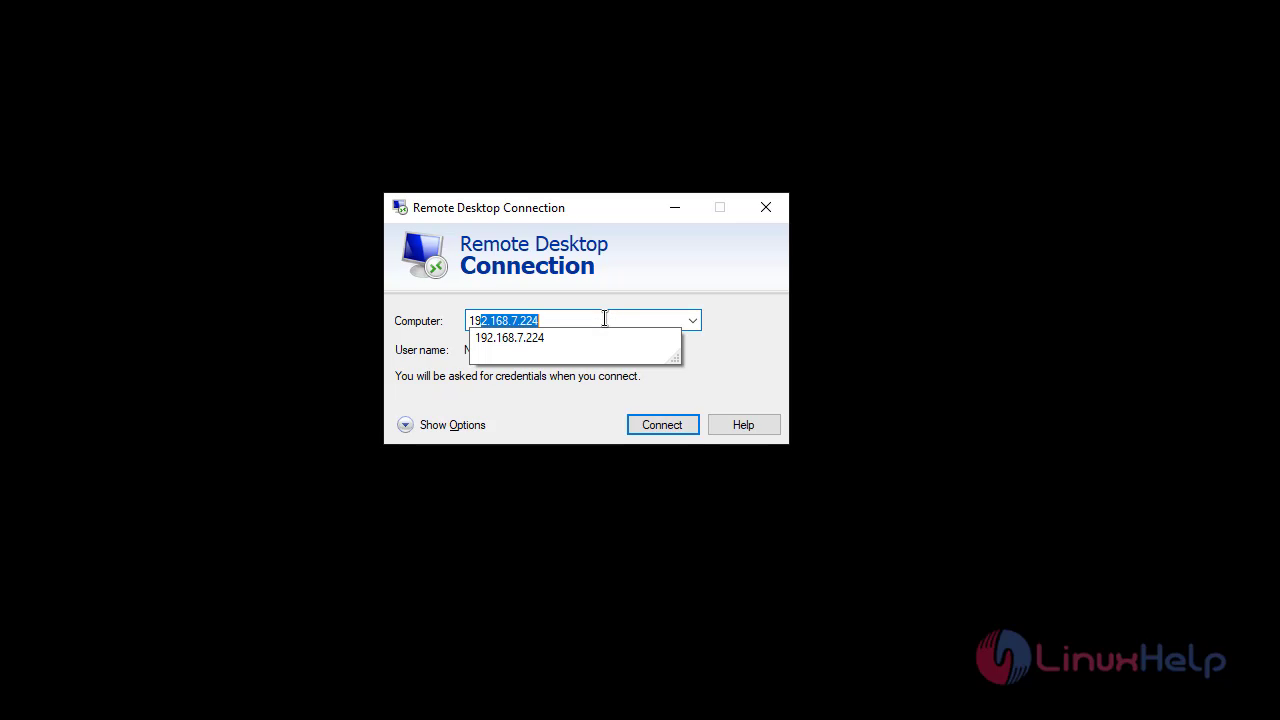
Stop the firewall to allow all the port to access through it
[root@linuxhelp ~]# systemctl stop firewalld
Check the status for xrdp
[root@linuxhelp ~]# systemctl status xrdp
? xrdp.service - xrdp daemon
Loaded: loaded (/usr/lib/systemd/system/xrdp.service; enabled; vendor preset>
Active: active (running) since Sat 2021-01-02 16:21:48 IST; 1min 37s ago
Docs: man:xrdp(8)
man:xrdp.ini(5)
Main PID: 41422 (xrdp)
Tasks: 1 (limit: 23388)
Memory: 956.0K
CGroup: /system.slice/xrdp.service
+-41422 /usr/sbin/xrdp --nodaemon
Jan 02 16:21:48 linuxhelp xrdp[41422]: (41422)(140606742780096)[INFO ] starting>
Jan 02 16:21:48 linuxhelp systemd[1]: Started xrdp daemon.
Jan 02 16:21:48 linuxhelp xrdp[41422]: (41422)(140606742780096)[INFO ] address >
Jan 02 16:21:48 linuxhelp xrdp[41422]: (41422)(140606742780096)[INFO ] listenin>
Jan 02 16:21:48 linuxhelp xrdp[41422]: (41422)(140606742780096)[INFO ] xrdp_lis>
Now that the Xrdp server is configured, it is time to open your local Xrdp client and connect to the remote CentOS 8 system.
Windows users can use the default RDP client. Type “remote” in the Windows search bar and click on “Remote Desktop Connection”. This will open up the RDP client. In the “Computer” field, type the remote server IP address and click “Connect”.
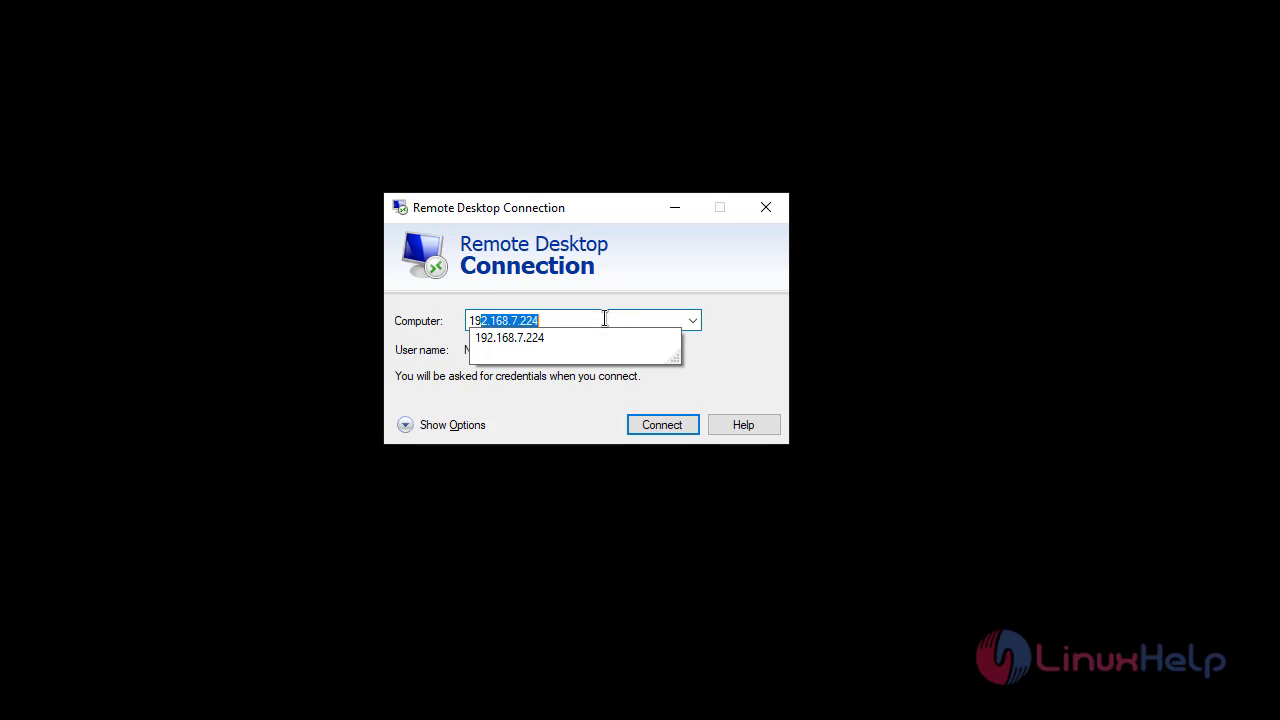 On the login screen, enter your username and password and click “OK”.
On the login screen, enter your username and password and click “OK”.
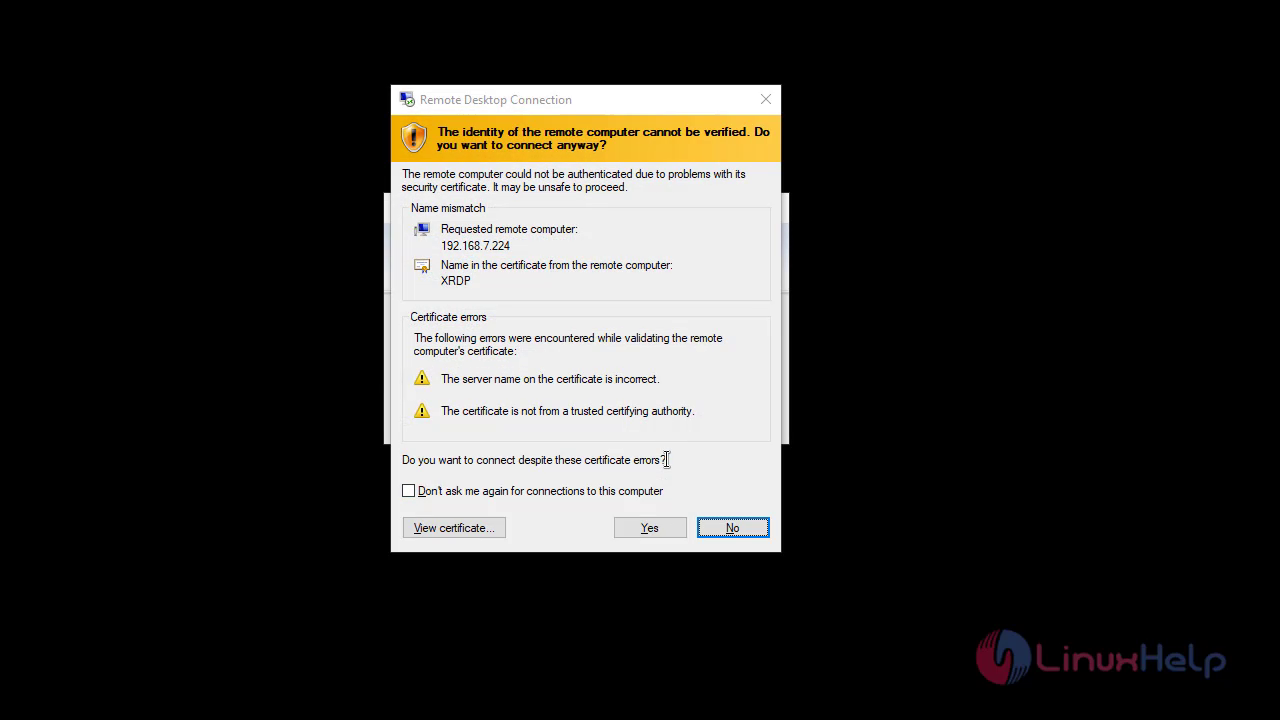 Once logged in, you should see the default Gnome desktop. It should look something like this:
Once logged in, you should see the default Gnome desktop. It should look something like this:
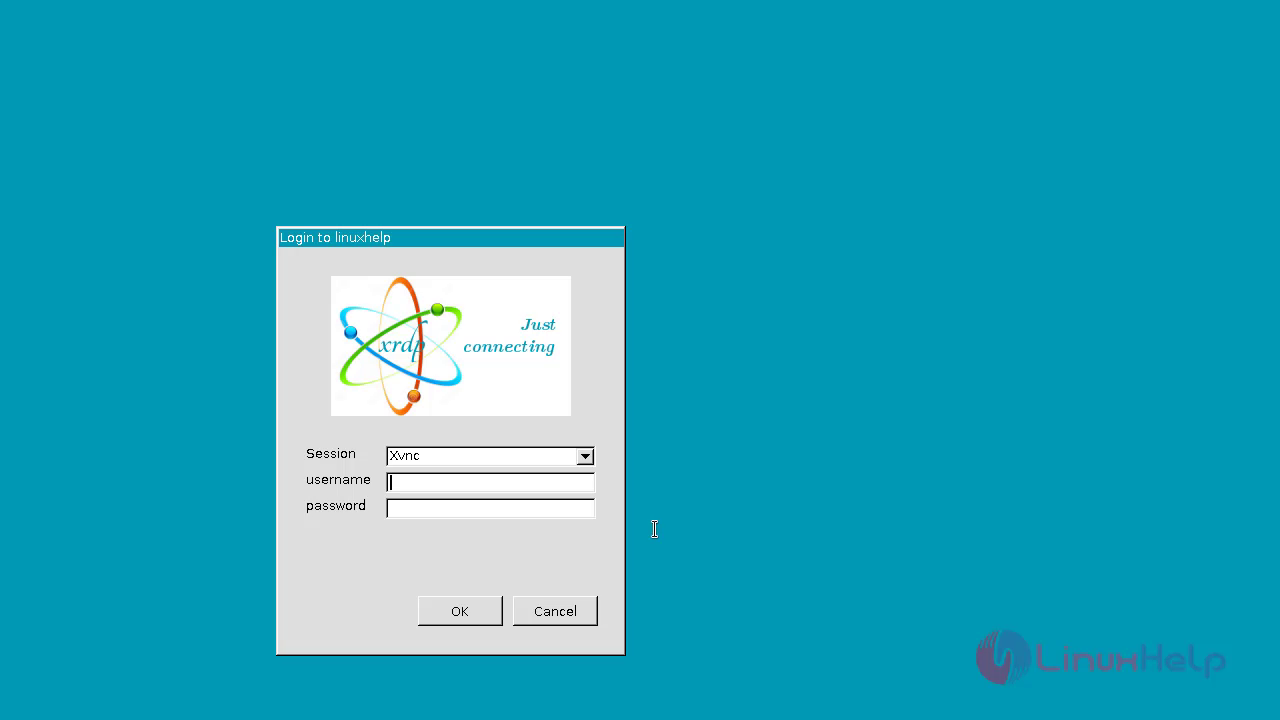
With this method the installation of Remote Desktop server on CentOS 8.3 comes to an end.
Comments ( 0 )
No comments available