How to install XFCE desktop in FreeBSD
To install XFCE desktop in FreeBSD
In this article we will learn how to install XFCE desktop in FreeBSD. FreeBSD is a UNIX-like operating system used by companies, computer professionals, Internet Service Providers, researchers, students and home users.
Installation of XFCE
First start installing “ xorg” to install XFCE.
root@linuxhelp:~ # pkg install xorg Updating FreeBSD repository catalogue... Fetching meta.txz: 100% 944 B 0.9kB/s 00:01 Fetching packagesite.txz: 100% 5 MiB 147.8kB/s 00:39 Processing entries: 100% FreeBSD repository update completed. 25371 packages processed. Checking integrity... done (0 conflicting) The following 1 package(s) will be affected (of 0 checked): New packages to be INSTALLED: xorg: 7.7_2 Number of packages to be installed: 1 Proceed with this action? [y/N]: y [1/1] Installing xorg-7.7_2...
Then run the following command to install desktop manager Slim.
root@linuxhelp:~ # pkg install slim
Updating FreeBSD repository catalogue...
FreeBSD repository is up-to-date.
All repositories are up-to-date.
The following 1 package(s) will be affected (of 0 checked):
New packages to be INSTALLED:
slim: 1.3.6_12
Number of packages to be installed: 1
280 KiB to be downloaded.
Proceed with this action? [y/N]: y
Fetching slim-1.3.6_12.txz: 100% 280 KiB 95.7kB/s 00:03
Checking integrity... done (0 conflicting)
[1/1] Installing slim-1.3.6_12...
[1/1] Extracting slim-1.3.6_12: 100%
Message from slim-1.3.6_12:
*************************************************************************
Thanks to Nikos Ntarmos, it is now possible to start slim from /etc/ttys.
Please see /usr/local/etc/rc.d/slim for instructions on how to do that.
Alternatively, just put
slim_enable=yes
into /etc/rc.conf
*** Option " sessions" is no longer supported. ***
Now you need to put session files in the directory specified by option
" sessiondir" . They should be xdg-style .desktop files.
The " Name" entry in the session file would be used as session name.
The " Exec" entry would replace %session in login_cmd.
*************************************************************************
Run the following command to install “ xfce” using ” pkg install” command.
root@linuxhelp:~ # pkg install xfce
Updating FreeBSD repository catalogue...
FreeBSD repository is up-to-date.
All repositories are up-to-date.
The following 22 package(s) will be affected (of 0 checked):
New packages to be INSTALLED:
xfce: 4.12_1
gtk-xfce-engine: 3.2.0
mousepad: 0.4.0_2
xfce4-notifyd: 0.2.4_1
libxfce4util: 4.12.1
.
.
.
[20/22] Installing xfce4-appfinder-4.12.0...
[20/22] Extracting xfce4-appfinder-4.12.0: 100%
[21/22] Installing xfce4-wm-4.12.3...
[21/22] Extracting xfce4-wm-4.12.3: 100%
[22/22] Installing xfce-4.12_1...
Message from xfce4-tumbler-0.1.31_2:
To override the default configuration, you must copy the rc-file:
mkdir ~/.config/tumbler
cp /usr/local/etc/xdg/tumbler/tumbler.rc ~/.config/tumbler
For more information see http://docs.xfce.org/xfce/thunar/tumbler
Message from xfce4-session-4.12.1_3:
To be able to shutdown or reboot your system, you' ll have to add .rules
files in /usr/local/etc/polkit-1/rules.d directory. Which looks
like this (replace PUTYOURGROUPHERE by your group):
polkit.addRule(function (action, subject) {
if ((action.id == " org.freedesktop.consolekit.system.restart" ||
action.id == " org.freedesktop.consolekit.system.stop" )
& & subject.isInGroup(" PUTYOURGROUPHERE" )) {
return polkit.Result.YES
}
})
For those who have working suspend/resume:
polkit.addRule(function (action, subject) {
if (action.id == " org.freedesktop.consolekit.system.suspend"
& & subject.isInGroup(" PUTYOURGROUPHERE" )) {
return polkit.Result.YES
}
})
To configure XFCE Desktop
Once the installation is completed start configuring the “ rc.conf” file. Open the file and add the below lines to it.
root@linuxhelp:~ # nano /etc/rc.conf
moused_enable=" YES"
dbus_enable=" YES"
hald_enable=" YES"
slim_enable=" YES"
Create .xitirc file auto start the session by running the following command. Create it on root directory or user directory.
root@linuxhelp:~ # nano .xinitrc
exec xfce4-session
Run the following command to restart the system.
root@linuxhelp:~ # init 6
After rebooting, login using the credentials.

XFCE Desktop appears as follows.
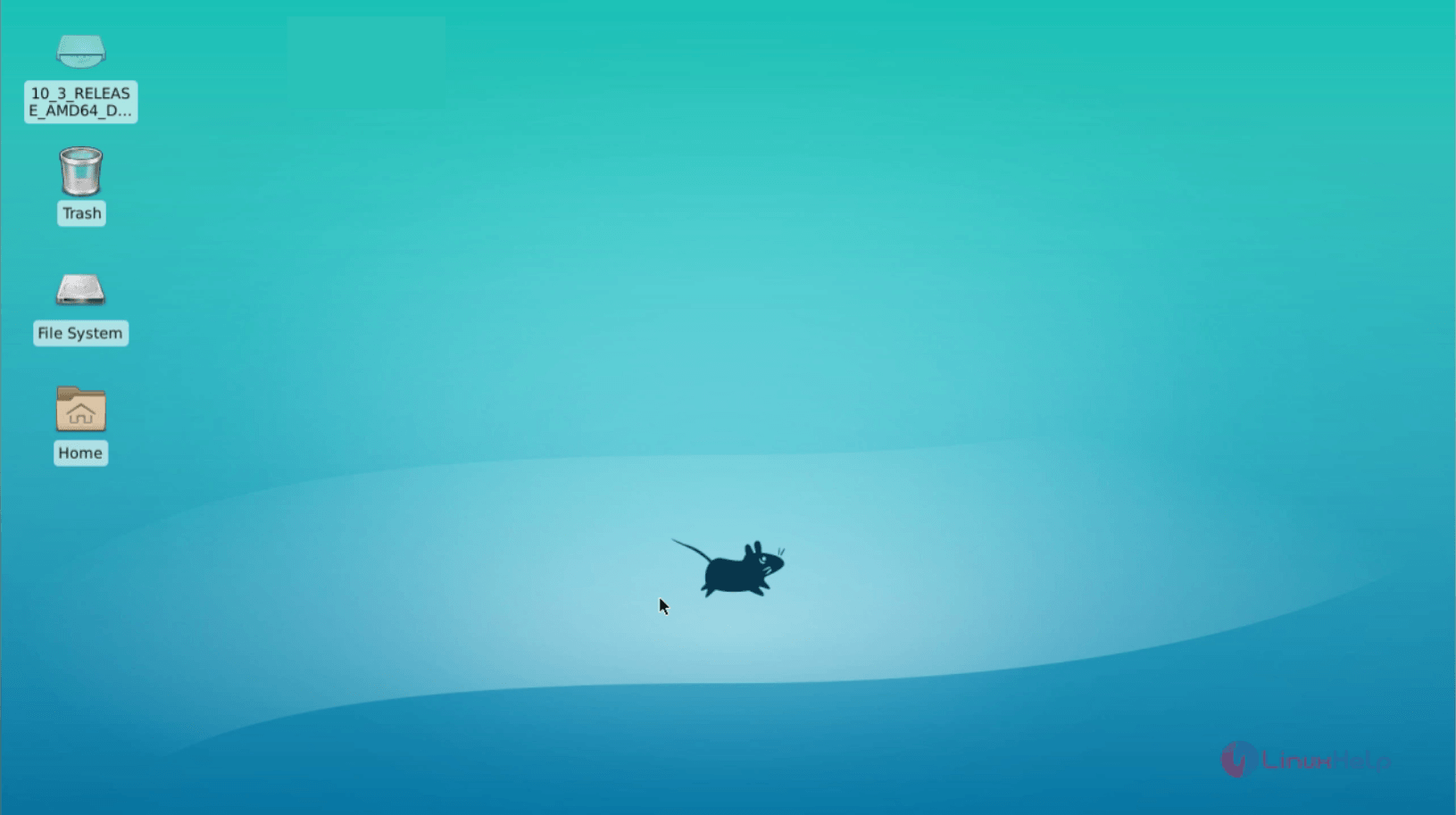
Right click on the desktop for application launch.
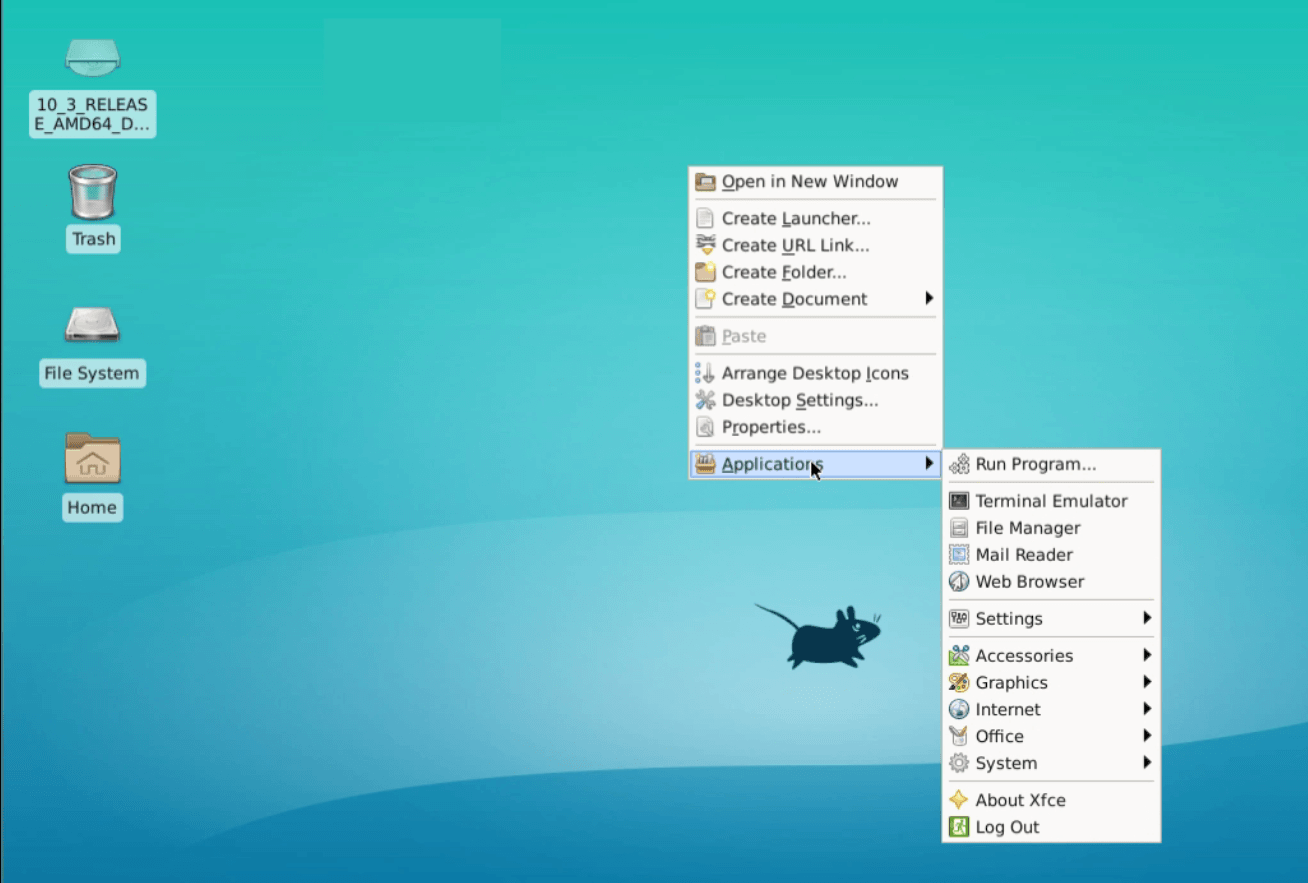
Comments ( 4 )
Hope this helps others installing FreeBSD 11.2 or 12 on a modern laptop. This is for UEFI, MBR/BIOS install should work no problem on older BIOS.