How to Install Wordpress CMS 5.1.1 on Ubuntu 18.10
Installation Of Wordpress CMS 5.1.1 On Ubuntu 18.10
WordPress is a Content Management System, that allows you to create and publish your content on the web.Although it is mostly used for web publishing, it can be used to manage content on an intranet, or in a single computer.WordPress allows users to have full control over the files, documents, as well as the design and display of the content.You don’t have to know a single line of code to publish content using WordPress.This video covers the Installation of Wordpress CMS 5.1.1 On Ubuntu 18.10
Software Requirements:
Apache 2.4.34
php 7.2
MariaDB 5.5
PHP Modules that are required to install Wordpress CMS 5.1.1
php php-gd php-pdo php-mysql php-mbstring php-mcrypt php-simplexml php-curl
Download Link:
https://wordpress.org/latest.tar.gz
Installation
Configure the MariaDB for WordPress CMS 5.1.1 and Log in to the MariaDB database using the root password.
root@linuxhelp:~# mysql -u root -p
Enter password:
Welcome to the MariaDB monitor. Commands end with ; or \g.
Your MariaDB connection id is 55
Server version: 10.1.29-MariaDB-6ubuntu2 Ubuntu 18.10
Copyright (c) 2000, 2017, Oracle, MariaDB Corporation Ab and others.
Type 'help;' or '\h' for help. Type '\c' to clear the current input statement.
MariaDB [(none)]> create database wordpress character set utf8mb4;
Query OK, 1 row affected (0.06 sec)
MariaDB [(none)]> use wordpress;
Database changed
MariaDB [wordpress]> create user user1@localhost identified by 'linuxc';
Query OK, 0 rows affected (0.05 sec)
MariaDB [wordpress]> grant all on wordpress.* to user1@localhost;
Query OK, 0 rows affected (0.00 sec)
MariaDB [wordpress]> flush privileges;
Query OK, 0 rows affected (0.04 sec)
MariaDB [wordpress]> exit
Bye
Change the directory to Apaches Document root directory
root@linuxhelp:~# cd /var/www
Create a Directory for Wordpress CMS to download .
root@linuxhelp:/var/www# mkdir wordpress
Change the directory to Wordpress as follows:
root@linuxhelp:/var/www# cd wordpress/
Download the WordPress CMS using wget command with the latest version of WordPress CMS tar link
root@linuxhelp:/var/www/wordpress# wget https://wordpress.org/latest.tar.gz
--2019-04-17 00:00:42-- https://wordpress.org/latest.tar.gz
Resolving wordpress.org (wordpress.org)... 198.143.164.252
Connecting to wordpress.org (wordpress.org)|198.143.164.252|:443... connected.
HTTP request sent, awaiting response... 200 OK
Length: 10654780 (10M) [application/octet-stream]
Saving to: ‘latest.tar.gz’
latest.tar.gz 100%[==============================================>] 10.16M 893KB/s in 12s
2019-04-17 00:00:55 (847 KB/s) - ‘latest.tar.gz’ saved [10654780/10654780]
root@linuxhelp:/var/www/wordpress# ll
total 10416
drwxr-xr-x 2 root root 4096 Apr 17 00:00 ./
drwxr-xr-x 4 root root 4096 Apr 17 00:00 ../
-rw-r--r-- 1 root root 10654780 Mar 12 17:19 latest.tar.gz
Extract the tar file of Wordpress CMS by executing the following command.
root@linuxhelp:/var/www/wordpress# tar xvzf latest.tar.gz
wordpress/
wordpress/xmlrpc.php
wordpress/wp-blog-header.php
wordpress/readme.html
wordpress/wp-signup.php
wordpress/index.php
wordpress/wp-cron.php
wordpress/wp-config-sample.php
wordpress/wp-login.php
wordpress/wp-settings.php
.
.
..
wordpress/wp-admin/post-new.php
wordpress/wp-admin/themes.php
wordpress/wp-admin/options-reading.php
wordpress/wp-trackback.php
wordpress/wp-comments-post.php
root@linuxhelp:/var/www/wordpress#
root@linuxhelp:/var/www/wordpress#
root@linuxhelp:/var/www/wordpress#
List the contents to view the extracted tar file.
root@linuxhelp:/var/www/wordpress# ll
total 10420
drwxr-xr-x 3 root root 4096 Apr 17 00:03 ./
drwxr-xr-x 4 root root 4096 Apr 17 00:00 ../
-rw-r--r-- 1 root root 10654780 Mar 12 17:19 latest.tar.gz
drwxr-xr-x 5 nobody nogroup 4096 Mar 12 17:18 wordpress/
Rename the new directory that has been created after extracting the tar file of Wordpress CMS
root@linuxhelp:/var/www/wordpress# mv wordpress/ final/
root@linuxhelp:/var/www/wordpress# ll
total 10420
drwxr-xr-x 3 root root 4096 Apr 17 00:03 ./
drwxr-xr-x 4 root root 4096 Apr 17 00:00 ../
drwxr-xr-x 5 nobody nogroup 4096 Mar 12 17:18 final/
-rw-r--r-- 1 root root 10654780 Mar 12 17:19 latest.tar.gz
Change the directory to final to assign permissions of the extracted files.
root@linuxhelp:/var/www/wordpress# cd final/
root@linuxhelp:/var/www/wordpress/final# ll
total 208
drwxr-xr-x 5 nobody nogroup 4096 Mar 12 17:18 ./
drwxr-xr-x 3 root root 4096 Apr 17 00:03 ../
-rw-r--r-- 1 nobody nogroup 420 Nov 30 2017 index.php
-rw-r--r-- 1 nobody nogroup 19935 Jan 1 12:37 license.txt
-rw-r--r-- 1 nobody nogroup 7425 Jan 8 18:56 readme.html
-rw-r--r-- 1 nobody nogroup 6919 Jan 11 22:41 wp-activate.php
drwxr-xr-x 9 nobody nogroup 4096 Mar 12 17:18 wp-admin/
-rw-r--r-- 1 nobody nogroup 369 Nov 30 2017 wp-blog-header.php
-rw-r--r-- 1 nobody nogroup 2283 Jan 20 17:34 wp-comments-post.php
-rw-r--r-- 1 nobody nogroup 2898 Jan 7 20:30 wp-config-sample.php
drwxr-xr-x 4 nobody nogroup 4096 Mar 12 17:18 wp-content/
-rw-r--r-- 1 nobody nogroup 3847 Jan 9 00:37 wp-cron.php
drwxr-xr-x 19 nobody nogroup 12288 Mar 12 17:18 wp-includes/
-rw-r--r-- 1 nobody nogroup 2502 Jan 15 21:29 wp-links-opml.php
-rw-r--r-- 1 nobody nogroup 3306 Nov 30 2017 wp-load.php
-rw-r--r-- 1 nobody nogroup 38883 Jan 11 22:41 wp-login.php
-rw-r--r-- 1 nobody nogroup 8403 Nov 30 2017 wp-mail.php
-rw-r--r-- 1 nobody nogroup 17947 Jan 30 03:01 wp-settings.php
-rw-r--r-- 1 nobody nogroup 31085 Jan 16 08:51 wp-signup.php
-rw-r--r-- 1 nobody nogroup 4764 Nov 30 2017 wp-trackback.php
-rw-r--r-- 1 nobody nogroup 3068 Aug 16 2018 xmlrpc.php
Rename the configuration which is essential for the WordPress CMS
root@linuxhelp:/var/www/wordpress/final# mv wp-config-sample.php wp-config.php
Assign Ownership Permissions to the final directory recursively
root@linuxhelp:/var/www/wordpress/final# chown -R www-data. ./
Assign Writable permissions to the final directory.
root@linuxhelp:/var/www/wordpress/final# chmod -R 775 ./
Edit the Configuration File by setting up the database details that has created for the WordPress CMS
root@linuxhelp:/var/www/wordpress/final# vim wp-config.php
Create a Customised Configuration file for Wordpress CMS and Save the configuration file as follows
root@linuxhelp:/var/www/wordpress/final# vim /etc/apache2/sites-available/wordpress.conf
virtualhost *:80>
servername www.linuxhelp1.com
documentroot /var/www/wordpress/final/
<directory /var/www/wordpress/final/>
allowoverride all
allow from all
</directory>
</virtualhost>
Disable the default sites of Apache Web server.
root@linuxhelp:/var/www/wordpress/final# a2dissite 000-default.conf
Site 000-default disabled.
To activate the new configuration, you need to run:
systemctl reload apache2
Enable the WordPress.conf to access the wordpress site.
root@linuxhelp:/var/www/wordpress/final# a2ensite wordpress.conf
Enabling site wordpress.
To activate the new configuration, you need to run:
systemctl reload apache2
Enable the rewrite module
root@linuxhelp:/var/www/wordpress/final# a2enmod rewrite
Enabling module rewrite.
To activate the new configuration, you need to run:
systemctl restart apache2
Restart the service of Apache.
root@linuxhelp:/var/www/wordpress/final# systemctl restart apache2
Enter the Servername in the URL and hit enter.
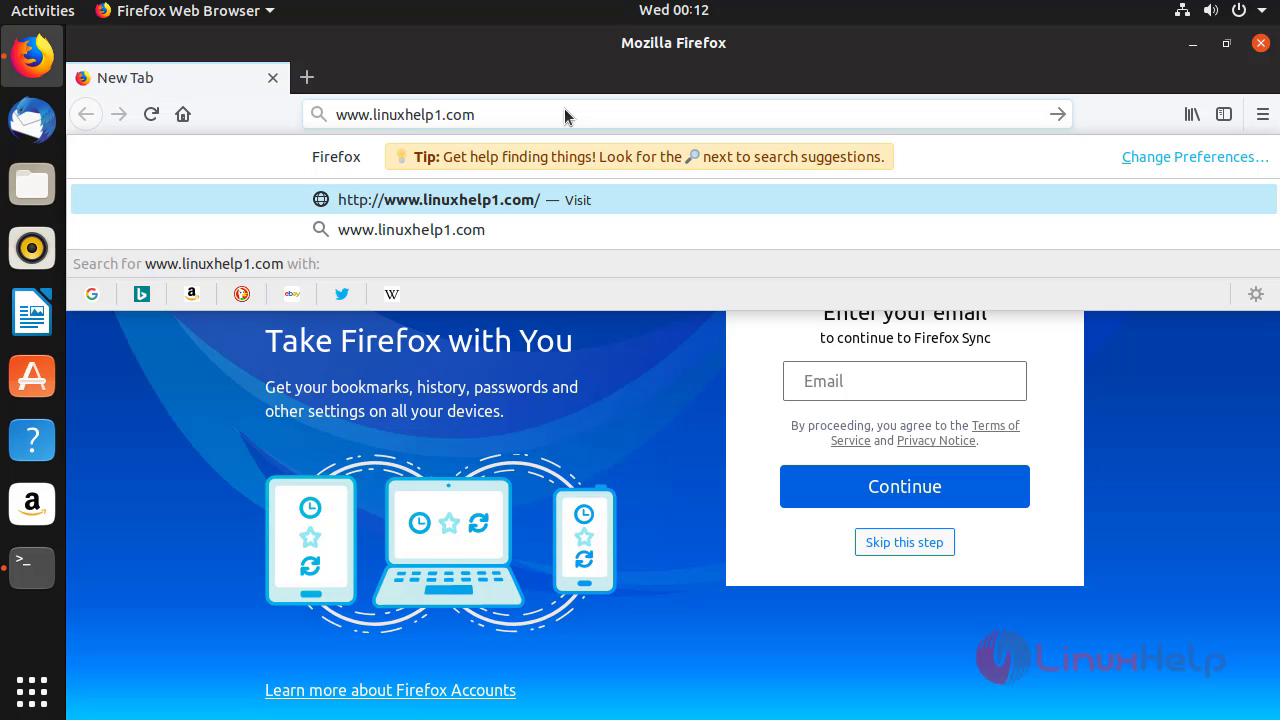
Choose the language and click Continue.
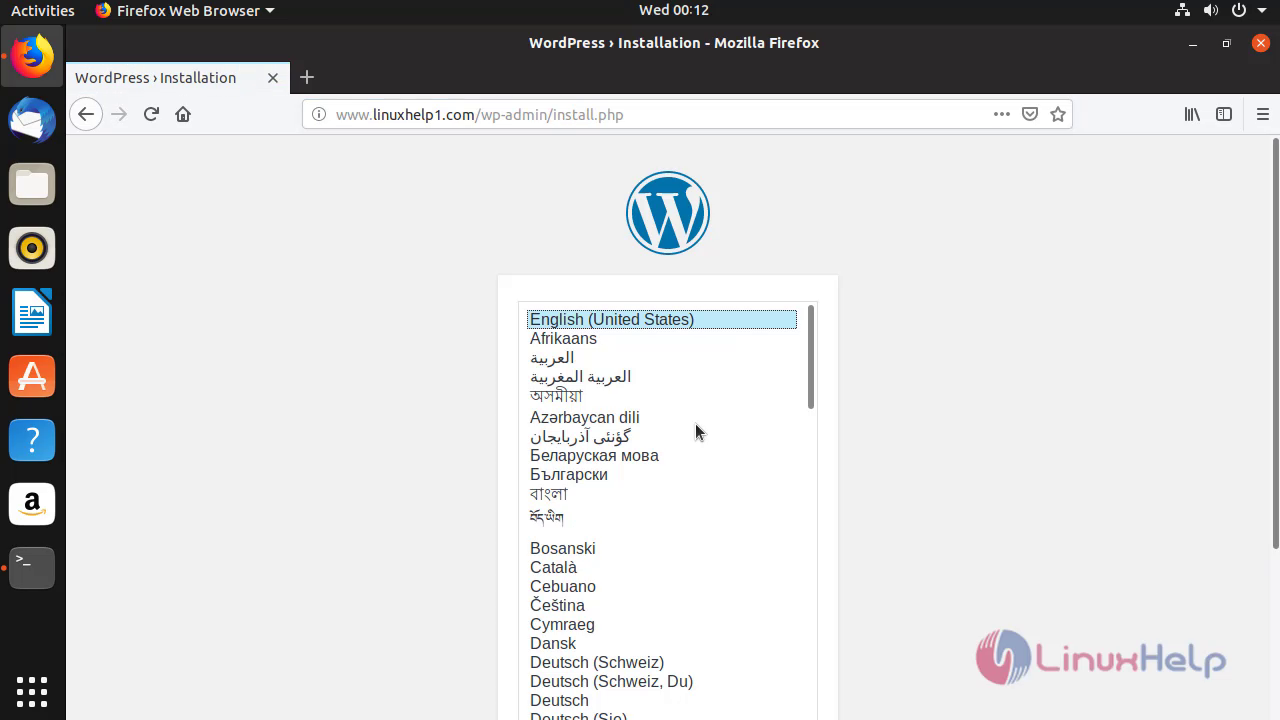
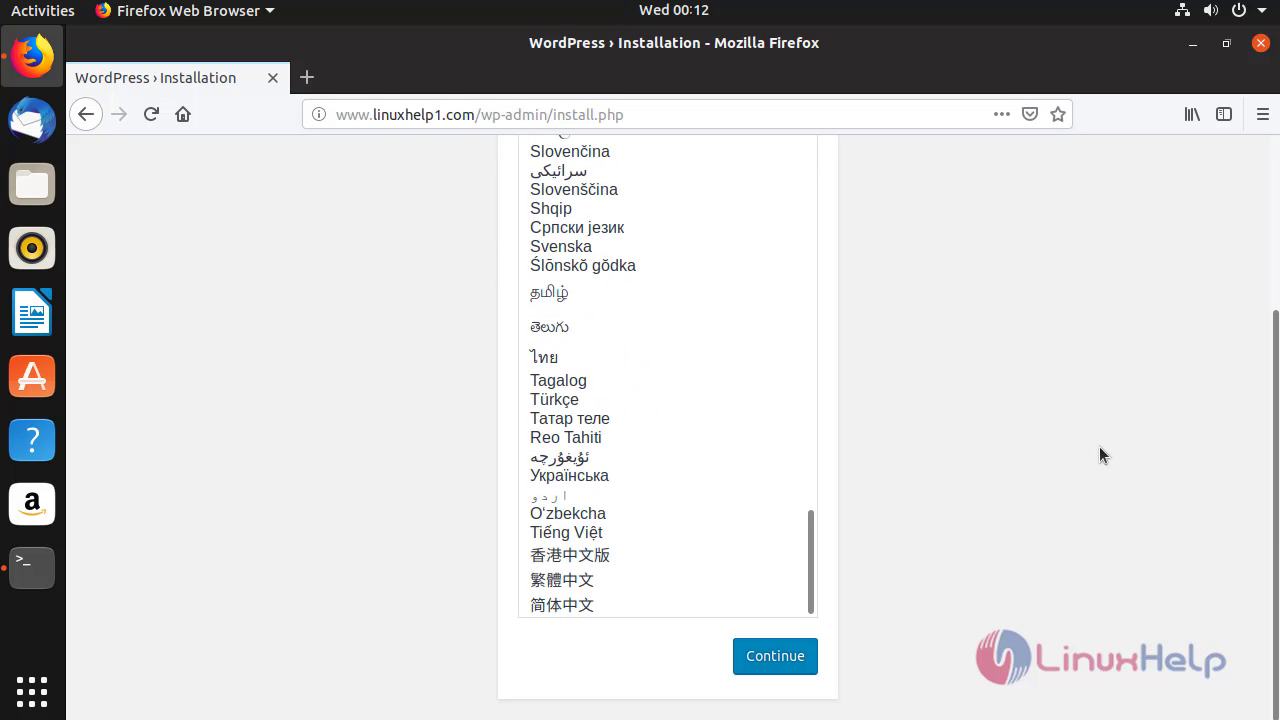
After the completion of Setting the website information and enrollment of login credentials click Install WordPress.
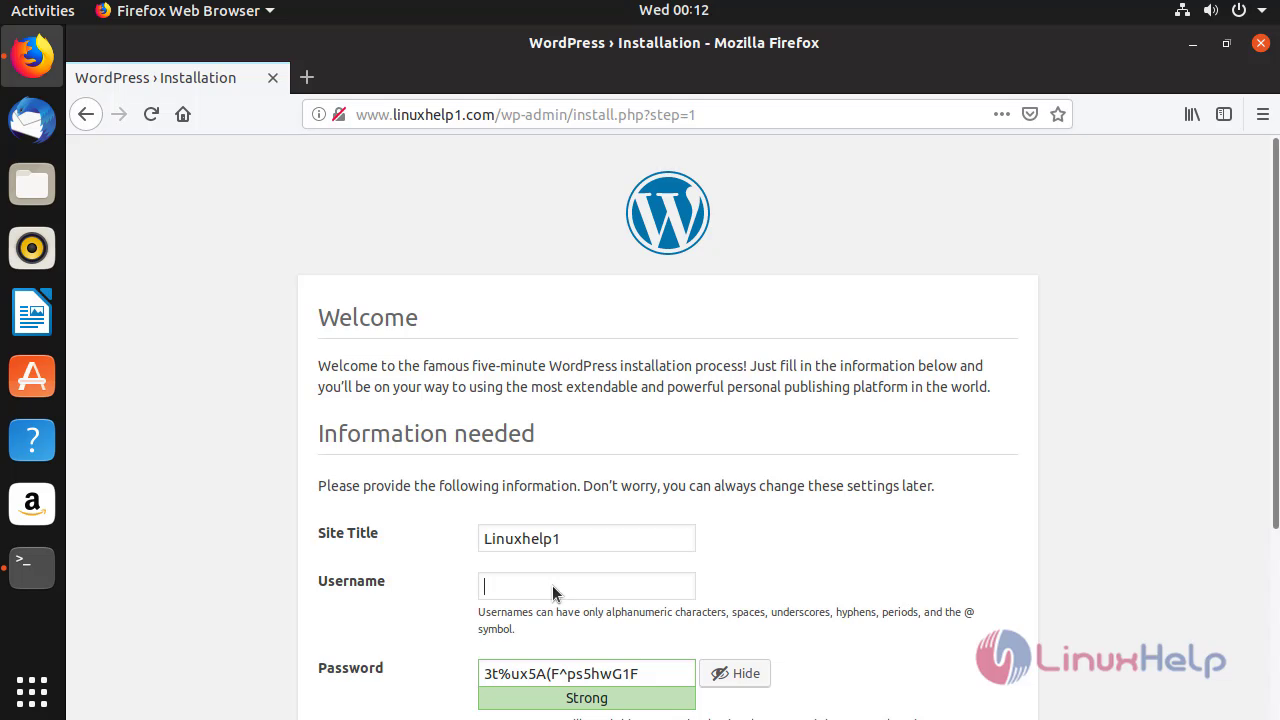
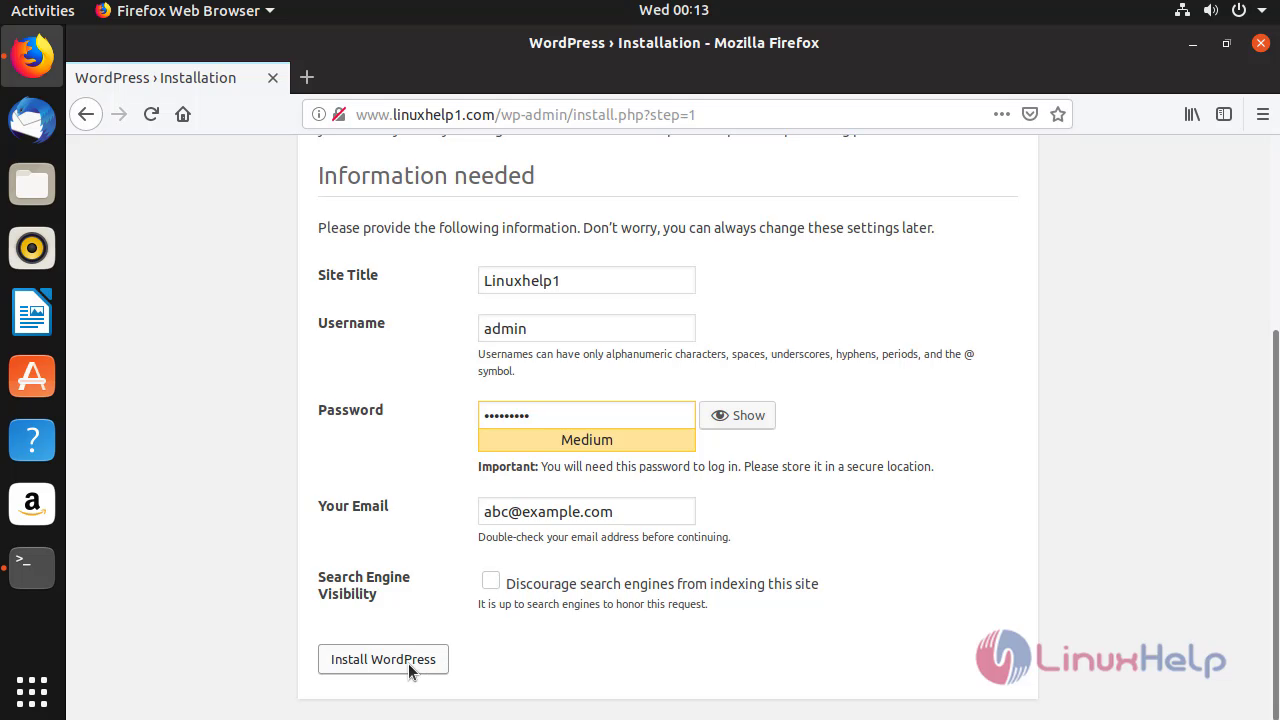
WordPress has been installed and view the log in credentials that you have created.
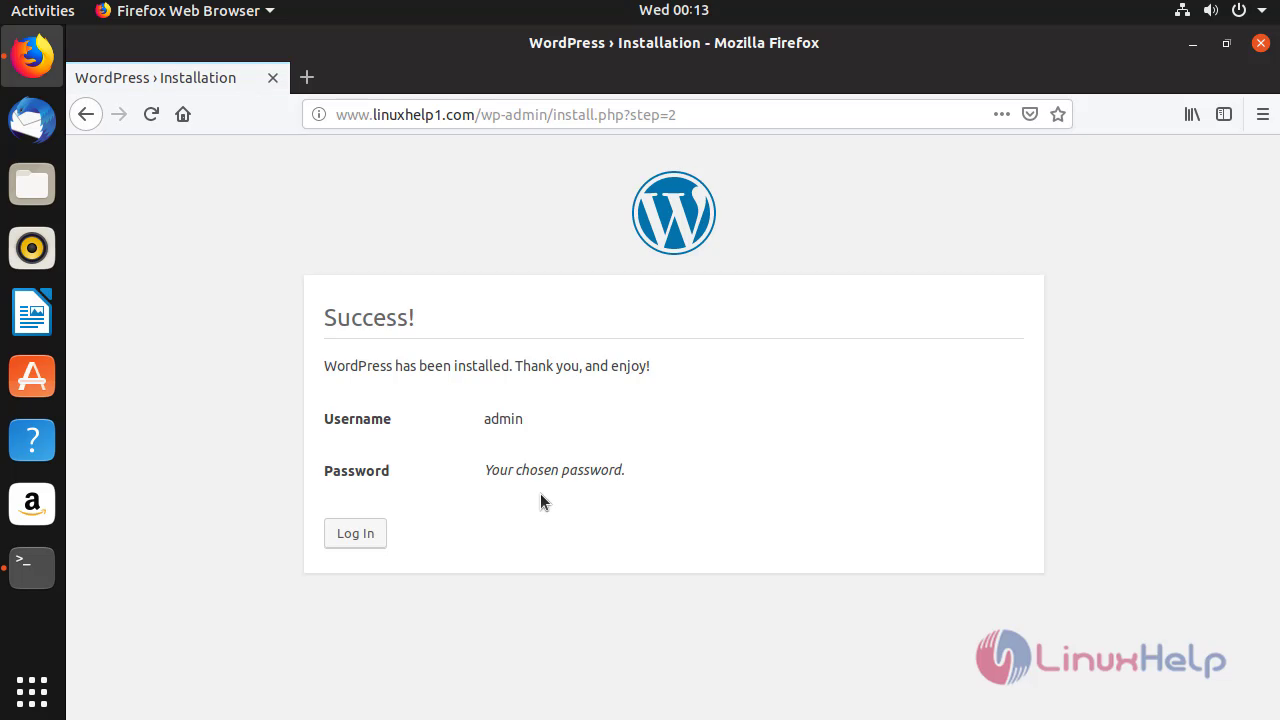
Enter the login credentials to view the Dashboard of the Admins Account.
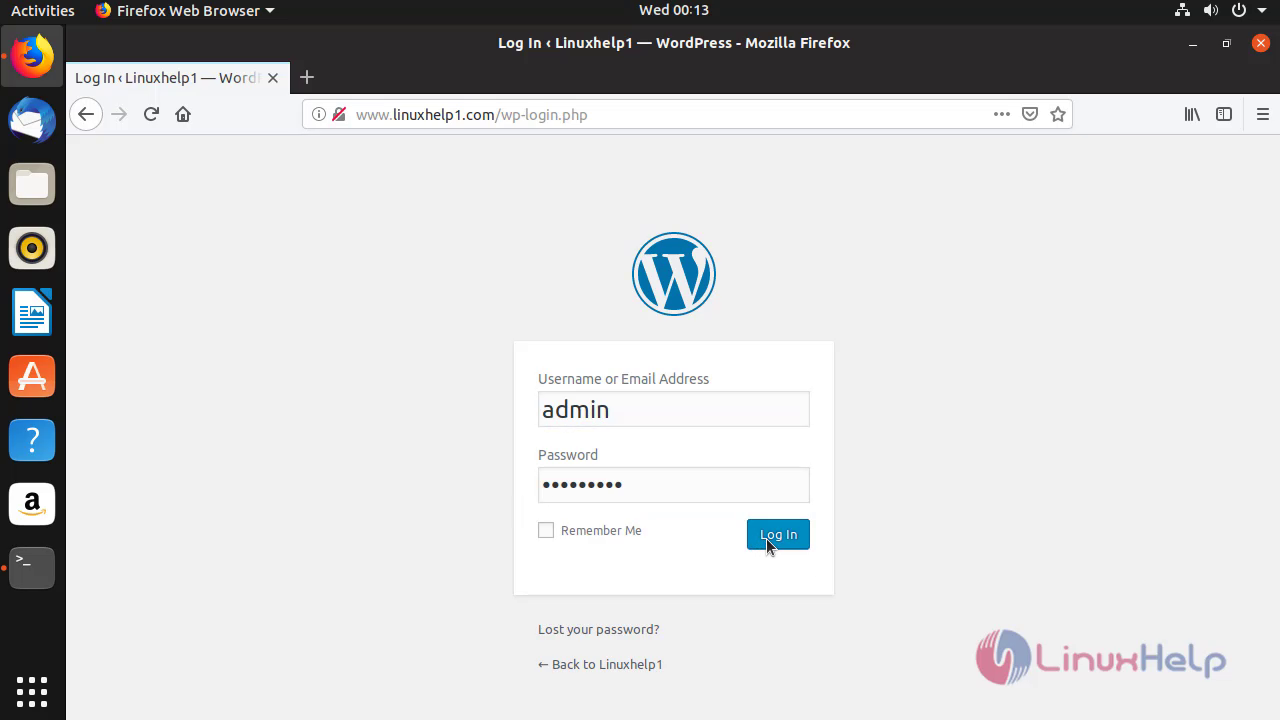
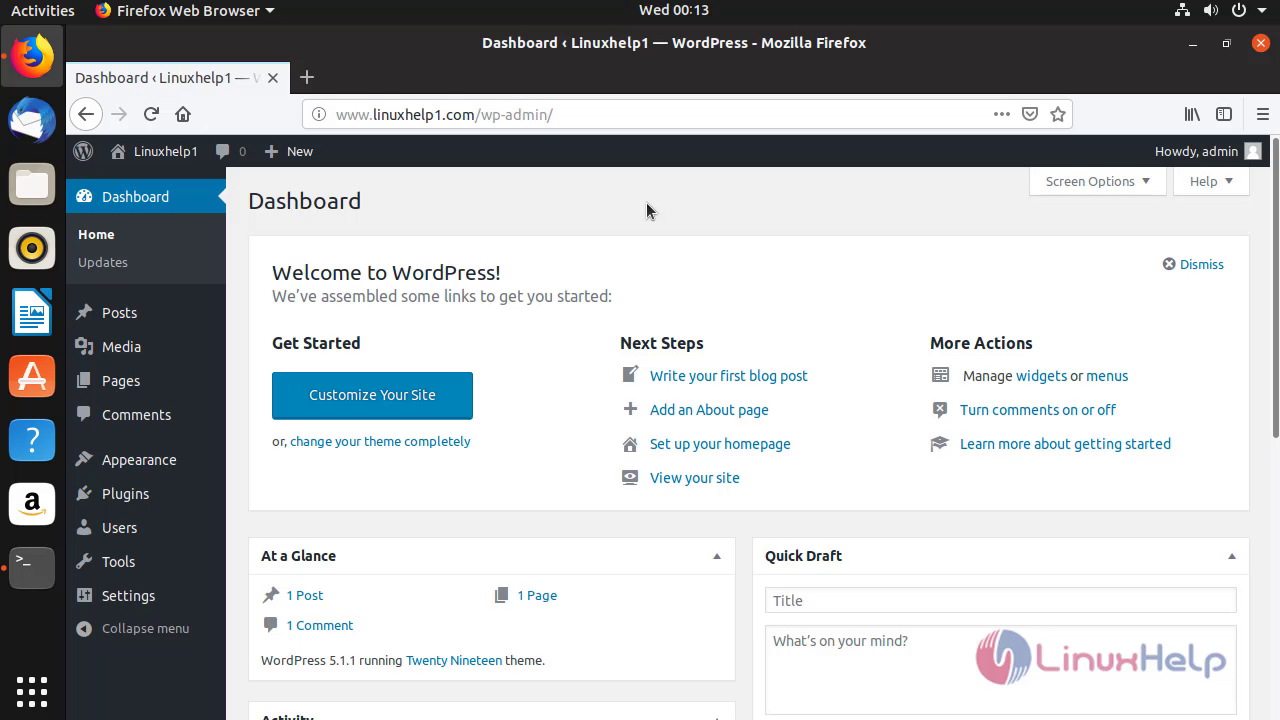
Thus the Installation Of WordPress CMS On Ubuntu 18.10 comes to end
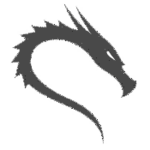

Comments ( 0 )
No comments available