How to install TicketsCAD in Ubuntu 16.04
To install TicketsCAD in Ubuntu 16.04
Tickets CAD is a free open-source CAD software and it is a part of the open ISES Project.Tickets CAD is primarily designed to support community emergency services.It contains Chat, maps, directions, GPS tracking, extensive email/SMS/messaging capabilities,etc.
Installing TicketsCAD
For installing TicketsCAD, you need to have LAMP stack installed in your system. After installing lamp stack continue your TicketsCAD installation.
First download the package from the following link using the web browser
http://www.ticketscad.org/downloads/
Now create ticketscad directory in /var/www/html/ location with the help of the following command.
root@test:/home/user1/Downloads# mkdir -p /var/www/html/ticketscad
Change directory to Downloads and extract the package to /var/www/html/ticketscad directory
root@test:/home/user1/Downloads# unzip tickets_3.12A_082516.zip -d /var/www/html/ticketscad/
Archive: tickets_3.12A_082516.zip
inflating: /var/www/html/ticketscad/about.php
inflating: /var/www/html/ticketscad/about_2_12_beta.txt
inflating: /var/www/html/ticketscad/about_2_13_beta.txt
...
...
...
inflating: /var/www/html/ticketscad/y.php
inflating: /var/www/html/ticketscad/_changed files.txt
creating: /var/www/html/ticketscad/_osm/
creating: /var/www/html/ticketscad/_osm/tiles/
Change the ownership for the ticketscad directory by running the following command.
root@test:/home/user1/Downloads# chown -R www-data.www-data /var/www/html/ticketscad
After that, you should create a separate database for the TicketsCAD by entering into MariaDB and follow the set of below commands to create a database and grant the privileges to the created user.
root@test:/home/user1/Downloads# mysql -u root -p Enter password: Welcome to the MySQL monitor. Commands end with or g. Your MySQL connection id is 4 Server version: 5.7.19-0ubuntu0.16.04.1 (Ubuntu) Copyright (c) 2000, 2017, Oracle and/or its affiliates. All rights reserved. Oracle is a registered trademark of Oracle Corporation and/or its affiliates. Other names may be trademarks of their respective owners. Type ' help ' or ' h' for help. Type ' c' to clear the current input statement. mysql> create database ticketsdb Query OK, 1 row affected (0.19 sec) mysql> create user ' ticketsuser' @' localhost' identified by ' password' Query OK, 0 rows affected (0.50 sec) mysql> grant all privileges on ticketsdb.* to ' ticketsuser' @' localhost' Query OK, 0 rows affected (0.05 sec) mysql> flush privileges Query OK, 0 rows affected (0.24 sec) mysql> exit Bye
You need to edit the php.ini file, so open it by running the following command.
root@test:/home/user1/Downloads# nano /etc/php/7.0/cli/php.ini Change the memory_limit from -1 to 256M in that file. memory_limit = 256M Next configure the apache virtual host, so run the following commands for the .conf file. root@test:/home/user1/Downloads# touch /etc/apache2/sites-available/ticketscad.conf root@test:/home/user1/Downloads# ln -s /etc/apache2/sites-available/ticketscad.conf /etc/apache2/sites-enabled/ticketscad.conf root@test:/home/user1/Downloads# nano /etc/apache2/sites-available/ticketscad.conf
In that .conf file, you need to add the following virtual host configuration to that file.
< VirtualHost *:80> ServerAdmin linuxhelpserver@gmail.com DocumentRoot /var/www/html/ticketscad/ ServerName test.linuxhelp1.com ServerAlias www.test.linuxhelp1.com < Directory /var/www/html/ticketscad/> Options FollowSymLinks AllowOverride All Order allow,deny allow from all < /Directory> ErrorLog /var/log/apache2/test-error_log CustomLog /var/log/apache2/test-access_log common < /VirtualHost>
Once it is done, save the file and exit.
Afterwards, you need to restart the Apache web server through the following command.
root@test:/home/user1/Downloads# service apache2 restart
Later, open the web browser and navigate to http://test.linuxhelp1.com/ticketscad. The TicketsCAD installer appears on your screen. Select install.php link in the screen.
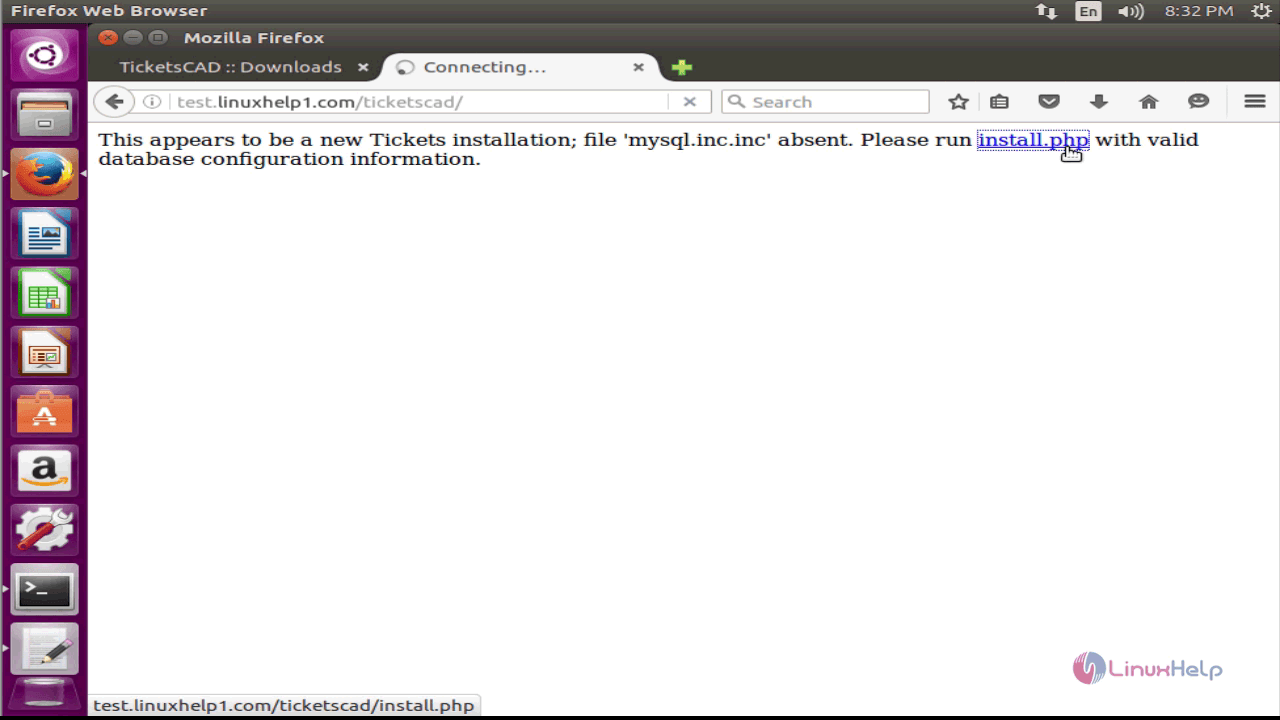
Now enter all your database information in the appropriate fields. Click install once it is done.
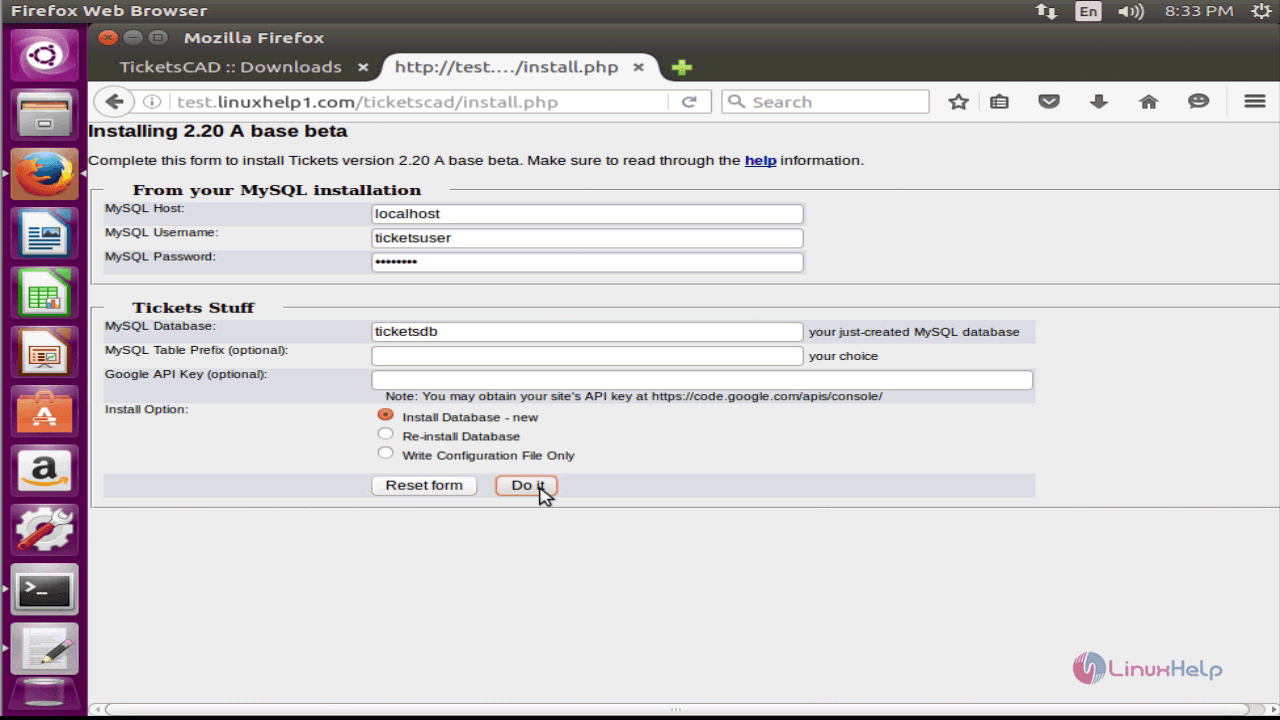
Installation has been completed. Click on the start tickets option on the screen.
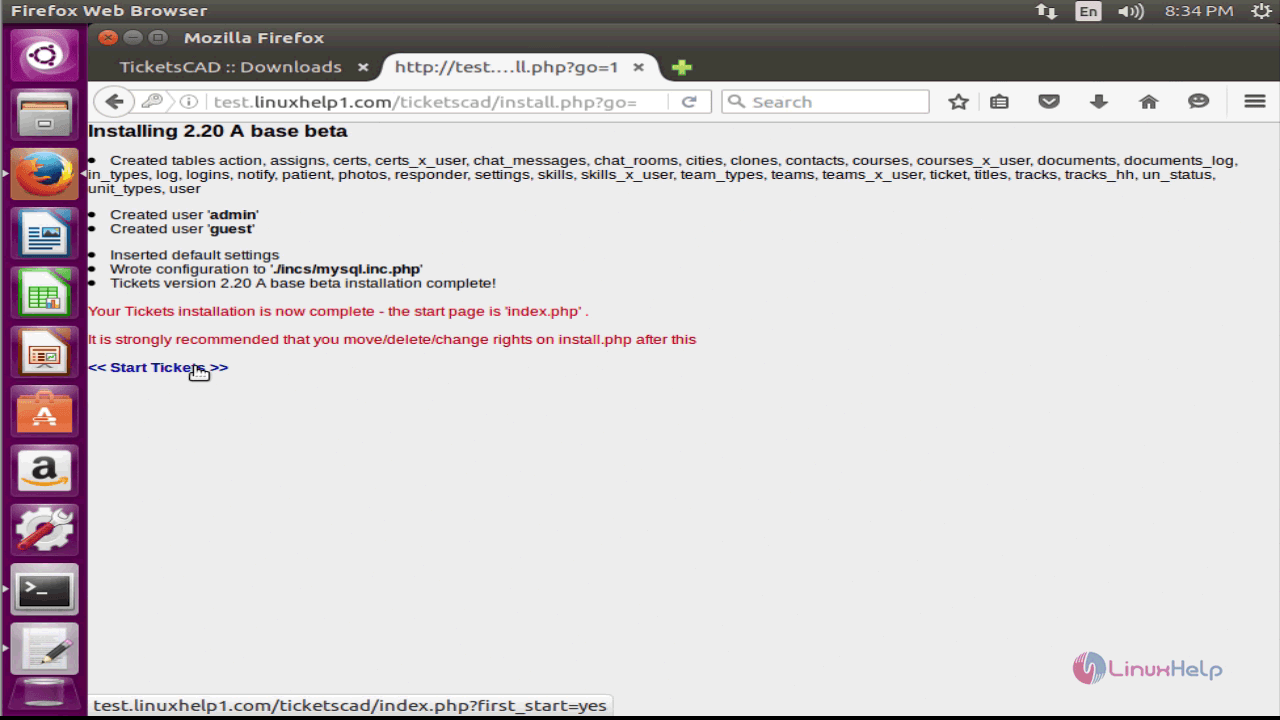
The wizard asks the user to use the Tickets quick start routine, click " yes please" option.
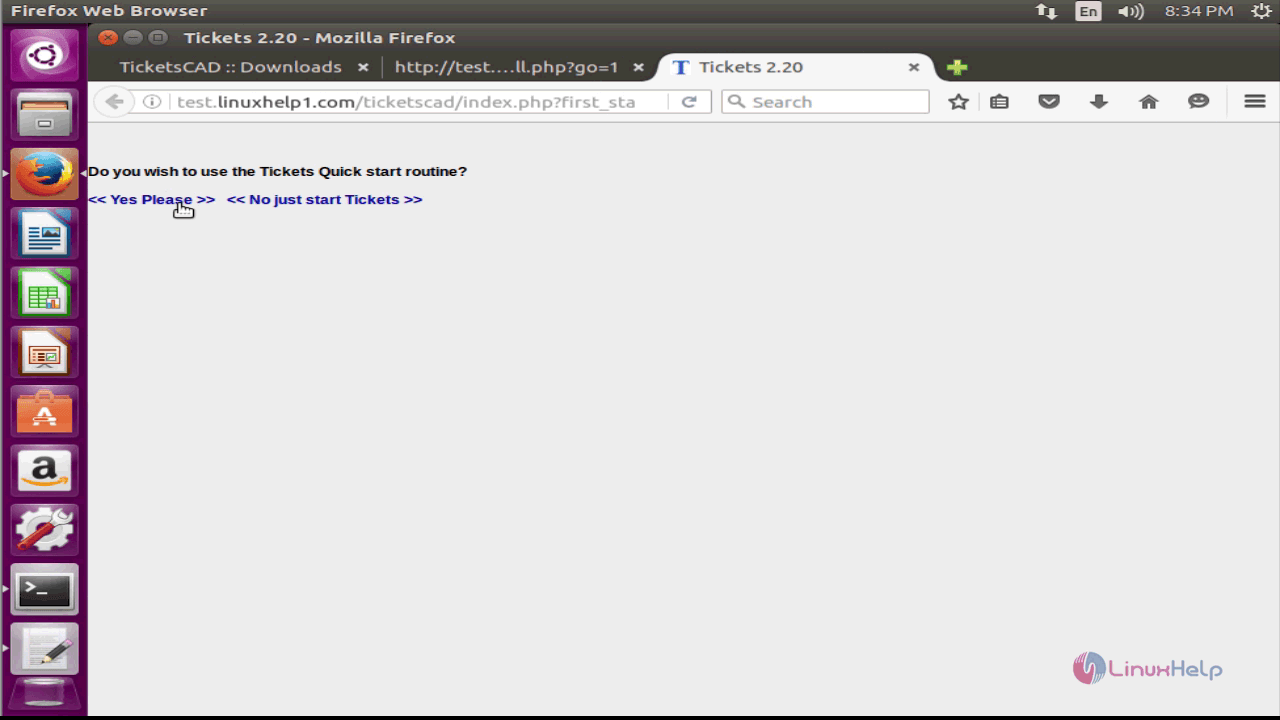
Select your country and proceed.
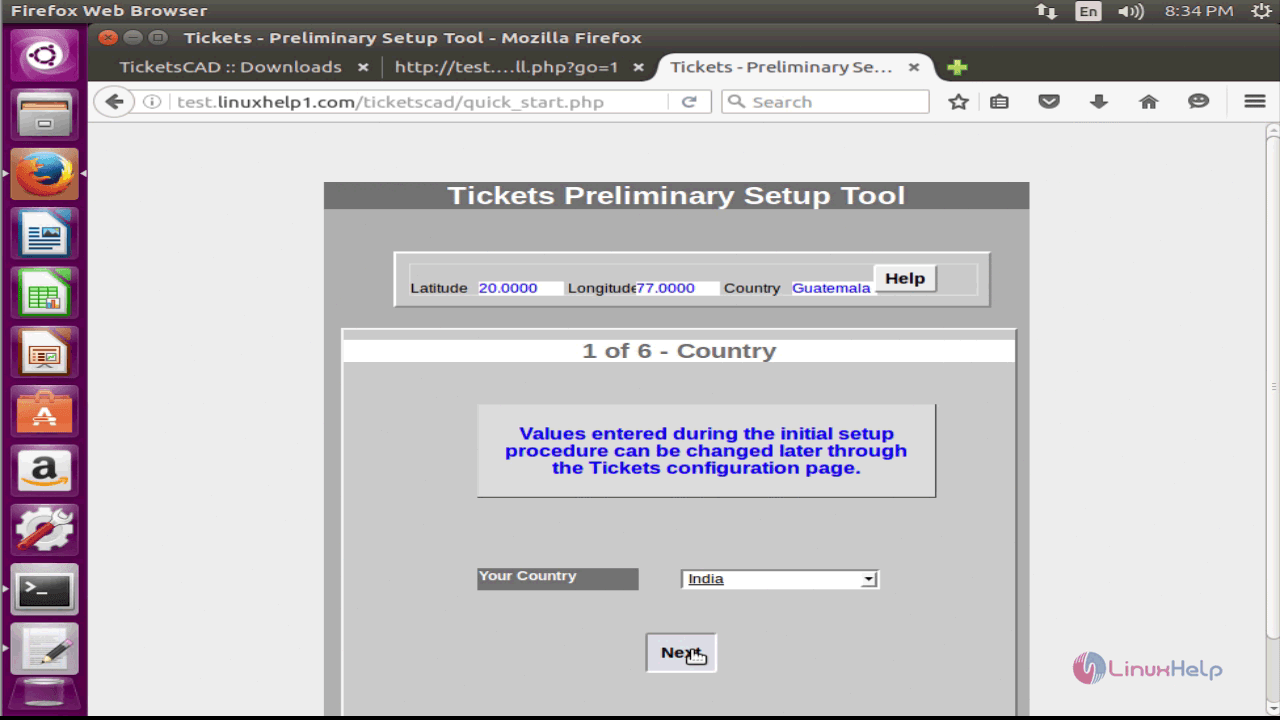
You will be asked to remove the install.php from the ticketscad directory. So, go back to your terminal and run the following commands to remove them.
root@test:/home/user1/Downloads# cd /var/www/html/ticketscad/
root@test:/var/www/html/ticketscad# rm -rf install.php
Enter the site name and click next.
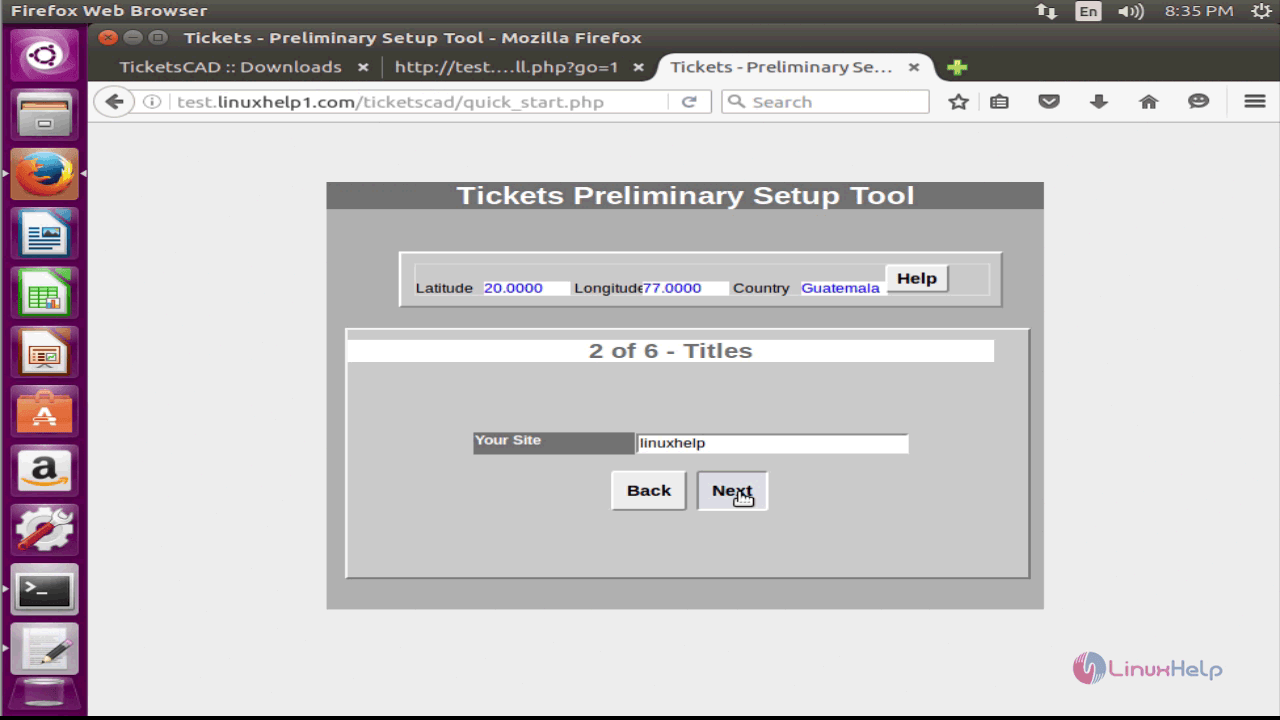
Next add the incident types with required information and click next.
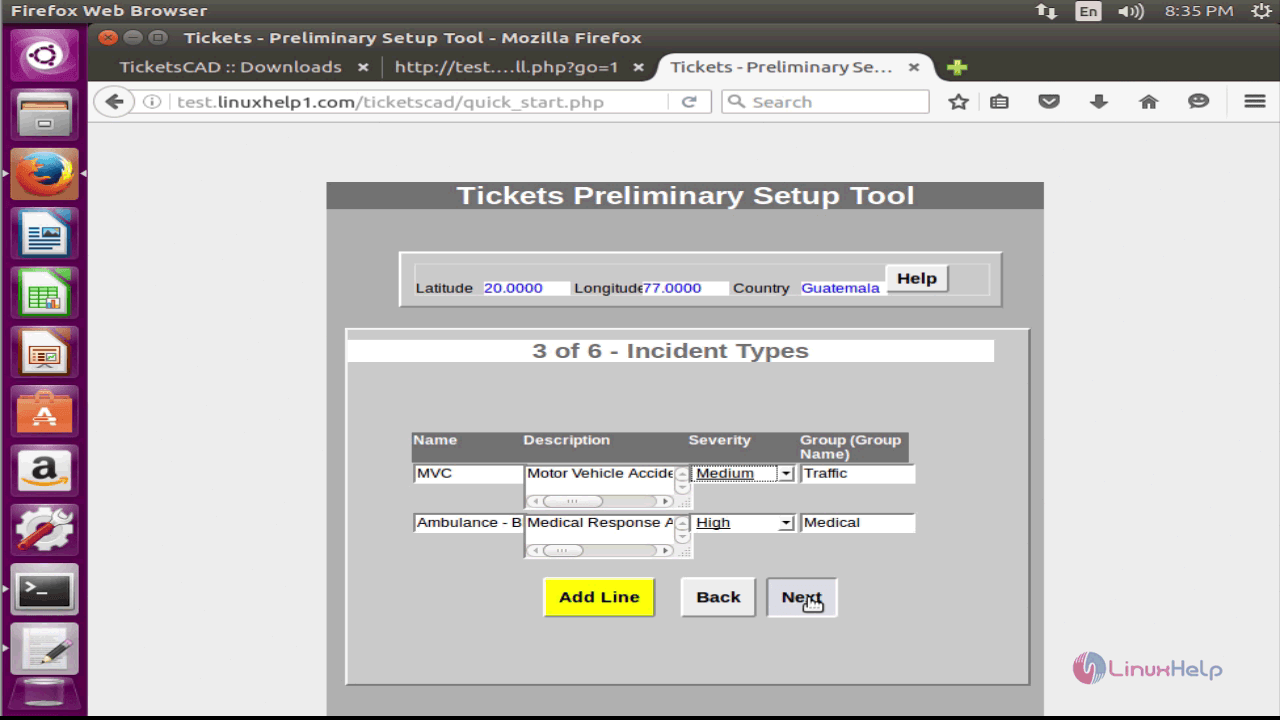
Enter the number of responders and click next.
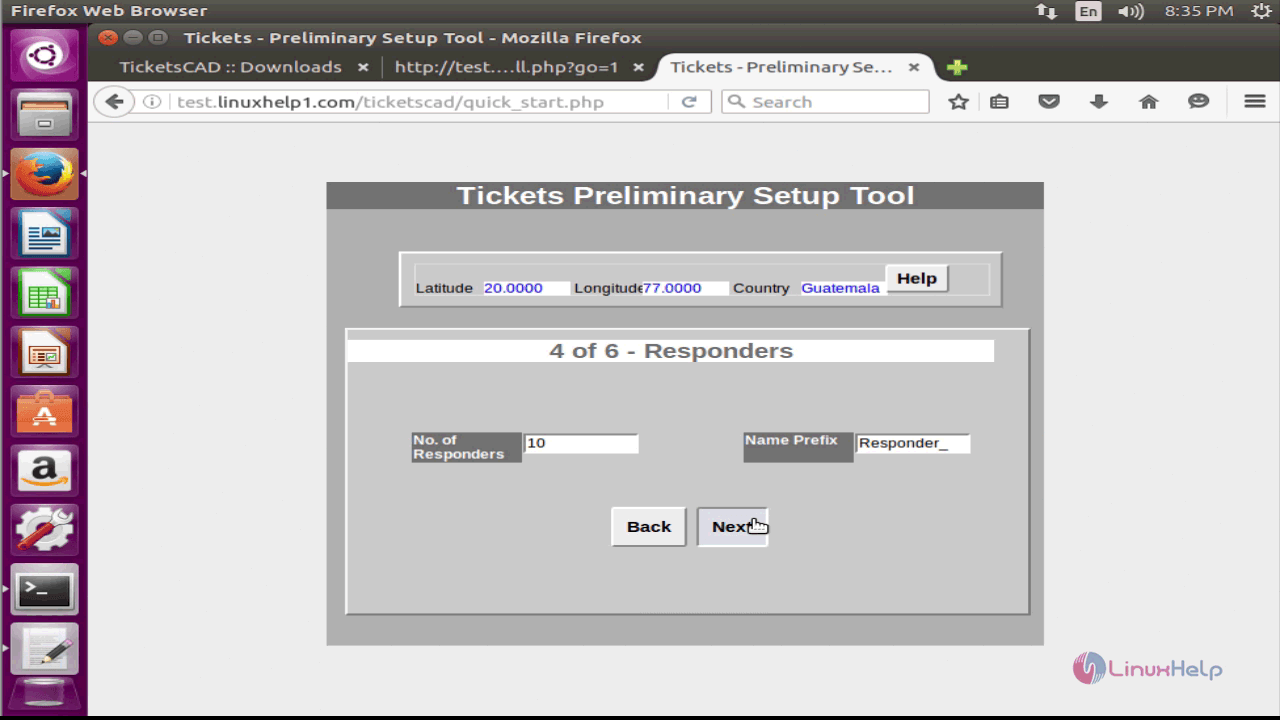
Enter the Responder types with the required details.
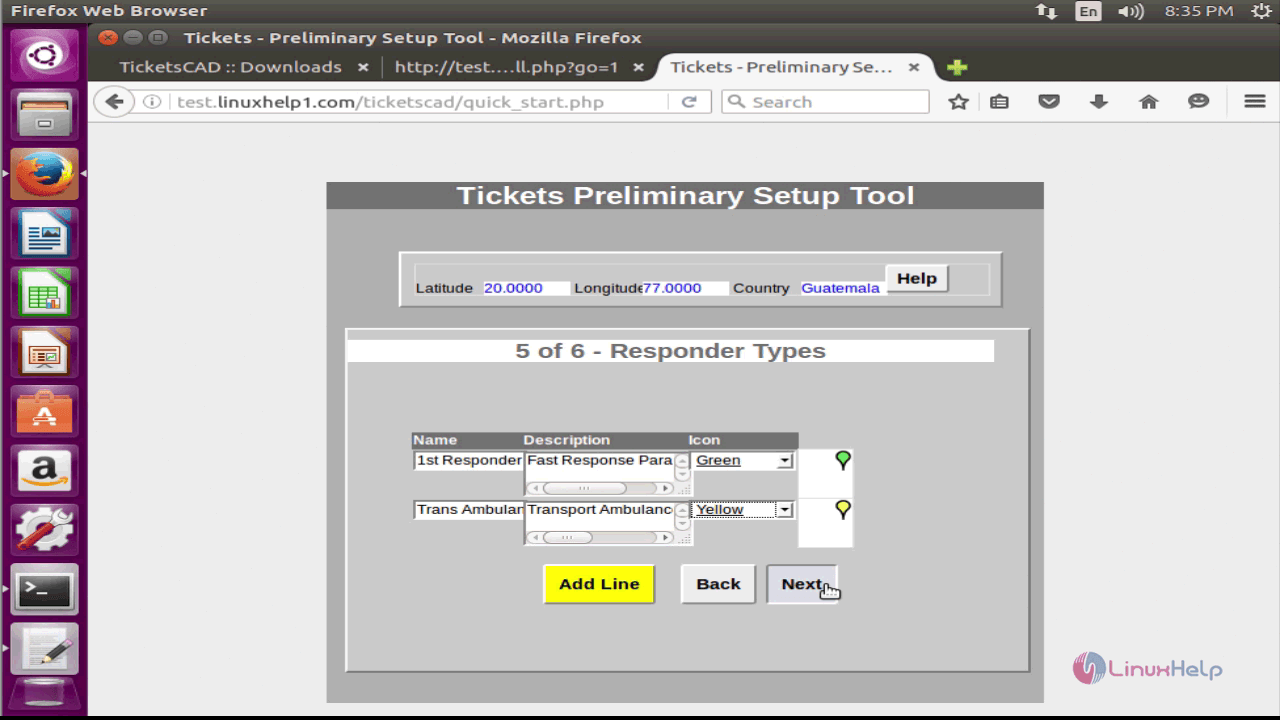
The wizard shows the Responder status definitions and click finish to complete the installation process.
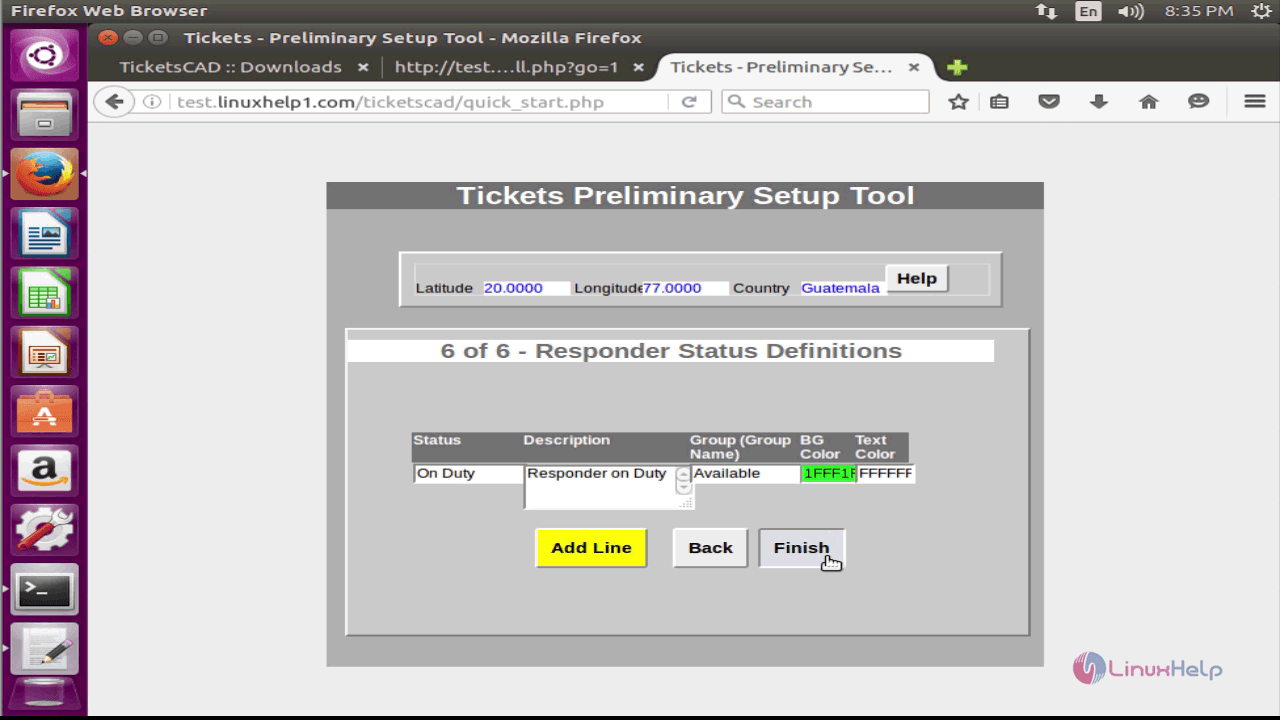
The setup is complete and click finish.
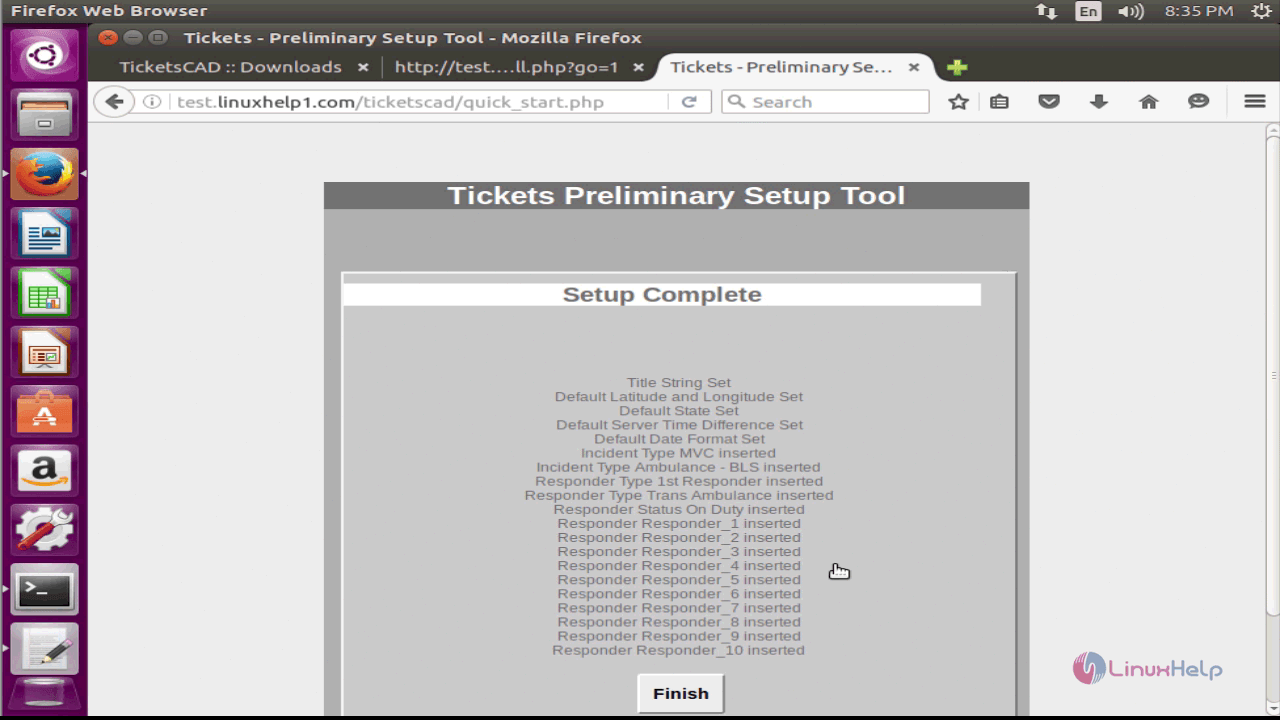
The TicketsCAD login page is shown in the screen and enter the required credentials and log in.
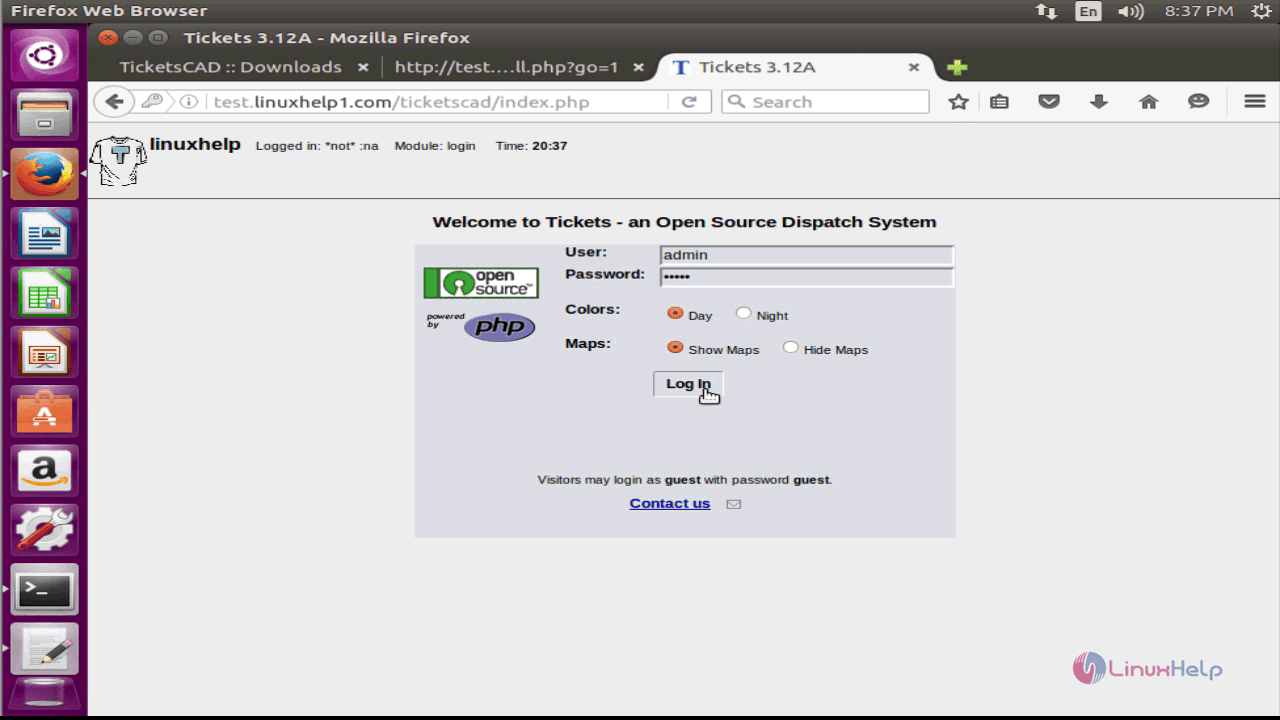
The TicketsCAD' s homescreen is shown.
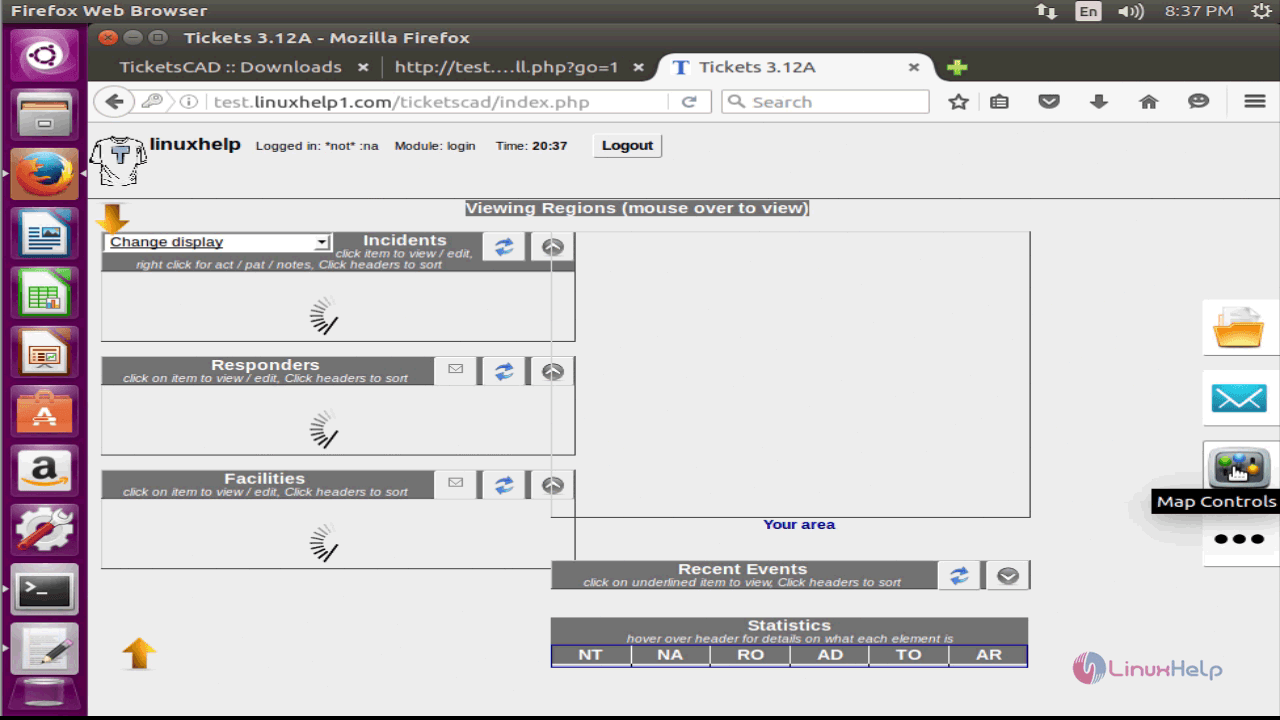
With this, the installation procedure of TicketsCAD on Ubuntu 16.04 comes to an end.


Comments ( 0 )
No comments available